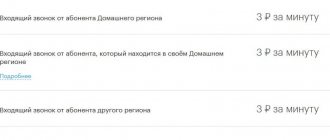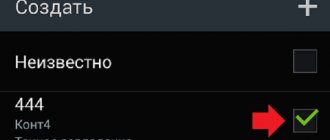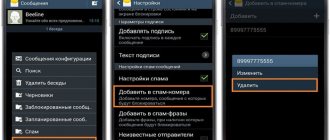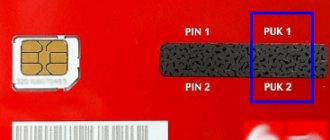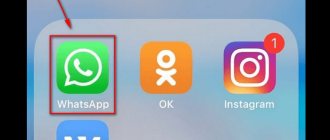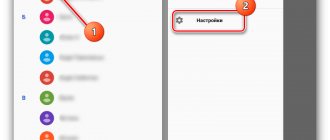There are often complaints online from unhappy cell phone owners who received a SIM card with a “bad” history from their operator. It’s unpleasant when unknown people call with unclear demands and questions. To prevent intrusive calls and not be startled by the ringing of your own smartphone, you can block the caller on your iPhone. But the opposite action may also be required. You quarreled and added a friend to your blacklist, but then you made up and want to return him to the list of available ones. This is exactly what this article is devoted to - we will tell you how to block a contact on an iPhone, how to view blocked numbers on an iPhone, and how to “restore their rights.”
How to block a caller on iPhone from your contacts list
It happens that an annoying person hides in a notebook. You have already communicated with him, but now you want to completely abandon conversations. In such a situation, blacklisting the number is ideal, which requires:
- Open the Contacts application.
- Click on the person's business card.
- Click the “Block subscriber” button.
Now the selected user will no longer be able to get through. But if necessary, you can always unblock the contact. We will tell you more about how to do this in one of the following paragraphs of the material.
A contact blocked through the phone book still has the opportunity to contact you using another number, as well as social networks and instant messengers.
How to block a caller with an unknown number
iOS allows you to easily add to the blacklist even a number that is not included in the phone book. But then it will be much more difficult to detect. If in the case of “Contacts” you can use a search by name, then the unknown number should be in “Recent calls”. Therefore, you should not delay the blocking process.
To enter an unknown number into an emergency situation, you must:
- Open the list of recent calls.
- Click on the icon with an exclamation mark next to the unwanted number.
- Next, as in the case of a person from your contact list, you will need to click the “Block subscriber” button.
If the blocking is temporary, it is recommended to write down the number so as not to forget to exclude it from the emergency at the right time. In a situation where there are many subscribers on the blacklist, it will be very difficult to find the right person who is not listed in the phone book.
Contact your telephone company
You can also try contacting your phone company to see what call blocking services they offer.
Some may offer you a monthly paid plan that gets rid of marketing calls, or change your number if you constantly receive phone calls without ID hold. In some cases, the phone company may also be able to identify the hidden number, but then the network provider can only disclose that number to the police if an investigation is conducted.
How to block a number from SMS
Annoying people not only make calls, but also send messages. Moreover, SMS messages can arrive very frequently, and you want to block such a subscriber as quickly as possible. To implement your plan, you need to follow a few simple steps:
- Go to the Messages app.
- Open the chat you are interested in.
- Click on the exclamation mark icon.
- Click on the contact's name (this could be a regular phone number).
- Confirm blocking by clicking on “Block subscriber”.
This method is practically no different from the one presented earlier. Simply adding a person to the blacklist is done not through “Contacts”, but through “Messages”. Otherwise, the options are absolutely identical and do not require additional comments.
How to view blocked contacts
From time to time there are so many numbers on the blacklist that the owner of the iPhone no longer remembers who was on it. To remember all blocked subscribers, you need to use the instructions:
- Open iPhone settings.
- Go to the "Cellular" section.
- Select the “Phone” item.
- Next, click on “Blocked Contacts”.
All numbers included in the blacklist will be displayed here.
By the way, through an emergency, you can not only look at blocked subscribers, but also add one more person here. To do this, scroll down the list and then click “Add New”.
After entering a number or adding a person from the address book, the subscriber will be blocked. But in the future it can be unlocked at any time.
How to remove a contact from the blacklist
Knowing where the emergency is located, the owner of an Apple iPhone will be able to unblock the subscriber in a couple of touches. For this you will need:
- Open the “Blocked numbers” settings section.
- Click the “Change” button.
- Click on the red circle next to the number you want to exclude from the blacklist.
Now the unblocked person will be able to make calls again. But this does not mean that he will not end up in an emergency again. It all depends on the wishes of the smartphone owner. Re-blocking is as easy as the first one.
Blocking incoming calls in iOS
With the advent of iOS 7 (the Blacklist function has successfully migrated to subsequent versions of iOS), every iPhone owner has the opportunity to add the phone number of an annoying contact to the “blacklist” without using any tweaks or dances with a tambourine. Incoming calls and messages from a blocked contact will no longer bother you. If not everyone, then many were waiting for this feature.
ON TOPIC: How to block calls on iPhone from numbers No subscriber ID or Unknown.
The best apps for blacklisting numbers
Blocking contacts is carried out not only by the built-in means of the iPhone, but also through special applications. Their functionality often has greater capabilities compared to iOS, and therefore this blocking method can also be considered.
Numbers blocked through the program are automatically excluded from the emergency situation after deleting the application.
| Name | Description | Rating |
| Truecaller | An excellent dialer with a built-in blacklist for blocking callers. | ★★★★★ |
| Call Control: #1 Call Blocker | A decent application for using blacklist, which has wide functionality. | ★★★★★ |
| BlackList: caller ID & blocker | An advanced, but at the same time easy-to-use program, tightly integrated into iOS. | ★★★★ |
| Call Blocker: Block spam calls | A good option for limiting spam calls. | ★★★★ |
| Mr. Number Lookup & Call Block | A simple utility that expands the capabilities of a standard dialer. | ★★★ |
BlackList: caller ID & blocker
An application perfectly adapted to the Apple iPhone interface. It offers the user not only to block numbers manually, but also to reject calls from spammers. In this case, a corresponding notification will appear on the phone screen.
Mr. Number Lookup & Call Block
Another worthy program that has received mostly positive reviews from Apple iPhone owners. Via Mr. Number Lookup & Call Block a person gets the opportunity to block all unwanted numbers. In addition, the application has an extensive database of spammers, which allows you to penetrate almost every subscriber. Thus, the user always remains closed to unwanted calls.
Call Control: #1 Call Blocker
The application positions itself as the best blocker of unwanted calls. And it’s hard to disagree with this, because the program has already been downloaded more than 12 million times, and the rating in the App Store reaches 4.5.
The software is absolutely free, but at the same time extremely functional. It allows you to block even those numbers that remain beyond the reach of other blacklisted apps.
Call Blocker: Block spam calls
A regularly updated program that can satisfy any needs in the field of blocking unwanted calls. A special feature of the application is the fact that a large community has formed around it. Through it, people share the numbers of scammers, whose calls should never be answered.
Truecaller
A super popular dialer with a spam call blocking feature. More than 200 thousand App Store users have already rated Truecaller with an average score of 4.5. Among the interesting functions of the program, in addition to the blacklist, it is worth noting the ability to search for contacts from all over the world, as well as a system of intelligent messages.
What happens if you call a blocked number?
If you call an iPhone in which your number is on the “black list,” you will hear a long beep that immediately turns into intermittent beeps, simulating that the phone is busy with an outgoing call, or a long beep that goes into voicemail (if this service is used ). The iPhone on which the subscriber is blocked will not display anything.
But this does not exclude the fact that the phone may simply be turned off or call forwarding may be configured. To exclude this fact, just call the subscriber from another number or hide your own number.
You can consider yourself lucky if the subscriber who blocked you uses iMessage. It is enough to send him a message through Apple’s proprietary service and if the message shows the status “Delivered”, but you cannot reach him by phone, then know that you are on the “black list”.
RELATED: What happens to calls and SMS when you're in Do Not Disturb mode on your iPhone or iPad.
How to block a contact through the app
The process of adding an unwanted number to the blacklist differs depending on whether a person uses built-in iOS tools or special software. At the same time, all blocking applications work on a similar principle. So, as an example, you can take the instructions for BlackList: caller ID & blocker:
- Download and install the application.
- Open your iPhone's Settings and then go to the Phone section.
- Select "Call blocking and identification".
- Allow Blacklist to perform the specified actions.
- Launch the application.
- Click the human silhouette icon in the My List section to block the caller.
- Select the option you are interested in (add from contacts or enter the number manually).
- Enter the number and click the “Done” button.
If you do not give the program permission, it will not be able to block the number of the desired subscriber.
After this, the unwanted contact will be blocked. He will no longer be able to get through until the owner of the iPhone removes him from the blacklist, or deletes the Blacklist application.
How to set Do Not Disturb mode on iPhone?
To temporarily restrict incoming calls from unknown, hidden or all numbers, you can use the Do Not Disturb mode. When activated, the iPhone will not receive calls from the phone types specified in the settings. To enable the mode, go to settings and select “Do not disturb”.
Now let's set the function parameters. In the “Call Allowance” section, select contacts who can call you. There are several options available here - accept calls from everyone in silent mode, block for all contacts, or leave only contacts from the “Favorites” list (for family members or close friends). In addition, you can allow access for certain groups of contacts, if they are created in your address book. You can allow dialing only from contacts and then calls from unknown or hidden numbers will not come.
In addition, you can configure the repeat call function, when enabled, a second call from the same subscriber within three minutes will not be blocked by the phone. This feature is useful if someone calls for a truly urgent matter.
Another useful mode setting is scheduling quiet time. In the “Scheduled” item, you can set a schedule for activating the function. This feature is useful if you do not want to be disturbed at night or at certain times.