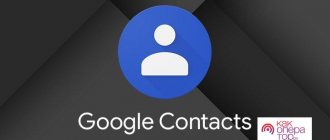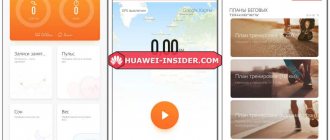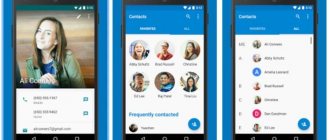How to add a photo to a contact on Huawei and Honor? Smartphone owners know that such a tool is available in their gadgets. The advantage is obvious - you completely personalize this subscriber, and when there is an incoming call, his photo will be visible. This is convenient because you don’t have to look closely at the number and name. And on some smartphones they are displayed in small font, which complicates the use of Android. Installing a photo is fashionable and practical. But if you don’t know how yet, then this instruction is for you.
Adding a photo via Contacts
The easiest way to attach a photo is to do it through the “Contacts” section.
Important! You can set a photo only to those subscribers who are saved in the phone memory or in your Google account, and not the SIM card. If they are stored in the SIM card memory, the recording must first be copied to the device memory or to your Google account.
To install a photo on a contact in Honor or Huawei, you must follow the following procedure:
- Select “ Phone ” (handset icon) on the screen.
- Go to “ Contacts ”.
- Find and select the desired entry.
- Click the “ Change ” button.
- In the window that opens, click on the icon in the form of a camera in a circle.
- At the bottom of the screen, 2 options will appear: “ Take a photo ” or “ Select from Gallery ”. The first option is suitable if the person is nearby. You can take a photo of him and immediately add an avatar to his post. If the person is not nearby, you can use the second option: “Select from Gallery.”
- Find the desired image in the device memory.
- Set a mini-avatar by moving the circle to the desired area of the image.
- Double-click on the checkmark in the upper right corner of the screen.
Ready! The image is now saved and displayed in the phone entry information. When you open the list, you will see a mini-avatar. In addition, you can see this photo during a call or an incoming call from a subscriber. By the way, the subscriber may be on the black list. You can find out how to view the blacklist on your phone here.
Answers to popular questions
Where does Android store contact photos?
All installed pictures are stored directly in the system itself. There is no way to find and view a file with them. As a side note, the photo is a BLOB stored in a database.
Why is there no photo on the contact?
Because the contact must be saved not on the SIM card, but in the smartphone’s memory. How to transfer it is described in detail in the previous paragraph.
In the end, we note that you can put a photo on a contact on any Android device. If this function is not implemented in the standard phone book, then use special applications. But as practice shows, this feature is available in all phones, be it Samsung, Xiaomi or Honor.
Adding photos via Gallery
This method is similar to the first, but is performed in a different sequence.
Important! As in the first case, you can add an image to the entries that are in your Google account or device memory, and not on the SIM card.
You can add a photo to a contact through the gallery as follows:
- Open the folder where all the images are stored and specify the one we need.
- Click on the “More” icon in the lower right corner of the screen.
- Click on “ Set as… ”, then “ Contact photo ”.
- Select the desired entry from the list that opens.
- Set a mini-avatar by moving the circle to the desired area of the image.
- Click on the checkmark in the upper right corner of the screen.
Ready. Now you can go to the “Phone” section and check that the changes have taken effect.
FAQ
How to download an image from WhatsApp to use as a contact’s avatar on your phone?
Open the WhatsApp application > At the top of the screen, click on the search icon > Enter the desired name > Click on the avatar of the desired contact from the options provided > Click on the image again > Take a screenshot of the screen (simultaneously pressing the volume down and screen lock buttons) > Before the image has time save, click edit > Select borders and save the image > Photo is available in the gallery in the screenshots folder
How to save a contact photo from Telegram for later installation on the contact photo on your phone?
Launch the Telegram application > Open the search and enter the contact name > Select the desired contact > At the top of the screen, click on the avatar icon > Click on the avatar again > Open the additional menu by clicking on the three dots icon in the upper right corner > Click the save image to gallery button > The photo is available in the gallery in the Telegram folder.
How to save a photo from Viber to put on a contact’s photo on your smartphone?
A contact's photo from Viber is automatically saved in the phone's memory when viewed in the application. To find it, go to the “Files” application on your smartphone, and then select the “Phone Memory” section. Next Android > data > com.viber.voip > files > user photos. Click on the image and set it as a contact photo.
If you have any questions about installing photo contacts on Huawei and Honor smartphones, write to us in the comments.
How to set a photo to a contact on Honor and Huawei through applications
There are a huge number of applications that change the standard calling service from Google and Huawei. In addition to changes in appearance, such applications allow you to install photos. Let's look at several popular services available for download from the Play Store.
Phone plus
QR Code
Phone + Contacts - Phone - Calls
Developer: FUG
Price: Free
This is an easy-to-use application with wide functionality. After the first launch, it will ask for permission to access the device memory. To add an image to any phone entry, you need to click on it, then on the icon in the form of three dots and “ Set photo ”.
Next, as in the methods described above, simply select the desired picture and click on the checkmark at the bottom of the screen.
Full Screen Caller ID
QR Code
Full Screen Caller ID
Developer: Christophe Nys
Price: Free
This application is very popular for the reason that installed photos are displayed on the display in full size, while through the standard service the photo will be cropped.
After installation, Full Screen Caller ID will ask you to allow access to various folders on the device. Adding a picture to a phone record occurs in the same way as in other programs. Select the person you want, instruct you to take a photo or add a picture from your device, and save the changes.
Full Screen Caller ID is good for everything except advertising. A paid subscription will allow you to disable advertising banners.
Set Contact Photo
QR Code
Set contact photo
Developer: SaryElgmal
Price: Free
The third application worth paying attention to is Set Contact Photo. It allows you to apply filters, change the brightness and contrast of the subscriber’s avatar. The interface is in English, but operating the application is very simple.
After installation, we allow access to folders on the device. Then we select the desired picture, indicate who to attach it to, apply filters if desired, change other parameters and then save.
Set Contact Photo is a free program, but while working with it you will have to endure viewing ads.
How to take a photo in full screen
Many users are not satisfied with the small circled image during an incoming call. If you belong to this category, you can add a full-size photo to a contact on Honor 10 in two ways - using the built-in capabilities or an additional application. Let's look at each of the solutions.
Basic method
To put an image on the entire Honor screen in this way, three conditions must be met:
If the conditions discussed above go through the following steps:
Please note that when dialing the subscriber, the image will be blurred. This is specifically implemented in order to avoid confusion about the calling user.
Using the app
There is another way to add a photo to a contact on your Honor phone through the special Full Screen Caller ID application. To put an image on full screen, follow these steps:
After completing the steps, you will be taken to the updated phone book, in which you can put a large photo on a contact. To do this, follow these steps:
This completes the work. In this way, you can put photos of other people in the phone book on Honor. If you delete the application, all settings are deleted and the smartphone returns to normal operation.
Setting up the application
- When you turn it on for the first time, a menu is shown in which you need to grant permission to the utility, intercept calls, incoming messages, etc. You can already understand that the program has a wide range of capabilities.
- After familiarization, you will need to configure the category of notifications about missed calls and their display, you can also configure it to fit the entire width of the display.
- Next, you should select the broadcast and call activation interface. The program gives you 5 options to choose from.
- The next step is to install themes for the main interface of the program. This can be done either manually or download prepared options.
- You can choose your own control gestures and customize them.
- The program has an option to detect sensors: for example, you can turn your smartphone to the side to drop an incoming call.
- The utility has a customizable “black list”. You can block any number or configure it so that the device does not accept calls from unknown numbers.
- And the very last category is “Bypass Methods”. You don’t even have to enter this section if you are satisfied with how the program works. Otherwise, you need to check the appropriate box and the program will correct the situation itself.
- At the very end, a notification about the completion of setting up the utility will appear on the screen.
You can skip the above sections if you are not satisfied with the operation of some components, and edit the program in the process.
Are there any image requirements?
Many people ask if there are special requirements for the picture that needs to be put on the contact. There are no special restrictions here. The main thing is that the image is in the gallery and available for viewing. In this case, the user himself chooses which area to display during settings. It is better to put pictures in high quality, where the person’s face is clearly visible.
Now you know how to put a photo on a contact on Honor using standard methods or a special application. In the comments, share whether you managed to solve the issue and what methods you use to achieve this result.
Source