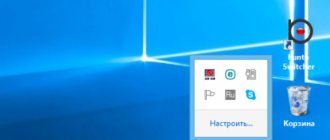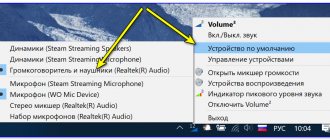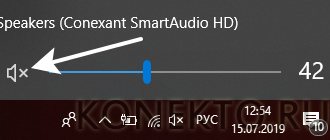Home » FAQ » Adjusting the volume using the engineering menu on Android
I recommend! FAQ
30.10.2018 335
En
- A little about how Android controls volume
- Let's learn the theory of the engineering menu
- Editing modes in the engineering menu
- Code table for entering the engineering menu
Probably many smartphone owners have encountered volume problems. For example, I was not happy with two things. The first is the quiet sound of the speaker when there is an incoming call, and the second is the very loud sound in the headphones when there is an incoming call.
A little about how Android controls volume
If no headset is connected to your gadget (headphones, hands-free, etc.), then the volume settings will be the same, but as soon as you connect the headset, the settings will be different. For a general understanding, I will tell you a few examples.
Example 1. You listen to music on your phone, turn on the loud speaker at full power, and when you connect a headset to it and turn on the loud speaker again, the volume may differ (it can be louder or lower, depending on what model of phone or firmware version).
Example 2. You are watching a movie with headphones, the volume (meaning the multimedia volume) is set to 40% and then after a while you have an incoming call, then the volume in the headphones will change to the general volume, in which case you can get a powerful sound shock to your ears. Believe me, I jumped off the couch more than once in such cases, the fact is that the programmers did not set up the volume modes well.
Example 3: You are on a call and need to switch to speakerphone mode, and you notice that the speaker is not as loud (or vice versa) as when listening to music; or your partner has become difficult to hear you, this is because in different modes the microphone may have different sensitivity. Also, when you connect a headset in the same situation and turn on the speakerphone mode, the settings are different again. This is how Android controls volume.
Setting the sound of headphones and speakers using phone or tablet applications instructions
For users for whom the standard sound volume on a smartphone or tablet is not enough, tone amplifier programs have been developed.
Volume+
Volume+ is a program that allows you to increase the volume of Android 2.3 and higher melodies. Works with the device profile, as well as with a headset and hands-free. The developers offer two versions of the program - free and paid. According to reviews, the first increases the volume by 20–30%, the second by 40–50%. The sequence of sound adjustment in the application:
- Install the program from Google Play and run it. There are three or four apps with a similar name in Google's storage. The developer of what you need is Meltus.
- In the program window, check the box next to Speaker Modifications.
- Go to the speaker settings section.
- In the Volume Level menu, change the audio level. At the maximum setting there may be distortion, so check the audio quality and reduce the setting if necessary.
- In the Bass Enhance menu, adjust the bass level.
Once setup is complete, the application will save the settings and run in the background. You won't have to adjust the sound after rebooting the gadget.
Video - Changing audio settings in Volume+
How to raise the volume level in Volume Booster Plus
A booster program that, by pressing one button, increases the sound volume of a smartphone or tablet to the maximum possible values provided by the operating system. Instructions for use:
- Download the program from the Play Market and install it on Android OS.
- Open the application. You will see a demonstration of the program's capabilities. Click Next and then Boost several times.
- Wait until the process is completed - the program will display a message on the screen indicating by what percentage the sound volume has been increased.
The program does not support preset profiles and does not have an equalizer. Free and easy to use. The only drawback is the abundance of advertising.
Gallery - Using Volume Booster Plus
Volume Ace Free makes your music and calls louder
Volume Ace is a functional program for adjusting volume on Android. Allows you to change sound parameters, create sound profiles and change them on a schedule, and also blocks accidental changes in sound volume outside the application. To adjust the sound:
- Download the program and run it. In the main window, use the sliders to adjust the volume values.
- You can turn off all sounds by clicking on the vibration icon at the bottom of the window.
- For calls, notifications and alarms, select ringtones by clicking on the icons to the left of the slider tracks one by one.
- When finished, click the “Save” button.
- The program will prompt you to update your current profile. If you agree, click “OK”, and if you want to create a new profile, click “Back”, and then click the three dots at the top right of the display.
- Select "Add Profile" and save your settings.
Scheduled change of sound profiles is a function necessary for business people who do not have time to monitor the status of their mobile phone during negotiations or travel. To set the timer:
- In the main window of Volume Ace Free, click on the three dots at the top of the screen.
- Select Scheduler.
- Click on the plus at the top right.
- Set the desired sound profile and select the duration.
- Set it to repeat daily or by day of the week.
- Click OK.
To change profiles, set each one with its own duration in the Scheduler.
Editing modes in the engineering menu
Example 1. How to increase the volume of an incoming call?
To do this, you need to go to the engineering menu, select the “Audio” section, go to the “LoudSpeaker Mode” and in the volume settings select “Ring” - the volume settings for the incoming call. Then sequentially change (increase) the values of all signal levels (level 0 – level 6). Also, for greater effect, you can increase the value of the Max Vol section. 0~160, if it is not the maximum (I set it to 155, with a higher value the speaker starts to “wheeze”).
Example 2. How to increase the volume when talking on the phone? (Increasing the volume level of the small speaker that we put to the ear).
Again, we go to the engineering menu that we already know, press the “Audio” section, go to the special “Normal Mode” mode, select Sph in it - this parameter is responsible for changing the value of all signal levels in the range from level 0 to level 6. Set the desired one for us level. In the Max Vol. 0~160, can also be changed to a higher volume power value.
Example 3. Increasing the volume and sensitivity of the smartphone's conversational microphone
To adjust and set the required volume level and sensitivity of the spoken microphone, you need to go to “Engineering Menu”> “Audio”> “Normal Mode”> select Mic - microphone sensitivity settings, and for all levels (level 0 - level 6) assign one and the same value, for example 240. Now the interlocutor should hear you better.
Example 4. How to increase the audio recording volume during video recording?
Let’s say there is a need to increase the volume level of sound recording when shooting video, then in the engineering menu for our loudspeaker (LoudSpeaker Mode), change the microphone sensitivity settings (mic), increase all values at all levels (level 0 – level 6), for example, set to 240 at every level. I remind you to press the (set) button - reboot your favorite gadget and rejoice.
By the way, do not forget to press the “Set” button after each edit of a certain parameter. This action should capture and accept your command. Otherwise, the user-specified parameters are not activated. In addition, a certain number of mobile devices require a reboot for the changes to take effect (turn off and on the device).
Good luck in your experiments, if something is not clear, write in the comments. We are waiting for your answers.
back to menu ↑
Method 2: System Settings
The speaker volume may be muted by the user accidentally or may be muted by default for hearing safety reasons. To add it, first make a call, wait for the subscriber to answer and press the volume up button located on the body of the device.
On which phone should you NOT turn up the volume?
To ensure that the sound quality during a conversation or listening to music does not initially cause discomfort, the mobile device must be equipped with a sufficiently powerful speaker
It is also important that the gadget is equipped with a powerful processor and a capacious battery for stable and long-lasting operation of multimedia applications
In preparing this article, we tested the sound and hardware capabilities of the powerful and affordable Fly Cirrus 12 smartphone. It is worth noting that the products of the British brand Fly have consistently met high quality standards and user requirements for 14 years. Productive hardware, nice design, affordable prices - all these fundamental factors are invariably taken into account in every Fly smartphone.
Fly Cirrus 12 pleasantly surprised us already at the sound level. It is worth admitting that it is quite difficult to find a model in the budget segment under 10,000 rubles that would have a powerful sound system installed. Fly Cirrus 12 is really loud! Even on a busy street, running the song at full volume through the built-in audio player, you could clearly hear every word of the song.
The sound did not disappoint during speakerphone either. The interlocutor’s words were clearly audible without distortion or extraneous noise.
The hardware of the gadget also receives high praise. A powerful 4-core processor at 1.3 GHz is capable of processing the largest amount of information, for example when launching a multimedia program. And music lovers can safely use Fly Cirrus 12 as a music player. The 2600 mAh battery provides up to 40 hours of music listening.
It is important to note that the criteria for assessing volume are different for each user, so before purchasing any mobile device, first test all the functions that are especially important to you, including the volume of the device’s speakers
We've covered the basic ways to increase speaker volume on an Android phone
Finally, we once again draw your attention to the fact that changing settings in the engineering menu must be approached as responsibly as possible, so that you do not end up having to solve more serious problems in the operation of the phone
A couple of tips
- Check the contact between the headphones and the smartphone. Perhaps the cable came loose or the connector was clogged, which caused the volume to drop.
- Look at the sound mode you're using - the volume goes down when using Do Not Disturb and Airplane modes.
- Unload your smartphone's memory. Sometimes it is the lack of free memory that prevents Xiaomi from working at full capacity.
- Set the volume sliders to the maximum value, not only the standard ones, but also those that are only available during a call.
- In case of mechanical damage, do not try to increase the volume using software methods; contact the service center immediately.
Adjusting the volume in the Android device settings
On smartphones and tablets running Android, you can adjust the sound using the volume key. The key is a “rocker” - pressing up increases the volume, and clicking down decreases it. If an application or movie is open when you press the key, the media volume will change, and if the desktop is open, the call volume will change.
If the sound spontaneously switches to “Quiet”, check your smartphone for viruses. Remove applications that have access to volume control and evaluate the situation. Also check if the “Ring louder in your pocket” mode is enabled. To do this, go to settings, select “Calls - Call louder in your pocket.” If necessary, disable the feature.
You can configure sound settings in the standard settings of your smartphone or tablet:
- Go to Settings and select Sound.
- Select "Volume".
- Use the sliders to adjust the volume values for each type of sound - notifications, calls, applications.
- Click "OK" to save the settings.
Depending on the version of Android, the settings item may be called “Melodies and Sound”, Sound, etc.
Gallery - how to increase the volume using Android
Method 1. Pull out the notification panel Method 1. Click on the settings icon and in the panel that opens, adjust the volume by sound type Method 2. Go to the settings of your smartphone or tablet Method 2. Select “Sound - Sound Volume” Method 2. Adjust the volume and click “OK” »
VBG application
Volume Booster GOODEV is a fairly convenient and simple utility that is needed to adjust the volume. You won’t get more than the sound provided by the manufacturer, but this application can serve as a substitute for system settings. You need to use the application as follows:
- When starting the utility, a warning will appear that very loud sound is dangerous and can damage your hearing. Read it carefully and click on the “OK” tab to continue working with it;
- In the new window you will see a slider at the bottom. If you move the slider to max, you will increase the sound by 60% of the speaker's factory setting. But there is no need to move it to the maximum, because the speakers themselves can be damaged.
Consequences of listening to loud music
Music lovers who purchase headphones and want to increase their volume should understand that they are harmful to their health. It is no coincidence that smartphones with a connected headset display a warning about possible danger if the user increases the volume to maximum.
If headphones connected to a computer or smartphone play quietly, do not be upset. In most cases, you can improve their volume by updating drivers, checking Windows settings, using an equalizer, utilities or amplifiers. At the same time, using headphones to the maximum, it is worth remembering the harm caused to your health.
Reasons why Xiaomi has bad sound
The most common reason is low volume on the smartphone initially: this most often happens on budget models. In addition, the following factors may affect sound quality:
- Damage to the speakers - the phone was in water or fell from a great height, and after a while the user noticed a deterioration in sound quality. In this case, only a trip to the service center will help; no program actions will bring results.
- Smartphone settings - set to “Silent”, “Airplane” or “Do Not Disturb” mode, or lower the volume in the settings.
- The sound deteriorated after the update - often the problem occurs after updating the firmware over the air, and often the weekly version is to blame. In this case, you need to wait for a fix from the developers.
- The phone's memory is 100% loaded - the smartphone does not have enough RAM. This fact can also negatively affect the sound.
- The music file is of poor quality - do not draw a conclusion based on one song running, you may have downloaded a music file with a low bitrate.