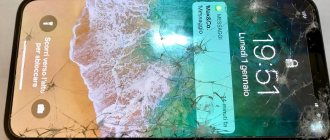Sometimes situations arise when a Xiaomi smartphone does not see the microSD memory card or refuses to work normally with it. Usually the problem of an invisible card is caused by known reasons, but it is not possible to immediately determine the specific one. Therefore, we have to look at all possible solutions to the problem.
A memory card is an external storage device that is designed to store user files. Using a flash drive in your phone is justified from the point of view of saving money. After all, if the phone supports microSD, you can buy a cheaper version of the model with a smaller internal storage capacity. In addition, free internal memory is the key to trouble-free operation of any phone.
Solution #1: Reboot your smartphone
This is the simplest thing you can do if the problem is caused by a MIUI glitch. You need to long press the power button of your smartphone. The power menu will appear, in which you need to click on the “Restart” button. This will trigger an easy and quick reboot of the device. This option will suit many.
However, we recommend turning off your smartphone completely and then turning it on again. In this situation, this option will be more effective, since the entire system will be restarted along with the bootloader. In the case of a non-working flash drive, this is important. To do this, in the power menu you need to tap on the “Turn off” button.
Information. If rebooting doesn't help, it makes sense to try resetting MIUI to factory settings. If this behavior of the flash drive was caused by a firmware bug, then Hard Reset can help.
Types of memory cards
Modern smartphones allow you to expand ROM using one of three types of memory cards:
- microSD memory holds up to 4 GB of data;
- microSDHC flash drives with a capacity of up to 32 GB represent the next generation and are one of the most optimal options for the price;
- microSDXC cards can be up to 2TB in size.
In addition to this classification, there is another division of additional memory - into classes. Thus, Class 2 supports speeds of up to 2 MB/s, Class 4 – up to 4 MB/s, 6th and 10th – 6 and 10 MB/s, respectively. Selecting the second class is recommended only in cases where flash memory is used to store only text documents. Class 10 is required when recording FullHD video to the card.
Solution No. 3: Formatting the memory card on Xiaomi
Formatting the drive is the most radical method of correcting the situation. The good thing about it is that it can fix almost any software glitch. The disadvantage of this method is that all user files will be deleted from the flash drive .
First, let's look at the formatting option using a phone.
How to format an SD card on Xiaomi:
- Launch the smartphone settings using the corresponding icon.
- Go to the "About Phone" category.
- Tap the “Storage” tile.
- Scroll down the list of settings and select Format SD card.
- Confirm the action with the appropriate button.
- Wait for the process to complete and click “Finish”.
The memory card is now fully formatted and ready to use with your phone. Many experts recommend this formatting option, since the smartphone formats the flash drive as it requires. Therefore, its performance on a specific phone may be noticeably better.
Method No. 2
We are talking about a virtual shutdown, which will help if there is a system error. To do this, go to “Settings” - “About phone” - “Storage”. One of the items will be “Remove SD card”. We click on it - and after a couple of seconds the memory card is virtually removed.
Click on its connection again, after which the device should work normally.
Solution #4: Formatting the memory card on a Windows PC
If you prefer to use a computer to format, then Windows makes it even easier. However, in this case, it is recommended to use a card reader, since an unreadable flash drive in a smartphone may not be detected on a PC. The formatting algorithm is quite simple.
How to format an SD card in Windows:
- Connect the card reader with the flash drive to the PC and click on the “This PC” icon.
- Right-click on the name of the memory card and select “Format”.
- In the settings, set the file system to FAT32 and select “Quick Format”.
- Click the "Start" button.
Formatting using Windows will take about a minute (depending on the size of the flash drive). When the process is completed, Windows will display a corresponding message. After this, you can insert the memory card into the phone and check its functionality. If this method does not help, then the problem is clearly a hardware problem.
Method No. 1
The likely problem is clogged contacts on the memory card. To clean them, you need to remove the accessory from the phone, which is first turned off. Using the paperclip that comes with the package, you need to remove the SIM card tray and remove the device you need.
To clean contacts you will need a soft eraser. It must be used carefully and carefully, trying to remove traces of oxidation on the contacts. Insert the memory card cleaned in this way into the tray again, turn on the phone and check the functionality of the device. If this does not help, then you can use another method.
Briefly about the main thing
To sum it up:
- Xiaomi, Redmi and POKO phones, like any other devices, can first see an external microSD drive, and then suddenly stop noticing it. Sometimes this happens after installing a MIUI update.
- If the problem is software in nature, it can be fixed. If the cause is physical damage to the drive, then sometimes even a trip to the workshop does not help.
- You can remove viruses from an SD card using the standard MIUI antivirus with databases from Avas or using the desktop version on a PC with Windows or MacOS.
- Formatting is the most effective way to solve software problems if your Xiaomi phone does not see the flash drive. In this case, all files from the flash drive will be deleted.
Method No. 3
Those who frequently use the File Explorer app should check its settings. If you run the utility, you may receive a message indicating an error has occurred. Typically the system asks if you can provide the rights it needs to operate. We must agree to its terms, after which we need to go to the main menu of Explorer.
In the upper left part you will see an image of three horizontal lines. Click on them and select the “SD card” line and agree to all system requests.
How Xiaomi otg works
The main point that can prevent a successful connection is the otg adapter. It must be an original and properly manufactured conductor suitable for micro usb otg or type c connectors.
How to set up an otg connection:
- Connect the cable to the phone, and a flash drive, for example, to the drive connector;
- In the top menu on your Xiaomi smartphone you will see a connection notification;
- Click on this alert to view the data and you will be redirected to the file manager;
- To interrupt the otg connection, click on the “Eject” button on the notification in the top menu and disconnect the cable;
Please note that the otg connection consumes battery power, unless, of course, the device is powered by something else at this moment.
What to do first
If you first wanted to contact a service center or format, there are other ways. First, try using the memory card with another device, such as a tablet. Such manipulations will help to accurately determine the location of the problem in your smartphone or storage device.
Next, you can select a solution method. Also, if possible, use a different microSD with your phone, as it may turn out that each device is fully functional.
Why is there an access problem?
Xiaomi smartphones run Android OS with the proprietary MIUI shell.
Axis allows the gadget owner to separately configure permissions to use the functional components of the device for each installed application:
- internal memory;
- cellular network;
- microphone;
- cameras;
- recording sound on a voice recorder;
- GPS module;
- contacts, calls and SMS;
- communication functions (Wi-Fi, NFC, Bluetooth);
- fingerprint scanner;
- other components.
Important! This approach helps to ensure that the smartphone is protected from unauthorized access to its functionality.
Failures when downloading files with the error “Explorer is requesting access to the memory of the Xiaomi device” are caused by blocking access to the device memory for basic applications that provide the Downloads function.
For models of the Chinese company Xiaomi, including Redmi, the standard “Downloads” and “Browser” applications are responsible for downloading files and installation distributions. The manufacturer sets access to internal memory for these programs by default.
The user has the right to use a third-party browser, Yandex.Browser, Chrome, Opera or another, to access the Internet. When installing, the application must ask for permission to provide access to the smartphone’s file storage. And if the owner of the gadget did not give permission, then the error under discussion will occur.
Due to the influence of third-party programs, viruses, hardware failures and incorrect user actions, this permission to use memory may be lost. The error appears when native or third-party applications do not receive the necessary permissions.
To get rid of the problem with downloading files, you should check the memory access settings, the amount of free space, and correct any defects found.
Checking memory access for the browser
An audit of the browser for activity in accessing the phone ROM is carried out with the browser closed in the following order:
- Open the “Settings” mode menu. On the desktop, this option is displayed as a “gear” shortcut.
- Go to the “All applications” section and open the list of installed programs.
- After scrolling through the page, find the browser logo among the application icons and open the program management menu. An alternative option is to find the browser by name using the search box at the top of the page with a list of installed applications.
- In the control menu, go to “Application Permissions”→ “Memory”. On some brand models, the menu item may be called “Storage”.
- Move the slider for this item to the ON position (to the right).
How to enable recording to SD card Android 10?
How to save files on an SD card
- Open the Google Files app. on an Android device. ...
- In the top left corner of the screen, click on the Settings menu icon.
- Enable the Save to SD card option.
- When a window appears asking you to provide the required permissions, click Allow.
Interesting materials:
What to do to prevent tulips from blooming? What can I do to prevent my sneakers from squeaking? What to do to prevent diesel fuel from freezing? What can I do to prevent my new sneakers from chafing? What can I do to prevent shoes from rubbing my heel? What can I do to prevent my shoes from slipping in icy conditions? What can I do to keep the blanket in the duvet cover from bunching up? What to do to make an orchid shoot an arrow? What to do to refresh your relationship? What can I do to prevent the puree from being sticky?
Support for the On The Go function by Xiaomi models and the advantages of connection
As mentioned above, for a successful connection, the smartphone must be able to make an otg connection.
Which Xiaomi models support otg:
- Redmi: 2, 3, 4, 5, 5 plus, note 4, note 5, note 4x, 4a;
- Mi: 2, 4, 5, 5s, 5x, 6, note 2, 2s, 6x, a1, Max, Max 2, Mix;
- Other gadgets, like Xiaomi Mi Pad 4.
Owners of these gadgets are very lucky, since certain advantages of otg functions are available to them.
Benefits of otg:
- The ability to view photos on a large screen, such as a TV;
- Watch movies in better quality than on a smartphone, displaying them on the big screen;
- Controlling the device using a computer mouse or keyboard is a strange, but quite relevant plus;
- Ability to view files from a connected storage device: hard drive, flash drive, etc.