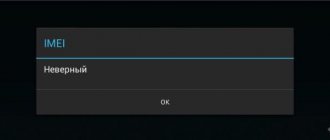The problem when the iPhone does not see (does not read) the SIM card is quite common today. Despite constant iOS updates and the release of new devices from Apple, you are not immune to this error. If your iPhone (X, 8, 7, 6, 5, SE) no longer sees the SIM card, you will not be able to make calls, use the Internet, and in general, you will be cut off from the outside world.
It’s quite easy to notice this error, because the iPhone will automatically notify you about it: “SIM card not found or not installed” (SIM card is invalid). You will also notice that in the left or right corner (depending on the version and settings of iOS) of the screen, the signal reception bar has been replaced with “No SIM card” or “Searching...”.
Fortunately, this error is quite easy to fix; below, we provide the most common ways to do this!
Why doesn’t the iPhone see (read) the SIM card, what should I do?
The reasons why the iPhone does not see the SIM card may be different. In some cases, the problem may be related to physical damage to the gadget, in others to a software malfunction. We tried to collect the most popular causes of this malfunction and, of course, wrote instructions for each item to help solve the problem.
• Physical malfunction of the smartphone. Enumerating the entire list of what could cause this malfunction would be very long, tedious and impractical.
However, the most popular reasons why the iPhone does not read the SIM card lie on the surface. A physical malfunction can be caused by a smartphone falling from a great (although in the case of an iPhone, not a great) height, moisture damage, improper installation of the SIM card tray, or its inoperability altogether.
• Software malfunction. Perhaps this is the second most common reason and we are not talking about a crooked update released by the developer (although this has happened). We are talking about a system error that could occur due to incorrect completion of updates, installation of applications, or restoration of the smartphone.
• Malfunction related to the SIM card or mobile operator. This is perhaps the only problem in which the phone is not the culprit. Your SIM card may be physically damaged or completely blocked.
Also, the source of the problem can be the technical work of the telecom operator, but this happens extremely rarely and all subscribers are warned about such an event via SMS.
Main reasons
An iPhone can malfunction when actively used, and there are many reasons why SIM malfunctions occur. The list is quite impressive: starting with factory bugs and crashes, ending with a malfunction in the update. As practice shows, 90% of cases are due to external influence on the smartphone. The remaining 10% comes from software bugs or careless use.
What technicians usually find out in service centers after they fall into the hands of a “problematic” device:
- Falls and blows . If you think that if you accidentally drop your phone on a hard floor, you will get at least a scratch and at most a broken screen, then you are very mistaken. Shocks and falls may well affect the hardware, and not always with the SIM (it can be a Bluetooth or Wi-Fi module). So, if such a problem occurs, try to remember how often and how long ago you dropped your device;
- Moisture ingress . Not a single iPhone, even the latest model, is 100% protected from water. If the gadget has some kind of protection, then the device should not “float” for hours - sometimes it can already be written off. Older models are generally poorly protected from moisture. If water gets into the SIM card slot, then, unfortunately, you cannot do without visiting a service center;
- Old SIM card . Like any other thing, a card with a chip tends to wear out, especially if you often change iPhone models and constantly rearrange it. The chip wears out over time, preventing mobile communications from working correctly, and sometimes it is difficult for a smartphone to read the SIM card;
- Locked gadget . If you bought a gadget abroad or secondhand, then you may well encounter the problem of a locked iPhone. What it is and what to do about it is written later in the article.
- Update glitch. Incorrect installation of iOS or a hacked version of Jailbreak may well lead to this.
After identifying such a bug, owners immediately panic, because repairs at a service center are expensive. But in fact, according to statistics, users of Apple products can do without the help of a specialist and special equipment. The most important thing is to understand the cause of the problem, and you will find instructions for solving it in the material of this article just below. Let's look at each reason in more detail and offer a solution to the problem.
What to do if the iPhone does not see the SIM card? That's right, reinstall it!
Reinstalling the SIM card is the most banal, but quite logical idea. There is nothing difficult in reinstalling a SIM card; the only problem may arise with removing the tray, since not all users save the paperclip that comes with the smartphone. This doesn’t matter, because you can always use a needle or any fairly thin and durable object. But be careful not to damage the SIM card tray and your hands.
1. To reinstall the SIM card, take a paperclip (some iPhones come with a “SIM card eject tool”), straighten it, and poke one end into the SIM card slot hole.
2. This will make the slot pop out. Make sure the SIM card is inserted correctly and fits securely. Reinsert the tray.
3. After a few seconds (in different cases, the time can vary from several seconds to several minutes), the “No SIM card” error should appear, and then the connection level and operator name will appear again at the top of the screen.
4. If this does not happen, remove the SIM card completely.
5. Make sure the card and slot are clean. If they are dirty, clean them. You can simply blow into the slot, but it is better to take something more powerful, like a hair dryer (using a cold setting) or a can of compressed air. Then install the SIM card again.
Moisture ingress
If the iPhone fell into water, was exposed to rain, drops got on the case, or the owner simply took it with him to the shower or steam room, then it is important to act quickly so that the SIM card contacts do not oxidize. Despite being waterproof, the iPhone cannot guarantee 100% water resistance. Some devices leak water, which causes the slots to short out. If the device gets into a humid environment, sometimes it is necessary to seek the help of a qualified technician. It is unlikely that you will be able to repair and dry it yourself - not every home has a set of suitable tools. But there are a few tips that can help in an emergency:
- Take the SIM card out of the slot, and if it has not yet completely turned yellow, carefully, point by point wipe the chip with a cotton pad dipped in alcohol liquid;
- Place the gadget up to the edges in a container with rice. Rice absorbs moisture very well;
- If you have the necessary tools, then disassemble the gadget and remove excess water and leave it open for several hours. It is best to contact a service center for help as soon as possible, especially if the SIM slot is flooded;
- After drying, try inserting a new SIM card. If the situation is really bad, the iPhone itself will tell you about it - in the place where the element is inserted, there is an indicator of contact with liquid: in case of strong moisture, the upper part of the SIM slot will turn red. There is no way without repairs and contacting a specialized workshop.
iPhone still doesn't read the SIM card? Turn airplane mode on and off!
If you still get the error “iPhone does not see the SIM card,” your next step is to turn airplane mode on and off. This may reset the iPhone's cellular connection and resolve the issue. To do this, swipe up from the bottom of the screen (or down from the top right on iPhone X) to open the Control Panel. Click on the airplane icon to make it highlight. This turns on airplane mode.
Wait a couple of seconds and click on the icon again so that it no longer lights up. Swipe down the control panel to hide it. Wait a couple of seconds to see if the problem is resolved.
Firmware malfunctions
It is difficult to find out on your own whether there is a problem with the current version of iOS, or whether it is the firmware that is causing the SIM card that is unreadable and not working. It is impossible to accurately diagnose, but it is still worth trying to reflash if there are no other possible provoking factors. There are two ways in this method: roll back to the previous version or try to update to the latest one. What is best to do is up to you. Advice: if the gadget worked properly and without errors on the previous version of iOS, then it is better to return to the previous version.
To carry out the flashing procedure, thereby solving the problem of a software failure, you will need a computer running macOS or Windows with the official iTunes utility installed. Next, the order of your actions is as follows:
- Connect the device to the PC via the original USB cable. Wait until iTunes recognizes the connected gadget;
- Find your iPhone icon in iTunes on the left side of the top bar;
- Click on the "Restore" button. It can be found on the right side of the window;
- The firmware will install within a few minutes;
- Disconnect the device from the computer and check the functionality of the SIM card.
Reboot your iPhone to fix communication error
If none of the above helped, restarting the iPhone is a universal solution for most problems, such as: the Internet has disappeared, the phone does not see another iPhone via Bluetooth, the iPhone does not see (does not show) the SIM card. You'd be surprised at the number of problems that a reboot can fix. There are two ways to reboot:
• The first method is carried out through the interaction of the mechanical and software parts. As you understand, we are talking about a soft reboot.
• The second method is carried out exclusively with buttons, using only the mechanical part.
How to soft reboot iPhone?
1. Press the power off button and hold it for a few seconds.
2. Wait until the message “Slide to Power Off” appears on the screen.
3. Swipe your finger across the screen.
4. Press the button again to turn on the phone.
5. You will need to enter a password to identify yourself, even if you would normally use your fingerprint.
How to hard reset iPhone?
It is quite simple to do a hard reboot of a smartphone, however, with the release of new series of smartphones (starting with the iPhone 7), this method was constantly changing.
To learn in detail how to restart any smartphone model from Apple, read the article: How to restart iPhone X, 8, 7, 6, SE? or take a look at the screenshot attached below.
When is it time to turn to the professionals?
If none of the mentioned actions helped the device recognize the SIM card, there is no visible damage, then either a firmware problem or a factory defect is to blame. Provided that the user did not hack the phone himself, it must be taken to the store where the purchase was made and a replacement must be requested in accordance with the terms of the warranty card. Apple exchanges devices if the case is under warranty, so no problems should arise.
Contacting third-party service providers may result in the device being blocked, since the company has recently changed its user policy and prohibited customers from disassembling the device themselves and interfering with the operation of the operating system. Now this is considered a violation of the agreement between the owner of the device and the company, as a result of which the latter stops all service and blocks the Apple ID.
A smartphone may not read a SIM card in a variety of cases - software failures, hardware malfunctions, and even factory defects or lack of operator network. In most cases, the user can figure out the problem himself, but sometimes it is necessary to immediately contact the brand for warranty service so as not to aggravate the situation.
Sources used:
- https://4gltee.ru/iphone-ne-vidit-sim-kartu-chto-delat/
- https://inform59.ru/iphone-ne-vidit-sim-kartu/
- https://setphone.ru/rukovodstva/pochemu-iphone-ne-vidit-sim-kartu/
- https://lumpics.ru/iphone-does-not-see-sim-card/
- https://kakoperator.ru/os/chto-delat-kogda-ajfon-ne-vidit-sim-kartu
SHARE Facebook
- tweet
Previous articleVKMusic for Android
Next articleHow to block ads in Yandex browser for free: review of blockers
iPhone doesn't see SIM card? Try updating iOS!
If removing and reinserting the SIM card is not successful, look to see if there are any updates for iOS, the iPhone operating system. You'll need to be connected to Wi-Fi and have enough battery power to do this. Install any available updates and see if that solves the problem.
To update iOS, do the following:
1. Go to Settings.
2. Open the “Basic” tab.
3. Select “Software Update” from the list.
4. If a new version is available, follow the on-screen instructions to download and then install it.
See also:
- What to do if iPhone does not see iOS updates?
- How to update iOS on iPhone or iPad using all methods?
Summarizing
The iPhone is a fairly expensive device, so serious breakdowns are often associated with significant financial costs for repairs. It is possible to solve a problem relatively free of charge only in a situation where the reason lies in a SIM card malfunction; eliminating hardware or system problems involves financial costs.
It is not recommended to engage in “self-medication” of the gadget, since due to decent competition in the mobile device repair services market, the price of diagnostic and restoration operations is within reason, and competent troubleshooting will extend the life of your iPhone.
iPhone does not see SIM card - is the operator to blame?
Your phone number may not be valid. In order for your phone to connect to your provider's phone network, you need a valid account. If your SIM card has been blocked or your access to services has been temporarily restricted (for non-payment), a SIM card error may appear. We recommend contacting your operator for clarification.
Check for updates to your carrier settings
Another reason why your iPhone doesn't see the SIM card (won't show the SIM card) could be that your phone company has changed the settings at which the phone connects to their network, and you need to set them.
1. Go to Settings and select the General tab.
2. Tap in the “Other” function.
3. If an update is available, a window will appear. Click on it and follow the on-screen instructions.
You may also get an update to your carrier settings if you install a new SIM card that connects to a different network than the old one. When you do this, you will be able to download the new settings. The network connection problem should be fixed.
Availability of Sim-Lock on iPhone
Large stores and store chains do not sell locked iPhones. But when buying a gadget in a small store, in a store, or “from hand” on Avito, there is always a risk of getting a device that can work with a SIM card from only one provider - and one that does not provide services in Russia.
Most often, iPhones are locked to SIM cards from AT&T and Verizon.
Of course, the best way to solve the problem with SIM-Lock would be to return the device to the unscrupulous seller and then purchase a gadget certified to work in Russia. However, more often than not, sellers refuse to return them, arguing that the smartphone is working properly - after all, SIM-Lock is not a breakdown.
There is no need to hang your nose when you find yourself with a “locked” iPhone in your hands - there are many solutions to this problem:
- Contact the workshop. Service specialists will remove the SIM-Lock, but will demand a significant amount of money for the work (from $100). The owner of the gadget should remember that after the “makeshift” removal of the “lock”, the iPhone loses its warranty.
- Purchasing Turbo-Sim. Turbo-Sim is an adapter that is inserted into the tray along with the SIM card and unlocks the radio module when the iPhone is activated. The purchase of such an adapter will cost the user approximately 1.5 – 2 thousand rubles. Using Turbo-Sim may lead to a decrease in communication quality and problems when setting up iMessage, but among all the ways to get rid of SIM-Lock, this is perhaps the most effective.
- Contact your telecom operator. The user is finally able to write a letter to the provider whose SIM card the iPhone is locked to and ask for an official unlock. This method has many disadvantages: firstly, you will have to wait a long time for the operator’s reaction, secondly, you need to write in English and preferably without the help of a “clumsy” Google Translate, thirdly, you will also have to pay for the official unlock. The cost of unlocking ranges from 1 thousand rubles (AT&T) to 15 thousand rubles (Finnish company DNA).
The official “unlocking” also has a significant advantage - it does not entail loss of warranty on the iPhone.
Try using a friend's SIM card to connect to the network
If none of the tips above helped you, then try using a SIM card from your friend or relative. Maybe it's her and not the phone. Insert the card into the tray, if the “No SIM card” (SIM card is invalid) error disappears and everything works fine, then we have identified the culprit - it is your SIM card.
Instead of visiting those. For Apple Store support, we recommend visiting your carrier and telling them you need a replacement SIM card for your iPhone. It's a quick process and you'll get a new one in no time.
Likewise, you can try changing your phone by inserting a SIM card into another device. This way you can quickly determine why the iPhone does not see the SIM card.
Mechanical damage to the smartphone
Don’t be surprised if after a fall the iPhone stops seeing the SIM card - only a master knows what to do in this case. The problem is that smartphones are delicate devices and require careful handling. As a result of falls or impacts, it is easy to damage the internal part, and it is not always possible to find out what the problem is on your own. It is worth giving the smartphone for diagnostics to identify the problem, even if the owner intends to repair the iPhone himself. It is best to order spare parts from official Apple stores - although Chinese analogues are cheaper, they work poorly and regularly break down.
Reset network settings if iPhone does not show SIM card
A rather unpleasant item is resetting the network settings. Why? As soon as you reset the settings, the passwords for all previously saved WiFi networks will be reset along with them.
To reset network settings:
1. Go to Settings.
2. Select the “Basic” section.
3. Then select "Reset".
4. Select "Reset network settings" and confirm your actions.
This will restore the network configuration to factory default settings. This will help you troubleshoot software issues in the processes that run in the background and are responsible for managing your iPhone's connection to cellular and other networks.
Incorrect date and time settings
Most often, the cause of the malfunction is an incorrectly set time, as well as the time zone. Therefore, if the iPhone does not connect to the network, you should first look for a discrepancy in the set date and time. If the phone really shows the wrong date, for the network to appear, it will be enough to carry out the following simple steps:
- You need to connect your smartphone to an active Wi-Fi network.
- Enter the phone settings, open the “Basic” section and go to the “Date and time” item.
- Set the line “Automatic” to the active position (if the default state is set, you just need to turn it off and then turn it on again).