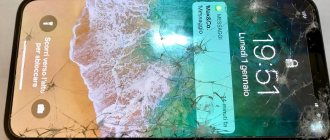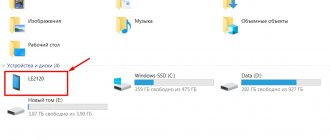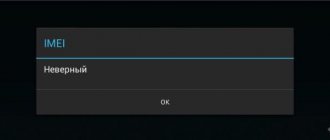Many people associate the phone primarily with communications, calls, and messaging. But it was thanks to a small module in a smartphone (SIM card) that cellular communication services became possible.
When a smartphone stops “reading” a SIM card, this entails a lot of problems, because now it is one of the means of identifying a user on the network. A Google account and other services that most of us use every day can be linked to a phone number. Let's look at the main reasons for this problem.
How to set up a SIM card on your phone
Smartphones now have settings that allow you to manage SIM cards. The user can choose the type of network that is preferable, set the volume of cellular Internet traffic, and fine-tune calls.
Each item in the SIM card settings menu is responsible for a specific value. Therefore, you need to understand each of them in order to know what the changes will lead to.
Preferred network type
In the network settings on your smartphone, you can configure the access point and the preferred type of network through which you connect to the Internet. For example, the owner of the gadget can configure data transmission via 2G, 3G or 4G. An access point (APN) is also installed.
APN, decrypted Access Point Name. This phrase is simply translated - Access Point Name. An APN is information that a phone uses to make a connection with the mobile service company. This data includes:
- ports for processing multimedia messages, MMS;
- data types;
- proxy;
- Username.
APN technology refers to a gateway identifier that passes between the network and the Internet. Access points are used in smartphones to check the IP addresses assigned to the mobile device. In addition, they are used to protect and encrypt user's personal data.
In most cases, APN is configured automatically by the system. If this does not happen, you need to send an SMS message to the provider with the text about connecting to a specific tariff. In the response notification you will receive mobile Internet settings; they are entered manually. This way you can configure the optimal parameters yourself.
Subscribers also have the ability to manually configure APN, regardless of what parameters are currently set. In addition, this function can be used when the traffic parameters are lost and the Internet on the smartphone is lost. APN settings are carried out in the following steps:
- phone settings open;
- select the “Mobile network” and “Access point name” tab.
You can also add an additional access point. There will be a button with 3 dots at the top right of the display. This is a menu with additional settings. You need to press this key and select the “New access point” section. Enter the name, port, proxy, code and server in the required fields.
Users can make changes to those points that are already working. To do this, open the required APN and change the specific value to a new parameter.
Information about setting up the preferred network will be relevant when the subscriber is located at a considerable distance from the mobile operator’s tower. For example, in a small city where the network frequently switches from 4G to 3G, network outages will inevitably occur and data transmission will be reduced. This is expressed as follows:
- pages on websites take a long time to load;
- Messengers and social networks do not work correctly.
In such situations, it is recommended to configure only one network, for example, 4G. Then the phone will not switch to the 4G network in those places where it detects this connection. Therefore, it is important to choose your preferred data transfer type so that the Internet speed is always optimal.
Calls and Internet
In the settings of modern smartphones in the SIM cards section there is VoLTE technology. It allows you to convert voice into a stream of information. Using this service, the subscriber can make calls and also receive calls over a high-speed IP channel.
The main advantage of VoLTE technology is the high quality of communication when communicating with other users. It is important that the smartphone supports VoLTE for the user making the call. It is worth saying that the technology works correctly only with 4G.
Calls can also be made over Wi-Fi. This function is also located in the calling settings section of the SIM card. The option allows the subscriber to receive, make calls and send messages using a wireless Wi-Fi network. The function is capable of providing excellent communication and connection quality.
You don't need to install any additional apps to use the Wi-Fi calling option. However, it is required that the smartphone is always connected to the wireless network.
Internet can also be configured in the SIM cards section. You can select a network operator on your phone; this can be done manually or you can give such rights to the system, which will automatically select the network operator. Using the search, the system will select the best option for data transfer.
The selection of a telecom operator also applies to international roaming. The smartphone can choose its own partner network, which will provide favorable rates for using traffic, calls and sending messages.
The SIM card parameters provide a special section in which you can make separate traffic settings. The subscriber can use the “Set traffic” function. For example, if you are using a tariff with limited traffic, then this option will allow you to control data transfer.
Modern mobile devices support two SIM cards. Thus, the phone settings will show the call and Internet settings. Subscribers can independently choose the SIM card from which calls will be made. You can connect to the mobile Internet from another SIM card.
With the help of such manipulations, the user can save money if profitable tariff plans are connected. For example, it is more profitable to make calls on MTS, while Tele2 has traffic tariffs at a favorable price.
If you do not make this setting, the system will automatically set the required values, and calls will be received from both SIM cards.
Change the firmware
The first and easiest option is to update to the latest software version. Open the “System” item in the settings and find the “About phone” item at the very bottom. Open it and click "Over-the-Air Update".
The phone must be connected to the Internet not via a mobile network, but via Wi-Fi. If there are updates available, a window will appear asking you to download and install them. Agree and wait for the process to complete.
But it is likely that you will see a message like this:
Then there are two ways. The first is to find the firmware for your phone on the Internet, download and update it via a USB cable using a special program. You will do this at your own peril and risk, and if you break something, all responsibility falls on you.
The second way is to return the smartphone to its factory state.
How to enable a SIM card on your phone
In order for the SIM card to be correctly recognized by the phone, it must be turned on correctly. To do this, you must complete the following steps:
- turn off the mobile device, since some smartphones do not support connecting a card while the system is running;
- pull the SIM card holder out of the case using a special needle, usually it comes with the phone;
- insert the SIM card into the designated slot;
- place the slot in the case, turn on the smartphone;
- The phone system automatically recognizes the SIM card, activating its operation.
After these steps, the user will only have to configure the card to suit his needs. If there are several connectors on a slot, it is better to insert the SIM card into slot number 1.
How to disable the SIM card on your phone
In some cases, the user may need to disable the SIM card, for example, while traveling outside the region or for other reasons. Of course, you can simply remove the card from the smartphone, but because of this, the SIM card may simply get lost. Therefore, it is recommended to use the phone functionality. Disabling is carried out using the following instructions:
- open the phone settings, select “SIM cards” or “SIM card manager”;
- press the inscription with the desired card;
- The menu of the selected SIM card opens;
- The “Enabled” slider must be set to disabled.
The card will be disconnected. All functions that it performed will be transferred to the second SIM card or simply turned off.
Subscriber is out of network coverage area
For your smartphone to completely stop seeing the network, you don’t have to travel far out of town. In a large populated area, it is enough to enter a basement with thick walls, go down to the ground floor or enter the elevator. Due to physical interference and a large number of other phones, the mobile network may not be recognized. This can only be corrected by changing the location.
Two SIM cards in the phone - how they work
The principle of operation of a phone with two SIM cards depends on how many radio modules are installed in it. If only one radio module is installed, both SIM cards will work in a standby state. If a call is made to one of the cards, the second SIM card will be unavailable for the entire call. The same thing happens with other functions - the Internet and SMS.
Devices in which 2 modules are installed work with two telecom operators at once. That is, while communicating on the phone, the user can receive a call to another SIM card. In this case, the subscriber has the opportunity to communicate with several people at once.
If both SIM cards are active, the subscriber is provided with additional features. Some devices have an auxiliary key to switch between cards. It is usually located on the side of the smartphone.
Phones with two cards make it possible to use two mobile network operators at once. This is a tangible plus, since you can select favorable rates for a specific service.
How to connect a second SIM card on your phone
Connecting the second SIM card is slightly different if the first card is already installed in the phone. It is recommended to carry out activation according to the algorithm below:
- pull out the card slot and place the SIM card in slot number 2;
- insert the slot into the phone body;
- open settings, go to “SIM Card Manager”;
- go to the menu of the second map;
- move the slider from the “Off” mode to the “On” state.
After this, you can set the priority of the card, for example, connect the Internet to it. You can also enable the “Active Mode” function, then calls can be received on both SIM cards at once.
How to set up two SIM cards
Managing and setting the parameters of both SIM cards is done in the “Settings” section. First, you need to place both cards in the phone, then go to the “Network and Internet” tab, then to the “SIM cards” or “SIM card manager” item. The name differs depending on the smartphone model.
The section will display operator cards. Here you can set them the following values:
- names;
- connection type;
- data transfer priority;
- other parameters.
The user will be able to manually set which SIM card will work with messages, calls and mobile traffic.
Also in the same section you can activate or, on the contrary, disable the “Active mode” option. She is responsible for calls to both SIM cards at once. If the need arises, you can deactivate one of the cards in the same menu.
Check the most obvious
First of all, try simply rebooting your phone. If this does not help, turn it off and remove the SIM card, and then put it back in place.
Although this is unlikely, still check to see if airplane mode is turned on. Wireless and cellular networks do not work there, so it is unlikely that you will be able to make a call. However, modern smartphones will probably tell you this themselves and offer to turn off airplane mode. Otherwise, do it yourself.
On Android
Check the airplane icon in the status bar. If there is one, pull out the notification shade and click on the same icon to turn off airplane mode.
On iOS
Look at the icons in the status bar. If there's an airplane there, open Control Center and tap the airplane mode button to turn it off.
If the phone does not see the SIM card
In some cases, the phone may not recognize the SIM card inserted into the slot. This happens due to a number of reasons that are related to the technical or software part of the mobile device. You can solve the most common problems due to which the gadget does not see the SIM card using the following table.
Michael
For some time he worked in the MTS communication salon. I am well versed in technology, interested in the field of mobile companies and applications
Ask a Question
Question to the expert
Unofficial firmware installed
The installed OS may often not work with a specific phone model. In this case, you need to find the optimal version for the gadget or return to the original firmware.
The SIM card slot is broken
If the SIM card holder is broken, only completely replacing the slot can help. It is not recommended to damage the replacement yourself to avoid damaging the case.
Card chip erased
In this case, you just need to replace the card in the salon of a certain operator. You can switch to a new SIM card while saving the number and data on it.
Working with two cards makes everyday tasks much easier. In addition, you can accurately prioritize, for example, one card for work, another for friends and relatives.
4.4/5 — (21 votes)
Author
Michael
For some time he worked in the MTS communication salon. I am well versed in technology, interested in the field of mobile companies and applications
Check with your operator to see if there is a problem
The reason that your phone does not find the network may be problems on the side of the mobile operator. Contact customer support and find out if there are any outages in the area where you are located. Of course, when your phone doesn't ring, this is problematic. But maybe there is someone nearby whose connection works. Or write to support via the Internet.
By the way, if the connection is lost only for you, but works on other phones, this could also be a failure of the operator.