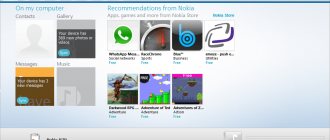To protect your mobile device from hacking and limit unauthorized access to it, almost all of us use a screen lock. Previously, it was possible to lock the screen only using several primitive methods: password, PIN code or pattern.
Over time, more reliable and technologically advanced protection methods have appeared: fingerprint locking, facial recognition and a retinal scanner. And besides, the new methods do not require remembering any passwords - just put your finger on the scanner or look at the camera's peephole, and in a matter of seconds the phone will be unlocked.
But when using more primitive methods, it often happens that we simply forget the given password, PIN code or pattern. And if in earlier versions of Android there were simple loopholes to bypass the lock and remove it, then on new builds this is not so easy.
Factory reset
First, let's look at the simplest reset option - return to factory state. This is a fairly simple procedure that can be activated in the settings, but given that the screen is locked, we will go in a slightly different way.
Note! This method completely clears the internal storage. All installed applications, downloaded photos, videos and other content will be deleted. If you store information that is valuable to you on your device, skip this method.
A factory reset essentially returns the system to the way it was after the first startup, when you just pulled the device brand new out of the box. Naturally, in this case, user settings will be reset and all applications and data will be deleted.
Step 1. Press the power button and turn off the smartphone.
Step 2. Press “Volume +” and the Power key, holding them until the logo appears. An important point: press the volume rocker key first, and release it last.
That is:
Step 2.1. Press and hold “Volume +” (volume up key).
Step 2.2. Press and hold the power button.
Step 2.3. We are waiting for vibration and the appearance of the logo.
Step 2.4. We wait another 1-2 seconds, release the power and volume keys.
Step 3. The service menu will launch, where you need to find the line “Wipe data/factory reset”. Use the volume rocker to select it and confirm your intention with the “Power” button.
“Fastboot” menu may launch the “Recovery” we need . If you do not find the line described above, then look in the list for something like “Recovery” (or “Boot Recovery”), as shown in the photo below and return to point 3.
Step 4. Next, we confirm our choice, again using the volume rocker and power keys, selecting the line “Yes - delete all user data”.
Step 5. Once the process is complete, a menu will appear again with a list of actions that we can choose from. This time, select the line “Reboot system now” and reboot.
In step 2, some users may have problems launching the service menu (recovery). Depending on the manufacturer and the model itself, it can be launched by a combination of the volume “-” and power keys. We repeat the instructions, but replace “Volume +” with “Volume -” .
How to unlock Samsung without a password
If you have a Samsung smartphone, there is an alternative way for you to unlock Android without a password , which does not require the use of additional equipment and software. All necessary manipulations can be performed directly on the device using the standard capabilities of the One UI shell interface. They allow you to reset your password by rolling back the device settings to factory settings, in just a few simple steps.
- Call the control center on the locked screen;
- Click on the gear icon to go to “Settings”;
- Go to the "Security and Privacy" section;
Samsung allows you to perform a factory reset without additional hardware
- In the window that opens, select “Reset all settings”;
- Confirm the factory reset and wait for the reset.
Obviously, the same ability to remove a password from a phone should be present in firmware from other manufacturers besides Samsung. However, I personally haven’t encountered it anywhere else, so I can’t talk about others. However, if your (or not your) smartphone can do this, you can use the same technique. After all, we are interested in the final goal, and not the procedural part that leads to it. If only it was convenient.
We use the Google service
Perhaps this would be the best way to unlock the screen of an Android device, if not for a couple of nuances.
- All user data from the internal storage is erased.
- The smartphone must have access to the Internet.
The service itself is called “Find My Phone” and helps to find a lost device, as well as prevent access to it or data leakage. So, if it is possible to connect to the network (you can turn on mobile data and Wi-Fi even in a locked state), then repeat the following steps:
Step 1. Go to this page and enter your Google account information.
Step 2. Select the device we need from the list (if there are several of them) and click on the “Erase Device” section.
Step 3. A small menu will open with warnings that all data will be deleted and so on. We already know about this and just click on the green “Erase Device” button.
Step 4. Next, we confirm the action again and wait for the process to complete. At this point, Google may ask you to sign in to your account again to verify your identity.
What is a PIN code for?
A PIN code is a means of protecting your smartphone. It is installed on the lock screen so that no unauthorized person can access personal data. PIN is also used as an alternative tool when a person chooses to lock using a fingerprint or face. In this case, the PIN code allows you to unlock the smartphone in the event that the fingerprint cannot recognize the fingerprint or the smartphone does not recognize its owner.
We use the Samsung service
This is almost identical to the lock reset method that we just discussed above. The fact is that Samsung also has a service that allows you to find devices linked to your account and do some manipulations with them. Even the name of this service has remained virtually unchanged - “Find My Mobile” .
But the service of the South Korean company has one undeniable advantage - we can unlock the device (remove installed screen protection methods) without deleting user data.
Step 1. Follow this link to the official website and click the “Login” button.
Step 2. Log in to your Samsung Account by entering your email and password.
Step 3. Accept the privacy policy and other agreements necessary for using the service by clicking the “Accept” button.
Step 4. Similar to the steps in the previous instructions, select the desired device, click the “Unlock” button and confirm the actions.
Image: https://ichip.ru/sovety/
Use special programs
If you do not remember your PIN code or secret pattern, you can reset it using one of the special programs. For example, Tenorshare 4uKey is free and easy to use. It will also help you delete your Google account if you don’t remember your password.
You need to download and install the program on your PC, connect your locked smartphone to the computer. The program will offer to remove the lock.
Please note that the data on your smartphone will be erased during recovery. 4uKey will warn you about this at one of the recovery stages.
Some actions will need to be performed on the smartphone itself. This is described quite clearly in the program interface, and there are screenshots.
As soon as you follow all the recommendations, the smartphone software will be returned to factory settings, the old passwords will no longer be valid - you can set new ones.
Unblocking using ADB
This method is unique in that it allows you to reset your password without affecting any personal data stored on your device. All applications, photos, documents and other content will remain intact; we will only affect a few files in the system, which are responsible for the installed screen lock method.
It should be noted that this method will only work if the following conditions are met:
- The “For Developers” mode is activated in the settings.
- USB Debugging is enabled.
- There is root access.
Also, most likely, all the following steps will only work for smartphones/tablets running Android OS 5.1 and lower. You can try on more recent releases (6.0+), but 100% performance is not guaranteed, since, most likely, Google has “covered up” this feature.
First, install the ADB package itself.
Step 1. Go to the official website using this link and download the necessary tools by clicking on “Download SDK Platform-Tools for Windows” (there are also versions for Mac and Linux).
Step 2. Accept the agreements and click on the download button.
Step 3. In the downloaded archive there will be a single folder “platform-tools”, which we simply move to the system drive “C”.
Step 4. Open this folder, hold down the “Shift” key and right-click on an empty area, calling up the context menu. Select the line “Open command window”.
Step 5. Connect the device to the computer via USB and check the functionality of the ADB package. This is done using the following command: “adb devices”. If a line appears with the device number and the words “device,” it means that everything is working—the computer sees the connected smartphone. If this does not happen, you can try installing universal ADB and Fastboot drivers for your device using this link.
Now let's look at 2 ways to unlock via ADB. Each of them involves sequentially entering queries on the computer command line.
Option 1:
- "adb shell";
- "su";
- "rm /data/system/locksettings.db";
- "rm /data/system/locksettings.db-wal";
- "rm /data/system/locksettings.db-shm";
- "reboot".
If, while entering the commands above, some errors appear like “No such file or directory” and others, this doesn’t mean much, so we just continue. Despite the appearance of an error when entering one of the commands, everything went well on the ASUS FoneFad 7 after rebooting - the pattern disappeared.
Option 2 (for those who have a graphic key installed):
- "adb shell";
- "rm /data/system/gesture.key".
For those who try the second option, after entering the commands the key will not be reset, but you can enter any combination, and the device will accept it as correct. And after unlocking, you can go to settings and remove the key.
Forgot your Android password: unlock via Smart Lock
If the previous instructions did not help, then it is recommended to use the built-in function of the Android operating system. “Smart locking” works on the principle of trusted devices. If any gadget from a pre-created “white list” is nearby, the smartphone will be unlocked. The option is not available on all smartphones. In order for the phone to check whether there are trusted devices nearby, you need to turn on the Bluetooth wireless network. By pressing the unlock key, the owner immediately gains access to the desktop.
To use Smart Lock, you need to consider one subtlety. The function must be enabled in advance and devices must be added to the white list. When the screen is locked, you cannot change the settings of your Android smartphone.
Helpful information. If possible, you should enable the fingerprint scanner on your smartphone. If you forgot your password on Android, the user can remove the lock screen with one touch. Almost all modern smartphones are equipped with this function. For example, Huawei, Honor, Xiaomi.
You can enable Smart Lock as follows:
- Go to your phone settings.
- Find the section with security settings, select “Smart Lock”. In some firmware, the required tab is called “Security and Location”.
- Enter the code to unlock.
- Enable option.
This function will be useful in the future. If you don’t want to install Smart Lock and fingerprint unlock, you should use the Face Unlock function. However, this is not the most reliable method of protecting files.
Reset using custom recovery (CWM/TWRP)
The last method in our instructions concerns devices that have custom recovery installed. If this is the first time you hear the words “CWM Recovery” or “TWRP Recovery” , then most likely this block of the article will not help you. And slightly more experienced users who have already encountered the process of installing custom recovery will probably know what to do even without the following instructions.
And yet, counting on the fact that not everyone knows about this method, we will consider it in detail. In short, thanks to custom recovery, we will launch the file manager, manually navigate to the path and find several files containing information about the screen lock method.
For those who have TWRP Recovery :
Step 1. Boot into recovery and go to the “Advanced” tab.
Step 2. Select “File Manager” and launch Explorer.
Step 3. Go along the path “/data/system” and find 5 files: “gatekeeper.password.key” (or simply “password.key”), “locksettings.db-shm”, “locksettings.db”, “gatekeeper .pattern.key" (or "gesture.key") and "locksettings.db-wal".
Step 4. Delete the files (click on any of them and press the “Delete” button, then repeat the action using the swipe and go back with the “Back” key) and reboot into the system.
For those who have CWM Recovery :
Step 1. Follow the link and download the archive, which we place on the memory card of our device.
Step 2. Boot into recovery and select the item called “install.zip”.
Step 3. Select the line “Choose zip from /sdcard” and follow the path on the memory card in which the downloaded archive is located.
Step 4. Click on the line with the name of the archive and wait for it to launch.
Step 5. We repeat the steps described in steps 3 and 4 from the instructions above (we also find the files and delete them, but in the Aroma ).
More complex methods
Users for whom the above methods are too simple, or who have a strong desire to understand the inner workings of the mobile operating system, will need more complex hacking methods.
With their help, a person can quickly access a personal password or phone pattern in the most effective way. Such methods differ from conventional ones in that their application requires special software or some tricks.
Manufacturer service
In the case where a locked smartphone is under official warranty, the most effective method of obtaining an internal security password is to contact the manufacturer’s technical service. Thus, the user can restore access to the device without losing personal data.
At the same time, you should always remember that no client is insured against an unscrupulous service center employee who can perform a classic reset to factory settings and take money as for a regular repair with no warranty.
Despite the fact that service centers sign a document on non-disclosure of user data, in most cases it cannot be said with certainty that personal information is completely confidential and is not distributed to a third party.
Unreliable Wi-Fi
This method, which allows you to obtain a password from your phone, is based on the characteristics of Wi-Fi. So, when entering a graphic key or a protected code, various interference occurs in the network, which can be detected using special software.
First, the program identifies incoming signals from the device, while the application itself does not need to be installed on the victim’s phone. The system then checks finger movements, including input speed and direction. The final stage is the analysis of the data and its display in the main window of the program.
Step-by-step instructions for obtaining a password using Wi-FI network security holes:
- Set up an open access point in the location that the intended victim visits most frequently.
- Run the software immediately after a person connects to the public network. In this case, tracking of incoming traffic begins. The person committing the hack is an intermediate link between the server and the owner himself.
- The program determines the exact time at which the victim enters the password. Data is sent to the attacker's phone at a rate of 800 packets every second.
- The gadget sends so-called echo responses, recorded by software.
After completing a session lasting several seconds, the program automatically analyzes the information received and issues a PIN code obtained during the attack. Based on the complexity of the combination, the user sees several options, each of which is selected manually.
It is worth paying attention to the fact that using this method it is impossible to track the pattern. Using such software, the user can only find out a numeric password.
Fitness trackers
An equally original method of obtaining a lock code is to use a sports watch or fitness tracker. Using a special scanner, such devices are able to record human hand movements.
The device is installed at home, at the workplace or in any other convenient location where the victim is observed. After this, the watch begins the process of tracking hand movements. The data is then transmitted using Bluetooth technology to the attacker's device. The information is fed into a specially created application that detects up to 5 thousand movements.
When you enter the code for the first time, the scanner automatically recognizes a combination that is 80% correct. Retyping the password increases the effectiveness of the sent password by 10%.
Thermal radiation
Quite an interesting method for hacking a password on a locked screen. The only device required for this method is a thermal imager. Through numerous studies, it has been proven that such equipment is capable of recognizing a 4-character code 15 seconds after it is entered. More complex combinations are revealed after 30 seconds.
The code is more than 90% correct. In order to scan the password of another device, it is enough to hide the thermal imager under the sleeve of outerwear or disguise the equipment as a children's toy.
Flashing
Typically, firmware is used to reset the phone's settings, solve critical problems, or update the operating system version. If you really want, you can use it to bypass the graphic or digital key. The process of flashing the device is as follows:
- Uploading a file to your computer.
- Reset your phone using the Recovery system menu.
- Install the file on the device using a USB cable.
In addition to the classic method, there are also specialized utilities. In this case, the file is immediately downloaded to the device. The program automatically makes a backup copy, resets settings and flashes the smartphone.
This method of bypassing the combination is not very popular due to the high risk of harming the device and personal data. Before flashing the firmware, you should always make backup copies, with which you can restore your phone.
Sources
- https://geekmaps.ru/kak-razblokirovat-telefon-esli-zabyl-parol/
- https://proantab.ru/kak-razblokirovat-telefon-esli-zabil-parol/
- https://droidov.com/razblokirovat-telephone-android-bez-parolya
- https://AndroidInsider.ru/polezno-znat/chto-delat-esli-zabyl-pin-kod-telefona.html
- https://fishki.net/3394450-3-prostyh-sposoba-razblokirovaty-telefon-esli-zabyl-paroly-pin-kod-ili-graficheskij-kljuch.html
- https://ichip.ru/sovety/kak-razblokirovat-android-esli-zabyl-parol-204762
- https://AlfaMan.org/hi-tech/telefony/137-chto-delat-esli-zabyl-parol-ot-telefona.html
- https://GuruDroid.net/kak-razblokirovat-telefon-android-esli-zabyl-parol.html
- https://AlexZsoft.ru/sposoby-razblokirovki-telefona-esli-zabyl-parol.html
- https://mobile-on.ru/chto-delat-esli-zabyl-parol-ot-telefona-varianty-i-sposoby-resheniya-problemy/
- https://KakOperator.ru/lifehacks/kak-razblokirovat-lyuboj-telefon
[collapse]
How to remove a graphical key lock using a Google account
You can remove the graphic lock of the device through an active Google account, since if the password or graphic key is entered several times incorrectly, the user will be prompted to enter the login and password for the Google account and unlock the tablet or phone.
If you have forgotten your Google account data, you can recover your password and login on your computer, then you should enter the forgotten pattern key on your tablet or phone incorrectly, then enter your Google account data, and the device will be unlocked.
You can remove a graphic password by restoring access to your Google account directly from a locked device through recovery. To do this, you need to:
- Press the emergency call button;
- Enter the combination *#*#7378423#*#*
- Select Service Test – WLAN;
- Sign in to your Google account.
Battery completely discharged
This is the easiest way to unlock Android. The user will need to act in this order:
- Wait until the phone is almost completely discharged.
- After a notification appears about the need to connect the charger, click on the pop-up window
- Go to the battery menu and go to the settings tab.
In this section, you can deactivate the locking of your mobile phone with an Android pattern.
What to do to avoid
Let's say the problem described has not yet affected you. And you don’t want her to touch you. What we recommend doing:
- It’s good to remember your pattern key. Come up with a key whose shape is meaningful to you. It’s good to remember your Google account (mail and password). If you have not yet activated a phone number or other email to restore your account, do so immediately. Periodically copy important data to a memory card or to the cloud (in case you cannot do without a full reset).
We wish that this does not affect you. But careful, as you know...