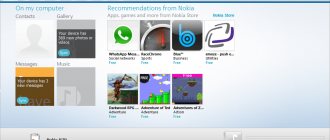This article will discuss methods that will help “save” your smartphone, tablet or other device from a forgotten pattern.
Almost all smartphone users rely on a security code to lock or unlock their device to protect their data from prying eyes. But it also happens that phone owners forget their point password and they are faced with a problem - how to remove the pattern key. Of course, you can turn to a specialist for help, but if you use the right tricks, you can do it yourself. Today there are quite a variety of ways to help you cope with your problem.
How to remove the pattern and disable the screen lock in Android?
A pattern is one of the most reliable and common ways to protect your phone from unauthorized access. It is a schematic drawing of points on the screen, in a serial connection of which the access password is encoded.
- If you remember your scheme, then most likely you will not have problems with how to remove the pattern. You can easily activate and deactivate the screen lock on Android. You can find the corresponding option in Android settings in the “Security”, “Lock and protect” or “Device security” area. The exact name depends on the device manufacturer. For example, in the Samsung Galaxy S8 (with Android, you will find it under "Security Devices" and then "Security Phone".
Algorithm
Backup PIN on LG
When installing a screen lock on LG, you will need to set a backup PIN code, which can be entered instead of a pattern or password, and unlock the mobile gadget.
To do this, make an incorrect graphic pattern until the message about blocking input for 30 seconds. Click “OK”, select “Forgot your pattern key?” at the bottom, enter your PIN code and click “OK”.
The easiest way to remove a pattern: 4 options
For modern gadget users, losing a graphical password is often a cause for panic. Although not everything is so tragic, because there are many ways to unlock your phone without the help of specialists. But before we look at these methods, I would like to remind you of the simple steps that you need to do first!
- Method number 1 - we hope at chance! Remember - to remove a pattern, you can always experiment with the pattern by entering different combinations and using at least five attempts until the phone is locked for a short time. You may be able to enter one of the correct options.
- Method No. 2 - refer to the PIN code. After using all attempts, the following message will appear on your display: “Forgot your password/pattern/graph. key" and will prompt you to enter a PIN code; on some models the inscription "Home" is sometimes displayed. Entering a PIN code will solve the access problem!
- Method number 3 - go to the pack code. If you enter this password incorrectly three times, your SIM card will be blocked. Using the PUK code you can unlock and then set a new pattern for your device. If you do not have the PUK code, you must contact your mobile operator. After entering the PUK code, you should select the “Home” menu function. And then follow the requirements of your phone settings, where you can change or completely remove the pattern.
- Another way to remove pattern number 4 is to use subconscious memory . You should ask your friend or loved one during sleep or immediately after sleep to hold the phone in your hands and ask something, for example, the time. There is a high chance that you will automatically enter the password correctly. After all, your brain will transmit a signal to your hands and fingers. And, perhaps, you will cope with your difficult task quite quickly.
If you were able to automatically remove the graphic key, now go to the settings and remove the key. After all, most likely, this trick will not work the second time.
Scheme
Samsung "Find My Mobile" service
If you are the happy owner of a Samsung smartphone, then you probably know about this service.
To use it, you will need to follow the link https://findmymobile.samsung.com/login.do and log in to your account using your details. If you do not have a Samsung account, this method will not work.
Otherwise, after logging into your account, click the “Lock my screen” button, which is located on the left. The system will ask for a new PIN, then click the “Block” tab located at the bottom of the screen. After a few minutes, the forgotten password will be changed to the PIN you specified, which you just entered.
Remove the pattern by draining the phone battery or calling
- This method works when your phone is sufficiently discharged. As soon as the low battery warning menu appears, don’t waste time. Enter the menu that shows information about battery discharge - “Battery Status”, immediately return to the “Security” settings menu and make the necessary changes to remove the pattern. It is very important that when using this method, you must act very quickly, because your phone may be completely discharged. In addition, such a window pops up for a very short period of time, up to 15 seconds.
- You can ask a friend to call your number. But the algorithm of actions is based on the fact that after the conversation you go to the settings menu and return to the first item, as we described for removing the password. This method is suitable for versions of models with Android from 2.2. If you have an older model, then after the call ends the phone will be locked again!
Important: But these methods allow you to bypass the password itself! To remove it completely, you still need to remember the old spot drawing or move on to more radical methods. This can only be used to log into the system.
The call will only help you unlock your phone!
How to remove a pattern by unlocking an Android phone using a Google account?
- A Google account can also be used to unlock new smartphones and tablets to remove the pattern. This is possible thanks to the Find My Device feature that is usually included in new Android devices. Sometimes this feature is also known as Android Device Manager or Find My Device. And on some smartphones and tablets you can also change your password remotely. Although it varies from device to device, you should try this too!
- The main requirement is to use an Android device with a Google account. Additionally, the Find My Device feature must be activated to generally use it by default. This can be done in the device security settings below the Device Administrators directory.
- Now visit android.com/find and sign in with the Google account you also use for your Android device. Here, all the devices associated with the Google account are listed in the top left corner. Select the device you want to use so that Find My Device can connect to it first. This may take a few minutes if necessary. By the way, the site even shows your exact location, or rather your equipment!
- Now click on “Lock/Lock Device” at the bottom left. With this function the device can be locked and a message provided (eg lost). For some devices, you can also assign a new password here. In this case, select a new password and click "Lock" below. Wait a few seconds for the new password to be used. In some cases this just works as a number pin, so give it a try! If you bypass screen lock this way, you can create a new desired lock in your device settings.
In case devices are tied to the system
Method 9. Use the “Find Device” service
Google created the “Find Device” service, which has a Hard Reset function. The lock is reset accordingly.
1. If your device is not connected to the Internet, open the quick settings panel and connect to a mobile or Wi-Fi network.
2. From a computer or other mobile gadget, go to the page and log in.
3. The service will determine the location of the mobile gadget and when it was last online. In the options, select "Wipe device".
4. Tap "Clean device" again.
5. To confirm the deletion, click “Clear”.
When the device is offline, Wiping will be done the first time you connect to the Internet.
How to remove a graphic key using special programs?
Today there are many different programs to remove the graphic key. But not all of them are official and, accordingly, not all are legal. Therefore, we only recommend a legal and secure method to unlock the screen on your Android device.
Methods
This is possible with Mobiledic Android Data Recovery tool
It will help you unlock the pattern without losing your data.
How it works: Install, run the program and select "Remove Android Lock Screen".
- First of all, you need to download this Android data recovery tool on your computer, install and run it, and then go to More Tools and Android Lock Screen Remover. For now, connect your Android to your computer via a USB cable.
- Start analyzing your device. When this window appears, simply click the Start button to move on to the next one. The software requires you to enable USB debugging and select "MTP" mode in advance.
- After this, you will need to download the recovery package. Once your phone enters download mode, it will automatically start downloading the recovery package. You should just wait until it's all over.
- Remove Android pattern without losing data. The last step will ask you to read the agreement before unlocking your password. Then click the Start button to confirm the task. Most often, the screen lock is removed immediately without losing data or damaging the device.
You can download the Mobiledic Android Data Recovery version and do it all yourself. It's easy and safe!
By the way, the application is quite multifunctional
Disable locking using Smart Lock
- The Smart Lock feature is available in new devices starting with Android 5.0. It allows you to configure your phone so that the lock is removed automatically under certain conditions. It can be tied to the safe location of your phone, a familiar Bluetooth device, or recognition of your face.
- Bypass the password using the methods described above, go to the security settings and find the “Smart Lock” line. After which you should agree to the terms and follow the instructions.
Where to look
Using special software to recover a forgotten password
If your BQ is locked with a pattern, you can use special software at the “ADB Run” or “AROMA Filemanager” level to delete the pattern file and unlock BQ.
For example, in the case of “ADB Run”, you need to install this program on a PC, connect your phone to the latter via a USB cable and run the program. All that remains is to select “Unlock Gesture Key” and select option 1 or 2 to delete the key file.
How to remove a pattern lock - tips and emergency solution: restart your smartphone or tablet
If none of the above solutions help, unfortunately, the only option left is the hammer method: the device must be rebooted. Unfortunately, this means that a lot of data will be lost. Since you don't go into the settings menu to reset your device, you simply use one of the following methods:
- Reset via Find My Device. You can also reset your smartphone or phone using the Find My Device feature described above by clicking Delete. Compared to a clean factory reset, this is not so bad. For example, you can only sign in to this device again with your previous Google account.
- Reset via recovery mode. If the smartphone is turned off, it can usually be started through the so-called recovery mode. It differs for each manufacturer and model. But generally, you should press and hold the Power button at exactly the same time as the Volume Down button. If this doesn't help, you should press and hold the Power, Volume Up, or Home button at the same time. Now a simple menu appears. Use the Volume buttons to navigate to a point like Factory Reset and press the Power button to restore the device to factory settings.
Recovery mode
Safe unlock code for Android or our tips
For those who still want to use a pattern to protect their phone, we have put together some tips to conclude:
- Use a microfiber display cleaner regularly. In fact, in the event of theft or loss of the phone, no one should repeat the possible combinations from the traces of your touches. They can be seen if you move the device a little under the light. The “Fat Finger Trail” usually shows the path to the unlock pattern directly;
- Do not use common unlocks such as "Z" or "L" or known geometric shapes such as square;
- Use as many signs as possible and try to make more intersections;
- Don't choose corners as a starting point!
If for some reason you were unable to remove the graphic key yourself, then you should contact a specialist. It is best to contact a service center based on the model of your device. And a qualified specialist will help solve your problem.
Perhaps even after a bad experience you will continue to use this method of protection. Just write down your key in a secluded place, for example, enter it as the name for your flash drive. Be careful and you will succeed!
Part 3: Reset Android to Remove Password
If the above solutions are not available, you should use the final method, factory reset. It will erase all content from your Android device, including your lock screen password.
Step 1: Hold down the Power button and release it when you see the Power Off screen. Then tap Power Off to turn off your mobile device.
Step 2. Press the button combination at the same time after the screen turns completely black. And release them until the recovery menu screen appears.
The button combination on Samsung devices is Volume Up + Home + Power. For the latest Samsung devices, there is a Power + Volume Up + Bixby button.
On Nexus devices it is Volume Up + Volume Down + Power button.
On HTC phones it is volume down + power button.
For motorcycle phones this is volume down + home + power button
Step 3: Highlight “Wipe data/factory reset” using the “Volume Down” and “Volume Up” buttons. Then do this using the Power or Home button. Select and apply "Yes" on the confirmation screen to start the Android password reset process.