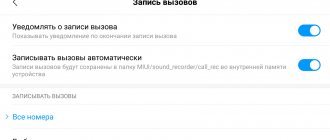How to turn on a voice recorder on Huawei and Honor is a request, first of all, from journalists, writers and other users of mobile devices with the Android operating system, whose life is connected with text. After all, using a useful application, you can even record a phone call. Often people want to record something fun and interesting, and sometimes to obtain a recording as evidence of threats against you from attackers. Another useful feature for students is the ability to quickly create an audio recording of a teacher’s lecture without having to quickly write in a notebook. In the material we will look at how to instantly turn on the voice recorder, standard activation of the application on the phone where audio is stored, etc. Let's get started.
Where are call recordings stored, how to listen to and delete them
The location where information is stored depends on the method used. When using the standard method, the files are usually located in the Audio and Recorder folder. For an accurate search, you can use the built-in explorer on your Honor phone. If you decide to record a telephone conversation using a special program, it will usually create its own folder. This is where you can find the saved data.
Information is most often recorded in the form of a numerical designation indicating the subscriber number, date and time of communication. This feature makes it easier to find the required dialogue. If desired, the information can be listened to using the built-in or downloaded player, and then deleted.
Where is the recorder located?
There are often situations in life when you need to record important information or a telephone conversation. This could be a lecture, a lesson, an important recipe, instructions from your spouse when going to the store, and more. To solve this, there is a built-in voice recorder on Honor 9 light, 10i, 8 x, 9x, 8 light, 20 and other models. It can be found on the desktop as an application of the same name.
Additional features of the voice recorder on Huawei and honor smartphones
Different versions of EMUI may contain various additional features in the application for recording calls on Huawei and Honor smartphones.
- Skip pauses. This option will allow you to skip pauses in speech on the recording. Click to activate. Repeat the movement to disable the option.
- Playback speed. The option will allow you to increase or decrease the playback speed of the audio file from 0.5 to 2.0. Click on the icon several times to select the desired option.
- Adjusting the audio track of a file. Click on the “Edit” button, then select the track boundaries using special tools. After that, click "Crop" and decide what you want to do with the selected fragment.
- Speakerphone. The option will allow you to listen to the file through the speaker for conversations. Press the button with the speakerphone symbol to activate. If pressed again, playback will continue through the main speaker.
- Tag when listening. It is possible to tag not only when recording, but also when listening. Click on the shortcut to place the tag.
- "Advanced" menu. Click on the 3 dots label in the top right corner. An additional menu will open. The following options are available: send the file using accessible methods via mail or applications, configure the audio track as a signal, rename, delete, find out information.
- Improving speech quality. Click on the icon to increase the quality of speech when recording. To turn off, repeat the action.
- Sorting records. Open all entries, click on the shortcut with 3 dots. Click on the “Sort” button and select the desired option.
- Photo tag.
More about Huawei: How to roll back Android to a previous version - uninstall the latest Android update - Huawei Devices
Results
Now you know how to record a telephone conversation on Honor, and what is needed for this. If you don’t want to install additional software, use a voice recorder. But this option is inconvenient due to the lack of automatic recording in the EMUI shell. Additional applications are provided to resolve the issue. They have wider functionality, are easy to configure, allow you to change the format of the recorded audio and even add comments. The final decision always remains with the owner of the Honor smartphone.
Sources used:
- https://4huawei.ru/guides/zapis-razgovora-diktofon-na-smartfonah-huawei-i-honor/
- https://www.orgtech.info/zapisat-razgovor-na-huawei/
- https://4gltee.ru/kak-zapisat-telefonnyi-razgovor-na-honor-i-huawei/
Record calls on Huawei and honor: official method
When it comes to the call recording function, users are divided into two camps: some do not understand why it is needed at all, and for others, this feature is the determining factor in choosing a dialer application or even a smartphone in general.
Huawei and Honor phones had this function until the release of EMUI 10.1, but for some reason the entry was cut out in the updated version of the interface. Apparently, this was done at the request of Google, which tightened the screws and made it so that almost all call recording applications stopped working on Android 10. That is, many users were left without an important working tool in principle.
But now Huawei is quarreling with the West and can afford a little initiative, which only benefits their fans. The Chinese have rolled out an application that adds line call recording to the standard dialer on Huawei and Honor phones.
If your device is running EMUI 10.1 or Magic 3.1 and above, simply download and install this APK file on your device. The recording icon will appear in the native dialer automatically; you can also activate automatic call recording in the Phone menu > Settings > Automatic call recording.
You can return call recording to Honor/Huawei with Magic 3.0 interface and EMUI 10. To do this, you will need to download and install this APK file. Once installed, go to Settings > Applications > Applications, find Contacts and give it permission to Storage. Important: this method only works on devices with Google services.
And for Android 9 phones with EMUI 9/9.1 and Magic 2.0/2.1 interface, you need to install the application from here: link. The option is enabled in a similar way in the dialer settings.
In general, this is the simplest way to return automatic call recording to Honor 20, Honor 30, Honor 8X, Huawei P30, P30 Pro, P20 and other current company devices. Use it, but remember that distributing recordings of personal conversations in Russia is punishable by law according to Article 138 of the Criminal Code of the Russian Federation on the secrecy of telephone conversations. Such recordings may only be used for personal purposes.
On topic: 43 Huawei/Honor smartphones will receive HarmonyOS instead of Android. What are these models?
More about Huawei: How to calibrate the battery on Android devices?
CallX app
If your Android smartphone does not support auto-recording calls, use an application from the Play Market called “CallX”.
- Install the software and launch.
- In the program window that opens, select the round icon at the top of the screen.
- In the menu, move the slider to the active position next to the inscription “Automatic recording”.
- In the same window you can change the recording format to MP3 or WAV.
- You should also choose the sound quality. If the memory in your smartphone allows, you can opt for high-quality recordings.
When all the settings are completed, you can call another subscriber and the calls will be automatically recorded without any unnecessary actions. You can find all conversations on your phone in the “CallRecords” folder.
Many Android smartphone users prefer this program. The software has a nice and intuitive interface and a large number of settings.
Recording a conversation on Huawei and honor smartphones
- From the lock screen, open the shortcut menu by swiping up from the bottom edge. Select the Voice Recorder app. To start recording, click on the red dot icon.
- Mark important points in your speech using the tagging feature. The list of saved tags will be presented below. It is also possible to pause the recording and then continue it again.
- To end recording, click on the stop button. The file will be automatically saved. For some versions of EMUI, it is possible to enter a file name when saving.
- The saved file is located in the Voice Recorder application. The application is located in the “Tools” folder on one of the main screens of the mobile device. You can start a new recording right there in the app.
- To listen, click on the play button. By clicking on the line with the file, open additional options for work.
How to enable automatic call recording on Huawei Honor - step-by-step instructions
To enable automatic call recording on Huawei smartphones, follow these steps:
- Launch the Phone Dialer app on your device.
- Now you need to click on the three dots located in the top right corner of the screen.
- From the list of options, select Settings.
- In the General Settings section, click Auto Call Recording.
- Just turn on the automatic call recording button.
Now your calls will be automatically recorded whenever you receive a call on your smartphone. There is also the option to set the feature to automatically record calls to a specific number or all calls. Set the settings according to your preferences.
Program from C Mobile
Another excellent and simple application with the most simplified interface. You can use it to record phone calls automatically.
- How to add and change watch faces on Huawei Watch GT/GT 2 and Honor Watch Magic
- Download and run the application.
- Once opened, the program will notify you that calls will be recorded automatically.
- Now you can dial any number; during the conversation, the application will record your call.
In the menu you can find all recorded calls and sort them. There is also a function that clears old entries, which can be enabled if desired. In the settings you can select where to save calls.
How to enable automatic call recording on Huawei without root – emui |
Guys, it won’t work on Android 10!!!! Not a single third-party program suits me - they don’t write it and that’s it. You'll have to downgrade to Android 9. While the HiSuite program still has the opportunity to downgrade, because... There is still firmware for 9 EMUI and 9 Android - do it. One very big minus is that all settings, passwords, etc. will be lost. (at least when I did it, everything fell off). True, I was afraid for some reason to update after rolling back and installing the recording option again to Android 10 and EMUI 10. Now the recording is there and works very clearly, but I’m afraid that suddenly during the update the recording ability will disappear again, and I no longer want to suffer with rollbacks and installations, so I’ll go with the “nines”. On Android 10, I repeat, there is no way to return the recording yet. Maybe they'll find it later.
How to delete call recording on Huawei/honor?
To delete a call recording on your EMUI smartphone, go to the Call Recordings folder using the steps above. Touch and hold the call recording file and tap Delete. To delete all entries at once, you need to select "Select All" and click "Delete".
If you have any questions regarding Huawei's call recording feature, please let us know in the comments below. We will come back with the most possible solutions. Also, check out the EMUI section for more Huawei tips and tutorials.
FAQ
On Huawei and Honor smartphones there is no option to record a conversation during a call. To record a call, you need to download a third-party application.
If you have any questions about recording a conversation on Huawei and Honor smartphones, write to us in the comments.
Call recording is a useful feature, and many manufacturers make it standard. Taking almost any modern smartphone, you can see the built-in “Call Recorder” option. With its help, you can record telephone conversations and listen to them again in the future if necessary. Despite the popularity of this feature, some manufacturers do not add it to their devices. Let's find out whether it is possible to record calls on Huawei and how to do it.
Is it worth recording a telephone conversation?
True, you need to understand that by recording your interlocutors, you are violating their right to privacy of telephone conversations. Therefore, you will not be able to use the resulting recording in any way. For example, it cannot be attached to a criminal case and used as evidence in court, because such a recording will be considered evidence obtained in violation of the requirements of the criminal procedure code. As a result, it will be of no use to you.
How Xiaomi updates its smartphones without updating Android
It's another matter if you warn your interlocutor about the recording. But in this case, he is unlikely to tell you what you want from him. Therefore, all that the recording function will be useful for you is as a tool for reminding yourself and your interlocutors of something, unless you are under them, or as a means of threat, if, on the contrary, you are under them.