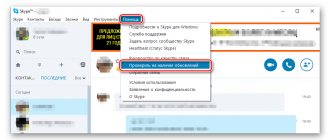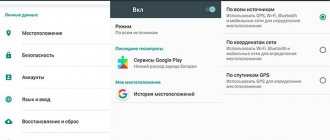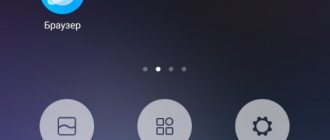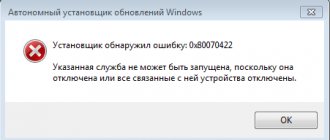“Apply update from ADB” is available in Recovery mode, including stock, CWM and TWRP recovery. First of all, you need to make sure that the smartphone can boot in this mode. The function is used in many situations, such as:
- Android cannot access the system launcher, but can enter recovery mode.
- The phone starts up with unknown system problems.
- Android is locked and does not allow further operations with other tools/apps using PC.
- OS is not available in certain country or area.
- The Android version has already been released, but is not yet available in a specific country or region.
- You don't want to force the ROM to boot, which could result in data loss.
- It is simply used as one of the ways to flash ROM (boot another version of the OS).
Using Apply update from ADB to update your smartphone.
What does apply update from adb mean?
In "recovery" mode on a smartphone or tablet, several commands are available to apply system updates. If you have a firmware update file, then the following command is used, taking into account the location of the package:
- apply update from adb cache (the file is taken from the cache)
- apply update from adb external storage (the file is taken from the external drive)
- apply update from adb (update from computer)
In the standard “recovery” mode, you are prompted to select a file from the cache if the update has been downloaded by the system. You can also select on an external drive, or install the update via ADB if the package is on your computer.
Typically, updates are installed through a program built into the system. The user checks the availability of the package on the manufacturer's server and downloads it if necessary. The further installation process occurs automatically, without the participation of the owner. However, sometimes this method does not work.
Companies issue updates “in batches” in certain markets, which reduces the load on the server. Sometimes the update is recalled, less often the built-in program refuses to accept the update. More often, manual installation is used by impatient owners who want to be the first to test a new “package” of updates.
Program
Before we find out what the translation is for the phrase Apply update from ADB, let’s look at the software. ADB is an integral part of the system, which stands for Android Debug Bridge. It is translated into Russian as “Android debugging bridge” and, of course, can say little to the average user.
It so happened that the Android operating system evolved from the previously existing Linux. In the old fashioned way, both require using the command line to make some changes. Naturally, emulators have already been developed. But working with them is uncomfortable due to the small screen and some limitations.
In addition, you often need the computer itself, so special software is required. This is the ADB application, which works to connect both devices, thus implementing various operations with the Andro system >
Instructions for installing the update via ADB
Important! The minimum battery charge for installing small packages is 50%. For major upgrades, it is recommended to charge the battery to 75-100%.
- Download the update archive in ZIP format. Rename the package to "ota" or "update".
- In your phone settings, open the developer section, where you can enable “USB debugging”.
- Connect the device to a computer where ADB is configured. A data cable is required.
- In the context menu, while holding down the Shift button, open the command window.
- Put your phone into recovery mode using the adb reboot recovery .
- Confirm the action if a request to use USB debugging appears on the screen of your mobile device.
- In the recovery menu, select “apply update from adb” to apply the update via ADB. Use the volume buttons to navigate, and the power key to confirm the action.
- Next, on your computer, enter adb sideload (path to the archive on your PC) ota.zip.
- Once the installation is complete, reboot your smartphone from recovery – reboot system now. Or the adb reboot command on a PC.
Firmware
As mentioned earlier, it is often during the flashing process that the message Apply update from ADB is encountered. The Russian translation indicates applying updates using the Android debug bridge. But to put it simply, this option allows you to control the phone while updating, restoring or installing firmware.
What is firmware? This is what people began to call embedded software. Depending on the purpose, it can be different and perform a specific task. But in a smartphone, it is a set of software that is included in the operating system.
The firmware conditionally controls the operation of the phone's hardware. Most likely, without it the device will not be able to work at all.
Conclusion
The apply update from adb command is used to install a system update. This method is useful when other methods are not suitable at the moment. For example, there is no way to put the archive on the phone. It is also worth noting the ease of installation of the package. If you find it difficult to use ADB, then use ADB Run, where the commands are included in the program, which simplifies interaction.
Found an error or inaccuracy? Write about it in the comments, and also add a correction.
Was the article useful to you?
Rate it and support the project!
( 1 ratings, average: 5.00 out of 5)
Recovery
The question that this is Apply update from ADB arises in people when they get to the Recovery menu. Every Android smartphone has a recovery mode. Here you can run a factory reset, install updates, etc.
Interestingly, few people have seen the classic menu since Koushik Dutta decided to create an alternative to it. Now this is the familiar recovery menu, which is called Clockworkmod Recovery. It is on almost all modern gadgets.
This version of the menu has already acquired an auxiliary one. One works by using the volume and power keys, and the second is controlled by the touch screen.
In general, there are a lot of similar third-party recoveries at the moment. It is better, of course, to use what is already in the device, without installing additional software. This option is safer and proven.
To get to this menu, use key combinations. For different models these may be different buttons. But most often you need to hold down the volume up and power buttons. Then the phone will turn off and enter this menu.
"Communication"
If you entered bootloader mode, all ADB program commands will stop working. To do this, you will have to use one more option. You need to enter fastboot devices to establish communication between devices.
This command is considered to be an excellent tool for advanced users. Therefore, some manufacturers do not support it, so as not to lead to disruptions in the system.
When you entered fastboot devices, the smartphone number will appear in the command line. This means that everything is active and you can use the following combinations.
Android hacks don't need root
Rooting opens up your phone to a whole bunch of cool customizations. But it may prevent some apps from working and increase your device's risk of potential security issues. For many users, rooting is not a viable option.
With the help of ADB and some amazing third party apps as discussed above, you can improve the user experience even without rooting. For more information, take a look at some popular hacks that you can perform without rooting your device.
7 Advanced Android Hacks That Don't Require Root
7 Advanced Android Hacks That Don't Need RootYou don't need to root your phone to get great customizations. Read more,
Learn more about: Android apps, Android customization.
Preparation
If you decide to use this update method, you need to prepare in advance so that there are no problems during the process. Charge your smartphone to the maximum. Of course, they advise that there should be at least half a charge, but it’s not worth the risk. Read reviews about the Apply update from ADB option and possible errors on the forums.
Next, you need to install the Android SDK on your PC. This is the main program, which has a lot of tools, including ADB. Don't forget to set up USB Debugging on your phone. Many people forget about this step, and then ask questions about why the program or computer does not see their gadget.
By the way, “USB Debugging” has recently become hidden from some users. It all depends on the phone model. For example, there is an option where you need to find the “About phone” option. It is usually located in the system settings. Next, you need to click on the “Build number” line up to 10 times. You'll notice notifications appear at the bottom letting you know you're on the right track.
If everything is correct, you will receive a message from the system that you have become a developer. Now, you can return to the “developer options” section and this option will appear there.
There are models that simply hid the “storage” in an unusual place. For example, try searching in the “Memory” section. Sometimes this item is hidden there.
During preparation, you should not forget to launch the command line. To do this, just enter Windows cmd into the search. Then press Enter. And finally, check the functionality of the cable. It is important that it does not disconnect, and that there are no constant disconnections between the smartphone and the computer.
Transportation
The following command is adb push. It may or may not be useful. But you better know about her. This option allows you to transfer files from your computer to your device. To do this, on the command line you will need to specify the path where the file will be placed, as well as the place where it begins its path.
If the document you need is in the folder with the program, then this address can be omitted.
But the adb pull command does the opposite. Thanks to it, you can easily transfer files from your smartphone to your PC. In exactly the same way as with the previous option, you need to specify two paths. But if you want the document to end up in the program folder on your computer, then you don’t have to specify the address for it.
Connection
So, the very first and main command is adb devices. When you enter it into the command line, you get information about whether your device is connected correctly. In addition to the fact that the program will identify such problems, it will also indicate the ability of the smartphone to communicate with the computer through terminal commands.
Usually, if the gadget is connected correctly, the line List of devices attached appears in the table. The following shows the serial number of the phone and its readiness for work: “online” or “offline”.
Unlock
There are models that already have a built-in bootloader unlocker. This makes it possible to install third-party recovery menus on the device. But in most cases, to unlock the bootloader, you have to use the fastboot menu. For everything to go correctly, you need to enter fastboot oem unlock into the command line when the smartphone is in bootloader mode.
Next, the phone will begin to point to instructions. You just need to follow it. But you should remember that all information will be deleted from the system. Including programs, personal data and settings.
conclusions
It is important to understand that all operations that you carry out with your smartphone are done at your own peril and risk. This is especially true for more complex processes, including installing custom firmware or obtaining root rights.
Such interventions in the system can lead to failures. If something was done incorrectly. In addition, the phone is out of warranty and no one will restore it for you for free. Therefore, read and study everything related to such actions, and also first find out about all the possible errors that users have encountered before you.
Apply update from ADB is one of the recovery menu items on Andro-based smartphones >
Apply update from ADB translates roughly as “apply update using ADB.” It is clear that we are talking about an update, but which one exactly? ADB or Android Debug Bridge is a debugging bridge with which a user can gain control of their smartphone by connecting it to a computer or laptop. Management is carried out using the command line. If the connection is correct, using this item you can update the firmware or, say, install an application.
Apply update from ADB item in the recovery menu:
Application backup
Android has built-in backup functions that can also be launched using the command line. To do this, use the adb backup command and a set of options:
adb backup
- -f
specifies the name of the file to be created and its location on the computer. If the key is missing, the backup.ab file will be created in the current directory; - -apk|-noapk
specifies whether to include only application data or the apk itself in the backup (does not include it by default); - -obb|-noobb
specifies whether to include .obb extensions for applications in the backup (not included by default); - -shared|-noshared
specifies whether to include the contents of the application on the SD card in the backup (not included by default); - -all
indicates the need to backup all installed applications; - -system|-nosystem
specifies whether to include system applications in the backup (includes by default); - — list of packages for backup.
If we want to create a backup of all non-system programs, including .apk, to a specific location, then the command will look like this:
Adb backup -fc:\android\backup.ab -apk -all -nosystem
After entering, you must confirm the start of the backup on the device itself. To restore the resulting backup, you need to run the appropriate command:
Adb restore c:\android\backup.ab
Usage
When you see a whole list of incomprehensible words in front of you, among them will be the phrase Apply update from ADB. We have already figured out what this is, all that remains is to understand why this option is needed and why it is used.
Most often, it is through this line that it is easy to download updates with new firmware. In this case, your phone must be connected to the PC. There should be a command line for the ADB program on the monitor screen. So, by managing the phone and its system through a computer, you can easily make all the necessary changes.