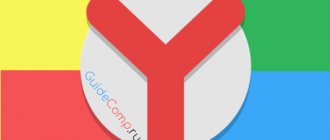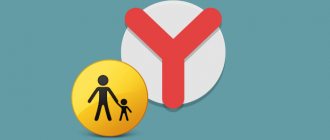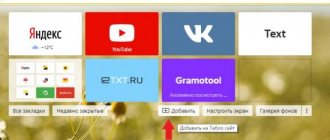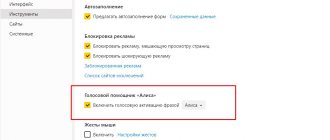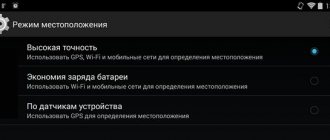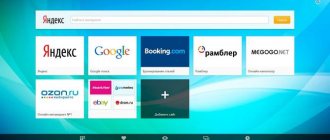The presentation of Apple WWDC products, which took place in the summer, failed to surprise fans of this brand with super cool new products. Despite this, one interesting point was nevertheless announced for Russian citizens: now you don’t need a jailbreak to load Yandex Navigator into Apple CarPlay. iOS users received a pleasant gift, because recently it was very difficult to jailbreak a gadget due to poor optimization of the standard Apple map for working in Russia.
Features of the Android Auto application
Android Auto is a new application from Google that allows the owner of an Android phone to expand the functionality of their car. As the manufacturer himself states, with this application, driving will become several times more interesting and easier. Connecting to the car’s on-board computer allows you to:
- Receive the latest information about traffic jams and routes. The user will be able to quickly set up a path using installed Google maps, as well as use navigation, which is also available in the application;
- It will also be possible to control the device and various services using voice. Make calls while driving, change routes - all this is available in the application using voice commands;
- Combine various services, from listening to music to searching for the necessary information;
- Using voice commands, communicate with friends on social networks and send them messages.
A more detailed overview of this utility is worth watching in this video
That's not all Android Auto has to offer. In order to try them completely, there are several requirements:
- To begin with, the user must have an Android phone. Version 5.0 and higher is suitable. Unfortunately, the utility does not support lower versions. If a person has a phone version 6.0 or higher, then the application will work quickly;
- The person must also have a stable internet connection. This is mainly about mobile Internet;
- You need a special USB cable through which the connection is made.
These are the basic requirements to get started with the application. If the user has all the points, then he can safely install it and try it with his machine.
Like any other utility, Android Auto has its advantages and disadvantages, which are worth looking at in more detail in the table below:
Advantages and disadvantages
Great opportunities. With the application, the user can simply and easily get directions through the car's head unit, monitor road conditions, and also give voice commands. This is very convenient if your hands are constantly busy.
It rarely gives connection errors. If there is a stable Internet, then all data is shown quickly and clearly.
User-friendly interface. It is designed for the user, so there will be no big problems in management, as well as with connection.
Internet connection required. This is quite problematic for those who pay a lot of money for Internet on their phone. If the user does not have an unlimited tariff, then he needs to spend money on large Internet reserves.
The official utility must be purchased. If the user has money, then he can afford this add-on.
Not all applications are supported. For example, Yandex. The navigator must be downloaded via root rights, which can be dangerous for the device.
CarPlay changes in iOS 15
Focus mode
With the new Focus Mode in iOS 15, you can switch the focus to "Driving." With Driving Focus enabled, you can choose which app notification you want to see while you're driving, but otherwise all notifications will be muted. You can now reply to incoming messages that you are driving by setting up an answering machine. This is a great alternative to Do Not Disturb While Driving mode.
Cards
Apple Maps gets a completely new look with iOS 15, and this change is also reflected in Apple CarPlay. You'll now get all the new maps features in CarPlay when an iPhone with iOS 15 is connected to Apple CarPlay.
These new features include unprecedented detail for elevations, roads, trees, buildings, landmarks (in simple terms, 3D maps) and more.
New wallpapers
CarPlay in iOS 15 also gets new wallpapers for iOS 15. So, now you can change the wallpaper in Apple CarPlay from iOS 14 wallpaper to fresh new iOS 15 wallpaper.
Announcement of messages from Siri
Recently, this feature is gradually being introduced to more and more devices. It appeared first on AirPods.
When this feature is turned on, Siri can announce text messages and other notifications you receive, so you can stay informed without looking at your phone. It's much more convenient while driving.
It's not ideal for you to have every message you receive read out loud, and it's no surprise that Apple has a way around this. You'll have custom controls for notifications, such as turning off the announcement feature entirely, or for talking to a specific person or specific app.
It's great to see this feature coming to Apple CarPlay with iOS 15 because it will allow us to focus more on driving rather than looking at our phone every time it vibrates.
What is Yandex. Navigator" and its functions
A navigator is an important function that any car owner should have. If there is a need to find the exact route, then it is the navigator that will save the user, suggest the path and the best way to travel.
Yandex. Navigator is a utility that helps the owner of the device navigate the area. The only negative is that the developers did not intend that Yandex Navigator would be used together with Android Auto.
Like all other navigators, Yandex has all the same functions: it makes it easier to navigate the area, build routes, predict traffic jams, and check the condition of the road. The big advantage of the application is that the user receives a full list of functions, including voice control, parking, weather, and an overview button. Many other utilities do not offer such a function, so Yandex Navigator is a leader among other applications.
As mentioned earlier, the developers did not imagine that Yandex navigator would be used together with Android Auto, but users found a solution to this problem and understood how to make the utility work on this extension for the phone.
Building and displaying routes on the map
Next, I set about reusing our existing API to build routes.
Just for the demo and understanding of what and how to do, I decided to take two points and build a route between them.
Point A was the user's location, and point B was our main office in Novosibirsk. Code
let choice0 = CPRouteChoice( summaryVariants: ["46 km"], additionalInformationVariants: ["including traffic jams"], selectionSummaryVariants: ["1 hour 7 min"] ) let choice1 = CPRouteChoice( summaryVariants: ["46 km"], additionalInformationVariants: ["including traffic jams"], selectionSummaryVariants: ["1 hour 11 minutes"] ) let startItem = MKMapItem(...) let endItem = MKMapItem(...) endItem.name = "Tolmachevo, international airport" let trip = CPTrip( origin: startItem, destination: endItem, routeChoices: [c[choice0, choice1] let tripPreviewTextConfiguration = CPTripPreviewTextConfiguration( startButtonTitle: “Go”, additionalRoutesButtonTitle: “More”, overviewButtonTitle: “Back”) self.mapTemplate.showTripPreviews( [t[ trip]textConfiguration: tripPreviewTextConfiguration )
On the screen we received a control with a description of the route:
How to install “Yandex. Navigator"
Since the developers did not think through this option, the user would want to use Yandex. Navigator, not Google Maps, then you have to look for workarounds. One of the best options is to use an additional utility called AA Mirror. It will become a provider with the help of which a person can easily install the utility he needs on a phone extension. It requires root rights. For more details on how to install them, watch this video
In order to do this, you must first install Android Auto on your phone and activate it, after which you should proceed with the following steps:
- Go to the Android auto menu;
- You need to find a special section “About the application”;
- It is worth clicking about 10 times on the section name. This will help activate the special developer mode;
- Afterwards, you should click on the three vertical dots that are located in the right corner;
- Now click on the “For Developers” item and check the permission to install unknown sources;
- Afterwards you should install and activate AA Mirror;
- Click on the button offered by the system;
- We present the program with the necessary rooted rights.
- Now you should connect the phone to the car’s head system. This can be done either via cable or via Bluetooth;
- Find the special “App” button on the display and click on it;
- Find the icon of the previously installed application;
- Allow superuser rights;
- We allow access to the phone. A special icon from the smartphone will appear on the display. Click on it and activate “Yandex. Navigator".
This way the user can install Yandex. Navigator even for Android. Auto, which in principle does not require the user to install such a utility on it. Of course, it is necessary to use rooted rights, but this is the only way out if the user needs this particular navigator and no other.
Beta development
Let's move on to writing code. The first thing you need to do is implement a couple of required CPApplicationDelegate methods in the ApplicationDelegate.
func application( _ application: UIApplication, didConnectCarInterfaceController controller: CPInterfaceController, to window: CPWindow ) {} func application( _ application: UIApplication, didDisconnectCarInterfaceController controller: CPInterfaceController, from window: CPWindow ) {}
Let's look at the signature:
With UIApplication everything is clear. CPWindow is the successor of UIWindow, a window for the external display of the head unit of the radio. CPInterfaceController is something like an analogue of UINavigationController, only from CarPlay.framework.
Now let's move directly to the implementation of the method.
func application( _ application: UIApplication, didConnectCarInterfaceController controller: CPInterfaceController, to window: CPWindow ) { let carMapViewController = CarMapViewController( interfaceController: controller ) let navigationController = UINavigationController( rootViewController: carMapViewController ) window.rootViewController = navigationController }
In didConnect you need to write code similar to the one we are used to seeing in didFinishLaunching. CarMapViewController is a base view (actually a controller, but ok), as per the documentation.
This is the picture I finally got:
Somewhere around this time, it dawned on me that in the new Xcode, the new build system is enabled by default and, most likely, because of this, 2GIS is not built.
I opened Xcode, installed the legacy (or rather stable, let's call a spade a spade) build system, and my theory was confirmed: 2GIS was assembled.
Having set the same capability key, I launched 2GIS under CarPlay and did not see any logs about the application switching to background mode. It became even more incomprehensible, because Apple engineers spoke from the stage about the background mode, but, on the other hand, we were promised contentView from UIAlertView, but in the end UIAlertView became deprecated.
Deciding that this was how it should be, I didn’t bother with MKMapView. It would deprive us of offline and force us to re-write route rendering.
How to install Yandex. navigator for car radio android
If the user has a standard radio and not Android Auto, then he can also install Yandex quite simply and easily. Navigator. This is done in several steps that every car owner can handle.
All actions depend primarily on what kind of radio the user has. If it has different settings, then the result when executing this algorithm may be different.
- First you need to unlock the radio. As a rule, if it is a radio on an Android system, then unlocking occurs using a PIN code or a special graphic key. It all depends on the initial settings;
- After this, you should go to the device settings and find the section for installing applications. It is worth allowing the radio to install applications from other, unknown sources, so that there are no permission problems in the future;
- If the user has allowed everything, then you should go to the device’s browser. Every device has one;
- We drive in the Yandex. Navigator" and download it;
- As soon as it has downloaded, open and install the navigator;
- Now it is necessary to set all the settings that the user needs for stable and normal operation of the application;
- After this, the user can use the application to get directions, track traffic jams and other purposes.
It is worth noting that internet is required to use the utility. If it is on the radio, then there should be no problems. Yandex. The navigator can be installed even on a standard device, so every car owner can easily navigate the area.
Possible problems
As with any other application, as with Yandex. Both the navigator and Android Auto may experience certain problems that need to be resolved for normal operation. It is worth considering in more detail how to solve them.
Vyacheslav
For several years he worked in mobile phone stores of two large operators. I understand tariffs well and see all the pitfalls. I love gadgets, especially Android ones.
Ask a Question
Question to the expert
Android Auto does not connect to the car.
This is also possible. Unfortunately, the utility is not supported by all vehicles. On the official website you can see which models are supported by the application and which are not.
AA Mirror does not see the intermediary.
If this happens, then most likely the user either did not install a new application update or did not update the device itself. It's worth trying to update both elements. If nothing helps, then the problem is a system failure of the utility or device.
Yandex doesn't work. Navigator.
First, you need to check your Internet connection, since the navigator only works if you have one. If there is Internet access, but the application still does not work, then it is worth checking for updates to both the device itself and the utility. It might be worth trying to install it through official sources.
4.7/5 — (35 votes)
Apple CarPlay requirements
There is a huge list of cars that support Apple CarPlay. Simply put, most car manufacturers have started implementing Apple CarPlay in their 2016 and later car models.
For vehicles older than 2016 or that don't support Apple CarPlay, you'll need a third-party infotainment system if you want to use Apple CarPlay. This is a convenient approach to using Apple CarPlay instead of buying a completely new car.
As for the phone, it's an Apple product, so it only works with iPhones. One of the following models will suit you:
- iPhone 5, 5c, 5s
- iPhone SE
- iPhone 6, 6s, 6 Plus, S6 Plus
- iPhone 7, 7 Plus
- iPhone 8, 8 Plus
- iPhone X, Xr, Xs, Xs Max
- iPhone 11, 11 Pro, 11 Pro Max
- iPhone 12, 12 Mini, 12 Pro, 12 Pro Max
Basically you will need an iPhone 5 or later. To use the latest CarPlay features in iOS 14, you'll need a phone that supports the latest software updates (such as iPhone 7 and later).
Here you can check the list of vehicles (cars, motorcycles and trucks) that support Apple CarPlay.