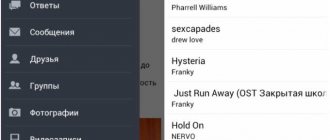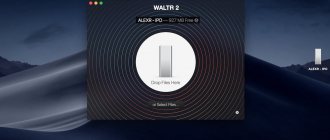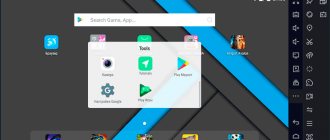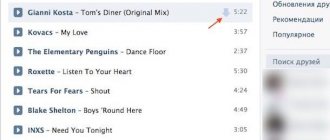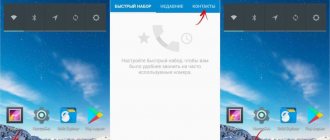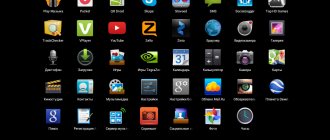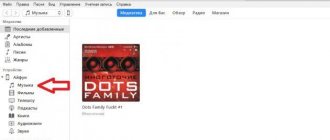Android operating systems
09.05.201922111
Today, all content creators are trying to monetize their product, so there is an active fight against piracy. It is almost impossible to install unlicensed applications on the iPhone or download music and movies for free. Owners of Android phones are luckier in this regard. In particular, downloading music for free on Android is available in numerous ways.
Download music from the Internet
You can download music from the Internet using special applications or directly through a browser installed on your mobile device.
Music download apps
To download music to your phone, there are a number of applications (Zaicev.net, RYT, etc.) available for download in the Android store. You can find them by typing the phrase “Download music” in the Play Market search bar. Let's look at their operating principle using Zaycev.net as an example:
Step 1. Download the “Zaycev.Net” application from the Play Market.
Step 2: Launch the application. On the main page you will see the most frequently downloaded tracks.
Step 3. Find the music you want to download. You can use the search bar and also search for tracks among new ones or by genre.
Step 4. Once you select a song, click on it to listen. If it's really the song you want, click the down arrow button to download.
Once the download is complete, a notification will appear in the notification panel. Music folder on your phone by default , but you can choose a different one in the app settings.
Other mobile applications for downloading music work in a similar way. They are convenient, but have a significant drawback: they can only find those compositions that are in their databases. If your favorite track is not there, you will not be able to download it. In this case, you should resort to the following method.
Downloading music via browser
This method is convenient because it does not require the installation of additional software, and also allows you to download almost any composition.
Step 1. Open the browser installed on your phone and enter the phrase ““song title” download” into the search bar.
Step 2. Sites from which you can download the selected track will appear on the screen. Choose the one that suits you and go to it.
Step 3. Follow the instructions for downloading the composition on the web resource. Usually you need to find the name of the track on the page and click on the “Download” . Once completed, the song will appear in your Downloads .
Please note that the downloaded file format must be music - mp3, wav, etc. If you notice that a file with an .exe or other extension that is not related to music will be downloaded to your phone, you should not download it. Perhaps there is a virus or malware hiding under its guise.
When downloading music through a browser, use only trusted resources. These are Zaycev.net, mp3party.net, myzuka.org and similar ones. Do not visit unknown and suspicious sites, because... there is a risk of downloading malware or infecting the device with viruses.
Method 6 Through social networks and instant messengers
You can use the messenger, which is also available on your computer. Apps like Telegram and Signal are available on both PC and mobile devices. They allow users to send messages and files to themselves. You can use this feature to transfer songs between devices.
This method also works on social networks, such as VK, Facebook or Odnoklassniki. You can also save files via personal correspondence and then upload them from any device. In addition, music can be found on social networks and downloaded directly from the service.
Download music from PC
This method is suitable if you have a large amount of music on your computer and want to move it to your phone. It is convenient because... you can copy many compositions to the gadget at once. Downloading the same number of songs via apps or browser will take much longer.
To move music tracks to the device's memory, you can use a USB cable or use cloud storage.
Via USB cable
To transfer music to your phone via cable, follow these steps:
Step 1. Connect the USB cable from the mobile device to the connectors on the phone and computer. A window with a choice of actions should appear on the smartphone screen. If this does not happen, open the notification panel and click on the window that says: “Charging device via USB.”
Step 2: Select Media Device (MTP) or File Transfer .
Step 3. Using a file manager or through “My Computer,” find music in the PC memory, select the necessary tracks and copy them.
Step 4: Go to your music folder on your phone and paste the copied songs. Wait for the process to complete.
Now you can disconnect your smartphone from your computer and start listening to tracks.
Via cloud storage
Cloud storage allows you not only to store files on the Internet, but also to move them between devices if you log in to the cloud on each of them. With their help, you can transfer music from your computer to your phone without using a cable. Cloud space is offered by most popular search engines - Yandex, Google, Mail, etc. Choose the one in which you have email - this will allow you not to waste time creating a new mailbox. The instructions below are presented using an example of a storage from Yandex:
Step 1: Follow the link and click “Login” at the top right of the screen.
Step 2. Log in by entering your phone or email and password.
Step 3: Select the Music .
Step 4. Open "My Computer" , find the directory with songs, select the necessary ones and drag them with the mouse to the "Music" in the storage.
Step 5: Wait for the download to complete.
Step 6. Open the Play Market and download the Yandex.Disk .
Step 7. Log in to the application using the same username and password as on your PC.
Step 8. Go to the Music .
Step 9: Touch one of the songs with your finger and hold for a while to highlight it. Select the remaining tracks as well.
Step 10: Click on the three dots button at the top right and select Download .
Step 11. Select the folder in your phone memory where the songs should be downloaded. Usually this is "Music" or "Music" . Click Save Here .
Wait until the download completes. Now the files from the cloud have been downloaded to your phone.
Causes of problems
There are two groups of faults why information is not downloaded: hardware and software. In the first case, the data may not be loaded due to memory corruption. The situation applies to external SD cards, cheap models of which fail at the most inopportune moment. If you specify the SD card folder as the target folder in the browser, the program will generate an error at the beginning of the download.
Among the software reasons, we note:
- Lack of free space on the internal storage is perhaps the most common problem on most smartphones. On inexpensive devices, the memory quickly fills up, and the browser is unable to independently change the save location to the SD card. To fix the problem, go to Google Chrome settings, then General, and then select a folder on your memory card. In Explorer, external memory is usually designated as SD Card 1.
- Google Play error is a common problem on older phones. On Android older than version 4.0, applications and games were not downloaded regularly, and the Play Market showed “Error Code 5.” To fix the problem, clear the cache of Google services and the store itself.
- System message "com. android. browser" has stopped. Error in the built-in web client of the Android system.
In some cases, the files don't even start the download process, but usually a runtime error appears at the end of the download.
Download via Bluetooth from another phone or PC
This method will be useful to you if you heard a song on a friend’s phone and want to download it for yourself. In order not to waste time searching, you can ask him to transfer it to you via Bluetooth. For this:
Step 1: Turn on Bluetooth on both devices.
Step 2. On the source phone, select a track and highlight it by pressing.
Step 3. At the top of the screen, click “Share” “Bluetooth” from the list of possible file transfer methods .
Step 4. The search for devices will begin. Select the file recipient's smartphone.
Step 5. Click “Accept” on the phone receiving the track. The file will begin downloading.
When the operation is completed, a notification will appear on both devices.
Similarly, via Bluetooth, you can download a file to your phone from a laptop or computer, if the latter has the appropriate adapter.
Cartoons on your tablet
Perhaps you are wondering how to download cartoons to your tablet? You will need, first of all, to install a normal video player on your touch device. It is very rare that a manufacturer initially pre-installs a good media player; as a rule, you have to install it yourself. MediaMonkey is an extremely common media player for Android. "VLC media player" is also worthy of attention.
VLC for Android
Cartoons can be downloaded from the website https://cinemaphone.ru/homepage/multfilmy.html.
Here are animated films for weak devices (tablets and smartphones). A similar resource also dedicated to cartoons
https://tabkino.ru/multfilm/.
After downloading, move the video file to where it is convenient for you, and you can run it.
Paid method: Yandex.Music, Deezer, Spotify
If you use applications such as Yandex.Music, Deezer, Spotify, MTS Music or similar, or listen to music via VK, then you know that they are downloaded completely free of charge, but they have a paid subscription. One of the opportunities it offers is listening to music offline without an Internet connection, which means downloading the necessary tracks to the phone’s memory. Here's how it works using Yandex.Music as an example:
Step 1: Launch the application.
Step 2 . To download an entire playlist (your own or generated by the service), select it and click on the “Download” button.
Step 3. To download an individual track, opposite its name, click on the button with three dots and click “Download” in the window that opens with available actions.
Step 4 . After downloading, click on the “Collection” button at the bottom of the screen. In the window that opens, select “Downloaded tracks” .
You now have access to all downloaded songs. You can listen to them if there is no Internet through the Yandex.Music interface. However, this method has a drawback: the files are stored in encrypted form, and you won’t be able to download them to your phone’s memory for listening through another application.
Buying songs
Google and other global information giants are conducting a large-scale campaign to combat pirated content, which is why literally that year, a new tab appeared in the PlayMarket online store - music.
With this option, any user will be able to buy music albums for the tablet and with a clear conscience that he is not a pirate to listen to for his own pleasure. To get acquainted with the program in more detail, Google provides a 30-day free trial.
Instead of results
There are six ways to download music to your phone. Uploading from a computer via the cloud or cable is suitable for you if you have a large amount of music on your PC and want to move it to your phone for listening. Downloading through special applications or directly from the Internet through a browser is relevant for those who want to quickly and easily download one or two favorite songs to their smartphone. Downloading music via Bluetooth is useful for moving files from a laptop or PC to a phone, as well as in cases where you want to download music from another person's phone. If you listen to your favorite songs through applications such as Yandex.Music, Deezer, etc., then if you have a paid subscription, you can download tracks and listen to them offline, but only through the interface of the application itself.
Method 5 Via SD card
If your computer or laptop has a slot for connecting SD cards, you can use this method.
- Remove the Micro SD from your smartphone.
- Connect the memory card to the PC; if necessary, use the adapter that comes with the SD card.
- Once the computer recognizes the connected device, open the file manager.
- Transfer music files from your computer to your SD card.
- Once the sending is completed, install the Micro SD back into the smartphone.
Voice Recorder - Voice Recording
Every phone comes with a pre-installed voice recorder and you can use it with confidence. But a third-party application will give you the ability to fine-tune the voice recording parameters, as well as options for converting recordings to different formats, and so on. The Voice Recorder app is perfect for this. In addition to high sound quality, there is the ability to save your audio recordings in MP3 format, and there are also algorithms for sound improvement. In particular, the ability to adjust the microphone sensitivity will be a rather useful option. The ability to work with external microphones is also present.
Download: Voice Recorder