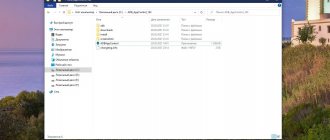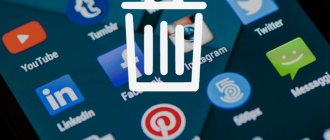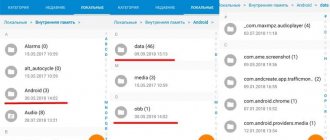Everyone faces a common problem like lack of memory on their smartphone. This problem occurs due to various reasons. Either your phone is full of junk that needs to be removed, or you've downloaded a lot of stuff on your device. But there is another reason, these are system applications that you absolutely do not need, but which eat up the RAM.
In this article we will look at several ways to remove system applications using root rights. If you don't have them, don't despair! There will be ways that work without root rights.
Removing system applications from Android without Root
Reader interest in this topic is especially high on my website - in the last two days alone, more than 20,000 people read the first article...
For some, following the instructions from the previous article, it was not possible to freeze all built-in programs, while for others, simply reliably stopping some Google services was not enough.
There were also those who, not understanding the question at all, rushed in the comments to teach me something, to prove something...
But that’s all... I accidentally found on one very popular forum on the topic of smartphones a 100% working method for completely getting rid of built-in “unremovable” system applications in any smartphone model from Xiaomi.
Turning off system utilities
If you want to quickly get rid of a system application, but you do not have root rights, you can use this method. This method does not remove system software, but disables it. Thus, an unnecessary application will not eat up your memory and energy.
- Go to the device settings;
- select “applications”;
- find an unnecessary system application;
- after which, click on the “stop” button
This was the simplest and at the same time fastest method. It partially solves your problem, but not completely. Since the application will still be on your smartphone and when you launch it again, it will again eat up the phone’s resources.
How to enable USB debugging
To do this, in the “About phone” settings item, tap on the MIUI version 7 times in a row...
Then go to advanced settings...
...and “For Developers”...
Here you just need to move one slider...
This is how easy it is to enable USB debugging.
Go ahead. Download the Xiaomi ADB Fastboot Tools program to your computer from the link at the end of the article and unpack it.
How to remove an application without root using Adb Run?
In ADB Run, you can also remove the application manually, knowing the exact name of the application and entering the command. Or use semi-automatic mode:
- Find out the name of the package using the App Inspector application.
- In the Adb Run program, go to “Other command”
- Write the name of the package (application name) and press Enter. After which the application will be removed from your Android!
Watch also the video tutorial on how to remove standard Android applications!
Do you still have questions? Write them in the comments, tell us what you did or vice versa!
That's all! Read more articles and instructions in the section Articles and Android Hacks . Stay with the Android +1 , it will be even more interesting!
How does Xiaomi ADB Fastboot Tools work?
Now be more careful and careful - strictly follow the sequence of actions:
- We connect the Xiaomi smartphone to the computer with a standard cord and launch the program...
- SWITCH your smart phone to file transfer mode! Click the “Debloater” button in the program window...
- Since you are connecting in USB debugging mode for the first time, a similar window will appear on your phone...
- Click on “OK” and in the new window that appears, select the system applications that you want to get rid of...
- Just be more careful, understanding exactly what you are deleting. All you have to do is click on the “Uninstall” button...
...look for a few seconds at the process of completely removing built-in system applications in the left section of the program and wait for “Done!” to appear. ...
All! Click “Reboot into System” and rejoice at the boiling water - we were able to completely remove the system application from Android without Root just like that...
The list of garbage to be removed may vary depending on the installed firmware and version of the utility. That is why I recommend always using the most current version of the Xiaomi ADB Fastboot Tools program.
There's just icing left on the cake...
Pre-installed programs that cannot be touched
There are built-in applications, without which the normal operation of MIUI and the functioning of the smartphone is simply impossible. It is not recommended to disable them, much less delete them.
Among these:
- AccountAndSyncSettings – ensures synchronization of data (contacts, calendar, notes, etc.) with your Google account, which is linked to your smartphone.
- ApplicationsProvider – is responsible for working with any programs (installing them, viewing the list of installed ones, uninstalling them).
- BackupRestoreConfirmation is an important utility that can be used to create backup copies of the system and files, restore the system, or reset the settings to the factory state.
- BadgeProvider – is responsible for the ability to send and receive text messages and emails.
- BestGroupPose is a tool for the standard Camera utility.
- BluetoothAvrcp, BluetoothOpp, and BluetoothServices are all components required for Bluetooth wireless technology to function.
- CallSetting – everything related to the operation of voice calls: calling, waiting, answering, forwarding.
- Contacts and ContactsProvider - everything related to the phone book: creating and viewing contacts, call history, and so on.
- DialertabActivity – provides the ability to dial numbers.
- Shutdown – monitors battery resources, displays information on the phone screen about the current battery charge and a notification that the device will soon turn off due to low battery.
- MediaProvider – is responsible for playing all audio files.
- Google services are required for the operation of system and third-party applications linked to the Google Play service.
Reducing the amount of advertising in MIUI
Just be sure to remove "Analytics" and "Msa"...
All applications listed in the program window can be safely deleted - no glitches or errors will appear.
For example, if you use the Opera browser to surf the Internet, you can safely remove the built-in one. The same story with the video player and mail.
If you don’t use a Mi account, you can safely delete their cloud. Otherwise, you will be tormented by pop-up windows with an error connecting to the cloud drive.
What applications can be removed?
We recommend that you familiarize yourself with the list of applications that can be removed below. Removing an important service may result in the phone not working correctly . Remove only those applications that you are confident in. Do not under any circumstances delete applications such as “Bluetooth”, “Settings”, “Android System”, “Graphical interface of the system”. Even if the smartphone works fine after uninstalling an important app, Realme may not work the next time you reboot .
General list of applications
This list will contain the names of application packages and a description of their functionality.
- Facebook and related services Facebook Manager and Facebook Services). They collect information about the user and significantly consume RAM.
- Google apps you don't use (Duo, Gmail, Quick Search Box, Drive, Photos, Maps, Movies, Music, Responses, voice assistant).
- Services that collect information about system failures (denoted as loggerui and oppo.logkit ).
- All applications that can be replaced with third-party ones (calculator, weather, notes, email client, contacts, voice recorder, compass).
Services and applications that are preinstalled on all models and use device resources. If you use them, then you can then download these programs from the Play Store separately, or skip disabling them.
com.google.android.projection.gearhead - Android Auto. com.facebook.system - Facebook application. com.facebook.appmanager - Manage Facebook services. com.facebook.services - Facebook service that checks for updates. com.google.android.gm - standard Gmail email client. com.oppo.gmail.overlay - Gmail overlay. com.opera.preinstall — Opera browser. com.dropboxchmod - Dropbox cloud. com.google.android.music - Google Music. com.google.android.videos - Google Movies. com.google.android.apps.photos - Google Photos. com.google.android.marvin.talkback - TalkBack. com.google.android.apps.youtube.music - YouTube Music ru.yandex.searchplugin - Quick Yandex search. com.netflix.mediaclient - Netflix Services.
Branded applications and services
Built-in services from OPPO, Android and other companies.
com.coloros.gamespace - ColorOS Game Center. com.google.android.apps.wellbeing - Digital wellbeing that constantly collects statistics and hangs in the background. com.android.stk - Menu and applications for SIM cards that show operator advertising. com.android.cellbroadcastreceiver - Notifying the population about emergencies that do not work for us. com.coloros.weather2 — Weather in the notification shade under the clock. com.coloros.weather.service - Weather Service, which hangs in memory and constantly receives data packets for updating. com.coloros.oshare - Realme Share (item in the share menu). com.nearme.atlas - Safe environment for banking applications (checking on Ruth and blocking applications not from the Market). com.oppo.atlas - Defender from OPPO (something like a free antivirus). com.nearme.statistics.rom - Participation in testing (constantly hanging in memory, collecting information from the phone and sending it to developers).
com.trustonic.teeservice - Trustonic service (collection of usage information). com.tencent.soter.soterserver - Tencent service (collection of usage information). com.oppo.quicksearchbox - Menu with news that is called up by swiping up. com.heytap.usercenter - Menu item for registering on the Realme website (a tracker that collects information about the owner of the phone). com.heytap.habit.analysis - Heytap Analytics. com.heytap.usercenter.overlay - HeyTap overlay. com.heytap.colorfulengine - Unnecessary shell framework. com.heytap.mcs - Messages from HeyTap. com.heytap.cloud - Branded cloud (hidden in our regions, but always on). com.coloros.launcher - OPPO stock launcher (it’s important to install a third-party one before doing this). com.heytap.themestore - Theme store (if you don’t use it, you can completely delete it). com.heytap.market - Branded application store (not a necessary alternative to Googl Play).
Download Xiaomi ADB Fastboot Tools
| Name of the program (utility): | Xiaomi ADB Fastboot Tools |
| Manufacturer (author): | Xiaomi Inc.® |
| Status: | For free |
| Category: | Optimization |
| Installer (archive) size: | 1.4 MB |
| OS support: | Windows 7,8,10 |
| Interface language: | English |
| Safety: | No viruses |
| Similar programs: | — |
| Link to installer/website: |
…
…
In general, this program has a lot of useful and interesting features, but we will leave this to experienced users.
Now you know how to completely remove a system application from Android without Root in Xiaomi smartphones.
To new useful computer programs and interesting applications for Android.
How to find Chinese apps
- Go to “Settings” - “Security” and enable downloading from untrusted sources;
- Follow this link and download the Remove China Apps application (until recently it was available on Google Play, but Google considered that it violated the rules of listing and removed it from there);
Today you can download Remove China Apps only from the official website of the developer
- Launch Chrome – “Downloaded Files” and install Remove China Apps;
Start scanning your smartphone and wait until the algorithms find all Chinese applications
- Launch the Remove China Apps application and wait until the scanning is completed (the application will scan your smartphone for Chinese software);
- Confirm the removal of Chinese applications if the application was able to identify them as a result of the analysis.
What iOS features do I want to see in Android?
I don’t know based on what criteria Remove China Apps identifies Chinese applications, because after the first launch it was unable to detect a single corresponding program on my Honor View 20, the software for which was obviously developed by Chinese masters. Therefore, for the purpose of the experiment, I had to independently install the WeChat messenger on my smartphone from Google Play. After that, I performed a second scan and the Remove China Apps algorithms detected hostile software and suggested removing it.
Symptoms that indicate the need to remove applications
When can you say that your phone needs serious cleaning? There are not many signs that an Android phone is clogged with programs, so there shouldn’t be any problems with diagnostics:
- The smartphone works much slower than before, and the response to user actions is delayed. This is not critical, but very annoying. Access to frequently used functions slows down and the device becomes uncomfortable to use;
- Lack of memory is one of the main reasons for phone slowdowns. And it’s not always a matter of RAM shortage: due to the large number of installed applications, many functions that are not always needed are forced to work in the background;
- If you are using a package with limited mobile traffic, spending it too quickly may also indicate uncontrolled consumption by various applications, and it is most often impossible to control this process.
Removing applications that you have long forgotten about or don’t even know about their existence will most likely save you from the problems described above. The main thing is to know what and how to delete. The removal process itself is scientifically called uninstallation. This is a term opposite to installation, which involves performing the same actions, but in the reverse order, that is, deleting the application and data from all places that were used during installation.