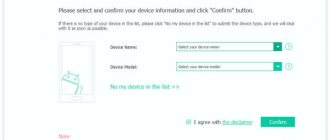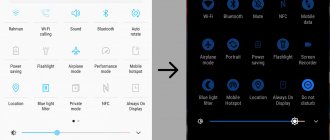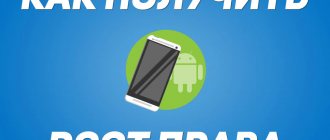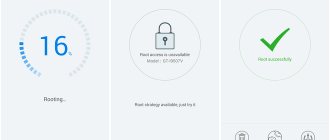Kingo Root app is a safe and fast way to root your Android. In the instructions we will show you how to use Kingo Root and get admin access to the phone’s file system.
The topic of granting root privileges is very relevant and timely for every modern user of mobile gadgets. To have extended, unlimited rights on your device, rooting will be an excellent and uncontested solution. After receiving root rights, you will be able to use a much wider range of applications for backing up data, for transferring programs from internal storage to an external memory card, for using custom multi-touch and multi-task gestures, for overclocking the hardware components of a smartphone, etc. If you are engaged in By developing your own project for Android, rooting will give you the necessary tools to access the environment interface and deeply configure custom firmware.
Not long ago, we devoted a separate article to the importance and risks of the rooting procedure, where we focused on factors that will help you decide for yourself whether you need root rights or not. Today we will talk about an alternative method of jailbreaking an Android gadget, which works on a par with Framaroot - the Kingo Android Root program.
In fact, the Kingroot application is one of the easiest ways to obtain root privileges, without unnecessary movements and effort. In addition, the application has already proven itself with a lot of positive reviews among the online community.
There are two versions of the Kingroot program - for Android (mobile application) and for Windows (desktop version). Let's look at each of them in more detail and discuss their features.
What are root rights and why do you need Kingo Android Root?
The Android operating system is designed in such a way that users can work with it in guest mode. They do not have access to the functions of managing root directories, uninstalling system applications, or modifying system files. Developers set restrictions to protect the device from viruses and unwanted actions of an inept user.
Root rights are Superuser rights that allow full access to the system. Once you have root access, you can:
- uninstall system applications;
- change the system interface;
- change and restore firmware;
- extend the life of the gadget without recharging;
- speed up the system;
- increase or decrease processor frequency;
- use applications that require root rights.
Risks associated with rooting an Android device:
- incorrect operation of the system or individual applications;
- inability to receive official updates;
- deprivation of warranty service;
- disabling the gadget beyond repair.
Kingo Android Root is positioned as a program that provides full access to Android functions in one click. It is available in two versions - for a computer and a smartphone or tablet, and allows you to activate advanced rights with minimal user interaction. The application provides the function of removing root rights and canceling rooting in case of errors.
When rooting, you must be prepared for the risks and understand that you can harm the device. The program developers warn that they are not responsible if an attempt to obtain root rights is unsuccessful.
Installing the application
It is worth understanding the fact that if an application simply does not install, it means that the operating system developer has serious reasons for this.
Essentially, kingroot on Android gives the user the rights that are available exclusively to developers by default.
Because in the wrong hands, these rights can lead to the fact that the use of certain functions will make the device vulnerable due to the influence of third-party software products.
That is why the installation of the program itself will not give the user anything, even if it is installed, despite the fact that with the default parameters it will be inaccessible.
To open access to this software product, it is necessary to carry out a number of the following manipulations:
If any user can handle the last couple of operations, then some will have to work hard with the first two.
The problem with the first operation is that, given the unquestioning trust of users in the described application, a number of attackers distribute modified copies of the program, which can illegally collect data from the device or carry out operations that are not approved by the user, for example, sending out advertisements or.
How to install the program
Mobile and desktop versions of the application are free and available on kingoapp.com. The computer version only works with Windows systems - XP, 7, 8, 10.
To install the program on a PC:
- Go to the developer's website and open the Products section.
- Select Download for Windows. The file will begin downloading.
- Double click on the executable file android_root.exe.
- In the Installer window that opens, accept the terms of the license agreement and click Next.
- When installation is complete, click Finish.
Select the version of the program you want to install - for Windows or Android
To install the application on Android:
- Go to the developer's website and open the Products section.
- Select Download for Android. The file will begin downloading.
- While the application is downloading, go to the settings of your smartphone or tablet.
- Select General - Security.
- Check the box next to “Unknown sources - allow installation.”
- Launch the .apk file on your smartphone or tablet.
To enable the permission, go to the device settings, “Security”
Antivirus programs installed on a computer or smartphone can detect an application as dangerous. Add it to the exceptions so that the installation is successful.
Getting root rights on Android - instructions
Prepare your phone, smartphone or tablet for root access. Save personal information - contacts, photos, important documents. Back up your apps and charge your gadget up to 100%. To root using a PC, activate USB debugging mode by going to the “Developer Options” section in the settings.
PC program
After installing the program and preparing the gadget, proceed to rooting. The sequence of actions to obtain root access using the computer version of Kingo Android Root:
- Launch the program on your computer.
- Connect your smartphone or tablet via USB in debugging mode.
- Wait until Kingo Android Root recognizes the device model and installs the drivers. In the program window you will see the message Installing Driver.
- If instead of a message about driver installation you see Not Connected, it means that the program was unable to recognize your smartphone or tablet. Install the drivers manually and reconnect the device.
- Read the warning about possible risks and press the ROOT button.
- Wait until the rooting process is completed - do not disconnect the gadget until the Root Succeed message appears.
- When installation is complete, click Finish.
- The smartphone will automatically reboot. After rebooting, disconnect the cable.
The process of obtaining root rights is completed - you can use the device to its full potential.
Photo gallery: obtaining root rights through a computer
Step 1. Open the program and connect your smartphone or tablet Step 2. Wait for the driver installation to complete and press the ROOT button Step 3. Wait for root rights to be installed Step 4. After rooting, applications for advanced gadget management will appear in the device menu
Smartphone app
The Kingo Root application for Android allows you to obtain Superuser rights without connecting to a PC. Launch the installed program and follow the instructions:
- To a message about possible harm to Android, answer “Run”.
- To start rooting, click One Click Root.
- Wait for the result message to appear.
- If you see a message about an unsuccessful rooting attempt, do not be discouraged - try two or three more times.
If all attempts to obtain root rights from a smartphone or tablet fail, use the computer version. The developers claim that the technical capabilities of the program are wider than those of the mobile application, which increases the chance of successfully activating root access.
Photo gallery: Rooting using a mobile app
Step 1. Download the application Step 2. When asked “Do you want to launch the application?” answer “Run” Step 3. Click the “Root” button Step 4. Wait for the process to complete Step 5. After obtaining root rights, the device will reboot
Part 3, Best Alternative for Kingoroot APK
Also, you can find out more options to root your Android phone in this part.
KingRoot
pros
1. Support one-click Android rooting.
2. Free download without paying money.
3. Does not require internet connection while rooting Android.
4. The interface is easy to navigate.
Minuses
1. This Kingoroot APK alternative becomes uninstalled after rooting.
2. The ad appears when your phone is connected to the network.
Find out here to root your Android phone using KingRoot.
Framaroot
pros
1. Another free software for rooting Android devices is simple.
2. Support Android 4.0 and above.
3. Unplug your Android phone when you want to get rid of root access.
4. Integrate a clean interface.
Minuses
1. This alternative to Kingoroot APK requires an internet connection while running.
2. It is not compatible with older Android systems.
Find out here to learn how to use Framaroot.
Universal androute
pros
1. Root Android device without a computer.
2. Work on Android OS from 1.5 to 7.0.
3. Supports Samsung, HTC, Sony and Android devices from other manufacturers.
4. The interface is simple.
Minuses
1. You must view advertisements to exchange free features.
2. This alternative to Kingoroot APK requires a network connection.
How to delete
Cancellation of rooting is required if the gadget is faulty and requires repair under warranty or does not work correctly or malfunctions.
The Kingo Android Root application places its own files in the smartphone's memory, providing full access. The location of the files depends on the smartphone or tablet model, as well as on the Android version. Typically they are located in the following folders:
- /system/bin: su binary
- /system/xbin: tmpsu, daemonsu (may not appear)
- /system/sbin: su binary (may not appear)
- /system/app: superuser.apk or .apk file of another application that controls root.
Via computer
Before removing root rights, prepare your device - make sure your smartphone or tablet is turned on and charged, and activate USB debugging. Sequence of actions to cancel rooting:
- Open Kingo Android Root on your computer.
- Connect your gadget via USB.
- Click the Remove Root button in the program window.
Click Remove Root
The root removal process takes 3–5 minutes. Wait until a message about successful root removal appears in the program window and disconnect the cable.
The Kingo Android Root program detects all files and applications on the smartphone related to Superuser rights and deletes them without a trace.
Via mobile application
After rooting the gadget, the Kingo SuperUser application appears in the menu. With its help, you can remove root rights without connecting your smartphone or tablet to your computer. Sequencing:
- Open Kingo SuperUser.
- Click on the three dots icon at the top right of the screen and select Settings.
- Click Remove root.
The device will reboot and root rights will be removed.
Attention! The mobile application may not delete all files associated with root access. If you find residual files and applications, use the computer version of the program to completely uninstall.
Let's sum it up
The Kingroot removal procedure has two problematic issues: the program is either removed through “Application Settings” or is not removed at all, and there is only one way out - to reflash the phone.
When using this application, it is important to remember that if you cannot remove it, you will have to reflash your Android device. Otherwise, there is a chance that errors will appear in the system. At best, the application will simply hang idle. If the program did not grant permission, but KingRoot is installed and does not work or is not uninstalled, then you can forget about the program for a while. And do the firmware later, at a convenient moment. For example, if a new firmware version is available.
If the device needs to be taken to a service center and it is still under warranty, then you simply need to reflash the phone/tablet, thereby removing the root. But at the same time, you will lose all data recorded on the phone’s memory. For example, SMS, call history, game save points, data from other applications. Use backup programs to avoid this problem. If you reflash the device, the memory card should be removed so that the data on it remains intact.
Removing Kingo Android Root
The Kingo Android Root program installed in a mobile gadget is removed as a regular application. Go to the device settings, select “General - Applications” and open the program file. Click “Force stop”, then “Erase data”, and then “Delete”. The second option is to use the CCleaner application to completely uninstall residual files.
To remove a program from your computer, open Control Panel - Programs. Select Kingo Android Root and click "Uninstall".