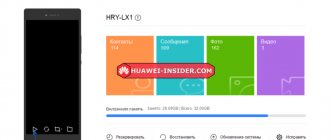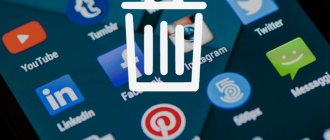A newly acquired mobile gadget evokes only positive emotions - everything works, everything flies and responds instantly to any of your commands. But after some time, you may notice that the mobile gadget somehow began to respond less quickly and even began to slow down.
Of course, during the first time of use, the memory of a smart mobile gadget is usually filled with photo, video and music files. And in order to customize the phone to our taste, we usually install more convenient and functional programs on it, which are sometimes analogues of programs pre-installed at the factory of the mobile gadget. The number of applications is steadily growing, and free memory is evaporating before our eyes.
As a result, it may turn out that a large number of programs running in the background eat up valuable resources of the mobile gadget, such as RAM and battery power.
Which pre-installed applications can be removed without consequences?
On smartphones from Huawei, you can get rid of a certain amount of software without obtaining Root rights. These are usually applications that can be easily downloaded from Google Play.
Root rights are superuser rights that are not available during normal use of the device. By default, root rights are disabled so that the actions of users who do not understand the specifics of smartphone software do not render the device inoperative .
You can remove the following pre-installed applications from your Honor and Huawei phone:
- Virtual remote control;
- Health (Huawei Health);
- Mirror;
- Calculator;
- Compass;
- Weather app;
- Backups;
- Adviсe;
- AppAssistant;
- Feed Master;
- Google Play Games;
- HiSuite;
- Phone Clone;
- Others depending on the device model and EMUI version.
All listed APK files can be deleted without root rights. Depending on the device model, there may be a ban on deleting specific types of software. This deletion list was tested on the Huawei P20 Pro smartphone.
What software can be completely removed without harming the phone's operation?
Not every built-in utility can be removed without consequences. The list of programs that are safe to remove depends on the gadget model. Therefore, it is first recommended that you familiarize yourself with the list of such programs, and then start cleaning your smartphone.
Samsung
On Samsung smartphones, you can remove the following built-in applications without harm:
- Weather widgets;
- Calendar and any organizers;
- Calculator;
- All social networks and YouTube;
- Antivirus software;
- Clean Master and other system optimizers;
- Global service ChatON;
- Default browser Samsung;
- AWAD. Online store selling airline tickets;
- Samsung Wallet;
- TaklBack, which voices almost all actions;
- Ubank. Online banking system for secure transfers;
- Samsung Apps. This is an analogue of Google Play, which almost no one uses;
- Samsung Link Platform;
- Voice recorder/sound recording;
- Translators;
- Virtual voice assistant S Voice;
- Any music, books and videos.
Huawei and Honor
Smartphones of these models are also crammed with useless software, which usually no one even opens:
- Huawei HiSuite, designed to synchronize your phone with a PC. For those who do not connect their device to a computer, you can safely remove this utility;
- Huawei backup. Application to backup all data;
- HiCloud or Huawei Cloud. Cloud storage, a kind of Google Drive;
- Huawei App Gallery. Your own app store for Android;
- Huawei Health. An application for fans of a healthy lifestyle;
- Huawei HiLink, which allows you to manage devices connected to your smartphone;
- Technical support. Technical support.
Honor also has the usual weather, compass, calculator, mirror, etc., which can be removed forever.
Xiaomi
The following can be removed from devices of this model without harm:
- CloudPrint. Virtual printer for printing from your phone. Doesn't affect speed, but takes up space;
- BugReport and Wherstone. Collects and sends error reports. “Eats” RAM;
- Email. Usually no one uses it, preferring alternative entrances to their mail;
- Fasdormancy. The function, which is not even supported by Russian mobile operators, affects the speed of the phone;
- StepsProvider. Pedometer. Wastes memory;
- MiLinkService. Utility for transferring files between Xiaomi phones;
- QuikSearchBox. Crooked own search from Xiaomi. Also wastes memory;
- Default browser;
- Shell;
- Weather. Weather widget.
Well, and the traditional little things: compass, voice recorder, screen recording, scanner, etc.
Services and applications from Google
Let’s separately touch on the topic of applications from Google, because almost every modern smartphone has applications from this company, and users are wondering whether it is possible to delete them. Yes, you can. All these programs can be uninstalled without negative consequences.
How to remove unnecessary applications on Honor and Huawei
You can remove unnecessary applications on Huawei devices in several ways: the standard removal method, if you do not need to obtain root rights , removing system software with superuser rights, and freezing system files so that they do not receive updates and are not used by the smartphone at all.
In the first and third cases, there is no need to install third-party software on Honor or Huawei; the internal capabilities of the device are sufficient. In the second case, you will have to install special software to obtain Root rights; it can be anything convenient for the user.
Some cannot be removed at all or even frozen, so to get rid of them you will have to install additional software.
Attention! Obtaining Root rights deprives the owner of the phone of warranty service. Think twice about whether you need this, because if you remove the necessary software for the Android OS, the smartphone will become inoperable.
Freezing applications through settings (without root rights)
Stopping is not deleting, however, in this way you can significantly save device memory; all updates will be deleted without the ability to install new ones.
You can freeze programs that cannot be deleted as follows:
- Launch basic device settings.
- Open the “Applications” item, then again select the line with the same name.
- Find the software needed to freeze (in our case, these are Facebook services).
- Open by pressing.
- First click on “Stop”, then on “Disable”.
- Read the warning and confirm your choice.
There are a number of programs that cannot be disabled or removed at all without root rights. For example, the Huawei wallet application. In the manager, the “Stop” and “Disable” buttons do not work.
Complete removal via ES Explorer (root rights)
Forced removal of Honor and Huawei system applications on Android is done using special software, one of which is ES Explorer.
ES Explorer is a file manager for Android devices. With it, you can quickly and conveniently manage files on your phone, including moving and deleting them. Another feature of this explorer is the removal of system APKs if you have root rights .
You can download Explorer from Goggle Play or on third-party sites, the only difference will be the presence/absence of advertising and version.
To enable root rights in ES Explorer you will need:
- Launch the Explorer shortcut.
- Click on the menu icon in the upper left corner or swipe from left to right.
- Enable root rights.
- After that, go to the APK files section.
- Long press to select APK.
- Click on the “uninstall” item in the lower right corner.
Before using ES Explorer, you will need to obtain Root rights using third-party software, for example, Kingo ROOT.
Kingo ROOT is one of the simplest and most popular software for obtaining superuser rights. You won't be able to download the software from Google Play. You need to go to the official website of the developer.
To get root rights, you need to install the APK file and follow the instructions.
Depending on your device model, Kingo ROOT may not work, download, or install properly. In this case, it is recommended to use other software and try them until you find the right one.
You can find out more information about Root rights on w3bsit3-dns.com, where you will get answers to all sorts of questions about superuser rights and the dangers of obtaining them.
Other ways (via home screen style)
The third, least painless way to remove pre-installed software is to remove it using standard methods without obtaining superuser rights.
Removal is carried out in several ways:
- If the settings are set to Normal screen (when all programs installed on the phone are displayed on the working screens), then you will need to click on the icon of unnecessary software and hold the button until an additional menu with the “delete” line appears.
- If the settings are set to Application Screen (when only shortcuts to applications installed by the user are displayed on the desktop, and the programs themselves are located in a special screen), then you need to click on the Open Screen button, then find the icon and long press to call up the “delete” menu item. .
- Through the main phone settings : launch settings → Applications → Open the selected program → Uninstall.
Attention! If you have the Apps Screen display set and you use the Normal Screen removal method, only the shortcuts will be removed. All software will remain in the phone's memory.
In order to find out which screen control method is installed, you need to:
- Launch settings.
- Open "Home screen and wallpaper".
- Click on "Home Screen Style".
- Select the required display type.
Removal using this method is only available if the manufacturer has given permission for removal in advance. Otherwise, you can only disable them.
Where are the themes on the phone?
Theme is the external design of the phone. Typically, an operating system supports several themes, for example, such systems include Samsung or Xiaomi. Many Android phones offer the user some theme options. It all depends on the firmware, on the year of manufacture of the phone, but in general, almost all devices have some variant of colors, designs and much more available.
Standard themes are boring and monotonous. When a user has installed a new and bright theme, after a while he will in any case want to return to the old one, to which he was previously accustomed. Also, of course, you can change the design to another, but the need to delete the old theme is still present.
Already installed themes can be deleted. This can be done in several ways, which are worth discussing further. As a rule, installed themes are located in the phone's memory settings. There is a special section in the internal memory called “Android”. It has folders, one of which has an installed theme. As a rule, the user cannot know which of the two folders contains the information he needs, since it all depends on the firmware of the phone and system.
If the user needs to select and install a new theme, then he can also use several sources:
- Google Play. This application store has a huge number of services that are responsible for changing the user’s theme;
- You can also use a special application from the company. Often modern devices have pre-installed utilities that are responsible for themes. They cannot be deleted;
- On the official website of the company you can also often install the themes you like, if any. Just click on the “Download” button to install the one you need.
Before installation, you must remove the theme or design that has lost its relevance. This is worth talking about further. For more information about what a theme is on a phone and how to remove it, watch this video
Uninstalling applications via a computer without root rights
This method works great on all models, even on other brands (tested on: Samsung, Asus, Xiaomi, Meizu, Lenovo, Huawei). No need to unlock bootloader or root. All actions are performed in a couple of minutes.
To remove system applications on Honor and Huawei using a PC, you will need to install ADB on your computer, enable USB debugging on your smartphone and install the App Inspector or ES Explorer application - any application in which you can see the actual name of the program is suitable. Detailed instructions about the features of installing ADB and the procedure for enabling USB debugging can be found in the article on unlocking the bootloader. You can download the application on Google Play.
App Inspector Developer: Projectoria Price: Free
The procedure for removing programs without obtaining root rights using a PC is as follows:
- Install an application in which you can see the name of the application ( in my case it is ES Explorer ).
- Enable USB debugging.
- Install ADB on your computer.
- Find out the name of the application package.
- Connect your smartphone to your computer.
- Launch ADB (a black input window should appear).
- In this window you need to enter the command: adb shell and press Enter.
- Now you need to enter pm uninstall -k —user 0 APPLICATION NAME (for example: pm uninstall -k —user 0 com . android . chrome ) and press Enter.
- If everything went as normal, then after the line with the name of the application to be deleted, a line with the word Success . If it is, then the application has been deleted.
In addition, using ADB, you can freeze an application; to do this, enter the command adb shell pm disable-user —user 0 APPLICATION NAME adb shell pm enable —user 0 APPLICATION NAME command .
Uninstall using ADB Run
ADB Run is a simplified version of the ADB program, which contains a menu for controlling an Android device, suitable for people who do not have much knowledge of Android software. The author of the program is Vitaly Shipilov (androidp1.ru).
To use ADB Run you will need:
- Download the current version of the program, link above (you can monitor the program update in the 4PDA branch), unzip the archive.
- Launch the ADB Run program and connect your smartphone to your computer.
- To remove applications, enter the command “11” and press Enter.
- Next, you need to select an action, enter the serial number of the required process and press Enter (Remove programs is at number 6).
- Enter the name of the application and press Enter.
After all these steps, the applications will be deleted.
Answers to popular questions
How to remove downloaded applications from Google Play?
You can remove regular programs on Honor or Huawei through the settings, as in the instructions above, or in the library section of installed Google Play files, or by long pressing the icon.
How to remove an application update?
What is pre-installed on the device can be rolled back to the basic version when frozen. If the program is downloaded, then the only way is to install the APK file of the previous version. You can download them on thematic sites.
Is it possible to recover a deleted application?
It is impossible to restore a deleted application on Android if it was completely deleted along with all services. If it was simply stopped, then after resetting to factory settings or launching the stopped program yourself, all data will be restored.
Obtaining root rights to remove system programs is a serious step for the user. If you handle the capabilities carelessly, there is a high risk of damaging your smartphone and also losing warranty repairs. When obtaining superuser rights, do not delete everything, think and look for information on the Internet about what harm such a decision can cause to the system.
Large amounts of memory on Huawei smartphones make it possible to store a lot of information, but this resource is not unlimited. If your smartphone's memory is full and it's starting to have a negative impact on its speed, you need to do something. Removing the shortcut from the desktop does not solve the problem; the application and data about it are still saved in the smartphone’s memory. It's time to learn how to properly remove applications on a Huawei smartphone and make it work faster.
Before deleting everything that seems unnecessary to the user, do not forget about system applications, the removal of which will lead to disruption of the device. If the application is not pre-installed by the manufacturer, but is downloaded after purchasing the smartphone, you can safely do whatever you want with it.
What can I disable or remove?
Some system services on Android simply hang in the background and are not used by the user in any way. Let's figure out which applications can be deleted or disabled on a smartphone without consequences.
The first thing you should understand is that there are several types of pre-installed software, namely:
- System. They are regularly used by the system for comfortable interaction with the owner. They cannot be deleted or disabled, and this is unnecessary.
- Services from Google. These services are also pre-installed and come with absolutely every smartphone running the Android operating system. They can be disabled without any problems if you do not use all of them or one of them, since they are independent of each other.
- From the manufacturer. Such applications are installed by the manufacturer themselves and can often be removed and disabled, but in some cases this leads to the inoperability of some system components. You need to be careful with them, so we have prepared a list of all the utilities that can be disabled. Following this list, carefully analyze your archive and clean it of garbage.
Disable unnecessary system services. Here is a list of all system services with detailed descriptions:
| Name | Description |
| Screensavers | This service adds new live wallpapers to the system. If you do not use standard live wallpapers, disable them. |
| Setup Wizard | An application to help you set up your smartphone the first time you turn it on. |
| Face recognition | A new way to unlock your smartphone. If you don't use it, turn it off. |
| Speech synthesizer | Applications to recognize your speech. If you don't use voice search, voice control, or run Google Assistant, turn it off. |
| Print service | Designed for printing via smartphone. |
| Google One Time Init | The application for the initial setup of a smartphone can be disabled by everyone. |
| Google Services Framework | Disable it if you do not use Google services, in particular Play Market and Google Games. This application consumes a lot of smartphone resources, so it is better to disable it unless necessary. But if you use the Market, then it is strictly forbidden to delete this application! |
| Print Service Recommendation Service | Print. |
| TalkBack | Program to help people with disabilities. |
| Chrome | This is a browser. You can disable it without any consequences. |
| If you do not use mail or use another one. | |
| FM radio | If you don't listen to the radio. |
| MusicFX | Equalizer for your music. If you don't use the standard equalizer, turn it off. |
| Keychain | Decorations for the system. |
| Disk | Cloud storage of files in Google Drive. |
| Android Live Wallpaper | If you don't use live wallpaper, turn it off. You can turn it on and start using them at any time. |
| AccuWeatherDaemonService.apk and AccuweatherDaemon.apk | These applications can be removed to save RAM. They are needed to update information on the weather widget. |
| DigitalClock.apk, AccuweatherWidget.apk, AccuweatherWidget_Main.apk, AnalogClock.apk, AnalogClockSimple.apk and DeskClock.apk | Weather widgets. If you don't use widgets, delete them. |
| audioTuning.apk | Reduces the sound volume when listening to music. |
| Services from Google, such as: Books, Games, Weather, News, Press, Movies, Music, Photos, Google, Gmail, Duo, Maps and the like | These are all services from Google. You can disable those you don't use. |
| Gboard | Keyboard from Google. Remove if you use another one. |
The first method is deletion through settings
The easiest and fastest option to remove an application is the “Settings” menu item.
- Find the “Applications and Notifications” tab in it, open it and select “Applications”.
- In the list that appears, mark the application that needs to be removed.
- Click and get a choice of two options: “Delete” and “Stop”.
- Select the one you need and confirm the action in the pop-up window.
Done, the application is deleted.
If, when you select an application, the “Uninstall” menu option is not offered, but instead “Stop” and “Disable” appear, then the application is a system application and cannot be deleted.
Where can files from deleted applications remain and whether they need to be deleted
Applications (both system and user) leave in the OS directories the data necessary for their fast operation. Removing a program does not mean that the system will be cleared of this data. They need to be removed separately to free up additional storage space. To do this, go through “ES Explorer” to the root directory data.
Go to the app section and in the same way remove all remaining files of deleted utilities (the file names will contain the name of the erased program). Then go to the cache and data folders in the data directory - delete all files associated with programs there as well.
The root data folder contains residual files of deleted utilities
The second method is deletion via Play Market
To many, this method of deleting applications on a smartphone seems more complicated, but its only peculiarity is that an Internet connection is required.
- Launch the Play Market application, swipe right or click menu selection in the upper left corner of the screen.
- Select the “Applications and Games” item.
- In the window that opens, click on the “Installed” item.
- In the list, select the application that needs to be removed and click on it.
- Further actions completely repeat the removal through the settings. Click on the application and from the proposed list, confirm the action.
The Huawei smartphone's memory has been cleared of unused applications, and the device is ready for use again. Share link:
Don’t know how to delete an application on Android Huawei and Honor? Our brief instructions will help you understand the issue and destroy unnecessary files on your smartphone. It’s worth starting with the fact that the capacity of modern phones allows you to download a large number of different files. If the memory is too full, the device stops working fully. The mobile phone can be slow and glitchy. If you encounter problems with operation, we recommend examining your smartphone’s memory. Many people believe that it is necessary to remove the application shortcut from the menu. However, this method will not allow you to destroy all information about any program.
Tips for deleting games
Some removal tips will help the user clean up their device as much as possible for many new programs or additional utilities:
- If there is a need to increase the performance of the phone, then the user can simply save all the cash not on the device itself, but on a memory card, which really has a lot of space. Thus, the power of the phone will increase several times;
- If the user wants to increase the performance of the device and its speed, then he needs to remove those programs and games that he no longer uses;
- There are different antivirus and cleaners that also help the user to increase the power of the mobile phone;
- You should try to install only those programs that are truly valuable.
How to delete a game from your phone by dragging it to the trash
Everyone knows this method, it is really popular, as it is the simplest and most basic for every user. The algorithm of actions is simple:
- The user needs to find on the main screen of the phone the application that he would like to delete;
- Next, you need to hold down its icon so that it starts flying, and a special basket with the caption “Delete” appears in the upper screen;
- Move the icon to this basket and confirm the deletion action.
Everything is quite simple and easy, but the only drawback is that on most models of phones or tablets on the Android system, this method helps to remove only the icon, and not the entire application.
If there is a way to delete using system settings, which we will discuss later, then it is worth using it.
This method also rarely uses the application cache, that is, residual files may remain on the phone even after destruction by dragging the icon to the trash.
How to delete a game using special applications
There are a huge number of programs that can help the user with quick and comprehensive removal. The advantage of such programs is that they have a truly comprehensive approach to erasing data and clearing the cache, so that not a trace remains of the previous game on the smartphone. It is very convenient when you urgently need to clear the maximum amount of space on your phone.
For example, the fairly popular Uninstaller platform, which helps the user permanently erase all information about the program without any additional rights.
Many utilities of this kind require special rooted rights.
In order to start working with this utility, the user needs to download it from the official source, and then activate it on the device. After activation, a person sees all the programs that are installed on his device. In order to delete one of them, he just needs to click on it and tap on the “Delete selected applications” button.
After these manipulations, the utility will do everything itself; the owner of a smartphone on the Android system will not have to make additional efforts to remove it.
How to delete a game from an Android phone using the Google Play service
You can also use the special Google Play service, through which the game was downloaded, which the user does not currently need. Yes, you can do this through the Play Market. It not only downloads games, but also deletes them, and you can also view more detailed information about them.
Note! To use this method, you first need the Internet, as well as authorization in a special utility. You can see how to log in to the Play Store in this video.
The steps are also simple even for beginners:
- The user must launch the Google Play program and scroll the screen to the right. The program menu opens, where you can also see the user profile;
- After this, you need to find the “My applications and games” section, which opens the user with information about installed programs;
- Click on this section and go to the “Installed” tab, which is responsible for all the programs that we need;
- Next, the user selects the game that he would like to erase from his phone;
- Goes to its page and sees the “Delete” and “Update” buttons. If the user is sure that he will no longer need the program, then he needs to click on the “Delete” button;
- Now you need to confirm the action with the “ok” button. Once the process is complete, the device will no longer have this game.
This method uses the Internet, so sometimes it is not convenient to use.
If the program cannot be removed, then it is systemic. System utilities cannot be removed, as this can cause serious problems in the operation of the device.
How to delete a game from your phone by dragging it to the trash
Everyone knows this method, it is really popular, as it is the simplest and most basic for every user. The algorithm of actions is simple:
- The user needs to find on the main screen of the phone the application that he would like to delete;
- Next, you need to hold down its icon so that it starts flying, and a special basket with the caption “Delete” appears in the upper screen;
- Move the icon to this basket and confirm the deletion action.
Everything is quite simple and easy, but the only drawback is that on most models of phones or tablets on the Android system, this method helps to remove only the icon, and not the entire application.
If there is a way to delete using system settings, which we will discuss later, then it is worth using it.
This method also rarely uses the application cache, that is, residual files may remain on the phone even after destruction by dragging the icon to the trash.
Which system applications can be removed without consequences?
Each device has a list of system programs that are included in all models. They cannot be completely removed or reset. The company's developers have made it possible for users to delete some system applications on Huawei. To do this, you absolutely do not need access to root rights. The list includes the following options:
How to remove unnecessary applications from Huawei and Honor phones?
It’s easy to remove unnecessary utilities on a flagship gadget in several ways. The first is the best option without requiring root rights. The second involves using developer rights. Using the third method, the files go into frozen mode. During this time, no updates will occur. This way, programs do not take up empty space in the phone's memory. Only with one method is it necessary to download additional software. It is important to understand that installing new software will entail changes in the operation of the device. Let's look at each method in detail.
How to insert a SIM card into a Huawei tablet
Freezing through settings (without root rights)
The first option is to pause the file. Be able to use memory rationally without deleting it. Freezing is suitable for options that cannot be destroyed. Basically, these are system programs built into any mobile phone. You need to freeze it like this:
Complete removal via ES Explorer (root rights)
Permanent destruction via ES means that when deleting, they use a so-called file manager. You need to install a special explorer that will allow you to delete downloads. Provides quick access to Android. Next you need:
- open the “Explorer” section;
- Click on the “Menu” button in the upper left corner;
- in the window that opens, find the line called Root Explorer;
- then in the files section select some programs;
- After the “quick menu” appears on the screen, click on the “uninstall” button.
Another important aspect is to download some software. This can be any suitable program to obtain Root rights. We recommend downloading such programs from official websites.
Via Home Screen Style
The easiest way to use the home screen. However, there are also some nuances here. In particular, you can use the “Normal Screen”. To do this, click on the icon of the unnecessary application. In the menu that opens, select the “Delete” button. This method is only suitable for installed files. When only program shortcuts are located on the working screen, deleting from memory will not work. In this case, use the Application Screen folder. Opens with a long press on the display. Next, select the unnecessary file and delete it.
How to choose a new theme for your phone
Any Android has its own installed theme, which may not change for a long time. When the user decides to change the design, install a new theme, if you remember that the installation must follow certain rules:
- The user must be sure that the installation of the new design takes place on a “clean” phone, that is, no additional utilities should be installed;
- You also need to completely scan your device for viruses;
- It is worth choosing a design that will exactly match the phone version.
It is also worth looking at whether, in general, the user likes the design he has chosen. If the design is not to his liking, then it will be of no use.
It is worth choosing the method by which the new theme will be installed on the phone. You can use both special applications on the Play Market and special sources. Some take risks and establish the topic through third-party sources. This should not be done, as such actions can lead to viruses.
Overall, this is all you need to know when choosing a topic. It is necessary to start from the version of Android, design characteristics, and also from the fact that the user generally likes what he installs on the device.
How to install a new theme on Huawei Honor – step by step instructions
The standard set of applications for HUAWEI (honor) smartphones includes the “Themes” application, which allows you to easily change the style of your mobile device to themes specially developed by designers for HUAWEI phones.
- Launch the Themes .
- On the main page of the Themes application you can:
- choose a new topic; — select new wallpapers (including live wallpapers); — customize individual theme components (lock screen style, lock screen settings, wallpaper, home screen, application icon settings).
Smartphone screen 1: launching the “Themes” application. Smartphone screen 2: selecting new wallpapers and customizing theme components. Smartphone screen 3: choosing new wallpapers. Smartphone screen 4: setting up theme components
- Select the “Me” of the application to see what topics are in the phone’s memory.
We only had the only theme from the standard set of smartphones - “Default” .
- The Themes app allows you to choose free themes from a huge selection of themes specially designed by designers.
You can search for the topics you need in three sections:
- Favorites;
- Category;
- Rating.
Therefore, we select a topic from the “Rating” and settle on the “pyramid” topic. Click on the “pyramid” icon.
In the selected “pyramid” theme, to download it to your smartphone’s memory, you need to click on the “DOWNLOAD” .
Smartphone screen 6: choosing a pyramid theme. Smartphone screen 7: loading the pyramid theme into the smartphone’s memory.
- Now the look of our smartphone screen has changed a lot - everything is in the piramid . The wallpaper on the home screen and the appearance of all application icons have changed.
How to change the theme on a HUAWEI phone:
- Launch the Themes .
- In the Themes application, select the “Me” at the top of the screen.
There are two loaded themes in the phone memory: “Default” and “pyramid”. At the same time, the “pyramid” theme is active.
To change the theme, click on the “Default” .
- On the next page of the “Default” theme, to install it, click on the “APPLY” .
After this, the theme of the smartphone will be changed and the phone screen will take the form it had when you first started the phone.
How to delete an application on Honor and Huawei?
You can remove any application from an Honor or Huawei phone by using the standard settings. Another option involves using the Play Market online store. Please note that these methods are only suitable for downloaded programs. Deleting system files in this way will result in a malfunction. This can lead to significant damage. Contact any service center. We do not recommend repairing such equipment yourself.
How to find the trash can in a Huawei/Honor phone and empty it
Through settings
The fastest way is to use “Settings”:
- the first step is to find the “Applications and notifications” folder;
- after entering the “Applications” menu item, select the desired file from the list and highlight it;
- full information about it will open;
- click on the “Delete” button and confirm the operation.
Done, now the application has completely disappeared from the smartphone’s memory.
Via Play Market
This method only works when the Internet is on:
- open the Play Market electronic store;
- Find “Menu” in the upper left corner and click on it;
- use the “Applications and Games” folder;
- select the “Installed” column;
- Select the desired file in the list;
- after opening the window, click on “Delete” and confirm the action.
As you can see, the method is quite simple and does not cause additional difficulties.
Is it possible to restore deleted system applications if necessary?
You can restore applications: by resetting the phone to its original settings or through a “backup” utility in the Titanium or Root Uninstaller application (if you made a backup copy before deleting).
Factory reset is a last resort method as it involves deleting programs, contacts, messages and user files from the phone. It's easy to start the process:
- In the settings, go to the recovery and reset block.
Open the "Backup and Reset" section
Scroll to the bottom of the page and switch to the “Reset settings” section.
Go to the last block “Reset settings”
Let's get acquainted with the reset conditions.
Read information regarding data reset
If necessary, check the box to format the SD card. At the end of the page, click on “Reset settings”. The phone will restart itself - wait until the OS boots again. As a result, you will get a clean device.
Tap "Reset" at the end of the page
Uninstalling applications via a computer without root rights
It is possible to destroy the utilities provided by the developer through a personal computer. You will need to download ADB onto the device itself. Once the installation is complete, enable USB debugging and connect to your mobile phone. Another nuance is to download the App Inspector or ES Explorer software. Both applications are suitable for smartphones. Detailed instructions.
- First, connect your smartphone and home computer via USB.
- Open File Explorer on your phone.
- Download the ADB utility and install it.
- After launch, a black window will open in which you need to write 2 words adb shell.
- Next, enter the following combination: pm uninstall -k —user 0 APPLICATION NAME.
- If you want to get rid of several, act one by one.
The selected applications have been successfully removed from the device memory.
If you have any questions or complaints, please let us know
Uninstall using ADB Run
ADB Run is a fast version of the software of the same name for easy management of Android. Every user can easily use ADB Run. It is easy to use and does not contain complex formulas. However, it is still necessary to know some nuances. What to do?
- First, install the software and unzip the archive.
- After that, launch the program and connect the 2 devices to each other.
- To delete, enter the number 11 and Enter.
- Select a name from the list and enter the corresponding number in order.
- After pressing Enter, the action will be confirmed and the program will pause.
How to set up MMS on Huawei and Honor phones
How to remove an application update?
It is also possible to remove the constant downloading of new versions in “Settings”. Study this folder carefully and understand the functionality. After opening Task Manager, select the desired file. The display will show complete information about the program. The "Uninstall updates" button will completely stop the file from working.
.Over time, many people notice that the performance of their smartphone drops and it somehow does not respond so quickly to your commands, often thinking about something of its own without reacting. And the free memory of the phone became not enough. But there is still so much music and photos that could be listened to and photographed!
The inevitable realization comes that it’s time to “clean up” - you need to remove unnecessary and outdated applications. This will only bring benefits: the internal memory of the device will become more spacious, the smartphone will work faster, battery consumption will decrease and Internet traffic will decrease.
Absolutely unnecessary software on Android that can be safely removed
No matter how capacious the built-in storage and memory card of a smartphone are, if you do not clean them regularly, sooner or later you will encounter the fact that the device will begin to slow down in every possible way, refusing to take new photos and producing a closed loop of downloading programs. Moreover, it is worth deleting not only additional applications, but also those installed by default, many of which are practically not used, but only take up memory and drain the battery. Therefore, it is worth knowing which applications on Android can be disabled without negative consequences, significantly clearing the smartphone’s memory and increasing its performance.
How can you remove applications that you previously installed from your Huawei (Honor) phone?
You need to pay attention to the fact that there are applications on a smartphone, the removal of which can lead to a failure of the mobile device, and they are called system ones.
System applications, on which the operation of the mobile device as a whole and its services directly depend, require extreme care. To safely remove them, you need certain special knowledge, and therefore we will not talk about the procedure for removing these applications in this article.
Applications that you installed and are not system applications can be removed in two ways.
The first way to remove applications is through the smartphone settings set by the user:
1. Launch “Settings” .
2. On the first page of Settings, find the “Applications and notifications” and click on it.
3. Next, in the “Applications and Notifications” section, click on the inscription “Applications” .
4. You will be offered all the applications installed on your phone.
Select the application to be deleted. (In our case, this is the Skype application).
5. In the next section “About the application” (Skype) you will be asked to:
- "Delete";
- "Stop".
If you are prompted to “Disable” and “Stop,” this means that this application is a system application and cannot be removed.
Select "Delete" .
Next, a window will appear asking for confirmation to remove the application. Select the "OK" .
The application is now uninstalled (i.e. deleted) from your mobile device.
The second way to remove applications installed by the user through the Google Play Store:
1. Launch the Google Play Store .
2. Swipe from the left edge of the screen to the right and the main menu of the Google Play Store application will open. The menu can also be opened by clicking on the “three lines” icon in the upper left corner of the screen.
3. Select the first item in the “My applications and games” menu.
4. On the next page you will be presented with a list of applications on your smartphone. At the top of the screen, select the “INSTALLED” .
5. Next, find the application you need and click on it. (In our case, the Skype application).
6. In the next section (Skype) you will be asked to:
- "Delete";
- "Open".
Select "Delete" .
Next, a window will appear asking for confirmation to remove the application. Select the "OK" .
The Skype application has now been removed from your mobile device.
To complete the “cleaning” process, you need to audit the already unnecessary files, which could be unsuccessful photos, outdated music or watched movies.
How to delete all data and Play Games profile
A person who decides to completely abandon games can even delete all data and his own profile on Google Games - an additional platform specifically for applications - games. It is also worth noting that deleting an account, as well as some games, may result in a person never being able to restore them. Progress, achievements – everything that the user has been working on for quite some time will be lost.
To delete data for a specific game, the user must:
- Open the Play Games utility on the device;
- Next, at the top of the screen, click on the vertical ellipsis, and through it go to “settings”;
- Now the user must click on the item “Delete Play Games account and data”;
- In the “Delete individual game data” section, the user can click on the utility that he would like to delete.
If the user wants to erase absolutely all data, then he needs to:
- Go to the Google service erasing page;
- Click on Play Games;
- Confirm deletion by reading the message;
- Click on erase.
This way you can completely destroy all data and files on the device.
First way
To remove an unwanted program or game:
- find the application shortcut in the menu;
- hold down on it with your finger until a list of options appears;
- select “Delete” and confirm the procedure by clicking “Ok”.
The described method allows you to erase only third-party programs and games from Huawei, as well as applications that are not important for the performance of the smartphone.
Second way
If the first method fails to remove the application, it may be pre-installed. To solve the problem:
- open standard settings;
- go to the “Applications and notifications” tab;
- select “Applications”;
- find the program or game you want to erase from your smartphone’s memory;
- click on it;
- Click on the “Delete” option and confirm the procedure with the “Ok” button.
If the program is preinstalled, the described steps will remove only its components. To prevent them from being automatically loaded into the phone’s memory again, in the open tab, additionally click “Stop”.
Third way
Sometimes even third-party applications (such as launchers) cannot be removed from a Huawei phone in the standard way if they receive special permissions. To erase them from the system, you will need a workaround:
- launch Play Store;
- Enter in the search bar the name of the program installed on your smartphone that you want to remove;
- find and click on it;
- Next to the “Open” line, click on the “Delete” option.
Regardless of the permissions received, the application store will remove the selected program and all its components.
Fourth method
If you are short on time, and you need to remove several programs and games from your Huawei smartphone at once:
- go to standard settings;
- open the “Memory” folder and wait for the system to carry out the calculations;
- click on the line “Clear memory” at the bottom of the screen;
- click on the item “Deep cleaning”;
- Scroll down and find the “Delete system applications” function;
- run the “Check” option;
- in the list that opens, check the boxes next to the games and programs that you want to erase from the smartphone’s memory;
- Click “Delete” at the bottom of the screen and confirm the action with the “Ok” button.
Depending on the number of games and programs selected, comprehensive removal may take time. While the procedure is being performed, do not touch the phone. If you want to remove pre-installed applications from Huawei, you will need to unlock the bootloader in advance and obtain Root rights.
Sources used:
- https://huawei-insider.com/kak-udalit-sistemnye-prilozheniya-na-honor-i-huawei.html
- https://infohuawei.com/razbor-voprosov/nastrojka/kak-udalit-nenuzhnye-prilozhenija-na-smartfone-huawei-dva-proverennyh-sposoba/
- https://huawei-wiki.com/kak-udalit-prilozhenie-na-telefone-honor-i-huawei.html
- https://h-helpers.ru/kak-udalit-prilozhenie-so-smartfona-huawei-honor/
- https://www.lumias.ru/kak-udalit-prilozheniya-na-huawei/
SHARE Facebook
- tweet
Previous articleHow to remove a person from the blacklist in Odnoklassniki: an easy way
Next articleHow to remove a system application on Android without root via computer
Disable vs. Delete
When it comes to ending these pre-installed apps, there are two options: disable and uninstall. So don't despair because we will show you how to do it step by step .
Try removing them first
In recent times, just because an app is pre-installed on your mobile phone does not mean it cannot be uninstalled. Fortunately, in many cases we can get rid of these applications in the traditional way , meaning you can delete them like others. Luckily, in some cases these are traditionally installed apps, so you can uninstall them the usual way.
The first thing you should do is check if these applications can be uninstalled in your case. So you will need to press and hold and see if the delete option appears if it works that way on your mobile device. But if not, you must follow these steps depending on the EMUI version you have: EMUI Settings > Application Areas . Once inside, all you have to do is find the app in question and see if it has an Uninstall option. In this case, you can get rid of the application for life.
Is it useful to turn them off?
As we mentioned earlier, there is also the possibility that we will have to disable them, since it may happen that these pre-installed applications cannot be removed in the usual way. So, if you don't want to enter the root swamp because you don't dare, you'll only have one option: turn off the app . But what does it mean? Essentially, a disabled application will remain part of the system, but we will not be able to open it and therefore it will take up less space in our terminal storage.
To disable an app, you will need to go to EMUI Settings > Apps. Once you're inside, all you have to do is find the app you want to deactivate and click ' Disable ' button. In doing so, we will also remove possible updates that have been installed over time for the specified application. Although sometimes there are small glitches, so you have to press the button again.
The best option is to get rid of these applications
The ability to disable applications is not a definitive way to get rid of malware . But for many, this is the best option since at least it is the simplest solution when it comes to getting rid of them significantly, without having to root or do anything fancy on their terminals. Disable these applications and regain some available space. Although, if you are not one of these types of users and intend to end them, we will explain how to do it.