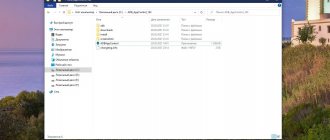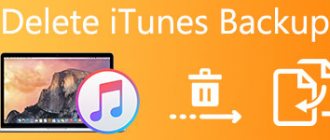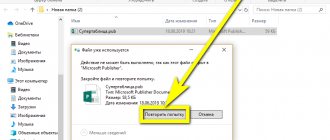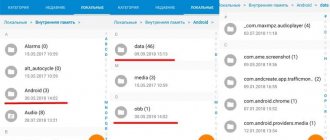Today, Android mobile system users have access to many different applications and tools.
Using the Google Play store, you can download programs for every taste, as long as your device memory allows. Despite the absence of obvious problems with this resource in most modern phones, the free space on the internal storage sooner or later comes to an end. A smartphone memory that is full to capacity leads to decreased performance and does not allow you to save new information, and the background operation of a large number of programs quickly drains the battery. These problems can be solved by removing unnecessary software.
How to make the most of your smartphone's memory?
There is constantly not enough space on the smartphone, which is taken up by unnecessary applications, and which seem impossible to delete. Some of them are installed by the device manufacturer, while others are installed for numerous other reasons. For example, if there is an agreement between the manufacturer and another company.
In addition, from April 1, 2022, all devices sold must have a very impressive list of domestically developed software. Already now, without waiting for the designated period, Russian applications are appearing on many new devices.
In most cases, the average user absolutely does not need everything that is preinstalled on his smartphone. As practice shows, depending on the model, such third-party applications can take up from 10 to 50% of the memory. Naturally, it will not be enough for what is important to you personally. But there is a way out - remove all unnecessary applications. Another thing is that removing some of them will be somewhat problematic.
Hide instead of delete
Instead of deleting apps, you can simply hide them. The program does not appear in the menu, but it can still be used, for example, as a widget. Please note, however, that applications still take up space, and most importantly, RAM. So:
- go to the menu;
- Click the "Options" button (three horizontal lines) and select "Hide/Show apps";
- You can now use the list to select which apps you want to hide and which you want to view;
- confirm the changes by clicking on “OK”.
How to determine which applications are unnecessary?
In order to deal with unnecessary applications, you first need to decide which ones you really don't need. There are three options:
1. Look through all available applications and delete only those that are unfamiliar to you or that you don’t even understand what they do. There is no need to worry that you will delete something important. Even if this happens, you can always download an application you accidentally removed again.
2. Use your smartphone for some time, about 1–2 months, without deleting applications. Depending on the version of the system you are using and its settings, you may receive a notification asking you to remove unused applications. You can also see their list in the settings, where the time each application was used is indicated. We delete everything that is not needed.
3. Delete everything that does not belong to system elements. After that, put only what you need. This method is also good because it immediately becomes clear which non-system applications cannot be removed using conventional methods.
In all cases, you need to take into account that the list of applications contains elements that are necessary for the operation of the operating system. They cannot be deleted. If in doubt, you can search for information about the application by its name on the Internet.
Downloads on Android: what types of files are stored here?
In general, what files can end up in the “Downloads” section on Android? After all, applications are installed in their own separate directory, for example, they can even be stored on a flash drive, which we have repeatedly talked about in the article: how to install applications on SD on your phone .
However, in the downloads section there will not be, for example, those applications that you install from the Play Store service, since all installations are carried out in the appropriate sections, and by default, usually in the phone's memory . The downloaded files may contain data such as:
- Photos;
- Videos. By the way, we recommend reading how to restore videos on Android;
- APK format files (when you install applications from unverified sources);
- Pictures of different formats;
- Music and much more.
In general, there are many options. These can be documents in PDF, DOC, DOCX. By the way, they also already told us on their website how to open the DOCX format on Android. And if a large amount of this data accumulates, you need to seriously clean it to remove all the information. Actually, below we tell you how to delete downloads from an Android phone, and what methods you can use in general.
How to remove applications built into the phone?
Previously, there was a serious problem: a number of applications that came with the phone were impossible to remove. Manufacturers specifically limited this function. Most likely due to agreements with the developers of such software. Now the situation is better, almost everything can be removed independently without any problems. Depending on the system, there are several options.
Delete via icons
A very convenient and simple option, but it is not always available. Just hold down the application icon on the main screen of your smartphone and select “Delete”. It is important to remember that in some cases only the icon is deleted, and not the application itself. This is one of the disadvantages. Second, not all applications are present on the main screen, so you usually still have to move on to the next option.
Removal via settings
The most optimal method of removal. In the smartphone settings there is usually an “Applications” item (the name may vary). It provides a list of all applications installed on the device. To delete it, just select it and click on the “Delete” button. Please note that some applications may not be removed in this way. Usually - system ones, which are necessary for the operation of the smartphone, but in some cases other unnecessary applications are also blocked. We will talk about their removal later.
Special software for removing applications
There are special applications that allow you to quickly and easily remove everything unnecessary. The solution is quite interesting, but you need to take into account that sometimes such programs do not work correctly and cannot detect everything that really needs to be removed. On the other hand, sometimes they allow you to remove something that cannot be removed manually in Settings.
If, after completing all the steps, there are still unnecessary applications on your smartphone that cannot be removed in any way, you need to get root rights. There are no universal instructions on how exactly this can be done; it differs for each phone model. Using these rights, you can even delete something that cannot be deleted in any other way. However, there are a few important things you need to know:
1. Obtaining root access with almost 100% probability excludes warranty service. No one will fix anything for free anymore.
2. There is a serious possibility of removing really important system elements, without which the smartphone will turn into a beautiful but useless piece of electronics.
3. Removing system applications does not affect free memory in any way. Separate segments are used to store this information and data, so even if you delete something that is really important for the operation of the smartphone, but takes up a lot of space, you will not get this space for your own use.
Despite all the limitations listed above, root access can be useful for removing applications that are obviously unnecessary. As mentioned earlier, if in doubt, it is better to look for additional information about the application on the Internet. It should be borne in mind that even if you have root rights, it is not always possible to remove unnecessary programs in a standard way; special applications will be required.
Uninstalling apps
It’s impossible to use a smartphone without apps, but for many people, most of the pre-installed programs are truly annoying. However, many Android builds allow you to remove pre-installed apps. For example, this way:
- Open the menu;
- here you can see a small gear icon that you need to click on;
- Please note: Most apps have a minus icon in the top right corner. Click on it to remove these programs;
- To be on the safe side, you will need to confirm your actions again so as not to accidentally delete the desired application.
Removing offline mode in browsers
If you have limited traffic that suddenly begins to run out, you need to urgently go offline. What is being done in this case? You should enable offline mode in the browsers used to access the World Wide Web. Then many of the pages that were visited while the Internet was running can be viewed from the cache.
In this case, the answer to the question “how to remove offline mode” is quite trivial - you need to uncheck the “Offline mode” box. In new versions of browsers, the menu bar is usually hidden, so you need to open it in an accessible way, for example, by pressing Alt on the keyboard, and then select “Offline mode”.
Exiting offline mode
Sometimes, for certain applications, logging offline may be blocked by firewalls. So, Steam also provides an offline mode for games. At the same time, in Social Club, some users cannot leave offline mode. In order to remove this restriction, you need to go to the firewall settings and adjust the rules and zones there. Here these Social Club files are given a taboo to go online. It must be removed, after which exiting offline mode will be possible.
This applies not only to Social Club, but also to some Steam games. Possibly observed in other applications.
How to exit offline mode? If this operation is blocked, go to the firewall, check the rules and zones, and make them permissive for this application. If this happens frequently, check your Windows Firewall settings.
Removing and disabling bloatware on Android
When it comes to getting rid of bloatware (with your permission we will use this term, since the Russian equivalent is too long), you essentially have two options - disable them or remove them. Each option has its pros and cons, but what's the difference? Uninstalling, although the best way to ensure that the application will no longer bother you, is risky since developers are not fools and often embed files into bloatware that are necessary for the operation of the operating system shell.
Why is offline mode needed on computers?
Most PC users, even when working in programs that are not related to the need to access the Internet, are constantly connected to it. Some are out of habit, others are due to operating systems like ChromeOS. In this system, all actions are performed via the Internet. If you need to print something, but there is no access to the Internet, then you will not be able to do anything, unless, of course, the document is saved in local storage and there is no other operating system.
In addition, it is known that Google tracks the actions of users and transfers their personal data to American intelligence agencies upon request. If you are not concerned about privacy issues, then remember that for MS Windows, which most users use, the Internet is full of viruses, and picking them up where the Internet could not be used is sometimes quite offensive.
What is bloatware
The applications that we will talk about today, as you might have guessed, are called bloatware. In simple terms, bloatware (or, as we call it, “Bloatware”) are programs that have too many additional functions, the operation of which takes a disproportionate amount of system resources. Loatware becomes especially “harmful” when these functions are not needed or are of little use for the operation of the program. Our English-speaking colleagues call such options “bells and whistles”, but in Russian there is an excellent analogue - “svistelki” and another word that, for ethical reasons, we will not write. But I think you already guessed what is meant.
Often, a number of manufacturers (usually from China) tend to install this kind of programs on their gadgets. However, most users rarely touch pre-installed applications on their smartphone. But in vain! By the way, did you know about the existence of bloatware? Tell us about it in our Telegram chat.
Work with some Internet applications offline
Initially, online applications such as Google Docs were given the ability to work offline. It can be noted that this promotes healthy rivalry between the creators of office applications, primarily Microsoft and Google, which should increase their competitiveness.
How to enable offline mode in Google Docs? This can be achieved using the Chrome browser or its open-source counterpart Chromium. We open our “cloud” in Google (Google Drive) - you need the Internet for this, then in the navigation panel click on the “More” button. We select the “Offline” category, as a result of which instructions will appear indicating that you first need to install the addon for these purposes, and then click the offline access button. This will cause files from the cloud to be copied to your local storage device. After this, you can turn off the Internet and work with Google Docs offline.
Thus, we answered the question: “How to enable offline mode in Google Docs applications?”
You can work in a similar way with Google Maps. When in online mode, an area on the map is indicated that will be needed when working offline. The map is then downloaded and the area can be searched offline.
In a mobile phone, offline mode can be enabled not only by completely disabling the mobile network, but also by disabling one Internet connection by unchecking the “Mobile data use” box.