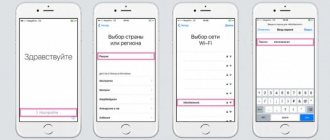Anyone who has already become the owner of a smartwatch or is just thinking about purchasing one understands that the device is designed to work closely with a gadget from Apple. The Apple Watch is a targeted accessory and does not work well with other systems. For example, with the Android platform the user will receive a stripped-down version of the watch. This article will describe how to prepare a smart watch to work with an Apple gadget, learn about two connection methods, and also solve possible problems.
Beginners who recently purchased an Apple Watch may think that pairing the watch with other Apple devices is a labor-intensive procedure that requires special skills. In fact, everything is very simple, because these are products from Cupertino! Everything has been thought out for you a long time ago...
What is Apple Watch
Apple Watch is a multifunctional smartwatch created and developed by the Cupertino team (Apple), first presented at a presentation in 2014. There are four generations, the so-called Series. They run on a special watchOS operating system (which receives updates and innovations annually), and the interface resembles iOS, only with round icons.
A unique feature of the device is the presence of a built-in NFC chip, which allows contactless payment in one motion. The technology is called Apple Pay. There are several more convenient and useful functions:
- Type an SMS message - the keyboard does not fit on a small screen, so the user types text using voice dictation, or uses ready-made templates;
- Answer calls. Starting from the 4th generation, the device has a built-in microphone and speaker, which allows you to talk with subscribers directly from the watch;
- Turn on and use Siri. As the Cupertino people themselves say, the more often you use the device, the more the Apple Watch will understand the user and suggest possible options for action;
- Track activity – smart watches are purchased primarily as a convenient fitness assistant. The body has built-in components that allow you to measure your pulse, count the number of steps taken and calories;
- Use virtual maps, there is a built-in GPS tracker;
- Listen to music – you can download up to 2 GB of melodies to the device;
- View mail – the watch presents a stripped-down version of the original application. You can't reply to messages, but you can view, mark as read, and delete.
There are two buttons on the outer case of the watch - the Digital Crown and a button slightly above it. “Digital Crown” performs the functions of calling a voice assistant, activating Apple Pay, taking screenshots, exiting applications, changing the font, controlling sound and scrolling through photos.
Digital Crown
A person who recently purchased an Apple Watch may not know what this control does. The main purpose of the wheel is to scroll through pictures, maps and lists. It is also used to control volume and change font size. Additional features of the Digital Crown include the following:
- launching the last opened application (click the wheel 2 times);
- activation of voice prompts (long hold);
- return to the main screen;
- go to the list of watch faces.
You can use the wheel to speed up the transition between applications. To do this, click on the control element twice. Pressing simultaneously with the side button helps you take a screenshot of the screen.
What versions do smart watches work with?
In order to use the Apple Watch, it is enough to have an iPhone 5s or higher model, with iOS 11 installed on it. But there is one important nuance - this rule applies to the Series 3 generation (with built-in eSIM, but in Russia the technology of built-in SIM -card does not work yet) and 4. Further, to work with the new Series 4, you need an iPhone 6 or higher. At the moment, a new watchOS 5 axis is being developed, which will work with a smartphone starting with iOS 12. It turns out that the same model will be enough to run the watch - the device currently supports this operating system.
As for the iPad, the device can also be synchronized with a watch, because its functionality, in principle, is not particularly different from the iPhone. Yes, due to its dimensions it takes up more space, but in many cases synchronization with it is also useful, for example, when you are lying in bed, but at the same time you receive some kind of message on your iPad. You don't have to get up to read it, because you can do it through the Apple Watch on your wrist.
Reboot methods
If the clock begins to function incorrectly, a reboot helps normalize it. To do this, use 2 methods:
- Using the side key. After pressing this element, slide your finger across the display and wait until the shutdown menu appears. The button is held until the corporate logo appears on the screen.
- Simultaneously press the wheel and side button. These items are released after the reboot is complete.