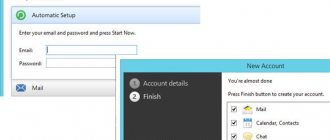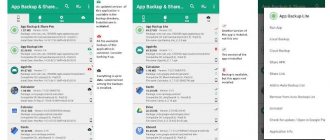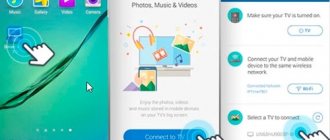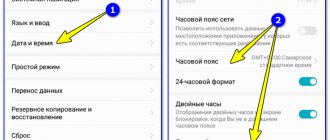Microsoft allows users to access a Windows 10 computer through their phone. Remote connection to an office PC is a great opportunity to not only connect to your work computer at any time and from anywhere, but also do whatever you want with it remotely. And without getting out of bed, sitting behind the wheel of a car or in a tent on the river bank.
There are several Android programs that can be used to control your computer using your smartphone via WiFi, Bluetooth, or any available Internet connection. In this review we have collected the best of them!
PC Remote
PC Remote has a lot of useful features. In addition to the usual keyboard and mouse, you can work with Powerpoint and Excel, control the camera and music. The app uses Windows Remote Desktop to stream system screen content to your smartphone display. PC Remote integrates over 25 console games that can be played using the touchpad. Supports different types of game consoles.
Android as a remote control for a computer
We are often too lazy to go to our PC to switch between audio or video files. Sometimes it is necessary to answer a call as quickly as possible, but with loud music playing this is not very convenient. In the meantime, you run to the computer, the call may be lost. For many, the solution to this situation is a wireless keyboard or mouse, but few prefer to replace batteries almost every day. What if your Android smartphone helps you in this matter? In fact, you won’t even need to purchase any additional spare parts for the device for this.
PC Remote
The first application we'll look at is PC Remote. It first appeared on WindowsPhone; it was ported to Android much later, which is why the full list of functions and capabilities is not yet available.
PC Remote allows you to turn on/off the computer, control the overall system volume and each program individually. Control the audio and video player with your smartphone from a distance, using the device as a full-fledged remote control for a personal computer.
Remote Mouse
The second application on the list is RemoteMouse, which allows you to use your smartphone as a mouse for your PC. To do this, connect to the same network as your PC via wireless connection. The program has a very convenient and intuitive interface, which even allows you to change desktop background pictures. Naturally, you can control it either with the left or right mouse button, or with the wheel using the touchpad. With this small application you can exercise full control over your PC, just like you can do with a mouse. The peculiarity of this program is that it is possible to adjust the mouse sensitivity and reassign key functions, as is done using the standard “rodent” settings in the Windows operating system.
Read How to save items in the Files app on iPhone
Ultimate Gamepad
Next up is UltimateGamepad, which can be called not just a remote control simulator application, but a full-fledged game joystick emulator. Turn your smartphone into a gaming device with this application. Play football, racing, fighting without buying joysticks, using your phone's sensor and connecting to a shared network.
To connect to a PC, you must use the Bluetooth or Wi-Fi interface. In the UltimateGamepad settings you can associate buttons with specific functions of real keyboard keys. By setting the response time, you can optimize your smartphone as much as possible for a real gamepad.
TeamViewer
TeamViewer is perhaps the most popular and reliable program for work. There is also a desktop version with which you can access from one computer to another. It features rich functionality. It makes it very easy to copy files from your gadget to your PC and back. To connect your smartphone to your desktop using TeamViewer, use your existing user ID and password.
Setup is extremely simple; even a person with little knowledge of computer technology can easily cope with all stages of installing and launching the application. The download link is located at the top of the official TeamViewer page.
After the application is installed and launched, a window appears with a user ID and password for entering this data in the application on Android. The user who controls the computer passes the ID and then the password to the person who wants to gain remote access to the PC.
After a couple of seconds, a virtual bridge will be created and the desktop interface will be displayed on the smartphone display. At this stage, you can move the cursor around the screen, select and open files, in short, completely control the computer at the other end.
In a recent update, the RSA key length was increased from 2048 to 4096 bits, which greatly improves the security of the connection.
How to solve connection problems
Vyacheslav
For several years he worked in mobile phone stores of two large operators. I understand tariffs well and see all the pitfalls. I love gadgets, especially Android ones.
Ask a Question
Problems and solutions
The computer does not see the phone after clicking on the “Connect to partner” button.
Check if your PC and smartphone are connected to the same Wi-Fi network and try again.
Control is difficult with freezing.
Close unnecessary programs on your computer. The device may not have enough RAM.
The program on the PC crashes immediately after opening, and no error message appears.
Download a licensed antivirus or specialized utility, scan your computer for malware and remove it if necessary.
Error launching application on PC.
Buy a licensed version of the product or install a trial for a limited time.
| Problem | Solution |
| The computer does not see the phone after clicking on the “Connect to partner” button. | Check if your PC and smartphone are connected to the same Wi-Fi network and try again. |
| Control is difficult with freezing. | Close unnecessary programs on your computer. The device may not have enough RAM. |
| The program on the PC crashes immediately after opening, and no error message appears. | Download a licensed antivirus or specialized utility, scan your computer for malware and remove it if necessary. |
| Error launching application on PC. | Buy a licensed version of the product or install a trial for a limited time. |
Thus, you can control your computer from your smartphone using specialized software. Such programs allow you to quickly establish remote control between synchronized devices.
4.7/5 — (23 votes)
Microsoft Remote Desktop
How could we forget the good old Microsoft Remote Desktop? At least Windows 10 users will clearly not have compatibility problems, since the application is from the same company as the operating system.
Despite the fact that you do not need to install a client-server on your computer, you will still need to perform some simple manipulations. On Windows 7 and 8, go to the “Control Panel”, select the “System and Security” category, then “System”. Here, in the panel on the left, click on the line “Remote access settings”.
Check the “Allow remote assistance connections to this computer” checkbox. You can set the option to "Allow connections only from computers running a desktop with network level authentication" and also create a list of users to whom you grant access. In case of failures during a communication session, you can try disabling authentication at the network level.
Controlling your computer from your phone – current solutions, their advantages, disadvantages and features
On the Internet you can find many programs designed to control your computer using a smartphone. The most popular among them is TeamViewer.
TeamViewer works on a server-client basis and supports all the most popular operating systems. The main advantage of TeamViewer is that this program for controlling your computer from your phone can work effectively on any connection to the World Wide Web, even when using a firewall.
In addition to direct PC control, using TeamViewer you can transfer data to a smartphone, organize web conferences, and also configure a list of users who will be able to control the computer.
Why do you need to know which tower your mobile phone is connected to?
Official website teamviewer.com where you can download the program
The only disadvantage of this solution is that the program is free for non-commercial use only. At the moment, this is the best solution among similar programs and you should pay attention to it first.
Chrome Remote Desktop
Chrome Remote Desktop is an administration tool from Google. To control your Windows 10 computer remotely, you will need an additional plug-in for the Chrome browser and a Google account. One of the most interesting features of the utility is the presence of a flawlessly debugged screen sharing function.
Many people find Chrome Remote Desktop a very useful tool as it is very practical and user-friendly. You can work in the application with a touchpad or mouse. To get started, you will need to log into your Google Crhome profile.
Methods for creating an access point from a mobile phone
There are several ways to set up a mobile hotspot using a smartphone:
- the most convenient is via Wi-Fi;
- the fastest and safest way is using a USB cable;
- If there are problems with the Wi-Fi connection, connect via Bluetooth.
If the computer is not equipped with a Bluetooth or Wi-Fi module, or this board is faulty, you can use an external transmitter that connects to a PC or laptop via a USB port.
Additional Information. Connecting with a cable will help you access the Internet even if the radio range is polluted (for example, next to a TV tower or other powerful transmitting equipment).
Unified Remote
Unified Remote communicates with your computer via Bluetooth or WiFi. Includes support for over 75 programs. Supports not only Windows, but also Linux and Mac. Essentially, Unified Remote turns your phone into a universal remote control. Additional keyboards are supported, such as SwiftKey and Swipe. You can download a free version with limited functionality or get access to all the features of the utility after a one-time payment.
KiwiMote
KiwiMote is activated via WiFi. In this case, the computer and phone must be connected to the same access point or router. A QR code or Pin may be required to connect. For the work to function correctly, you will need to install Java. Users claim that KiwiMote has the most sensitive gamepad and mouse. You can even control Media Player and print text from your phone.
Source
Splashtop 2
Splashtop 2 is a high-performance program with a number of advantages, including a high degree of protection. Great for games, especially racing simulators. Splashtop 2 is also popular among IT professionals. Administrators and software customizers often use it to access client machines. A free trial is available, but a paid version is recommended.
How to access the Internet from a computer using a smartphone's Bluetooth connection
The principle of distributing the Internet from a smartphone via Bluetooth is similar to connecting via Wi-Fi. In general, to create an access point, you need:
- Open the mobile device settings section.
- Go to the modem menu (the name of the item will differ depending on the brand and firmware of the smartphone).
- Activate the “Bluetooth modem” slider (it can also be called a Bluetooth access point).
- Right-click on the Bluetooth icon in the notification area and select the line “Show Bluetooth devices”.
- In the menu that opens, select the desired mobile phone and create a connection.
- Sometimes, in order to enter the network, you need to enter the digital code displayed on the smartphone screen on your PC.
Connecting via Bluetooth has a number of disadvantages that a Wi-Fi access point does not have:
- Only one computer or netbook can be connected to a mobile phone;
- Internet signal speed will be slower than via Wi-Fi;
- attackers can connect to the transmitting device;
- Bluetooth signal can be easily jammed or intercepted;
- Desktop computers may not have the required board, and you will have to purchase an external modem separately.
Activating a Bluetooth modem on a smartphone
Note! Before connecting via Bluetooth, it is important to make sure that the adapter is enabled on both devices.
DroidMote
DroidMote is another great development, especially if you want to pamper yourself with desktop games on your device. DroidMote supports Android, Linux and Windows. The program is very gamer friendly. Compatible with Android TV. This system has already been appreciated by professional gamers. Although it is not so good for ordinary manipulations, there are better options.