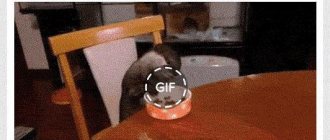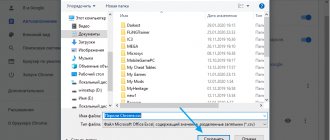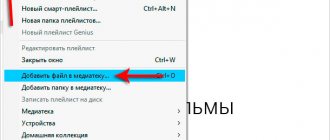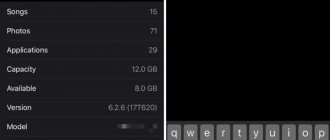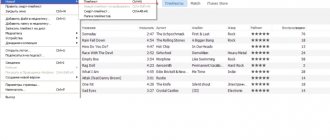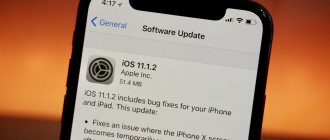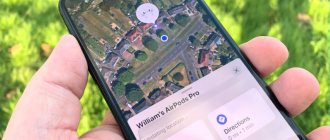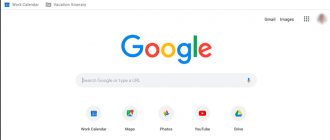Not long ago, Telegram introduced a “new” feature - video stickers. To be honest, so far I have not received any such messages either from friends or from readers of our Telegram chat. It seems that Pavel Durov’s idea to re-create GIFs was not crowned with success. However, it would be foolish to deny that we don’t need GIF animations - they are already a real part of Internet culture, along with stickers, memes, memojis and TikTok videos. Many gifs appear completely by accident and situationally: at first they are local, and then they become wildly popular. GIF animation can be created from any video, as they say, in case of important negotiations. Can an iPhone do this? Of course yes! We tell you how to make a GIF on iPhone.
How to make a GIF directly on iPhone? Here are some cool ways
How to create a GIF on WhatsApp
Let's start with the easiest way to create GIF animations . I think we all have WhatsApp. This method is perhaps my favorite. Everything is extremely simple.
WhatsApp tools make it easy to create GIF animations from videos
- Log in to WhatsApp.
- Open any chat or chat with yourself so you don't send the animation to anyone.
- Select a video from your library.
- Crop the frame if necessary.
- On the timeline, select a section lasting no more than 6 seconds.
- If you wish, you can add an emoji, a signature, or edit the animation.
- At the top right, switch the slider to “GIF.”
- Click "Submit".
GIF animation is ready! All that remains is to save it in the iPhone’s memory.
Saving a GIF Image
You can save a GIF image you receive in a message in the Photos app on your iOS device. To do this, you must perform the following steps.
- Open Messages.
- Open a message that contains a previously sent GIF that you want to save.
- Tap and hold the GIF image, then tap Save. If you have an iPhone 6s or later, you can use 3D Touch to save a GIF image. Force-tap the GIF image, swipe up, and tap the Save button.
How to create a GIF in Telegram
You can also create GIF animation in Telegram. The principle of operation is approximately the same as with WhatsApp. Remember if you didn't know.
GIFs in Telegram can be created from long videos
- Open Telegram, select chat (or “Favorites” to save the GIF for yourself).
- Click "Attach File" in the lower left corner.
- Select a video from your library. What's good about Telegram is that you can select a video file of any length to create a GIF animation.
- After that, click on the volume icon at the bottom left - “GIF” will be displayed.
Now you can cut out an excerpt, edit the image, add a signature, emoji, or draw something.
6 features you'll benefit from when using your iPhone and iPad at the same time
How to download GIF from Viber and WhatsApp
How to install a GIF on Android wallpaper - put a GIF image
The sequence of actions when downloading files with the GIF extension from other social networks or instant messengers such as WhatsApp, Viber or Telegram is no different from saving in VKontakte. In general, you need:
- Go into dialogue or conversation.
- You need to find the animation and, holding it down, either open the context menu with the option to save the image, or select the “More” item by clicking on the “Copy” button.
- Subsequently, the copied data can be pasted into the browser and downloaded the file by analogy with the instructions given above.
How to make a GIF from a series of photos on iPhone
While creating a GIF animation from a video is easy, making one from a series of photos is a little more difficult. What can you try?
Created a GIF using Shortcuts from a series of photos. It turned out great!
- Download the Convert Burst To GIF Shortcut.
- Click Add.
- Open Shortcuts, select My Commands.
- Click "Convert Burst To GIF".
- The command will open your burst shots. Select the desired series of photographs.
- After this, a GIF animation will be displayed. Click "Share" in the top right corner and select "Save Image."
By the way, we have a separate article about the best “Short Commands” for iPhone - be sure to read it!
Apple Watch glows green. How to disable
Adding a GIF image from #images
Use #images in Messages to search for GIF images and share them with your contacts. To do this, you must perform the following steps.
- Open Messages, tap and enter a contact's name, or select an existing conversation.
- Click .
- To search for a specific GIF image, click Find Images and enter a keyword, such as "birthday."
- Tap a GIF image to add it to your message.
- Click to send a message.
Animating GIFs from #images only works in Messages on Apple devices.
How to make a GIF from a video on iPhone
Shortcuts in iOS have made interactions easier by adding new features for us. Among them is the creation of GIF animations from videos directly on the iPhone.
By the way, the Quick Command can be customized
- Download the "Video to GIF" command.
- Open Shortcuts and launch Video to GIF.
- This will open a list of videos on your iPhone. Select what you need.
The gif is ready! Click "Share" and save it to your phone memory.
Answers to questions: How MagSafe works, the battery in the iPhone 8 and disabling fast charging in the iPhone
Part 2: How to Send GIF to iPhone via Email
Email is a convenient way to transfer and share photos and other files on iPhone. While the Photos app can't play GIF images, it allows you to quickly send iPhone GIFs to any device.
Step 1: Launch Safari and search for a suitable animated image on websites such as giphy.com.
Step 2: To download a GIF on your iPhone 7, tap on it until the context menu appears. Select Save Image to get it in your Photos app. Then download other GIFs you like.
Step 3: Go to the Photos app and find the GIFs downloaded on your iPhone. Select them and click the Share icon at the bottom left.
Step 4: Touch the mail in the list to create a new mail. The animated images will appear as attachments. Enter the contact as well as other information and click the Send icon.
GIF images are larger than still images, which can cause email issues on iPhone. If you have a lot of GIFs to send to iPhone via email, make sure your email supports large attachments. What's more, you can download GIFs in the iPhone's Mail app if you receive them as attachments.
How to create a GIF from Life Photo
Live Photo on iPhone is one of the most underrated features. Not only does this method of photography allow you to see what's behind the scenes, but you can also create fun animations using standard iOS tools. What is needed for this?
Accidentally took a Live Photo? Don't delete it and make a GIF out of it!
- Open the Photos app and select the Live Photos folder.
- Select the photo you want and open it in full screen.
- Swipe up to open the photo information and select the option “Loop” (continuous display) or “Pendulum” (from start to finish and vice versa).
- After that, go back to Photos and select the Animated folder.
- Find the file you need: it will open as a GIF animation. You can share it or publish it on your social networks.
In this way, you can create a GIF before publishing so as not to end up with a static photo: not all applications support Live Photo.
Look for even more life hacks in our Yandex.Zen! And don't forget to subscribe to us!
Boomerang
Share the highlights of your day with Boomerang, an intuitive app that turns a second-long video (which then loops and repeats for 4 seconds) into an animated GIF that you can upload to Instagram and edit there. Use the front camera to create animated selfies, or even better, while walking down the street, capture some lively scene or an extreme sportsman doing somersaults. To use the app, simply tap on the screen and voila! Boomerang creates a series of 10 frames in a few seconds and assembles a mini-video from them. Although the program does not have any special bells and whistles, it is a success due to its ease of use. Practice will help you achieve the best results (as with most applications).
Application for creating GIFs for iPhone
To create GIF animations, you can use not only standard iOS functions, but also additional applications. The most popular of them is GIPHY . You've probably seen this name when you added gifs to WhatsApp . With this application, you can not only create your own animations, but also use a huge database of GIFs on a variety of topics: what is currently trending, stickers and many other categories.
GIPHY is a great app for creating GIFs and finding cool animations
In order to create a GIF animation, click Create in the upper right corner: in addition, you can use various tools, including stickers, effects, and editing. After that, you can share the GIF with your friends or upload it to the GIPHY database. The service is also integrated into iMessage, so you can select files while typing messages. The application is absolutely free and works on iPhone and iPad.
It is useful to fall asleep in comfortable conditions. But is it possible to sleep in AirPods ? We weighed all the pros and cons, trying to answer this interesting question - the answer is in our material!
Download to computer
Not everyone knows that GIF videos can be played not only in their “native” format, but also in MP4. Thanks to this, you can quite easily download the animation to your PC and watch your favorite clip at any convenient time. To do this, just follow very simple instructions that tell you how to save a “GIF” to your computer:
- Activate file playback in the browser you are using.
- Place the cursor over the moving image and press RMB.
- Select “Save image as” in the window that appears.
- Copy the file to your computer. The “GIF” will be saved in GIF format.
If the Save image as option does not work, then you must select “Save video” and specify the path to the folder on your PC. In this case, the video will be downloaded in MP4 format. After this, you need to use one of the Internet resources to reformat the saved file back to GIF. Any online converter that converts video from MP4 format to GIF is suitable for this. On the site, you only need to indicate the path to the folder in which the video is located and wait until a new document is created, which will also need to be downloaded to your computer.
We learned how to save a GIF to your computer, but you can also download it to your smartphone. This is very important, since most modern phones have the ability to view files in this format.
If #images is not in the program bar
Make sure #images is enabled.
- From the Apps panel, swipe left, then tap .
- Click "Edit" and then to add the #images program.
Make sure your keyboard is set to a supported language and region. Go to Settings > General and tap Language & Region.
#images is available in Australia, UK, Germany, India, Ireland, Italy, Canada, New Zealand, Singapore, USA, Philippines, France and Japan.
Additional Information
Use iMessage to collaborate with others, decorate your messages with stickers, share audio, and more.
Information contained in non-Apple products or on independent websites not under the control or testing of Apple is not intended to constitute a recommendation or endorsement. Apple is not responsible for the selection, functionality, or use of third party websites or products. Apple is also not responsible for the accuracy or reliability of data contained on third party websites. Contact your supplier for more information.
Reporting a Concern About an Image
If there is an issue or concern about content in #images, you can report it.
- Click and search for the image you want to report.
- When you find an image, touch and hold it to open a larger preview.
- Take a screenshot, then tap the thumbnail to open a preview.
- Tap and then tap Mail.
- Send a screenshot to the address with a description of what is bothering you.
If you have a complaint or question regarding copyright infringement, please report it.