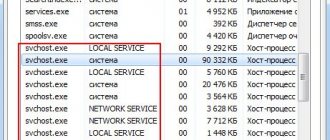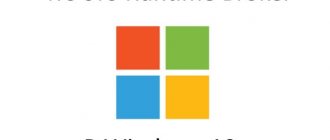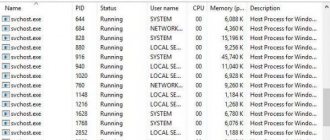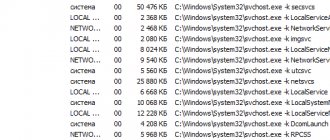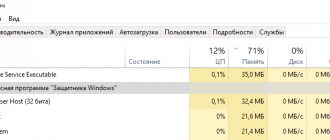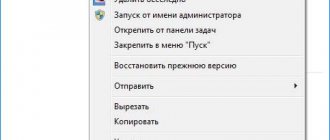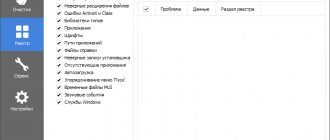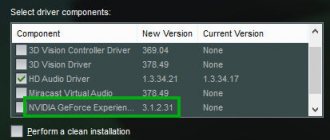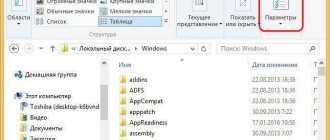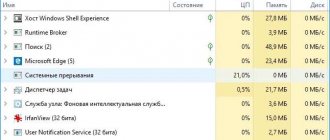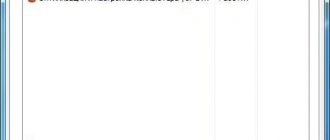12/05/2016 windows | for beginners
Many Windows 10 users are faced with the fact that the TiWorker.exe or Windows Modules Installer Worker process loads the processor, disk or RAM. Moreover, the load on the processor can be such that any other actions in the system become difficult.
This guide will detail what TiWorker.exe is, why it can overload your computer or laptop, and what you can do in this situation to fix the problem, as well as how to disable this process.
What is the process Windows Modules Installer Worker (TiWorker.exe)
First of all, what is TiWorker.exe - this is a process launched by the TrustedInstaller service (Windows Module Installer) when searching for and installing Windows 10 updates, during automatic system maintenance, as well as when enabling and disabling Windows components (in Control Panel - Programs and components - Enable or disable components).
This file cannot be deleted: it is necessary for the system to function properly. Even if you somehow delete this file, it will most likely lead to the need to restore the operating system.
It is possible to disable the service that starts it, which we will also talk about, but usually, in order to fix the problem described in the current guide and reduce the load on the processor of a computer or laptop, this is not required.
Deleting the update cache
You may encounter a problem when the update does not want to be installed, which is why the system hangs. Very often this happens due to a crooked cache that needs to be manually deleted.
- Restart your computer and completely disconnect it from the Internet.
- We launch the command line with admin rights as in the previous method.
- Stop the update center and BITS:
net stop wuauserv net stop bits
- Go to Explorer or “My Computer”, open the system drive “C”, find the “Windows” – “SoftwareDistribution” folder there. You will need to delete everything in it - select Ctrl + A and press Shift + Delete.
- Now let's start the services back:
net start bits net start wuauserv
- After that, connect to the Internet and download all new updates through the update center.
Normal operation of TiWorker.exe may cause high CPU load
In most cases, the fact that TiWorker.exe loads the processor is the normal operation of the Windows Modules Installer. Typically, this happens when Windows 10 automatically or manually searches for updates or installs them. Sometimes - when servicing a computer or laptop.
In this case, it is usually enough just to wait until the module installer completes its work, which on slow laptops with slow hard drives, as well as in cases where updates have not been checked or downloaded for a long time, can take a long time (up to hours).
If you don’t want to wait, and you’re not sure that the above is the case, you should start with the following steps:
- Go to Settings (Win+I keys) - Update and Recovery - Windows Update.
- Check for updates and wait for them to download and install.
- Restart your computer to finish installing the updates.
And one more option, probably for the normal operation of TiWorker.exe, which I had to encounter several times: after the next turn on or reboot of the computer, you see a black screen (but not like in the article Black Screen Windows 10), using Ctrl+Alt+Del you can open the task manager and there you can see the Windows Modules Installer Worker process, which heavily loads the computer. In this case, it may seem that something is wrong with the computer: but in fact, after 10-20 minutes everything returns to normal, the desktop loads (and does not happen again). Apparently, this happens when the download and installation of updates was interrupted by restarting the computer.
Additional Information
And a few more points regarding the high load created by TiWorker.exe:
- Sometimes this can be caused by incompatible devices or their proprietary software in startup, in particular it was found for HP Support Assistant and services for old printers of other brands; after removal, the load disappeared.
- If a process is causing a problem in Windows 10, but it's not the result of a problem (i.e. it goes away on its own after some time), you can set the process's priority in Task Manager to a low priority, which will make it take longer to do its job, but TiWorker.exe will have less impact on what you do on your computer.
I hope some of the proposed options will help correct the situation. If not, try to describe in the comments how the problem appeared and what has already been done: perhaps I can help.
Does the screenshot below look familiar? If you're running Windows 10 and have noticed that the "Windows Modules Installer Worker" process is using a large percentage of your CPU, you're not alone. We have seen many Windows users reporting this issue. But the good news is that you can fix it. We've put together 2 solutions you can try.
Problems with Windows 10 Update
The next most common reason for the strange behavior of the TiWorker.exe process in the Windows 10 Task Manager is the incorrect operation of the Update Center.
Here you should try the following methods to fix the problem.
Automatic error correction
The built-in troubleshooting tools may be able to help resolve the issue by following these steps:
- Go to Control Panel - Troubleshoot and select "View all categories" on the left.
- Run the following fixes one by one: System Maintenance, Background Intelligent Transfer Service, Windows Update.
Once completed, try searching for and installing updates in Windows 10 settings, and after installing and restarting your computer, see if the problem with Windows Modules Installer Worker has been fixed.
Manually fixing Update Center problems
If the previous steps did not solve your TiWorker problem, try the following:
- Method for manually clearing the update cache (SoftwareDistribution folder) from the article Windows 10 updates are not downloaded.
- If the problem appeared after installing any antivirus or firewall, and possibly a program to disable the spyware features of Windows 10, this could also affect the ability to download and install updates. Try disabling them temporarily.
- Check and restore the integrity of system files by launching the command line as Administrator through the right-click menu on the “Start” button and entering the command dism /online /cleanup-image /restorehealth (more: Checking the integrity of Windows 10 system files).
- Perform a clean boot of Windows 10 (with third-party services and programs disabled) and check if searching for and installing updates in OS settings will work.
If everything is generally in order with your system, then one of the methods should have helped by now. However, if this does not happen, you can try alternative options.
Manual update
So, we have already figured it out and realized that the module itself can run in the background when searching for and downloading some Windows updates. Moreover, some updates can also be installed in the background. The problem is that on old and slow laptops this process can heavily load the system.
What can we do in this case? We will directly go to the update center, download the latest updates, install them and restart the computer. After this, Windows will not be tempted to install updates, because you already have them installed.
- Click on the most important Windows button and go to the section with the gear icon.
- Find “Update and Security”.
- In the first item on the left, click on the button to search for an update. After that, try to install everything that is there.
- Next, restart the system.
ATTENTION! After a reboot, you may see that the desktop does not load, and when you call the device manager, you again see this module. Everything is fine, just some components and updates are installed when the system first starts. You may have to wait a while.
If after this the problem is solved, then there are some more things you can do. You can assign a lower priority to a given task, in which case the system will allocate fewer resources to its execution.
- Go to Task Manager.
- Go to the Details tab.
- Find the executable file “TiWorker.exe”, right-click and set the priority. You can try two settings “Below Average” and “Low”.
How to disable TiWorker.exe
The last thing I can suggest in terms of solving the problem is to disable TiWorker.exe in Windows 10. To do this, follow these steps:
- In Task Manager, clear the Windows Modules Installer Worker task
- Press Win+R keys on your keyboard and type services.msc
- In the list of services, find “Windows Module Installer” and double-click on it.
- Stop the service and set the startup type to “Disabled”.
After this, the process will not start. Another option for the same method is to disable the Windows Update service, but in this case, the ability to install updates manually will disappear (as described in the mentioned article about Windows 10 updates not downloading).
Eliminating inappropriate behavior of Windows Update
Another reason why Windows Modules Installer Worker loads the processor is the Windows Update service.
To solve the problem you should do the following:
- Open “P”control panel“(the easiest way is through a magnifying glass, typing in the search bar “Control Panel“).
- Choose "Troubleshooting”
- Switch to "View all categories“.
- Run three diagnostic utilities in turn - “System Maintenance“, “Background BITS service" And "Update centre“.
After completing all the steps, you should once again go to the System Update Center and check for new software. Then restart your computer and check if there are any problems.