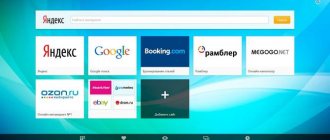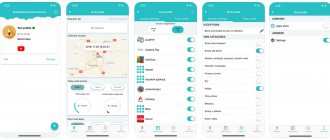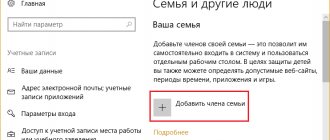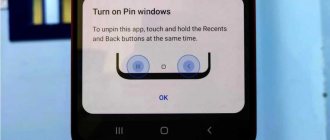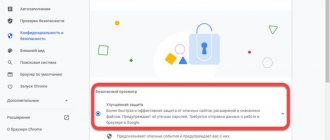Today we will look at several ways to enable children's mode in Yandex.Browser on a phone, tablet, or computer, how to set bans on certain sites for children, and also how to disable children's mode on the device if you and your child use the same gadget.
Today, many people can no longer imagine their life without the Internet. Moreover, we are talking not only about adults, but also about children who also actively use it. The Internet is an inexhaustible source of knowledge and entertainment, from which your child can get the information he needs at any time.
However, not all information found on the Internet is suitable for a child’s mind and fragile psyche. This is why it is so important to monitor what exactly your child can see on the Internet. In today’s article we’ll talk about how to enable children’s mode in Yandex Browser and thereby limit your child’s access to adult content.
How to enable children's mode
There is far more than one way to set children's mode on the Internet. You can do it:
- via browser;
- manually setting up the search;
- via DNS;
- using the hosts file;
- via router;
- through Yandex.Video settings;
- in Windows itself;
- via phone.
They all differ in their complexity, reliability, type of locking, and are even used for different types of devices. Which one to choose is up to you. Below we will look at each of them in detail.
Method 5. Adult Blocker
Filters sites with 18+ materials, spam notifications, links to malicious and adult content. You can install it directly from the Yandex Browser catalog.
Peculiarities:
- password protection is provided for accessing settings;
- You can set a 404 error as a block;
- the built-in log contains a list of blocked sites;
- if you enter prohibited words, the system will automatically block access to sites that contain them.
Several algorithms are used at once to ensure maximum protection from unnecessary content. Adult Blocker studies the content of the page, then considers semantic analysis of the text using a dictionary. Yandex browser for children will be as safe as possible.
The most reliable method of parental control is through DNS. Combine it with “Family Search” or with extensions for Yandex Browser.
How to enable children's mode in Yandex Browser
So, let's start with the simplest option and try to enable children's mode using exclusively the browser and its settings. All you need to do is follow the instructions:
- Launch your browser.
- Click on the three horizontal stripes that are in the upper right corner.
- At the top, select the “Settings” tab.
- Scroll down until you see the “Blocking inappropriate ads” subsection.
- Check the “Block shocking ads (Anti-shock)” option.
- Now open the “Add-ons” tab at the top.
- In the list provided, find and launch the “Anti-shock” extension (if it is not enabled).
- Then select the “Security” tab at the top.
- In the left panel, select the “Threat Protection” section.
- Here you will see a whole set of options designed to enhance browser security; Read them carefully and mark those that you consider necessary (if in doubt, mark all).
Protection using extensions is not very reliable, but it is easy to launch and will definitely not hurt anyone. Therefore, it should be launched in any case.
Manual search settings
Let's move on to the next option. In order to configure the search, you again only need to work with the browser. Here's what you need to do:
- First, launch your browser and go to the main page of the Yandex search engine.
- In the upper right corner, click on the “Settings” tab.
- In the menu that appears, select “Portal Settings”.
- Scroll to the bottom of the page and click on the “Search Results” link.
- Find the “Page Filtering” subsection.
- Here, select the “Family Search” option.
- And finally, click on the “Save and return to search” button located at the bottom.
This method is already more reliable and is also suitable for all browsers that use the Yandex search engine. However, Yandex algorithms are still not perfect and some sites manage to bypass the filter.
Disabling/renewing Ya.Plus subscription
Yandex Plus subscription, after activation of the station, is valid for a limited period. It can be turned off before the end of the period, or, conversely, extended at the end.
Performing subscription management operations:
- launch the Yandex application, “menu” section, “Plus” item;
- In the “Plus” item, click on “Manage subscription”;
- Click on the “Cancel subscription” link next to the future payment date.
If you disable your subscription, the capabilities of the Station are sharply reduced, and you lose access to huge audio archives.
Setting up the Yandex.Video service
If your child often watches cartoons via the Internet, it would be a good idea to also install a filter on Yandex.Video. This will not only protect it from videos with adult content, but will also remove all films and cartoons with a high age rating from the search. Launching children's mode is very simple:
- Launch the Yandex browser.
- Open the search page.
- Right above the search bar, you will see tabs; select the “Video” tab.
- On the new page in the upper right corner you will see several icons, one of which will be in the form of a toy horse; click on it.
- A message will appear in front of you warning you about entering child mode; click “Continue”.
- Then click on the shield icon next to it and select the “Family” option in the menu that appears.
After this, all videos that are not suitable for children will disappear from this page.
How to disable child mode in the browser
In case you and your child use the same PC and someday in your free time you decide to watch something more serious than children’s cartoons, you will also find the instructions “How to disable child mode” useful. How it's done:
- We go back to Yandex.Video in the same way as before.
- To get started, click on the baby icon and select any option except family.
- Then click on the horse again.
- You will see a message warning you about disabling child mode; Click “Return to normal mode” (be careful, it’s a white button).
That's all, you can enjoy normal films. But when you're done, don't forget to turn on the child mode again.
By the way, you can tell whether child mode is enabled or not by the blue frame at the top of the Yandex.Video window.
Restricting access through the hosts file
The “hosts” file allows you to achieve approximately the same result as the previous instruction. It is located at the address “C:\Windows\System32\drivers\etc”.
When you find it, open it using notepad (right-click, “Open with...”, “Notepad”). Then double indent (press “Enter” twice) from the last line and enter the following: “213.180.193.56 yandex.ru” (without quotes). After that, close the document and click “Save”.
How to set children's mode in the Yandex browser for phones
Today, many children prefer not desktop computers and laptops, but mobile devices, because they can be used anywhere. If your child is the same, you just need instructions for blocking inappropriate content on your tablet.
- To get started, launch Yandex Browser.
- On the main page, next to the line, you will see three dots, click on them.
- In the menu that appears, select “Settings”.
- Then, in the “Content blocking” section, open the “Ad blocking” subsection.
- Here you need to activate the “Block shocking ads” option.
This, again, is not the most reliable way to protect yourself from unwanted content, but such a security measure will not be superfluous.
In addition, you can set up children's mode for Yandex.Video on your phone. This is done exactly the same as in the PC version.
Antishock filter
This filter is a built-in function for the Yandex browser - also a kind of parental control. It can be used either separately or in combination with other settings and restrictions.
This setting will allow you to get rid of:
- annoying pop-up advertising that imitates service notifications from various popular sites (will save you from losing passwords, personal data or money),
- various “shock content” - banners with various pornographic, brutal, shocking videos,
- automatic redirection to prohibited sites when you click on pages.
By default, this add-on is already enabled in the browser. In other cases, to turn it on, tear off:
- "Menu".
- "Additions".
- Find the “Ad blocking” section.
- “Anti-shock” – turn on.
How to set up a router
Setting up a router is probably the most difficult way to block sites from children, but at the same time the most reliable and convenient. By setting up a router, you will protect your entire home from unwanted content at once. From now on, any device connected to your home Internet will be subject to restrictions. And it doesn’t matter whether it’s a computer or a mobile phone.
Unfortunately, there are no specific instructions for this method, since there are many different router models, each of which will have its own nuances. However, the procedure is the same for everyone:
- Go to settings.
- Find the section with DNS settings.
- Enter the DNS server addresses from the section about setting up via Windows.
The most difficult thing here is to get into the settings and navigate them. Only instructions can help you with this. Typically, such instructions are issued along with the router itself when purchasing it. But if you don’t have it on hand, you can look for it in electronic format. You only need to indicate the model of your router, which in turn should be indicated on its case.
Now you know all the ways to enable children's mode in Yandex Browser. As you may have noticed, many of them perform different functions, and therefore it is recommended to use several protection methods at once.
Thank you for your interest in the article. If you found it useful, please do the following:
- Share with friends using the social media button
- Write a comment at the bottom of the page - share tips, express your opinion
- Check out similar articles below, you might find them helpful.
All the best!
How to restrict a child’s access to a device using built-in Android tools
As many already know, smartphones and tablets running the Android operating system do not have parental controls in the sense in which it was described above. Despite this, they have a number of restrictive measures that allow them to take control into their own hands.
Modem - what is it and what is it used for?
One of the most popular solutions is Application Protection. Some shells like MIUI on Xiaomi have well implemented the functions of protecting installed applications using PIN codes, passwords and pattern keys. Activation looks like this:
- Go to the “Settings” of the gadget.
- Find the “Application Protection” section and go into it.
- Indicate a reliable access code of any type you like.
- Select from the list provided those programs to which access will be denied until the password is entered.
- Apply and save all changes.
- Check the functionality of the specified parameters.
Note! Another solution that is suitable for very young children is “App Lock”. The function allows you to select one application to launch, open it in full screen and not be afraid that the child will be able to exit it, since he will not be able to do so.
To use the feature, it is recommended to follow the step-by-step instructions given below:
- Go to the main menu of the device.
- Select the “Security” tab, and then “Application blocking”.
- Activate this function.
- Launch any application that needs to be fixed and click on the analog or digital “Browse” button.
- Select an application, set it and drag your finger up a little until the pin (pin) icon appears.
- They press the button. The application and its window will be unavailable for exit.
To minimize the screen, you need to click the “Back” and “Browse” buttons.
A ban on moving between windows that a child cannot disable
Another way to restrict children is to prohibit the purchase and downloading of applications from the official Google Play Market. It is enough to simply set a restriction in the form of a PIN code. This is done like this:
- Go to the Google Play Market application.
- Open the “Settings” item by pressing the “Menu” button and searching for the corresponding item. It looks like three horizontal lines.
- Find the parental control section and change the corresponding parameter to the “Active” state.
- Set a security digital PIN code.
- Set restrictions on downloading software content, as well as music and films, based on age criteria.
- To prohibit making paid purchases, activate the “Authentication when making a purchase” function in your account settings.
For your information! There are several age categories for parents to choose from: 3+ (the toughest), 7+, 12+, 16+ and 18+ (the softest). Moreover, it is possible to allow all age categories without strict restrictions.
Setting restrictions on downloading and purchasing digital content in Google Play Market