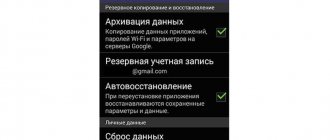Despite the fact that the iPhone is rightfully considered one of most stable smartphones in the market, from time to time some incidents happen even to him. Either a failure during the update, or problems with restoring a backup copy, or system bugs. In general, there are a lot of shortcomings. Another question is what to do with them. More often than not, no matter what happens, Apple offers reset smartphone to factory settings, and then activate it again, rolling over the previously created backup copy. Despite all the banality of this recommendation, it really works. But resetting an iPhone is not always so easy.
There are at least 4 ways to restore your iPhone to factory settings
What to do before deleting
Prepare your device for a hard reset. Follow these steps:
- Find out the IMEI code. Make sure your iPhone is not locked;
- Create a backup in the cloud or on HDD. Then after the reset you will be able to restore all the data from the backup;
- Log out of Apple services: AppStore, iCloud, iTunes.
Do not erase data manually. This method will lead to their removal from the cloud. Recovery will become impossible.
Reset iPhone to factory settings
The easiest way to reset an iPhone using buttons is to use the standard tool built into iOS. It's hidden in settings, so using it assumes you have access to your smartphone's contents. In other words, you have a password to unlock it. Otherwise, nothing will work:
- Go to “Settings” and open “General”;
- At the very bottom, select “Transfer or reset iPhone”;
There is a special button in iOS settings to reset settings and delete all data
- In the window that opens, select “Reset iPhone”;
- Click "Reset all settings" and enter your password.
This action will completely reset all iOS settings and data stored in your iPhone's memory. They can be returned by restoring the backup copy. However, to do this, you need to take care of its recovery in advance and at least have the password for your Apple ID account . Nothing will work without her either.
Reset on iPhone 11
Before resetting, deactivate Find My iPhone so you don't have to write down your account information. Otherwise you need to know your Apple ID. After the reset, the phone will require activation. For this:
- Put your phone into DFU mode;
- Connect with a cable to the PC;
- Restore via iTunes.
Press the volume up button for a few seconds, then briefly decrease the volume. Next is the power button. Hold it down for twenty seconds until the cable logo appears.
Connect your phone and a PC running iTunes. In the program, select "Restore".
After restoring the original settings, choose one of two options:
- Reactivate the gadget;
- Recover information via iTunes.
After using this method, the settings will be reset to factory settings, personal data will be deleted, and the latest version of iOS will be installed.
Second way
Deactivate the Find My iPhone feature. Check for the latest version of iTunes. Connect your phone to PC with a cable. In the program, select iPhone, then:
How to erase iPhone remotely
If you suddenly forgot your iPhone password , but at the same time you have another device from which you previously logged into iCloud, there is at least one more way to reset it to factory settings. The fact is that Apple has long stopped requiring you to log in to the cloud service using a password, allowing you to log in using biometrics. This makes authorization easier and faster. This means you can reset your iPhone
- Go to icloud.com and log in to your account;
- Click on the “Find iPhone” icon and open the drop-down tab with linked devices;
You can reset your iPhone via iCloud even if you don't remember the password
- Select your iPhone in the tab and wait for its location to load;
- In the device card on the left, click “Erase iPhone” and confirm the data reset.
This method is convenient because you can not only reset your iPhone without a password , but also simply unlink it from iCloud. This way, the new owner - if you are selling a smartphone - will be able to log in with his account without worrying that you will subsequently be able to block him remotely. The main thing is that you have at your disposal a second device from which you have already signed in to Apple ID . Otherwise, nothing will work.
Specialized software
If you want to unlink your account from games and social networks, or want to reset iOS, use specialized programs that allow you to reset your iPhone to factory settings via a computer.
ReiBoot
The application is available at: https://www.tenorshare.ru/guide/fix-other-similar-problems-with-reiboot.html. The utility restores and returns the iPhone to factory settings.
How to use
Download and install the utility on your PC. Launch the application, connect the phone to the computer with a cable. Go to:
Select:
Download the latest firmware.
Further:
Go to: The firmware package size is five gigabytes, so the reset process takes 4-5 minutes.
Master reset
Use to resolve iOS performance issues.
Follow the instructions.
PassFab iPhone Unlocker
Download the app. Use the program if you forgot your password. Connect your PC and iPhone with a cable. Open the program. Click "Unblock".
Activate DFU mode.
Confirm unlocking.
Wait until the reset occurs.
How to reset iPhone via iTunes
As an alternative method, an excellent method (conditionally, of course) that allows you to reset your iPhone via iTunes . It provides fewer conditions than the previous one, but it requires the ability to enter the smartphone into recovery mode . If you don’t know how to do this, read our instructions - everything is there, and when you learn, come back and you will succeed:
- Enter your iPhone into recovery mode;
- Connect it to your computer via Lightning;
- Launch iTunes or Finder (depending on OS version);
iTunes allows you to reset your iPhone without a password, but requires you to manually put it into DFU mode
- In the dialog box, click the “Restore” button;
- Wait for the reset procedure and turn off your iPhone.
Unlike the previous method, this one is good because it allows you to reset your iPhone if you have forgotten the password . That is, if you forgot the combination to unlock your smartphone or, worse, don’t know it at all, you will have a chance to regain access to it. However, without the Apple ID account to which the device is linked, you will not be able to restore the backup copy, disable the Find My iPhone function , or remove the activation lock.
How to format an iPhone if the touch screen doesn't work
It's easy to spot a problem with your touchscreen. The most obvious way is lack of response to touches. Also a symptom of a broken display (but a functioning iPhone) are sound notifications or vibrations that the device makes, although the screen remains dark at this time.
If you don't have access to your iPhone screen, you can format it using iCloud.com. To do this, you need to log into your account and go to the “Find iPhone” item.
Next, select the desired device and go to its properties. There will be a button to “Erase iPhone”. Click it and get a formatted device.
Also in this case, restoring via iTunes can help.
Check before restoring iPhone
A user who wants to get rid of all “junk” files by restoring an iPhone must first check whether the device is “unlocked.” The "Neverlock" status allows the Apple gadget to work with SIM cards of all Russian mobile operators - even after restoration. If there is no “Neverlock” status, then after formatting the user will receive a smartphone that is unable to recognize any domestic SIM card. Unfortunately, many iPhones “coming” from Europe and the States do not have “unlock”.
By restoring such a gadget and essentially turning it into an iPod, the user will not be able to make any claims to the seller or manufacturer - the user acts at his own risk.
Information resources recommend checking “Neverlock” through the site imei.info. However, this service has been increasingly disappointing lately. In order to find out whether the iPhone has a “non-lock”, the user is forced to register through the mailbox, share paid imei.info offers on social networks - and eventually find out that the Sim-Lock verification service is temporarily unavailable. At the final stage, the iPhone owner is advised to resort to a paid service, which, according to the signature, “always works well.”
The period of inactivity of the free service imei.info has been going on for quite a long time, so it’s worth turning to another information resource - iphoneox.info. The services of this site are completely free, as evidenced by the “Free” seal at the top of the screen.
To check “Neverlock”, you must first check the IMEI number of your mobile device. The user needs to follow the path “Settings” - “General” - “About this device”.
In this subsection he will find IMEI.
You need to enter this long number in the only field of the online service. Then you should go through the “ReCaptcha” check and click “Check”.
Wait two to three seconds and the test results will appear on the screen. We are interested in the penultimate line - “Operator blocking status”. If this line says “Unlocked,” you can safely begin the iPhone recovery procedure.
Part 1, Hard Reboot vs Soft Reboot
First of all, what is a hard reboot on iPhone? Is it the same with a soft reboot? In short, a soft reboot involves turning off your iPhone from the shutdown screen and then turning it back on. In other words, when you soft restart your iPhone, it should work and respond to your actions.
On the other hand, a hard reset at the hardware level uses hardware buttons to start the process without any pressing on the screen. Thus, it is often used to turn on the iPhone when it is not available.
Although Apple has never explained these two concepts in any document or on its website, it has built in hardware buttons to hard reset the iPhone.
Backing up your data
A backup copy of information allows you to quickly transfer it to a new device if you need to hard reset your iPhone 6 S. The following steps will help you:
- Go to iCloud settings on your device.
- Click on the “Backup” item.
- Slide the toggle switch for “iCloud Backup”.
interesting
The iPhone 14 series will receive a new 5G modem
The cost of the third generation iPhone SE has been revealed
If you want to create a copy using iTunes, then follow these steps:
- Turn on iTunes and connect your device to your computer using Lighting.
- Once your iPhone is detected, go to the synchronization page.
- Select iCloud. If desired, you can create a password that will protect your personal information.
- Confirm the start of creating the copy and wait.