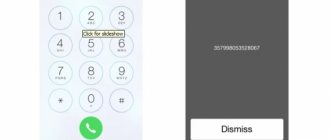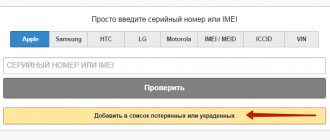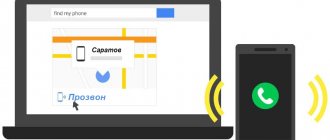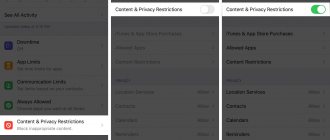9 ways to find IMEI on iPhone.
Most users are aware that absolutely all smartphones, as well as tablets with mobile communication capabilities (supporting 3G, LTE) and even the simplest phones have a unique international equipment identifier - IMEI (stands for International Mobile Equipment Identifier). Any IMEI always consists of fifteen digits and two identical ones simply cannot exist in the world. Our favorite iPhones from Apple also have IMEI.
Why would you even need to know IMEI? For example, to find out whether the device is blocked by cellular operators. It can also be used to find a lost or stolen gadget - operators have modern equipment that can detect a switched-on device using IMEI with high accuracy (and the accuracy is constantly increasing). And if your iPhone is stolen or you simply lose it, the IMEI number will allow mobile operators to immediately block it so that third parties do not gain access to your personal data.
IMEI should definitely be checked if you purchase an iPhone second-hand. You need to make sure that the IMEI numbers match everywhere: on the packaging, on the case/SIM card tray (depending on the model) and, of course, in the smartphone settings. Otherwise, it is better to refuse to buy such a smartphone.
We found 9 ways to find IMEI on Apple smartphones. We are happy to share this useful information with you.
Some methods are good when the gadget is turned on, others - when it is turned off. You can also find out the IMEI when the smartphone is not nearby at all, using the official Apple website or the iTunes program. Also, IMEI is always indicated on the official boxes of Cupertino smartphones.
IMEI in iTunes, a method without a smartphone
The method is suitable only for those who are used to saving iPhone backups on their computer.
If you don't have an iPhone in your hands and the box is missing, don't despair. You can still find out the IMEI. True, to do this, you must have iTunes installed on your computer, to which the smartphone whose IMEI you require was previously connected, and, most importantly, a backup copy of it has been made.
You need to find the “Devices” tab and hover over the backup copy of the desired iPhone. You will be shown the device information along with the IMEI.
What is IMEI and why do I need to know it?
Before we begin, let's clear a few things about your IMEI number. Basically, your IMEI number is a 15-digit code that is unique to each broadband or mobile device. IMEIs are not limited to phones only. You can also find them printed on laptops and tablets with wireless cards installed. One thing all IMEI codes have in common is that they are built into the device's hardware and are almost impossible to change. So why is it convenient to know this number?
- Your mobile operator may block your phone based on IMEI if it is stolen.
- It may be used for warranty reasons.
- If you are selling your phone, the buyer may need the IMEI to check with the police if the phone is reported stolen.
IMEI is also on the SIM card tray
For the following (and this is most modern Apple devices) iPhone models, IMEI can be read on the SIM card tray:
- The entire iPhone X family ( X , XS , XS Max ,)
- iPhone 8 (and 8 Plus )
- iPhone 7 (and 7 Plus )
- iPhone 6s (and 6s Plus)
- iPhone 3G
- iPhone 3GS
- iPhone 4 (GSM model)
- iPhone 4s
Please note that the font is too small, so if you have vision problems, you will need glasses or a magnifying glass.
How to find out the IMEI (serial number) of an iPhone?
Hi all! Any mobile phone and smartphone has its own identification number - IMEI, and the iPhone is no exception. IMEI is assigned to each gadget at the stage of its production in the factory. A variety of reasons can prompt you to find out the serial number on your iPhone.
For example, when buying a used device, the future owner can look at the device identifier, check it with the information on the packaging, and make sure that the data matches - this will allow, for example, to distinguish a Chinese counterfeit from the original. In addition, if the device is stolen, the owner will be able to contact the relevant services (law enforcement agencies and the network operator) with a request to block the device - sometimes it even works! :)
The serial number also allows you to determine additional nuances, for example, the fact that the phone is tied to a specific mobile operator, the validity period of warranty service and technical support, which can be checked on the Apple website, etc.
After reviewing the information below, you will find out where the iPhone serial number is written. Let's get started!
There are several ways to see the numbers that interest us.
Let's start with the so-called “physical” options:
- On the iPhone panel. For iPhone 5, 5C, 5S, SE (1st generation) and 6 (Plus), the serial number is indicated on the back panel of the Apple gadget.
- On the SIM card tray. Method for checking IMEI on iPhone 4S and all earlier versions of the smartphone. Also suitable for iPhone 6S (Plus), 7 (Plus), 8 (Plus), iPhone X, iPhone XR, iPhone XS (Max), iPhone 11 (11 Pro, 11 Pro Max), iPhone SE (2020), iPhone 12 (mini, Pro, Pro Max). To get the information you are looking for, you need to take out the SIM card tray and the required data will be engraved on the surface.
- On the package. Serial number information is provided on the box of each iPhone. Typically, this information is printed at the bottom of the package, next to other technical information and barcodes.
Have you looked? Did you find out the serial number? All OK"? Or is this not enough?
Then we move on to the “software” options to clarify the IMEI of your iPhone. It can be seen:
- Using a special code. This code is universal and standard for all mobile devices. You just need to open the dialing menu and enter the combination *#06#. There is no need to press the call button - the identification number will appear on the display after entering the last pound sign.
- Through the settings menu. Open "Settings" and go to the "General" tab. In the section that opens, all you have to do is find the “About this device” button. After clicking on it, you will be taken to a menu with a description of various information about the Apple gadget, among which will be the coveted serial number.
- Through the iTunes program. Open the mentioned program on your computer and connect your iPhone to it. By clicking the inscriptions next to the gadget image in the “Overview” section, you will receive information about the IMEI.
Perhaps, that’s all the “layouts” that exist to determine this identifier.
Although, perhaps the author forgot something - if you know any other ways to find out the IMEI of an Apple mobile device, be sure to write about it in the comments! Many users will be grateful to you, and I, in turn, will supplement the article with great pleasure. Thank you!
PS Do you have any questions or suddenly have any questions? Do you want to share your personal experience and tell your story? Welcome to the comments - I’m always happy to listen, chat and, if necessary, suggest the right solution to the problem!
PSS Is everything simple and clear? Put “likes”, click on the social network buttons - this is a very useful thing (and, to be honest, it will be nice for me too :))!
Via Finder
If your laptop or PC has a version of the MacOS Catalina or newer operating system, you can find out the identification number through Finder. This is done as follows:
- Connect iPhone or iPad to PC.
- Launch Finder.
- Find the desired device on the left sidebar and click on it.
- Open the “Basic” section in the line under the phone or tablet icon.
- Go to the “Review” tab.
- We look for the phone number under the name of the gadget and click on it.
- Click on “Serial number”.
The IMEI of your device will be displayed. To copy this data, click on “Edit”, and then click on “Copy serial number”.
Using a code challenge
This is a simple option that will allow you to obtain information about the IMEI of the gadget. To perform the check, the client must follow the following instructions:
- on the smartphone, select the “Phone” section;
- Next, click on the “Keys” item;
- You can now start typing your digital request;
- the asterisk and hash mark are indicated first;
- then you need to write “06”;
- the operation is completed with a hash mark and a call button.
When the command is entered and sent, information about what identifier is assigned to the gadget will appear on the cell phone screen.
How can a user view a unique code?
The owner can check the serial number of his iPhone on the phone through the gadget settings. But there are also other ways in which you can find parameters. The client can use:
- data from the box or service agreement;
- examine the body of the smartphone;
- check through the official website of the company;
- search through iTunes;
- determine the identifier using the code command.
Each of these methods has certain nuances, it is worth talking about them in more detail.
Cost of services for software repair of iPhone 7
Check current prices with the operator by phone or chat
| Works | Price | Term | Guarantee |
| iPhone Diagnostics - Free! | from 0 rub. | 20 minutes | More details |
| Rules for using AirPods in cold weather | More details | ||
| How to properly charge an iPhone? | More details | ||
| Canceling a paid subscription in the App Store | More details | ||
| How to distinguish the original iPhone 6 case from a copy | 30 minutes | 90 days | More details |
| IMEI iPhone 6S on the device body | 20 minutes | 90 days | More details |
| How to Transfer Data from Android to iPhone | 20 minutes | 90 days | More details |
| How to pay for online purchases using Apple Pay | 20 minutes | 90 days | More details |
| Jailbreak / Jailbreak iPhone 6 | 20 minutes | 90 days | More details |
| Unlocking Apple equipment: iPhone | 20 minutes | 90 days | More details |
| iPhone 6 Sync | 20 minutes | 90 days | More details |
| iPhone proximity sensor | 20 minutes | 90 days | More details |
| Replacing the Home button on Apple iPhone 5 | 20 minutes | 90 days | More details |
| Replacing the vibration alert motor for Apple iPhone 5 | 20 minutes | 90 days | More details |
| Replacing the charging connector for Apple iPhone 5 | 20 minutes | 90 days | More details |
| How to turn on iPhone from power supply | 20 minutes | 90 days | More details |
| Replacing the iPhone 5s touchscreen controller | 20 minutes | 90 days | More details |
| Instructions for replacing the iPhone 5 battery | 20 minutes | 90 days | More details |
| Instructions for replacing the power button on iPhone 5 | 20 minutes | 90 days | More details |
| Wi-Fi does not work on iPhone 4s. Replacing the Wi-Fi module iPhone 4s. | 20 minutes | 90 days | More details |
| iPhone 5 glass replacement instructions | 20 minutes | 90 days | More details |
Rent and replacement
We offer a Macbook and iMac rental service. We provide a replacement device during repairs.
Courier service
We will save your time and effort; the courier will pick you up for repairs and deliver the restored device.
Warranty up to 12 months
We are confident in the quality of the repairs performed and the components used.
Component and modular repair
We carry out component repairs, which is cheaper. We can also replace the entire module.
Engineers with extensive experience
Everything is transparent and honest with us. Ask anyone: MACPLUS TEAM
Expert advice: How to choose the right service?
Never needed electronics repair before?
Don't know where to start? First of all, don’t worry! Signs of good and quality service are immediately visible. We have prepared instructions for those who are looking for a workshop or service center for Apple repair
Real, honest and transparent prices on the site
Real deadlines and a guarantee are respect for you
Reputation of Apple professionals and several years of experience
Read the checklist for choosing an Apple service
How to check the authenticity of an iPad
It shouldn't be difficult to check your iPad either. The approach is the same everywhere; the method of checking by serial number and IMEI is mainly used. But there are additional ways, one of them is visual.
How to check the authenticity of an iPad
The serial numbers of the tablets and the A module are duplicated on the rear non-removable cover of the device. This is done with a laser, the process is quite labor-intensive, so most budget Chinese manufacturers neglect this.
Important! The serial number in the device memory must match the number indicated on the tablet.
Apple products have been breaking all possible sales records for several years now. This is due to the high quality of the products and attractive appearance. This is why it is so important to check gadgets for originality, otherwise there is a risk of buying a fake.
iPhone packaging and back cover
The box in which the iPhone is sold is equipped with a sticker with information containing IMEI:
As the photo shows, “IMEY” is also located on the back of the smartphone cover:
Another interesting article for you: How to turn on (turn off) the flashlight on iPhone and adjust the brightness
But this does not apply to all models.
Using the company's official website
If you want to find out the IMEI of your iPhone if it is locked, you can do this using the Apple portal. The identifier looks like a digital code consisting of fifteen characters. To receive it, the owner must follow these instructions:
- You must have your personal profile login information with you;
- the client enters the page using the link appleid.apple.com;
- a new page will appear on the desktop computer screen;
- you should scroll it to the “Devices” item;
- Next, you need to select the gadget that the client wants to have.
After clicking on this item, complete information about the smartphone will appear on the page. In one of the lines the client will be able to see IMEI data.
Bottom line
Knowing the “HAVE” of your iPhone is, of course, necessary when making a transaction. The sticker with a unique number on the box, the inscription on the back cover of the iPhone and the information obtained from the device’s “Settings” are combined with the same identifier number. If something is wrong, attackers try to sell an “illegal” device or a restored one after repair. “IMEY” also acts as a “savior” in case of theft, when the cellular operator blocks the phone at the owner’s request to the police.
IMEI is a guarantor of original origin, and therefore requires close attention and knowledge of how to detect it.
How to check the authenticity of an Apple Watch
Checking your Apple Watch for authenticity is quite simple. As a rule, this is done using the watch serial number and IMEI code, as when checking an IPhone.
How to distinguish an Apple Watch from a fake
Before buying a watch, you need to perform a few simple steps that will allow you to distinguish the original device from a fake.
The sequence of actions looks approximately as follows:
- Get acquainted with the components and box. The original box is an oblong rectangular box made of high-quality thick cardboard. White color, in the middle there is a branded apple and the inscription Watch. If there are dents or creases on the box, this should alert a potential buyer. The watch comes with 2 straps, a charging tablet, a cord and instructions for use.
- Introduction to design. The original devices have a touch screen, a rectangular body with rounded edges, and a proprietary wheel on the right side. The design is laconic and very neat, using budget materials, it is almost impossible to repeat this.
Important! It is especially important to check when purchasing used equipment or in non-specialized stores.
Where to find your Apple Watch serial number
Apple Watch is verified using the serial number. You can find it as follows:
- On Apple Watch, open the Settings app.
- Go to “Basic” - “About device”, scroll the screen to the very bottom.
- Find the line “IMEI” or “Serial number”.
Where to find your Apple Watch serial number
If you don’t have a watch at hand, you can use your phone. To do this you need to do the following:
- Open the Apple Watch app on your smartphone.
- Go through the path “My watch” - “Basic” - “About device”.
All the necessary information will be displayed on the screen. To check, just enter the code on the official Apple website and verify its authenticity.
Examine the body of the purchased device
To avoid searching for the necessary data for a long time, you should look at the IMEI iPhone on the smartphone itself. The code will look like a set of fifteen numbers. The identifier is applied to each device. The first combination can be found under the battery, but it will be difficult to see the signs since the battery is not removable. The owner can find the second code on the SIM card tray. To obtain the data you are interested in, you need to follow the instructions:
- take a thin needle or paperclip, which is included in the kit;
- Next, you need to remove the tray in which the SIM card is installed;
- a fifteen-digit code will be located on the surface;
- It is recommended to check whether it matches the data indicated on the box and in the documents.
- note
- Users of iPhone 5S gadgets and models below can determine the necessary information on the back of the smartphone. On newer versions of iPhone, this procedure will not help find out the data.
Connect to iTunes on your computer
Check iPhone by IMEI - how to find out the activation date
If all of the above check results show that the phone is original, you should not let your guard down and it is better to use another method. This is due to the fact that Chinese manufacturers have learned not only to make smartphones whose appearance cannot be distinguished from the original, but also use non-fake serial numbers. The decryption program recognizes them, but the real phone is on the counter in a completely different place.
Pairing iPhone with computer via iTunes
Additionally, it is recommended to use the iTunes program, which automatically connects to Apple products and synchronizes data. The implementation of the check looks like this:
- Download the latest version of iTunes onto your PC and use a USB cable to connect the device to your computer.
- Wait until the application finds a new device. Once the software is installed, the phone will appear in iTunes.
Important! If the information is not displayed after a long period of time, then you need to make sure that the drivers are working correctly and try inserting the USB cable into another port. Otherwise, there is a high probability that the device is not original, even if the case and interface cannot be distinguished from the original.