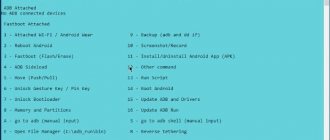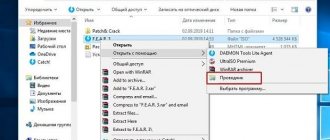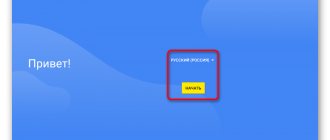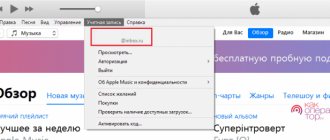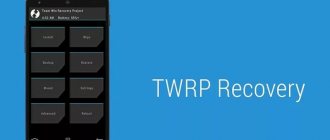- 14shared
- 0Facebook
- 11Twitter
- 2VKontakte
- 1Odnoklassniki
ADB, or Android Debug Bridge, is a console application for PC that allows you to manage your Android device directly from your computer. It looks like this: first, the ADB toolkit and drivers for Android are installed on the computer, then the mobile device is connected to the PC via a USB cable in debugging mode, and finally, after launching ADB, special commands are executed in the console (command line) to initiate certain actions with a gadget. Detailed information about the principle of operation of the debugging tool itself is presented on the official website of the developer, so we will not dwell on this, but will immediately move on to the capabilities of ADB and how to install it on a computer.
What are drivers?
A driver is a small program that is responsible for recognizing other devices by the operating system (now we are talking about Windows). Without their use, it is impossible to configure interaction between all devices. Each component and device must have its own suitable driver: mouse, hard drive, keyboard, etc. To communicate with a smartphone, the computer automatically installs the driver, but it is not always suitable for using fastboot and ADB. You may have to manually install other software. Fortunately, it is unified for all smartphones.
Where can I download the program
There is no official website for Xiaomi ADB Fastboot Tools. But the application can be easily downloaded from the links below from Github.
See also: Error in Viber and how to fix it?
A file with the .jar extension comes with advanced functionality and is updated more often. But if you are not familiar with java software, we recommend downloading the standard version, which is suitable for Windows 10 and earlier builds.
The latest builds of Xiaomi ADB/Fastboot Tools come only in JAVA applications, that is, with the .jar extension. To enable the utility, you need to install the additional Oracle Java component from here.
Installing ADB drivers on Windows
If you use Windows 10, you most likely will not have to install any additional drivers. Usually, after connecting the device to the computer, you can automatically access the ADB interface. In Windows 7 and other earlier versions of the system, connecting a smartphone to a PC becomes somewhat more complicated.
Windows 7 rarely recognizes the ADB interface correctly, and usually does not respond to it at all. If there is no appropriate driver, the computer and smartphone will not be able to communicate. A universal solution to the problem is ADB Driver Installer. The necessary utility is available on and it weighs only 10 MB. After the download starts, just open the archive and run the exe file. After confirming the action in UAC, the installation process will start.
Xiaomi ADB Fastboot Tools - what kind of program is it?
ADB Fastboot Tools is a utility application with advanced features. The functionality will be most appreciated by owners of phones with an active bootloader and root rights. If you do not have root and the bootloader is locked, the program’s capabilities will be quite limited.
When you connect a smartphone, the utility displays detailed information about the model: serial number, code name and bootloader status.
Please note that Xiaomi ABD/Fastboot Tools is a program exclusively for advanced users . You carry out all actions in it at your own peril and risk. Make sure you have the necessary skills and knowledge.
Functions and Features
The program is mainly used to remove system applications on Android. But there are other functions:
- Putting your smartphone into Fastboot, Recovery or EDL mode.
- Clearing the cache or completely deleting data (resetting to factory settings).
- Locking/unlocking the bootloader - only for models from the Android One series .
- Enabling Google Camera (using TWRP Recovery).
- Firmware via Fastboot.
Where to download the program
There is no official website for Xiaomi ADB Fastboot Tools. But the program can be downloaded without any problems from the links below from the Github repository. There is both a Windows-only utility and a universal version of java, which is designed for Windows, Linux and Mac .
A file with the .jar has advanced functionality and is updated more often. But if you are not familiar with java software, we recommend downloading the standard version, which is suitable for Windows 10 and earlier builds.
Old ZIP version 2.3.1.0
New JAVA version 7.0+
The latest builds of Xiaomi ADB/Fastboot Tools come only in JAVA applications, that is, with the .jar . To enable the utility, you need to install the additional Oracle Java component from here.
Activating USB Debugging
Nothing complicated, you just need to follow the instructions:
- Open the Settings app and go to the About Phone section.
- Touch the line with the build number 7 times in a row.
- Go back a step and in the “About Phone” section the “USB Debugging” item will be available; it should be activated.
If you now update the connection to your computer, the device should be recognized correctly. If there is a problem, you should change the operating mode of the USB connection. Most smartphones use the connection as a charging source by default. This decision was made in order to maintain the confidentiality of data on the phone if it is connected to someone else's computer.
To switch the type, just connect and unlock the device, pull the top curtain of the device, and then select the operating method in MTP, PTP or “Developer Mode”.
If you now refresh the list of connected devices on your PC, it should appear on your computer in ADB. Just select it and click on the “Install” button. The program will automatically select drivers for a specific device.
Important! If unexpected problems occur, you should open the “Device Manager”, delete old entries about the smartphone and repeat the driver installation.
Common problems
The “Cannot find Adb/Fastboot Xiaomi” error occurs if the computer does not have the necessary drivers. The program does not see the phone, although the drivers are installed. There may be several reasons for this: USB debugging is turned off, or the connection type indicates charging and not file transfer. You can also look at the version of the utility: it may need to be updated, just like the software on a mobile gadget. If all else fails, try using the java version. The application is not uninstalled. Check if it is installed on your mobile gadget. You may have deleted it previously. If ADB Fastboot Tools hangs during the uninstallation stage, just close the program, disconnect the device and try again after a while. Freezes often occur on Global ROM.
Installing ADB Tools on Windows
It's time to use ADB drivers. To use the latest version of them, you should visit the website and download the current . The link is located at the bottom of the page.
Instructions:
- Unpack the archive to any convenient location and run the SDK Manager.exe file.
- Wait 10 seconds until the right window opens. Since there is no need to program the application, you can uncheck most of the boxes. Only the Android SDK Platform tools are required.
- Go to the previously created platform-tools folder (extracted from the archive). Hold down the Shift key and right-click on a free area of the directory and select “Open command window.”
- After connecting the smartphone, enter the adb devices entry into the console. A warning will be displayed on your smartphone. You need to click “Ok” there.
Once debugging is enabled on the PC and enabled on the smartphone, the device will appear in the list inside the command line.
Installing ADB and Fastboot from the Android SDK
This method involves using the official Android Studio application development and testing tool. Go to the page https://developer.android.com/studio/index.html and find the heading “Get just the command line tools”. Below we download the SDK tools archive for Windows (before downloading, we agree to the terms of use).
Unpack the archive to drive C. In our case, the files were extracted to the sdk-tools-windows-3859397 .
We go into the directory, and then go to the tools/bin directory. Here we are interested in the sdkmanager , which will help install ADB and Fastboot on your computer.
Further all actions will be performed in the Windows command line. We run it as administrator.
Now you need to open the folder with sdkmanager, for which in the console you should run the command cd C:\sdk-tools-windows-3859397\tools\bin, where C:\sdk-tools-windows-3859397\tools\bin is the path to the sdkmanager file .
If you unpacked the Android SDK not to drive C, but to some other location, then the full address can be found using the top line of Explorer (right-click on the destination folder and click “Copy address”).
So we went to tools\bin and now we need to run the sdkmanager “platform-tools” command, which will install the Platform-tools package containing the ADB and Fastboot files.
During installation, review the license agreement and press Y to complete the operation.
If everything went as it should, a platform-tools with the necessary adb.exe and fastboot.exe .
How to install ADB on Mac and Linux?
Basically, Unix systems, including Mac OS with Linux, allow you to do everything you need even faster. They remove some of the hassle of setup and also eliminate the need to manually update tools.
Mac users should install the manager, it is in English. Inside you should click on the “brew install android platform-tools” button. Linux computer owners need to find the android-platform-tools package and install it. After implementing the procedure, the ADB tools will be available globally, so you can proceed to using the commands.
ADB Commands
The most useful and relevant service commands are below:
- adb backup -f FullBackup.ab -apk –all: create a backup copy of your data. In fact, the results of the procedure are unreliable. Not all apps support ADB backup, so you may need an alternative method.
- adb devices: The command causes all devices connected to the PC that support ADB to be displayed. Opposite each device its personal identifier and status are shown. If the word “Unauthorized” appears next to it, you need to go to your phone and allow it to communicate with your computer.
- adb reboot: Reboots the device.
- adb reboot recovery: reboots the device in recovery mode.
- adb reboot bootloader: reboot in bootloader mode. Immediately after switching to this mode, it becomes possible to interact with the smartphone using fastboot commands.
- adb push [folder on computer/dateiname.endung] [directory on smartphone]: The command moves the file from the source directory on the computer to the specified folder on the phone.
- adb pull [Directory on smartphone / dateiname.endung] [folder on computer]: after running the command, the file is saved from the smartphone or computer and transferred to the PC memory. The second argument (folder path on the computer) is optional; if the action is launched without it, the data is moved to the original ADB folder.
- adb shell screencap -p /sdcard/screenshot.png, adb pull /sdcard/screenshot.png and adb shell rm /sdcard/screenshot.png: create a screenshot and save it to a memory card or computer memory.
- adb help: Displays all ADB commands, their usage syntax and help.