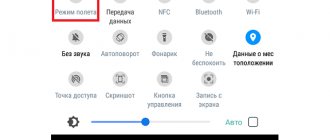Android firmware, i.e. writing certain file images to the corresponding sections of the device’s memory using special Windows software that almost completely automates the process is today not the most difficult procedure from the user’s point of view. If using such tools is impossible or does not give the desired result, Fastboot saves the situation.
In order to flash an Android device via Fastboot, you will need knowledge of the console commands of the same mode of operation of the device, as well as certain preparation of the smartphone or tablet and the PC used for operations.
Due to the fact that in fastboot mode, manipulations with the device’s memory sections are performed virtually directly, when using the firmware method described below, some caution and attentiveness are required. Additionally, the following steps should probably only be recommended if you are unable to flash the firmware using other methods.
The user carries out every action with his own Android devices at his own peril and risk. The site administration is not responsible for possible negative consequences of using the methods described on this resource!
Why Xiaomi can switch to Fastboot on its own
Enabling Fastboot mode on Xiaomi smartphones is done by simply pressing two buttons, so it can easily activate itself in your pocket if the device has not been locked.
How to enter Fastboot on Xiaomi: • turn off and immediately turn on the device again; • hold down the power and volume down buttons for a few seconds; • wait for vibration to appear and release both buttons; • an image of the Xiaomi rabbit character will appear on the screen, which is repairing the Android robot and the inscription “Fastboot” under it.
If your gadget falls into the hands of a small child, do not be surprised why the phone says Fastboot and does not turn on, and suspect a system failure or viral activity. The baby could start this mode by pressing the buttons on the body in a random order.
More rare, but also possible situations that can cause the phone to write Fastboot and not turn on:
• error when flashing the phone; • smartphone infection with a virus; • an incorrectly installed or mistakenly deleted application (this is only possible if superuser rights are enabled on the device; the non-rooted Android OS is protected from ill-considered user actions); • failure in the smartphone operating system; • mechanical damage or wetness of the device.
Do not neglect the use of antivirus programs, as well as install firmware and applications from unverified sources. Viral activity can lead not only to a transition to Fastboot, but also to the fact that the Xiaomi phone will stop turning on altogether.
How to enter the Recovery Menu
The login procedure differs depending on the mobile device manufacturer. To get into Recovery, you must first turn off the phone and then hold down a certain key combination. The sensor in the menu does not work, control is carried out with the volume keys and the power button. Recovery should not be confused with safe mode, which simply disables all third-party applications. Recovery is, rather, an engineering menu for managing the phone bypassing the system.
Help is needed?
Don’t know how to solve a problem with your gadget and need expert advice? Alexey, a smartphone and tablet repairman at the service center, answers your questions. Write to me »
Keyboard shortcuts to enter Recovery on different phones:
- Lenovo - “Volume +” and “On”.
- HTC – “Volume -” and “On” or “Volume +” and “On”.
- Samsung - “Home”, “Volume +” and “On” press simultaneously.
- Meizu - "On" and “Volume +”.
- Xiaomi - "On" and “Volume +”.
- Fly - “On” and “Volume +” or “On.” and "Volume -".
- ASUS - "On" and “Volume +” or “On.” and "Volume -".
If the combination does not work and the phone does not connect, try looking for a combination specifically for your model. There are also universal ways to launch Recovery - using a computer or special applications. If you have a computer at hand:
- Download and install ADB and phone drivers.
- Connect Android via USB, enable debugging.
- Launch ADB and run the command “adb reboot recovery”.
What to do if there is no computer? Install the Boot Droid application. In it you need to select the “Recovery” icon and click “Yes”.
You can also get into Recovery using Terminal Emulator. Type “su” in it, provide root access and execute the “reboot recovery” command.
Read FastBoot Mode - what is it on Android
What is Fastboot for?
After activating Fastboot Mode, the computer begins to perceive the smartphone not as an external device, but as part of the system. This makes it possible to control a gadget connected to a PC using the command line. Thus, debugging capabilities are significantly expanded, allowing you to perform operations that are not available from the standard settings menu. From Fastboot mode you can:
• install new firmware; • remove and restore any applications; • change Android settings.
It is important to distinguish between Fastboot (fast boot mode) and Recovery Mode. The latter is designed to restore the system or install firmware directly from a smartphone.
Disabling Fastboot
If you don't plan to use fast boot mode, you can disable it from your smartphone settings. For this:
• open the “Screen” section; • go to the “Fast boot” menu; • uncheck the “Fastboot Mode” item.
Fastboot is not part of Android and loads before the operating system, so you can enter it even from a device that does not have an OS at all.
Key Features
- firmware and installation of new firmware for Android devices;
- configuration and installation of service operations;
- when you first start, you need to perform a complex setup that is not system-specific, but is used separately from the Android SDK;
- the utility does not have a graphical shell or interface (GUI);
- the program works on all versions of OS Windows;
- specific data input via the command line;
- setting up mobile devices and smartphones, as well as quickly updating the device’s program code.
The easiest way to exit Fastboot
If the debugging mode was turned off accidentally (or on purpose, but the user did not make any changes to the system), then to exit it it is enough to reboot the device.
How to remove Fastboot from the Xiaomi screen: • hold down the power button for about half a minute; • after the screen goes off, wait a while and turn on the phone again; • the device will boot in normal mode.
If, after activating Fastboot, you performed any operations with your Xiaomi phone, then in order to exit the mode, you need to follow the manual that you used for debugging. A normal forced reboot in this case can turn the smartphone into a brick that will not respond to user actions.
On older Xiaomi devices, you could exit Fastboot by simply removing and reinstalling the battery. But in 2022, most users have new models with a non-separable case, so this method will no longer work.
Why are devices flashed?
Even a fully working gadget does not always satisfy the user due to the abundance of system applications that are not used but greatly slow down the system.
Hardware capabilities become insufficient over time, and flashing the firmware may be the solution. Installing a lightweight version of the OS will eliminate problems with hardware. When you want to get a newer version of the OS, but the official update is no longer available, flashing the firmware is the only option.
If the device begins to work noticeably slower, this may be the result of infection with viruses, which cannot always be detected and removed with special programs. And here a complete replacement of the OS will help, which is also required if system folders are accidentally deleted, otherwise the functionality of the device will be reduced. This solution is sometimes considered as an alternative to buying a new gadget.
How to exit cyclic boot mode
Most often, cyclic loading (when after each reboot the smartphone goes back to Fastboot) occurs due to incorrect or incorrectly installed firmware or a system failure. You can get out of this vicious circle using the recovery mode (Recovery).
If the phone is stuck in Fastboot mode: • hold down the power button for about half a minute; • as soon as the screen turns black, press and hold the volume up rocker; • when the Recovery mode menu appears on the screen, follow the path Reboot - Reboot to system - the device will reboot in normal mode.
To navigate the Recovery menu, physical buttons are used: the volume rocker to move, and the power button to confirm the selection. Touch control does not work in most versions of Recovery.
Expert commentary
Alexander Gordeev
Author of technical reviews and setup tips. Employee of the service department of an electronics and equipment hypermarket.
Ask a Question
When working with Recovery, you must carefully read all menu items. If your smartphone's Recovery mode has a Chinese interface, it is recommended to first enable the English language. A thoughtless choice of menu items can have unpleasant consequences for the user. For example, the command Wipe All Data/Factory Reset completely resets the settings and returns the device to its factory state. All user data and files will be lost.
If the TWRP Recovery application is installed on your smartphone, you can reboot into and out of normal mode by:
• turn off your phone; • turn it on again by holding down the power and volume up buttons; • when the TWRP shell loads, open the “Reboot” section and move the bottom slider to the right; • then select “System” and also confirm the action.
Mode of normal operation of a phone/tablet in FastBoot Mode
When Fastboot appears, you need to check whether normal operation mode is available to the gadget. The volume down and volume up buttons are functional, the first one can make a selection (as on a PC with the Enter key), and the second one is used to scroll through the items highlighted on the screen.
You need to go to the “Normal Boot” option and select it with the volume down button. If the device turns on quietly, then at least this means that there are no problems with it and a system failure is also not the reason. It sometimes occurs due to connection to a PC.
Synchronization takes place, the user can perform all the necessary actions: uploading photos, installing new applications or downloading files, and then, when I disconnect from the computer, it is clear that the mode does not disappear. This is due to the fact that this option was probably disabled at the service center. You can deal with this yourself:
- Go to “Settings” after the device boots normally.
- Go to the “Screen” section.
- In it, open the “Fast loading” tab, uncheck it.
After this, Fastboot mode will be deactivated. It will no longer disturb the user when turning on the device.
Read Android Engineering Menu - how to enter, functions and settings
Using the adb interface
You can reboot your smartphone into normal mode using the adb interface, a special program that allows you to manage Android devices from your computer.
How to exit Fastboot via the adb interface: • Download the SDK Platform Tools program from the developer’s website. • Unzip the downloaded file into the root folder of drive C (so that the path to it is c:\adb). • Connect your smartphone to your computer using a USB cable. • Open a command prompt. This can be done using the keyboard shortcut Win + R, or by right-clicking on the “Start” button and selecting “Run”. • In the window that appears, enter the command “cmd” and click “OK”. • When the command line loads, enter the command to go to the root folder of the disk (cd\), and press Enter. • On a new line, enter “cd\adb” to go to the previously unpacked folder with program files and also confirm the action using Enter. • Enter the final command – “Fastboot Reboot” and press Enter. • After this, the phone will reboot and exit Fastboot mode.
The proprietary Xiaomi ADB/Fastboot Tools program is a graphical command line shell and allows you to control your smartphone from a PC without calling the console.
If the computer does not see the phone, then you will not be able to configure it via Fastboot this way. First you need to establish a connection between the devices.
Unlock
The process of transferring the bootloader of a Xiaomi smartphone to the “Unlocked” status itself is easy to implement, as it is carried out using simple and convenient software, and will require (provided that the preparation has been completed in full) a very small amount of time.
Method 1: Official Mi Unlock app software
Xiaomi's officially documented procedure for unlocking the bootloader of MIUI devices involves the use of a software tool developed by the company's specialists and is performed according to the following algorithm.
- Follow the link above to the section for unlocking device bootloaders on the official Xiaomi website, click on the “Unlock Now” button located in the center of the web page.
Next, click on the green “Download Mi Unlock” button, download the archive from
components provided by the manufacturer on the PC disk.
- Mi Unlock does not require installation - just unpack the zip archive obtained in the step above, go to the resulting folder and
launch the tool by opening the file batch_unlock.exe .
- Click on the “Sign In” link located in the lower corner of the Mi Unlock window on the left.
Enter the data of the Mi Account linked to the bootloader of the smartphone to be unlocked into the fields of the authorization window that opens, click on the orange “Sign In” button.
- We switch the mobile device to the “FASTBOOT” state and connect it to the USB port of the PC.
Next, the smartphone must register in Mi Unlock - it will be displayed as a line with data in the table.
If this does not happen, click on the “Refresh (F5)” button located at the bottom of the program window.
- After making sure that the “Status” column of the table shows the value “Locked”, and when we are ready to unlock the phone’s bootloader, click on the “Unlock (F6)” button.
- We are waiting for the procedure to be completed; it is usually carried out very quickly.
- According to the results of Mi Unlock:
- If unlocking the bootloader was successful, the message “Done” is displayed in the line with information about the smartphone, and “Status” changes to “Unlocked”.
Next, disconnect the phone from the PC, long press the “Power” button to exit the “FASTBOOT” mode and launch the mobile OS.
- If unlocking the bootloader was successful, the message “Done” is displayed in the line with information about the smartphone, and “Status” changes to “Unlocked”.
If all else fails
If you have tried all the ways to exit Fastboot Xiaomi, but the device still only boots into this mode, there are only two options left:
• reset the smartphone to factory settings - in this case, all user data on the phone will be deleted; • install new firmware, this can also lead to the loss of personal files, but here it all depends on the features of the downloaded software.
We recommend reading: “How to properly reset to factory settings on a Xiaomi smartphone.”