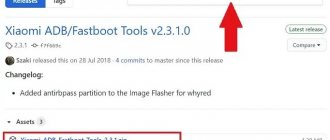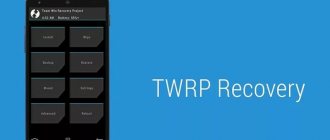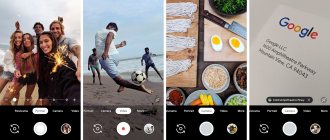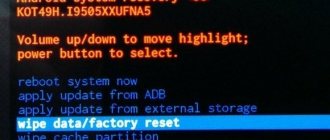Need to flash Android using FastBoot, but don't know how? In this article we will tell you in detail how to use FastBoot, where to download it from and how to flash an Android device.
This manual will fully explain how to use FastBoot! How to use Fastboot to clean partitions, flash IMG files, reboot and many others.
If you don’t know how to install archived updates, then you need an article on how to install firmware in zip format on Android with pictures.
Launching the Fastboot utility
Depending on what you chose, downloaded the fastboot utility separately or selected adb run, the launch may differ!
If you downloaded Separately Fastboot
Extract the following files:
- adb.exe
- AdbWinApi.dll
- AdbWinUsbApi.dll
- fastboot.exe
- libwinpthread-1.dll
Move them to the C:\ drive in the Windows folder. You have successfully installed ADB and Fastboot on your computer!
After you have downloaded and installed FastBoot, open the Command Prompt .
Windows command line example
Example of installing ADB and Fastboot.
If you downloaded ADB RUN
If your choice fell on the proprietary program ADB RUN , then launch it, type the A button and press Enter.
It is advisable the files that need to be flashed in the same folder with the Fastboot utility .
Drivers and special modes
We will need an adb driver and the adb program itself. The mysterious abbreviation actually means in English: android debug bridge. That is, this is a special utility with which we can make the necessary changes to the phone in fastboot mode, up to completely flashing it. We will need this method a little later, as an alternative way for a more radical invasion of the Chinese smartphone.
Download, unzip, and put everything on drive C, preferably at the root, without unnecessary intermediate folders. It is extremely important that the adb driver installs without conflicts; perhaps Windows itself will help you by identifying your phone as an adb Android device.
Here I deliberately do not mention the edl mode, which was very popular at one time due to the ease of flashing, even bypassing the now-talking issue of unlocking the bootloader, since starting with MIUI 8, the Xiaomi company has closed easy access to it, and complex solutions do not allow us interested. Why bother and cut the USB cable, short-circuit some buses (this disgrace was written in all seriousness on 4 pda) when connecting to a computer, if there are completely working special modes.
This is fastboot, mentioned many times in the article, and no less popular recovery. There are different ways to enter them. For the first, you need to hold down the volume and power on the smartphone at the same time with the smartphone turned off, after vibration, release the power key and wait for the hare with earflaps on the display, symbolizing this debugging mode. You can get into recovery by holding down the volume - and +, as well as the power key, all three at once.
Instructions on how to flash Android using FastBoot
By Android firmware in Fastboot we mean flashing individual files for different blocks of device memory (system, data, boot).
It is very important to write commands and firmware files as they are specified!
If you have the command:
fastboot flash cache NazvaniAFiLe.img
then you need to write exactly this way, and not any other way. In other words , the case of letters is important , otherwise you will receive the error cannot load 'image' - there is no such file.
Fastboot reboot commands into firmware mode (bootloader)
- In order to start working with an Android device using Fastboot, you first need to put your smartphone or tablet into bootloader mode using adb:
adb reboot bootloader
Or you can switch to Fastboot / bootloader mode manually!
- Reboot Android from firmware mode (bootloader) to the same mode:
fastboot reboot-bootloader
- Reboot Android from bootloader firmware mode to bootloader mode:
fastboot reboot-bootloader
- Reboot Android to normal mode from bootloader firmware mode:
fastboot reboot
The command "sees" your Android PC
Make it a habit before doing anything in Fastboot to check if there is a connection between your computer and Android:
- Checking whether the PC “sees” your Android:
fastboot devices
This command must be executed when the device is already in firmware mode (bootloader)
Commands for unlocking and locking Google Pixel, Nexus bootloader in Fastboot
- Unlock bootloader for Pixel, Nexus:
fastboot oem unlock orfastboot flashing unlock
- Lock bootloader for Pixel, Nexus:
fastboot oem lock
Command to find out bootloader version
Shows the bootloader version number installed on Android:
fastboot getvar version-bootloader
Commands for formatting a partition in Fastboot (Fastboot Erase)
Before flashing any partition in Android, you must first format it so that there are no problems in further work:
- Erases the Cache partition in Fastboot:
fastboot erase cache
- Erases the Date section (Data/UserData) in Fastboot:
fastboot erase userdata or fastbot -w
- Erases the System partition in Fastboot:
fastboot erase system
- Erases the Recovery partition in Fastboot:
fastboot erase recovery
Commands for flashing Android partitions in Fastboot (Fastboot Flash)
After you have formatted the Android partition or partitions, you can proceed to the next step - flashing Android firmware in Fastboot:
- Flash the system partition:
fastboot flash system imya.img
- Flash the cache partition:
fastboot flash cache imya.img
- Flash the Data section:
fastboot flash userdata imya.img
- Flash the Recovery partition:
fastboot flash recovery imya.img
Instead of imya.img you need to insert the name of the file to be flashed!
- Flash all partitions (boot, recovery and system):
fastboot flashall
Command to install update.zip
Flashes an update archive on Android in the update.zip format - a ZIP archive with IMG images of various sections:
fastboot update filename.zip
Backup
It’s a good idea to take care of saving the full version of the system before flashing the firmware. To do this, on any version, any firmware, there is a Restore and reset option. You just need to follow the following route: “Settings” - “Advanced settings” - “Backup and reset”.
Here you will find a feature called “Local Backup”. I recommend doing it
Due to the fact that the firmware process may undergo errors or stop, for example, due to the computer being turned off. And then very important system files can be erased, as well as IMEI and nvram, the latter means, in general, a disaster. You will get a nervous shock, since your phone will not be a phone at all; it will definitely not be able to call, with the loss of the above.
Make a copy and save it on your computer or in the Mi cloud so that if something happens, you can give it back. You will be asked about a backup, don’t hesitate, when you vainly ask for help from experts, shedding crocodile tears over the lifeless body of your smartphone.
For Sony devices
Checking the connection of the Sony device, if the answer is 0.3 device, then it is connected:
fastboot.exe -i 0x0fce getvar version
Unlock bootloader Sony
fastboot.exe -i 0x0fce oem unlock 0xReceived_Key
More detailed information on unlocking Bootloader Sony - How to unlock Bootloader Sony.
Waiting for Device error
If you see the message waiting for device , it means:
- The driver is not installed or installed incorrectly - reinstall or install
- Android device is not in Bootloader mode - translate
- Incorrect connection to the USB port - use the rear USB 2.0 ports of the computer, do not use USB hubs
For more information about this “Waiting for Device” error, read the special article dedicated to this, Waiting for Device .
Video example of working with the Fastboot utility
Unlocking the bootloader
Now the unlocking procedure is on stream. You definitely won’t have any difficulties here. Recently, the Chinese have been very willing and, most importantly, very quickly, giving permission to make changes to the phones they sell, due to the massive volume of requests. The whole process is described in detail, I suggest you read it here. You can reflash with a locked bootloader, but the installation options here are significantly limited, there are no simple solutions and there cannot be.
For those who don't understand anything!
For those who don’t understand anything, then use the proprietary ADB RUN , this program contains almost all the commands that are needed for FASTBOOT!
Below is an example of how ADB RUN works - how to quickly flash a Recovery file using ADB RUN in less than 5 seconds (just don’t forget to switch to bootloader mode first)!
That's all, now you know how to flash Android firmware in Fastboot! Read even more articles and instructions in the section Articles and Android Hacks . Stay with the Android +1 , it will be even more interesting!
Firmware instructions
So, everything is ready. We omit the steps associated with downloading the distribution kit, the firmware itself and installing drivers. We already have all this and it functions normally.
1 way
Let's proceed to the firmware method associated with the use of MiFlash, that is, we switch to the official version of the Xiaomi firmware.
We enter the phone into fastboot mode using the described method, and when the hare appears, launch it as MiFlash administrator.
If the phone does not appear immediately, click on refresh and the device will appear.
The next step is to select the firmware, previously downloaded and unpacked on the computer.
Click OK and the firmware is determined as selected.
We don’t change anything below, just press flash and the flashing process will start. It does not last long, it will end with the phone exiting fastboot and loading a new system. You will have to wait, the first launch is quite long, from 5 to 15 minutes.
If errors occur during the firmware installation process, it means that you have not downloaded the latest version of the firmware or your drivers are installed incorrectly and the device is not working correctly. Perhaps reinstalling will help you. But, usually, if the device is detected in the program, then everything should be fine with it and the problem is only in the downloaded firmware.
Some users noticed that crashes do not occur on a 64-bit Windows system; I did not experiment and switched from 32 to 64 bits for such an important step.
Where can I download the program
There is no official website for Xiaomi ADB Fastboot Tools. But the application can be easily downloaded from the links below from Github.
See also: RED showed a prototype of an expensive “holographic” smartphone Hydrogen One
A file with the .jar extension comes with advanced functionality and is updated more often. But if you are not familiar with java software, we recommend downloading the standard version, which is suitable for Windows 10 and earlier builds.
The latest builds of Xiaomi ADB/Fastboot Tools come only in JAVA applications, that is, with the .jar extension. To enable the utility, you need to install the additional Oracle Java component from here.
Installing the program on Windows 10
The instructions below are suitable if you downloaded the Windows version (not java!).
Unpack the downloaded archive, preferably to the system disk.
Find the unpacked file with the .exe extension and run it. Now you can start using the program.
Possible problems and solutions
If the update is not installed or the phone does not turn on/does not work correctly after flashing the firmware, there may be several reasons for this:
- The phone died after the update. If by the time the update started the battery charge was less than 30–35%, then perhaps the device simply turned off. In this case, you do not need to immediately connect it to power. Remove the battery for 10 minutes, then put it back and turn on the device. If this does not help, then put the smartphone on charge for 30–40 minutes and try to turn it on again;
- The firmware file was damaged. If you downloaded the firmware from an unknown source, then it is quite possible that the file was damaged. Download the update from the MIUI website or from 4PDA and repeat the procedure. If you downloaded the file from one of these sources, make sure you unzipped it correctly;
- problems with the cable or connectors . First, check if the USB cable is damaged. If there are no physical defects, try connecting it to other devices. You also need to inspect the USB connectors on your phone and computer. Perhaps dust or moisture has gotten into one of them.
As it turned out, flashing the phone via Fastboot is quite simple. The most important thing is not to forget to back up your data or transfer all the necessary files to your computer, since even information from a microSD drive may be damaged during the update.
What does ADB allow you to do?
First, let’s point out why ADB is needed at all. With it you can:
- Reboot the device in various modes;
- Exchange files/folders with your phone;
- Install/uninstall applications;
- Install custom firmware (including TWRP Recovery);
- Unlock the Android pattern key;
- Execute various kinds of scripts.
The ADB tool is usually installed in conjunction with the Fastboot console application.
Additional functions
With Xiaomi ADB/Fastboot Tools you can also:
Transfer the device to extended reboot mode: Fastboot, Recovery or EDL by clicking on the corresponding tabs. On devices with an unlocked bootloader, it is possible to enable the Camera2 API. Flash a specific section or the entire mobile gadget via Fastboot. Android One owners can unlock/lock the bootloader using this program. Clear the cache or delete all parameters and data from the device.
Checking the functionality of adb and fastboot
First, you need to make sure that the application recognizes the connected device. We connect the phone to the PC via USB cable and launch the utility. Do not forget that before this you need to enable USB debugging.
See also: How to Record Video from Android Screen?
In the program, click on the large “Debloater” button. The connected device will be recognized. If synchronization is successful, model information will appear. The inscription “No device found” indicates the absence of the drivers we need. Install universal adb and fastboot drivers and try again.
You can also check the pairing by rebooting the mobile gadget through the “Reboot into system” tab (in the “ADB Tools” and “Fastboot Tools” items). If the device responded to the command and rebooted, it means the connection was successfully established.
Common problems
- The “Cannot find Adb/Fastboot Xiaomi” error occurs when your computer does not have enough drivers. In the video “Universal drivers for Xiaomi for connecting to a PC,” we talked about how to install drivers on Windows. After this procedure, applications will recognize the connected device without any problems.
- The program does not see the phone, although the drivers are installed. There could be several reasons for : USB debugging is disabled, or the connection type simply indicates charging and not file transfer. The version of the utility also affects: it may need to be updated, just like the software on the phone. If all else fails, try using the java version.
- The application is not uninstalled. Check if it is installed on your phone. You may have deleted it previously. try again after a while . Freezes often occur on Global ROM.