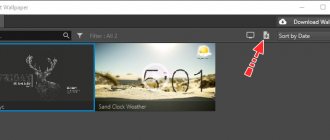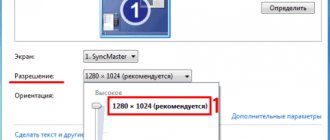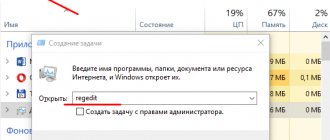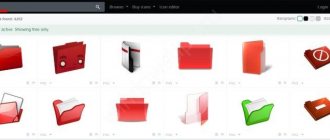The desktop typically displays icons for files and folders, the Recycle Bin, and the Computer. However, it can also display a lot of useful information: the status and characteristics of PC components, calendar, weather and much more.
The latter will be discussed in this article. Alas, Windows 10 does not have built-in tools that allow you to display current weather information on the desktop in the form of a widget, so the developers of the “dozens” finally abandoned them. But there is a way out - using third-party programs. Let's look at a few options that are popular and have proven themselves well among users.
Win10 Widgets
A whole set of widgets with useful information for the Desktop. Win10 Widgets provides information about processor performance, battery charge and, of course, shows the weather forecast.
Using this package as an example, we will consider the general principle of interaction with gadgets, which will be used in the future:
- Widgets from this developer are presented on the website https://win10widgets.ru/. Visit it and download Rainmeter 4.3 or newer to your computer.
- Open the downloaded EXE file and confirm installation.
- Upon completion of installation, the gadget icon will appear in the Start menu, from where it can be displayed on the main screen.
On a note. There are several design options (skins) available for Rainmeter, but they need to be downloaded additionally from the official website of the developer.
Interaction with the widget is carried out by right-clicking on its outline. A dialog box then opens, asking you to edit the content or, for example, set a different city to display the weather.
In the “Win10 Widgets RU” tab, it is proposed to make the widget unique by displaying additional elements. This can be not only the weather, but also other information such as the date or Wi-Fi connection speed. And since we are interested in information of the first type, it is worth noting that Rainmeter shows the weather not only for the current day, but also for the entire week, displaying information about the amount of precipitation, temperature and pressure.
Third-party weather apps for Windows desktop
Win 10 Widgets . A program that includes a number of really useful information blocks. Among them are detailed weather, clock and calendar, battery, memory and sound status. In addition, you can evaluate the load on the processor, memory and network. Essentially, the program is a visualized task manager with a wider range of information functions. During installation, all blocks are displayed at once. You can hide unnecessary ones, and customize the rest according to your preferences.
8 GadgetPack . The next utility is nothing more than porting “classic” gadgets to the latest version of the OS. Even the appearance of the window and control buttons have not changed. Settings are made by pressing the wrench.
xWidget . A simplified version of the first mentioned program. The information block itself is compact and does not contain unnecessary information. Temperature indicator, weather conditions icon with their description and current date. More detailed information about the forecast is available by double-clicking on the precipitation icon. To call up the menu and settings, you need to right-click on it.
xWidget
Unlike the previous utility, xWidget does not present a set of widgets, but only a weather gadget. This option will be most preferable for those who do not want to load the screen with unnecessary information. xWidget has a minimalistic design and is suitable for any workspace, regardless of the amount of free space on the screen.
After downloading from the official website and installing on your computer, the Gismeteo widget will appear on your desktop. If this does not happen, then you need to right-click on a free area of the main screen, go to the “Gadgets” section and select the appropriate element, and then drag it to a suitable location. A small widget will immediately appear in your field of view.
Despite its miniature size, xWidget shows all the necessary information, including the current time, date, air temperature and precipitation type. And if you want to get more detailed information, then just left-click on the gadget. Also, right-clicking changes the configuration of the element.
Bottom line
Despite the cessation of support for widgets by operating systems, individual developers have created a number of utilities that can decorate the display and add more useful information to it. All that is required from the user is to find the functionality and design he likes, download and install the program. Smart use of the desktop along with third-party widgets can make it much easier to get useful information. And the bonus will be a beautiful and unique design of the start screen, which will be pleasing to the eye.
8GadgetPack
A set of gadgets containing a weather interface that is displayed by default. In terms of standard widget size, 8GadgetPack is close to xWidget. The visual element of the Desktop looks very miniature, but at the same time contains a large amount of data. Not only the temperature for the current minute is indicated, but also the forecast for the evening/night/morning, depending on the current time of day.
The settings menu is launched by clicking LMB. Among the available parameters, it is proposed to change the location, widget design, and units of measurement. You can also leave a donation on the settings page, since the kit itself is free.
Gismeteo
Allows you to ensure constant awareness not only of current temperature, wind speed, humidity, precipitation, etc., but also of changes in weather conditions for a whole week in advance. The main advantages include high accuracy of readings for the nearest time of day. It has a convenient additional function for displaying weather news.
Missed Features Installer 10 (MFI10)
A pack of widgets made in the classic Windows 10 style. Once the user has installed the kit on their computer, they can launch the MFI10 application and choose their next course of action. In addition to gadgets, there is the possibility of installing additional software, but we will be interested in the “Gadgets” section.
Reference. The pack includes standard widgets from Windows 7.
All additional elements of the Desktop are displayed in the “Gadgets” item of the dialog box, called by right-clicking on a free area of the screen. If you cannot find the section you need, it is recommended to do the following:
- Using the search bar, find and launch “Control Panel”.
- Select Large Icons as the icon display method.
- Go to the "Desktop Gadgets" section.
- Select the widget you are interested in to display it on your desktop.
Missed Features Installer 10 is not the best tool of its kind. There are much more attractive Desktop gadgets that were reviewed earlier. There's also a lot of unnecessary stuff in MFI10, but if you don't plan on limiting yourself to weather information, this package is a better fit than any other.
Weather Center 2
One of the most common applications among computer owners due to the display of a significant number of environmental parameters.
In addition to the standard ones: humidity, time, wind speed, temperature, etc. It has the ability to display information about the phase of the moon, pressure, ultraviolet radiation power, visibility, sunrise and sunset times, and much more. You can easily change all measurement units of indicators.
Gadgets Revived
The user who decides to install this package receives a standard set of widgets. In this sense, Gadgets Revived is no different from Missed Features Installer 10. The difference lies only in the design of the installer, which offers you to select only the necessary elements. That is, you can refuse to install an additional clock or CPU indicator, stopping at one weather.
The process of interacting with Gadgets Revived also does not raise any questions. After installation, simply right-click on the main screen, go to the “Gadgets” section and select the interface of interest. Also, be sure to choose the best position for the widget so that it does not overlap other important elements of the workspace.
World Weather
According to the overwhelming majority of users and their reviews, it has the best interface of all currently existing similar programs. The beauty of the gadget is emphasized by its laconic black and orange design. In terms of functionality, it is slightly inferior to the application described above only in the long-term forecast, which is several days.
Gadget clock PricedownClock
A clock gadget called PricedownClock is quite interesting and multifunctional.
It has several advantages listed below:
- flexible settings, with which you can not only customize the appearance, but also enable or disable the display of seconds, as well as change the size, time format and style of writing the date;
- Several design styles and over a hundred different colors available to choose from;
- Customizable backlight to create a 3D effect with adjustable intensity and color.
In addition to these advantages, these electronic text clocks are distinguished by their light weight and the presence of several fonts included in the kit. With their help, you can give the gadget any desired look.
During operation, the application practically does not load the operating system, allowing you to use your computer comfortably and keep track of time.
Clock - Two in one
This application offers 2 operating modes at once - as a very stylish-looking regular clock, and also as a night clock, displaying the time in the dark. In this case, switching can be carried out either manually or according to a schedule. Just keep in mind that in night mode the screen brightness is greatly reduced for obvious reasons. There is also a rather interesting option to disable the screen lock, which will allow you to keep the phone locked, but will constantly display the date and time.
Download: Clock