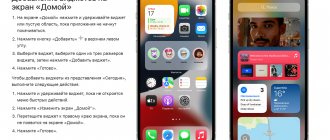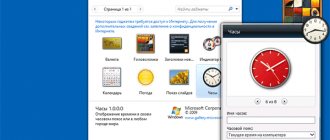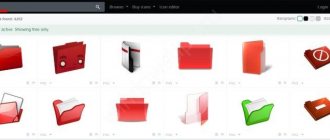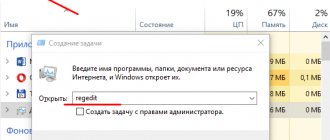Good afternoon friends. Calendar widget on your desktop. Calendar widgets make it possible to quickly see what date, day, and generally what month it is. Some of these widgets serve as an organizer that will remind you of your plans. In terms of functionality, the similar capabilities of the widgets that are presented in our article are significantly higher than those of a simple Windows OS calendar.
These calendars have the ability to change fonts, character sizes, select the desired color, in addition, you can change the desired names of the calendar widgets. The above list of widgets will allow you to choose the one that suits you best.
Desktop Calendar
It is perfectly compatible not only with Windows 7, but also with Windows 10, which makes it stand out from many of the calendars at the bottom of the article. This widget will replace 100 images from the network and determine your plans for a given day. This widget will also allow you to create notes, as you can clearly see from the screenshot. At the same time, you do not have to open a new window. Just click on the desired cell and write down what you need. With this gadget you will know everything about upcoming holidays, name days and other important days.
Download Desktop Calendar
Files and information
Add files to a task (archives, documents, screenshots, etc.) and also add notes and checklists. Find the information you need through search, use filters and task sorting to customize your lists. And if you need information in paper form, you can print it from the program. Sync data on any other device.
- Uploading files to a task
- Notes, checklists
- Filter, sort and search
- Print data
- Synchronization
Calendar
This widget is called “Calendar”. Made in a pleasant orange color. It does not load the processor, as it has no frills. You can view the day for any period you like. Perfectly compatible with Windows 10. If desired, it can be expanded or assembled by clicking on the “Enlarge” button. To download, you need the 8GadgetPack program from our recent article. But, download this program once, and you can choose a variety of gadgets.
Agenda
Also a calendar widget from our recent article about widgets. Has various settings. Including colors, sizes, etc. Can serve as a notebook. It is arranged according to your desire, either all months as a whole, or one month. As I already mentioned, to install it you need the 8GadgetPack widget list program from the previous article. It has many settings, but they need to be studied in more detail. Unfortunately, unlike the top widget, it only has English. But it works on Windows 10.
Windows Task Scheduler
Start - Control Panel - Administrative Tools - Task Scheduler
Or
Start - All Programs - Accessories - System Tools - Task Scheduler
Date V6
Quite a beautiful widget that combines in its functions not only a calendar, but also a clock. In a small window you will see only the most necessary data: what is the current date, month and year. If you expand the window, you will see this for the whole month with hours. This calendar counts the weeks. In general, users use this widget like a weekly planner. Regardless of the fact that the design of the gadget is only in English, it is quite simple and convenient.
Download Date V6
Is your PC broken and you are no longer able to work on it normally? It's not a problem. You need to contact our computer repair center. We will diagnose and fix the problem. It is important for us that your PC continues to function perfectly, and that nothing distracts you from doing what you love: Our offer: 1 Free visit of a specialist; 2 Free computer analysis at your home; 3 We provide a warranty after repairs of up to three years; 4 We issue a check with a warranty card. All you have to do is leave a request and we will give you a 15% discount
Create an additional audio reminder
We repeat the above procedure until the step where we selected the Display message , but this time we select Run the program . Don't forget that the date and time of the second reminder must coincide with the first.
Click the Browse
In the explorer that opens, select any media file. You can open both audio and video, just check first whether this file can be opened with a standard player. And be sure to adjust the system volume and player volume to the desired range, otherwise unexpectedly loud music... well, you understand