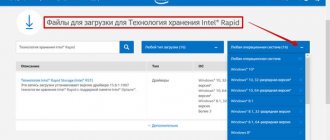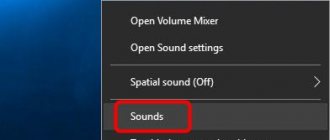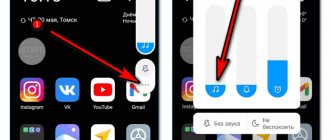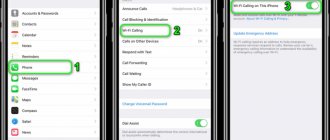QUESTION! Guys, help. The sound from my Bluetooth headphones periodically cuts out, or I hear interference and grinding noises. The same thing sometimes happens with a wireless speaker. Why does this happen and how can this be solved? Thank you in advance!
QUICK RESPONSE! You haven't indicated which device you're using, so next I'll cover solutions for both phones and computers. First of all, I would like to note that Bluetooth technology itself works at a maximum of 10-15 meters in open areas. Also, do not forget that this is a radio wave, which can be additionally jammed by obstacles. It is especially well suppressed by thick walls, as well as metal obstacles and mirrors. If you have a shiny case, then it may be a metal coating, which can also dampen the wave. If you are far from the main signal source, then this may be the problem. When listening to audiobooks, there may be a loss of sound when some words disappear - this is due to a protocol error when transmitting pauses in the audio track (when there is no sound). Another reason is when, when listening, you use a very large audio file, and the Bluetooth channel is simply not enough. I have described all possible solutions in the article below. If you still have questions after reading, write in the comments - we will help.
Reboot and reconnect
A simple reboot of both devices often helps. Turn off and on your computer or phone. Do the same with headphones. If this does not help, then simply reconnect them.
Connecting to a phone
Open the Curtain menu and activate Bluetooth. After that, press and hold the icon with your finger to get to the connection menu. You can also get there through “Settings” – “Bluetooth” – then click on your Bluetooth headphones. If they are not, make sure they are turned on and pairing mode is activated.
Connection on a computer
- “Start” – “Settings”.
- Go to the “Devices (Bluetooth, printers, mouse)” section
- You will immediately be taken to the desired section, then turn on “Blue Tooth”. If you have previously connected headphones and pairing mode is enabled on them, then you will see them in the “Audio” section - this means they are already connected.
- If they are not there, then click on the plus sign at the top to add them manually.
- Here we select the top item.
- Then after searching you should see them. If you don't see them, make sure they are turned on.
- After this, the connection should occur. If you have problems reconnecting, read more detailed instructions here.
Sound card malfunction
A broken computer audio card can also cause white noise in headphones.
If the card is external, you simply pull it out and connect the headset to the built-in audio chip. If the drivers are not installed, you will have to install them.
If there is a built-in audio card, it is best to purchase a discrete one to solve the problem.
Bluetooth version
As you already know, there are quite a few versions of Blue Tooth. The problem is that with each new version old bugs are removed and the transfer speed is increased. Some protocol issues are also resolved. It is clear that higher versions also work with older ones. But here, incidents may arise if, for example, the phone has a too old version, and the headphones, on the contrary.
There is one unspoken rule - both devices must have support for Bluetooth at least 4.2. You can google the headphone version, or look at the box or in the documentation if you still have them. If the versions are very different, then this may be the problem.
The sound in wireless Bluetooth headphones especially often disappears when listening to high-quality and voluminous tracks when the bitrate is high. In this case, the problem lies in a weak data transmission channel. You can check this by including a smaller audio file. Everything is simple here, usually, the larger the Blue Tooth version, the wider the transmission channel and the higher the speed - therefore, you can listen to larger sound files.
On your phone you can view the version in the same way. Or download AIDA64 from Google Play. After installation, simply open the “System” section and scroll to the desired item.
With a computer and laptop everything is a little more complicated. Although you can similarly download the AIDA64 program, you can do without it.
- Right-click on the computer and go to “Properties”. Next, go to “Device Manager”.
- Open the “Blue Tooth” section, right-click on the device, go to “Properties” and open the “Advanced” tab.
- Now look at the LMP version and check it with the table below.
- It happens that the LMP version is not displayed, then we go to network adapters and find our Wi-Fi module (it is also responsible for Bluetooth). We find its name and just Google it.
Complete solutions for a laptop or computer
- Let's check the connection settings in Windows. Right-click on the speaker icon in the tray and go to “Sounds”. If there is a “Playback Devices” section, then it is better to select it.
- On the first tab, make sure that headphones are the default for playback. Otherwise, right-click and select the desired item.
- Also go to their “Properties” and make sure that all effects are turned off in the “Enhancements” tab.
- And also on the “Spatial Sound” tab.
- And be sure to uncheck the “Allow applications to use the device in exclusive mode” checkbox in “Advanced” mode.
- If you do not use a microphone from your headphones, but it is, then you can try turning it off so that there is no unnecessary interference from it. Go to "Control Panel".
- Open "Devices and Printers".
- Go to “Properties” of your headphones.
- In Services, turn off Wireless Telephony or Microphone.
- You can use the Troubleshooter service. Of course, it’s not a fact that this will help – but what if?!
- If none of the above helped, then you can try to remove the device by right-clicking and then reconnect to it, but you already know how to do this.
Headphone failure
The cause of noise, crackling and other interference in Bluetooth headphones may be damage to the headset itself.
Mechanical damage
To identify mechanical damage, you must:
- carefully inspect the gadget, checking for chips, dents or cracks on its surface;
- check the status of control buttons and ports.
If mechanical damage is detected, you can:
- try to disassemble and repair the headset yourself;
- Take the headphones to a service center.
If you have no experience or knowledge in electrical repairs, it is better to turn to professionals.
Updating the Bluetooth driver on a laptop or computer
Usually, if there are any problems with the Bluetooth connection, then sooner or later it’s time to reinstall or update the drivers. You can try to do this through the “Device Manager” by right-clicking on the Bluetooth device. Disable Bluetooth itself in advance through “Settings” so that you only see the device itself, and not the connections.
Or you can update the firewood for the Wi-Fi module, because it is responsible for Bluetooth.
But, as a rule, you will most likely see a message that the driver does not need to be updated - this means that there is no update on Microsoft servers. Therefore, it is better to download the firewood manually. In this case, the driver for Bluetooth is updated not separately, but for the entire Wi-Fi adapter. There are many methods for manual updating and I will not describe them here - you can read detailed instructions about this here. Don’t look at the fact that it is written for the seven, it is suitable for any version of “windows”.
Lack of grounding
Home sockets that do not have grounding are quite common. Headphones, like a computer in general, are very sensitive to the quality of electrical power, so problems may arise in their operation.
Attention! All activities involving electricity and grounding are dangerous. Leave it to the professionals.
The correct solution to this problem is to ground the outlet, if possible. You won't be able to do this on your own. This requires an electrician and time.
Complete phone solutions
Try updating the operating system to the latest version (Settings - System - System Update). If this does not help, you can try resetting the Bluetooth connection settings. To do this, in “Settings”, find “System” and go to the reset section. First, reset the Bluetooth, Internet and Wi-Fi settings. After this, you can try resetting application configurations on your phone.
If you use phones from Xiaomi, then their proprietary firmware has such a bug. When you connect the headphones, a window appears where you must uncheck the “Allow access to contacts and call log” checkbox.
Practical instructions
Now let's take a practical look at what can be done inside the Android OS to try to improve the situation with sound performance in headphones.
Bluetooth codecs
Let's start with the fact that we will need to unlock the so-called “Developers Mode”, which gives access to detailed system settings. To do this, go to the “About phone” menu and click on “Build number” or “Shell version” several times in a row, depending on the phone model.
After which a new section will appear in the “System” menu - “For Developers”
Now you can safely enter it and scroll through the page until the “Bluetooth” configuration block appears. Here, first go to “AVRCP Version” and set it to the latest one supported by the phone.
Next, open the “Audio codecs” item and select “AAC”
If stuttering persists, you can change it to “SBC”, but the sound quality will deteriorate significantly.
The next step is the sampling rate. Here you need to select 44.1 kHz
Next, “Audio bit per sample” - set to “16”
Finally, the audio channel mode - set to “Stereo”
Here you can forcefully limit the number of Bluetooth devices connected to your phone at the same time and set it to “1” so that the headphones work alone and no one interferes with them
Battery Saving
And one more section where you should look is the energy saving options. Yes, don’t be surprised, since Bluetooth connections significantly affect the battery life of a smartphone; it can also be forcibly limited in the battery settings.
The easiest way to find this menu is through a search - type in the word “batteries” and select “Usage - Energy settings”
A page with a graph of current charge consumption will open. We need to find the icon for calling the additional menu in the form of three dots. And select "Show full device usage"
Next, go to “Battery Saver” - “All Applications”
Find “Bluetooth” in the list and check the “Does not save battery” checkbox.
Now any devices that connect to the phone via Bluetooth will use all the capabilities of this interface without restrictions. This means that the quality of the connection will be the highest possible for this model.
Bluetooth and Wi-Fi conflict
As you know, Bluetooth and Wi-Fi operate on the same frequency - 2.4 GHz. The problem is that in an apartment building the channels of this frequency can be very clogged. In theory, the headphones and the device itself (phone, tablet, laptop or computer) should find a free channel using the Adaptive Frequency Hopping (AFH) channel search algorithm. But it happens that the algorithm fails - either because of the implementation curve, or because all 2.4 GHz channels are clogged.
The second variant of the problem applies to new laptops that use USB 3.0 ports. Yes, it's hard to believe, but connections through these ports can affect Bluetooth functionality. This was stated in a study from Intel released in 2012. There are several solutions that should help you - I wrote about them in detail in this article, which describes this problem.
Microphone noise
This noise problem cannot be attributed to a malfunction. When listening, high-quality profiles for stereo headsets (A2DP and AVCRP) are used, and when connecting a microphone, profiles for a regular mono Bluetooth headset (HSP, HFP) are used.
Because of this, the sound quality deteriorates during a conversation, but it should be important for the user to hear the interlocutor well and for him to understand him.
No sound when playing audiobooks
The solution is not mine, I found it on the Internet, but I decided to share it anyway. The problem with audiobooks is that there are moments of pause and silence. For some reason this silence stops when transmitting via Bluetooth. The problem, as I understand it, is precisely in the protocol - nothing can be done about it. In this case, the first words, as well as after a long pause, simply disappear.
But there are two crutches:
- Add a little white noise to the audiobook. Yes, it's tedious and time-consuming.
- Start two playbacks at once: with a book and white noise. The problem is that Android will not allow you to launch two players at once, so we will need the Floating Apps Free (multitasking) program. We just use it. On the first one, we start white noise and set the volume to 0. On the second one, we turn on the book.