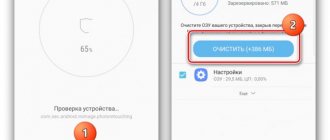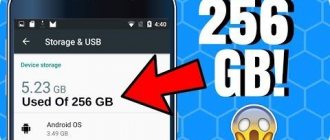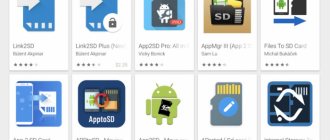Android operating systems
16.08.20195416
Random access memory (RAM) of a smartphone and tablet is responsible for the speed of the device. The speed of mobile applications depends on it. If your gadget doesn't have enough RAM, some programs will slow down, freeze, or won't be able to start. Increasing and optimizing RAM helps combat this problem.
Manually clearing RAM
On computers and laptops, you can physically expand the amount of RAM by installing additional cards. Android phones and tablets do not provide such an option, so you should improve the performance of the gadget by optimizing the RAM.
First, you need to clear your RAM by closing unused applications . During the day, you most likely open many programs (browser, VK, Viber, WhatsApp and other instant messengers) and leave them running in the background. As a result, there is no RAM left to run new applications. To free up RAM you need to:
- Call up the menu of recently launched programs (usually it opens if you swipe up from the bottom of the screen; some Androids have a special button).
- Click “Close All” or stop individual applications manually. The system will show how much RAM will be freed.
Note: Find out how to reset your Android settings to factory settings to restore the device's functionality.
Virtual RAM technology
Having considered the options for clearing RAM, it is unlikely that it will become clear to users what expanding RAM is. The above methods provide free RAM space only temporarily. However, there is a unique technology that allows you to truly increase your memory capacity. This procedure began to be used on smartphones after being successfully carried out on computers and laptops, so you should not be afraid of it.
Virtual RAM does not require intervention in the smartphone hardware.
The principle of operation of the technology is to share internal persistent memory . Part of it is beginning to be used as an additional operational unit. As a result, the amount of RAM increases, and the permanent memory becomes smaller.
As a clear example , let’s take this situation: a smartphone has 6 GB of RAM and 64 GB of storage. The user adds 5 GB of virtual RAM, resulting in as much as 11 GB of RAM and reducing the ROM (internal read-only memory) to 59 GB.
As a rule, entry-level gadgets, as well as outdated models with 16 GB or 32 GB drives, need additional RAM. In such cases, when the internal read-only memory (ROM) is reduced, there will be a minimum amount of free space left for common applications, multimedia and other files.
Features of work
Virtual memory expansion has a number of significant advantages. When users wonder what to do if there is little RAM on their device, they rarely trust Virtual RAM. This happens due to ignorance of all the features of this technology. In fact, it does not in any way worsen the performance of the smartphone, but on the contrary, it provides undeniable benefits.
The virtual RAM expansion procedure improves the stability of multitasking , which is especially important for cheap smartphone models. Additional memory is good because, unlike the main one, it can hold individual utilities longer while the second one is filling up. The operating system automatically distributes programs between virtual and main memory. And it is precisely because of this that the gadget will not “slow down” even if several applications are launched simultaneously.
However, there is also a negative side. Virtual RAM is ideal for notes, messages, calendar and other simple programs. As for games and more demanding utilities, it is not recommended to place them in permanent memory. The reason here is simple - the expansion simply cannot handle them as well as the main RAM.
Thus, virtual operating memory makes it possible to hold more utilities. Of course, in this case it is not advisable to count on a large increase in smartphone performance. But this technology still noticeably speeds up the operation of the mobile device and improves multitasking.
Enabling the feature
Those wishing to take advantage of Virtual RAM technology have some serious work to do. Previously, third-party software was used to enable it, for example, the ROEHSOFT RAM Expander program, etc. However, such utilities require root rights, which not all users have.
Therefore, it is best to use the standard capabilities of the device to expand RAM. Nowadays, manufacturers independently distribute this function through OTA updates. It is not available on all smartphones. But it is possible to check the availability of the option through the usual settings of the mobile gadget - in the latest versions of updates this item appeared separately.
Today, Virtual RAM is already available in some smartphones from Oppo, Realme, Samsung, ZTE, Xiaomi, etc.
You should check with the smartphone manufacturer about the availability of virtual RAM expansion, indicating the specific model. According to the developers, there is a high probability that a number of previously released devices will not have such updates.
Disabling and uninstalling applications
Some applications, including system ones, are not displayed in the list of running ones, but use RAM. To increase it, you will need to temporarily stop or remove unnecessary programs.
How to do it:
- Open Settings on your phone or tablet. Go to the "Applications" section.
- Click on the “In Progress” tab. All programs currently using RAM are displayed here. You should stop unnecessary applications (for example, instant messengers, players, browsers) by clicking on them and pressing the corresponding button in the additional menu. The program will be temporarily disabled until it is launched again or the tablet is rebooted (depending on the settings).
- If you find an application on the “In Work” tab that you do not use at all, and it is not a system one, delete it. Perhaps this software has an automatic launch function and constantly loads the Android RAM.
It is not recommended to disable or delete system services if you are not sure whether this will affect the operation of the gadget.
Note: if your phone does not turn on, find out how you can solve this problem.
How to increase RAM
Clearing space by closing all running programs will not solve the RAM problem. You can also prevent background programs from running. However, there is a possibility that the same problem will arise in the near future.
Using a micro SD card
This method is free and designed for rooted Android smartphones, although it does have its risks. There are several steps you need to follow.
Check if the device supports paging
To do this, you can install MemoryInfo & Swapfile Check from the mobile market.
Partition the micro SD card
The micro SD card will be used as additional memory. To split the map into sections, you will need the Mini Tool program.
To start the partitioning process, you need to insert a micro SD card into the card reader and connect it to the computer. Next, open the Mini Tool wizard and format the inserted SD card.
You can now create partitions by right-clicking on your SD card. For a card with a capacity of more than 4 GB, select the partition as the main one. Before formatting, you must install FAT32. It is recommended to allocate at least 1 GB for the next partition. Click "Done".
Right-click on it again to create a partition. Select the main section. But this time change the file system. Instead of FAT32, make EXT2, EXT3 or EXT4, respectively.
To complete the process, you need to click on “Apply all changes”.
Link micro SD card to Android device
The next step is to link the card to the rooted smartphone. To do this you need to download Link2SD.
After the application is downloaded, launch it and give root rights. Select the ext partition and connect the Android device to the micro SD card.
Increase RAM in your phone
The last step is to download another application. This time Root Swapper.
Here you should select the desired magnification. This will create a swp file which will increase the volume. You can also use this app to track your SWAP usage and change your storage settings.
By maximizing your smartphone's performance
If you want to improve the performance of your phone and speed up its RAM without root access, Smart Booster will help with this. This is a simple third-party application that speeds up the device quite well.
Smart Booster allows you to increase your speed in 5 ways:
- Automatic gain (automatic and time-based).
- Overlay widget (enabled by default).
- Home screen widget (one tap to speed up from home screen).
- Notification panel (one touch from the notification panel).
- Boost Now (on the main app screen).
The application has 4 levels of automatic speed increase, depending on how much you need to speed up your device:
- Aggressive – effectively closes most low priority programs.
- Strong – closes programs marked as low priority.
- Medium – closes those that consume more than the “average” volume.
- Gentle – closes only programs that use significant volume.
Using the advanced manager function, you can manage the software accordingly:
- Disable system.
- Put rarely used devices into sleep mode.
- Move to SD card.
- Easy backup or deletion.
- Manage apk files.
- Scan startup programs.
To manually increase RAM, click “Increase Now” or use the “Increase” button on the notification panel. This will terminate unnecessary processes and increase productivity.
Other features include one-touch cache clearing and quick SD card clearing.
Using RAM optimization
For non-rooted devices, you can't just add more RAM. In this method it doesn't actually increase. It's more about preserving it and making the most of what you have.
The more a smartphone works, the more RAM it uses. Therefore, if you want to make maximum use of RAM, it is important to ensure that the number of operations performed has been reduced significantly.
Widget Limitation
Widgets actually take up more RAM space than they seem. They take up bandwidth and are updated frequently. Some of them are always active, that is, they always occupy part of the RAM. It's the same with live wallpapers.
Live wallpapers and widgets also drain your battery faster.
Force stopping applications
If closing apps and not using widgets or live wallpapers still doesn't improve performance significantly, you may need to move on to the next step and manually close apps.
To do this, you first need to go to “Settings” - “Applications”. Click on a specific program to check how much RAM it uses. If it takes up too much space, you should forcefully stop it. Click “Force Stop” and confirm your action.
Optimizing RAM using programs
If manual optimization does not bring the desired effect, try using auxiliary programs to clean Android RAM:
- Clean Master;
- CCleaner;
- Memory cleaner;
- Super Cleaner;
- Phone Cleaner, etc.
Similar applications are freely available on the Play Market. They have similar functionality and interface. How to increase RAM through Clean Master (developed by Cheetah Mobile):
- Install the utility from the Play Market and run it.
- In the main menu, open the “Phone Speedup” section.
- Click “Accelerate” when the program finishes scanning. Clean Master will also show how much RAM will be freed.
Note: if you don't have enough space to store files, find out how to increase internal memory on Android.
Peculiarity
If in a PC the addition occurs by placing an additional RAM stick on the motherboard, in a smartphone there is no such option. The memory board is soldered to the main one. This was done by the developers to reduce the size of the device. If the phone is not equipped with an additional SD card, you will have to use the established size of RAM provided by the developer. Let's take a closer look at how to increase Ram on Android
Swap file
This method only works on tablets and phones with root rights. On non-rooted devices, most likely, its use will not have any effect. Creating a swap file allows you to artificially increase Android RAM. Part of the gadget’s physical memory is used as virtual memory. RAM can access it when its own resources are insufficient. The paging file is created using special programs: RAM Manager, Swapper, AMemoryBoost, etc.
How to increase RAM through RAM Manager (developed by The Smart Projects):
- Download the application to your smartphone or tablet from the Play Market and launch it.
- In the main menu, open the “Special” tab.
- Click on the “Swap File” button.
- In the window that opens, set the file size, select its location on the device’s internal memory and click “Create”.
Note: if you are planning to buy a phone, check out these tips to help you choose a smartphone.
Why does RAM fill up quickly?
Each smartphone has a certain size of RAM, which is responsible for the speed of its processor and, as a result, the response to the launch and further operation of various applications. Users often have problems with RAM filling up quickly, although this problem can be easily solved if you resort to some recommendations from specialists.
What is RAM
RAM stores temporary information and commands that are sent to it by running applications. If you turn off your smartphone, all data will disappear and cannot be restored.
In addition, a sufficient supply of RAM allows the device to work faster and run several “heavy” programs simultaneously. Therefore, when buying a smartphone, experts recommend paying special attention to RAM.
Whatever the initial volume of RAM, it fills up over time, which does not have the most favorable effect on the performance of the device.
How to understand that the RAM is full
Every user can easily understand that the RAM is full. In such cases, devices begin to launch closed programs slowly and with errors, suddenly reboot and overheat.
A clear sign of full memory is that the system or applications freeze.
If this begins to happen on a regular basis, then it’s time to think about something with the RAM, given the fact that developers have found ways to improve system performance by expanding memory capacity.
Why does it say that the memory is full if there is nothing on the phone?
Almost every owner of a smartphone running the Android operating system has encountered the problem of full memory. When the notification appears for the first time, many are perplexed - not much personal data has been saved, but the drive is still full. In search of a solution to the problem, many turn to service centers, recklessly believing that the smartphone itself is faulty.
But in reality the situation is much simpler than it seems.
The main reasons that cause premature memory filling include:
- Cache full . Previously opened programs, links in the browser, downloaded media files - so that the device does not hesitate for a long time each time they are opened again, all this is saved in the cache. And if it is not systematically cleaned, the productivity of the system can significantly decrease.
- Residual or unnecessary files . Forgotten videos or failed photos, outdated music, apps, documents, and more all fill up precious storage space. To solve the problem with low memory, you should carefully examine the contents of the phone and clean it.
- Hidden thumbnails folder . On Android smartphones, there is a special directive that cannot be found in the regular menu. It is located in the DCIM folder, which stores photos and videos, storing thumbnails of media files to make it easier for the smartphone to load thumbnail tiles. And if you do not systematically clean it, it can take up to 1 GB.
As you can see, the internal memory of the phone is easily clogged with unnecessary files, most of which the system creates automatically.
To partially solve the problem, just buy a microSD memory card. After activation, the phone will automatically save media files, documents, applications and much more directly to the drive, which will significantly reduce the load on the internal memory and the entire system as a whole.
It will not be possible to ignore the problem of full memory - the device will slow down even when performing the simplest everyday scenarios, which means you will have to look for the optimal solution for partially clearing the RAM
Let's sum it up
Android's RAM is not designed to be physically expanded, but it can be increased in hardware using standard tools and third-party applications. To improve the performance of your device, it is recommended to close programs running in the background and uninstall unused software. Applications such as Clean Master and CCleaner help optimize RAM. In addition, on rooted smartphones and tablets, you can create a swap file using RAM Manager.
Possible problems
When trying to expand your RAM, you may encounter various problems. Thus, some users complain that applications appear in RAM again even after being forced to close. It is possible that these programs run in the background and are automatically launched along with the smartphone. This happens with various instant messengers and news utilities.
Finally, after expanding RAM using a swap file through third-party software, some people’s applications stop running altogether. The cause of the problem is the presence of root rights. Denial of access means that software developers prohibit the use of their program with superuser rights. To troubleshoot, you need to revoke the root through SuperSU or any other similar program.
The myth about the dangers of virtual RAM
Some users have expressed concerns about the harm that virtual RAM can cause to the built-in memory of a smartphone. This is largely due to the use of flash memory in smartphones with a fairly limited recording resource. Therefore, such fears are not without logic.
Virtual RAM technology has appeared in smartphones relatively recently. Therefore, statistics on its use are still very limited. But we have not yet encountered situations where it led to failure of the smartphone’s built-in memory.
If we delve deeper into the mechanism of how swap works, we will see that writing to it occurs much less frequently than reading information from the swap file. This ratio is approximately 1 to 40, which means that the drive’s rewriting resource is not consumed as much and its degradation is unlikely.
External card
The software is installed by default in the phone storage. Expand your internal memory using an SD card. Follow these steps on Android:
- Install the card into your phone;
- Enter Recovery mode. Turn off and on the device by pressing key combinations. For example, for Nexus models this is Power and the volume down button. Hotkey combinations may vary. Depends on the manufacturer;
- Select the “Advanced” menu, then “Partition SD”;
- Specify EXT for the capacity of the additional application partition;
- Enter the value zero for the Swap section;
- Click "reboot system" to reboot your phone.
Install the programs into the created partition.
Using built-in Android features
The simplest method to increase memory on Android is to clear it of unnecessary information. To do this, find files that you will not use in the future and click “Delete”. If there are a lot of similar files, then you can perform the procedure using Explorer:
- Launch Explorer (for example, File Manager).
- Mark unnecessary files.
- Click “Delete”.
Increase
Free space can be expanded by uninstalling unnecessary applications:
- Go to the gadget settings.
- Select the “Applications” menu.
- We indicate the interfering program, and in its properties click “Delete”.
Enlarge
By following these steps, you can increase the memory on Android for installing programs. Not all software can be erased, since standard programs cannot be removed by default. Below we will look at ways to uninstall them.
Read Which folders cannot be deleted on Android, and which ones can
There is another standard method that allows you to expand the built-in memory. It consists in the fact that it is necessary to transfer applications installed by the user to micro SD. To do this, go to the application properties and click on the appropriate button.
Increase
Removing pre-installed programs
Some system software cannot be removed using the method discussed above. For example, the Gmail application. What to do? Install specialized software that uses superuser rights.
KingRoot
This is a popular rooting app. How to use?
- Download the utility;
- Launch the application;
- Click the "Try to root" button.
We go to the list of programs. Select and delete the unused one.
What is zRam
zRam is a special module for the Linux kernel, which compresses data that is no longer needed right in the RAM and restores it when necessary. Thanks to this, the resource of the flash drive is not consumed and RAM is saved. For example, it is with the help of zRam that applications run in the background on Android smartphones. If a certain program is not used for a long time, it closes and all resources are freed.
This module works faster due to the fact that all operations with information are carried out directly in the RAM. It is a well-known fact that RAM always works faster than the built-in memory card.
Clearing the program cache
Temporary cached application data can take up incredibly large amounts of space.
To free up space from these files, do the following:
- Go to the phone settings menu and enter the section with all applications.
- Among the installed programs, touch the inscription of the desired program.
- Next, find out the amount of space it occupies in the memory storage.
- And by clicking on the clear cache button, you can rid your smartphone of unnecessary files.