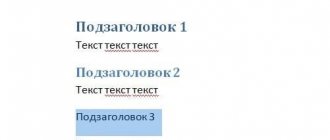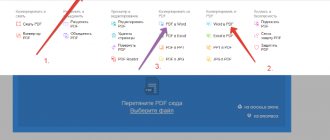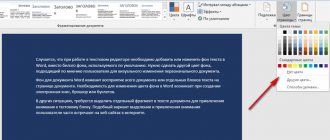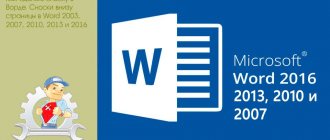When working with a text document, you have to apply text alignment. If you set the alignment to the width of the entire sheet, then large spaces are formed between all the words. Since word hyphenation in Word is automatic, the program does not put a hyphenation sign, but simply transfers the entire expression to the next line, and there is also an empty zone at the end of the line. The presence of such a large empty space does not give an aesthetic appearance to the text. To correct the situation, you need to enable and configure the desired word wrapping mode using the hyphen character.
Word settings
For ease of use in the text editor, the following hyphenation options are provided:
- Manually
The command used is: after writing the text, open the Page Layout tab and click Hyphenation - Manual.
Next, a window appears and sequentially offers possible options for breaking down the syllables for the last words in the lines. Select the appropriate location and click Yes to confirm.
- Autotransfer
This feature can also be enabled in the Page Layout tab. In this mode, Word arranges syllables independently.
How to remove hyphens placed manually
To remove hyphens
, which were placed manually, in the “Home” tab, in the “Editing” section, select the “Replace” item.
How to remove hyphens in Word - Opening the “Find and Replace” window in Word
In the “Find and Replace” dialog box that opens, click on the “Special” button, and select “Soft transfer” from the list that opens.
How to remove hyphens in Word - Selecting a hyphen
The corresponding combination of symbols will appear in the “Find:” field. We leave the “Replace with:” field empty. And click the “Replace all" button to remove hyphens throughout the entire document.
How to remove hyphens in Word - Removing hyphens in Word
That's all. After this, Word will tell you how many replacements were made.
Non-breaking hyphen
Let's say when writing a phone number, part of the number remains on one line, and the other part is transferred to another line, thus the hyphen violates the integrity.
The room looks rather unsightly and not convenient to use. You can change this situation by using a non-breaking space. To do this you need:
- Type a number or letter and press the key combination “Shift+Ctrl+Hyphen”;
- Repeat after each number or symbol this key combination;
- Do not put a regular space between characters;
- This is the result.
If you turn on “Display all characters” on the “Home” tab, you will notice that the hyphen has been converted to an em dash, and there are no usual spaces between numbers.
In this way, you can solve a problem in tables if any sign or phrase is translated incorrectly.
Computer and Earnings for Beginners
Another question from a subscriber: “Is it possible to delete all breaks to the next line at once for large text ? Clicking on each line and pressing “Delete” is tedious and time-consuming.”
Important! Don't forget to download my free PDF book "5 Honest Services for Making Money Online" from this link. In it I give 5 reliable, proven services for making money on the Internet for a beginner for a Quick Start and access to an income of 30 thousand rubles per month! (and how you can replicate it).
There is such a possibility.
Of course we go to Word .
ON TOPIC: While working in Word, for some reason the top panel with functions is hidden. How can I get her back?
- I will tell you the principle of removing hyphens in Word 2007, 2010 release.
- So at the very top there is a menu:
remove breaks to next line
Click: (circle icon next to the “Paragraph” tab)
remove breaks to next line
This window appeared in front of us. (section “Paragraph”)
delete lines
Next, select: “prohibit automatic word hyphenation” and check the box.
remove hyphens
Then click OK. That's basically it.
ON TOPIC: 2 ways to write in capital letters in word and excel
There is also another way. Now I’ll tell you about him too.
replacing hyphens
In Word, the line break character must be replaced with a regular space; to do this, in the window when we make the replacement “Ctrl+H - replacement window”, in the “find” line write “^p” without quotes, and in the “replace with” line write space. After that, click replace everything. But I’ll make a reservation that if you do this, the paragraphs will also close together...
Although it is possible to replace “.^p” with “.1!”, then change “^p” to a space and then “.1!” change to “.^p”. In my opinion, this option should remove all extraneous hyphens, and leave only those where there was a punctuation mark, that is, a period.
- These two methods should remove all unnecessary line breaks.
- Enjoy your work.
Important! Don't forget to download my free PDF book "5 Honest Services for Making Money Online" from this link. In it I give 5 reliable, proven services for making money on the Internet for a beginner for a Quick Start and access to an income of 30 thousand rubles per month! (and how you can replicate it).
Source: https://www.kurs-pc-dvd.ru/blog/microsoft-word/kak-udalit-srazu-vse-perenosy-na-sleduyushhuyu-stroku-dlya-bolshogo-teksta.html
Why does MS Word have a word wrap function?
Partially the answer to this question has already been given - hyphenation in Word is required to be able to format the text on the page so that it is perceived naturally. This is done by placing even intervals between words. The second task performed by the function is to save space on the sheet, which is important if the document is multi-page and you plan to print it.
Hyphenation is especially useful if the text is aligned to the width of the sheet, since in this case the spacing between words becomes disproportionate. The function can be activated in manual or automatic modes; such “tricks” as continuous hyphens and soft hyphens also help improve the perception of text. The editor has the ability to set acceptable spacing between words and phrases without using the right-align functions through hyphenation.
Disabling "Auto-Transfer"
If automatic word hyphenation was used in the document, the following steps will help you remove it.
Note. To ensure that hyphens are removed accurately, you can select the text using the key combination “Ctrl+A”, where “A” is an English letter.
- Open the “Page Layout” section in such versions of Word as 2007, 2010, 2013 and 2016;
- In the “Page Setup” area, click on “Hyphenation” and check the “No” box.
- After the action is completed, the hyphens will disappear throughout the text.
For Word 2003 the procedure will be as follows:
- Open the “Service” tab in the menu
- Select “Language” and “Hyphenation”
- Uncheck the “Automatic placement” sub-item.
Automatic transfer placement in Word 2007-2016
If you don’t have time to set word hyphenation using a hyphen or manual mode, then turning on auto-hyphenation will come to the rescue. This function will automatically find phrases that need hyphenation, place a hyphen and move the syllable to another line. The mode must be applied to the finished text. To do this you need:
- Go to the “Page Layout” tab;
- Click on “Hyphenation” and select “Auto”;
Setting up transfer and changing zone width
When auto-hyphenation is set in Word, the hyphen at the end of each line will spoil the appearance. To avoid such an incident, you need to make the following settings.
Changing the number of consecutive transfers
- Go to the “Page Layout” tab, select “Hyphenation” and click on “Hyphenation Options”;
- In the window opposite “Max. Number of consecutive hyphens" must be replaced (no) with the maximum value of consecutive lines in the entire text that will contain hyphens.
Transfer zone width
Some users do not understand the role of setting the hyphen zone width. To make this more clear, follow these steps.
Option 1. Reduce
Reduce the width and then you will see how the edge of the right margin becomes even.
You should go to “Page Layout” - “Hyphenation” and “Options”.
Enter a small value in the “Zone Width” field, for example, “0.25” and save by clicking “OK”.
Option 2. Increase
To reduce the number of hyphens, it is worth increasing the width of the right edge zone.
Instructions
- In the Word text editor, word wrapping can be done by syllables of one word or by words of one sentence. To access hyphenation options, you need to open the “Paragraph” or “Hyphenate” dialog. The transition to these dialogs is carried out in different ways.
- To go to the “Paragraph” dialog, open the “Home” tab in Word. In the Paragraph command group, click the arrow icon in the bottom corner. The desired dialog will load, open the “Page Position” options page
- To access the “Paragraph” dialog, you can use the following method: select the part of the text for which you want to unhyphenate and right-click on it. In the context menu, click the “Paragraph” option and perform all the steps described in the previous paragraph. To save the settings, click OK.
- You can also disable hyphenation in another way: open the “Page Layout” settings tab in the Word editor. In the “Page Setup” command group, click on the “Hyphenation” drop-down list and check the “None” line.
- To cancel word wrapping in the Excel editor, right-click on the desired cell and click on the “Format Cells” command. In an additional window, open the “Alignment” page and uncheck the “Word Wrap” line in the “Display” command group. To save the settings and close the additional window, click OK. Please note that the applied settings will be used only for one cell; to change the transfer format in several cells, you must first select them.
Soft transfer sign
When alignment is set to the width of the entire sheet, large spaces often appear between words in the text and the sentence becomes sparse. A soft type of word hyphenation will help correct this situation. A soft hyphen is a hyphen character that separates an expression at a line boundary and disappears if the word has moved one line lower or higher, i.e., is not at the edge of the field. A keyboard shortcut will help you insert a soft hyphen; first you need:
- Place the mouse cursor between syllables in a word;
- Change the letter input method to the English keyboard layout using the “Shift+Alt” key combination;
- Hold down the “Ctrl” key and click on the “-” (minus) button.
Attention! If a font reduction is applied to the article, the soft hyphen will disappear and will not spoil the appearance of the text.
javascript - Removing soft breaks from a line - Stack Overflow
Stack Overflow
- Near
- Goods
- For teams
- Stack Overflow Public Questions and Answers
- Stack Overflow for Teams Where developers and technologists share proprietary knowledge with colleagues
- Jobs Programming and related technical career opportunities
- Talent Hire tech talent and build your employer brand
- advertising Connect with developers and technologists from all over the world
- About company
,