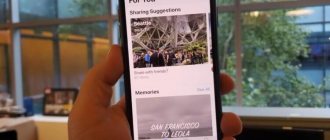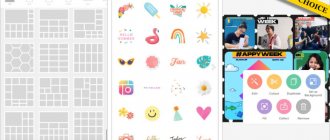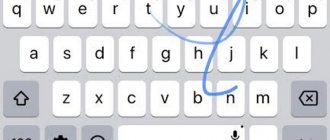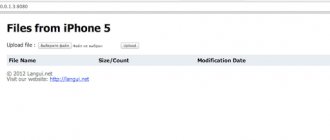When buying devices from Apple, everyone would like such a price, which is far from the most affordable, to be fully justified. iPad tablets have many advantages and features that similar Android devices do not have. One of the “pluses” is the presence of a fairly convenient Apple Pencil stylus, which allows you to transform your ideas into reality and draw with maximum comfort anywhere.
But do not forget that the iPad is not a graphics tablet, but a universal device that also has other functions. You can also use it to communicate with friends on social networks, watch movies, listen to your favorite music, travel and even work.
TwistedWave
Now let's go through programs for audio and video editing and processing. Let's say you often record your voice for podcasts or videos or for vocals and you need the most convenient application for recording and cleaning your voice. There are quite a few of these for the iPad, but there is only one that is truly convenient or will remind you of working in Adobe Audition or Sound Forge - TwistedWave. This is a paid program, it costs 749 rubles in the AppStore and allows you not only to record your voice, but also to clean it and even process it. First of all, you can record either on the iPad itself by connecting a microphone to it, or by uploading a ready-made file to the application. You can record in both 16 and 32 bits with a sampling frequency of up to 96 Hz.
At the same time, when starting recording, you can choose mono or stereo mode. The recording process itself is very simple, just press the Rec button and that’s it. It is possible to pause recording or add a marker for easy file search. As soon as you have finished recording, click the Stop button and you will immediately be taken to the editing interface. If you have worked with similar programs, then the interface will most likely be familiar to you and getting used to the program will be minimal. The only thing we didn't like was the lack of keyboard controls. You cannot control the process from the proprietary Folio keyboard or any other one. And if you have worked with similar programs on a computer, then you know how convenient it is to stop or start playback with a spacebar. We're not talking about hotkeys for Fade In and Fade Out, for copying or for selecting a specific piece. But we have what we have and, in principle, you get used to the interface quite quickly.
When you select any area, a context menu immediately pops up with quick commands “Copy”, “Fade”, “Cut”, “Fade In” and “Fade Out”. In addition, at the bottom there is a horizontal menu that allows you to turn on playback, stop, move to the end or beginning, then you can enable looping of the selected fragment, the commands “Cut”, “Copy” and “Paste”, “Marker”, “Undo” and “Redo” ", that is, cancel and return the action. There is an unusual opportunity to copy an entire recording or fragment and then paste it in another program. This turns out to be a clipboard. Well, finally, there is information about the file and in the lower left corner of Settings. From the settings you can access all the effects - amplification, normalization, there is Pitch, Reverb, limiter, dynamics processor, a simple parametric equalizer, effects, searching and removing silence, Hi-Pass and Low-Pass filters.
This is a minimal gentleman's set for voice recording and cleaning. The interface itself is divided into two parts, the larger lower one for sound interaction, selection, deletion, and so on. The top one is for quickly moving through the entry. In general, everything is quite simple and clear, and at the same time you can work comfortably. You can export the file, just like on the iPad itself, in different formats, including WAV with different qualities. You can create links with access, export to different clouds and FTP. This program costs, as we have already said, 749 rubles and it seems that this is a fairly humane price for such a thing. In addition, TwistedWave has a version for Mac and even a free online editor.
GoodNotes
If you prefer to take notes using handwriting rather than an on-screen keyboard, GoodNotes is a great place to start. This may be the best notes app for Apple Pencil.
Using a stylus to take notes on iPad has some notable benefits, especially for certain types of content. For example, if you need to write down complex equations, formulas, and other scientific symbols, using a keyboard is tedious at best and impossible at worst.
Important features of GoodNotes include the ability to annotate PDFs, a way to convert handwritten content to text, and syncing notes with major cloud storage providers.
Download: GoodNotes ($8)
QR Code
GoodNotes 5
Developer: Time Base Technology Limited
Price: 749.00 RUR
Vectornator Pro
The second free application that could easily cost a couple of thousand, but fortunately costs nothing, is the Vectornator Pro graphics editor. This is a truly professional application for working with vector graphics, aimed at artists, interface developers and designers. Unfortunately, we don’t particularly know how to draw, but we are able to appreciate the capabilities of this application and even, in a sense, adapt it to ourselves, to our needs for creating icons.
Vectornator Pro boasts a convenient and intuitive interface and at the same time a decent set of features. An endless number of layers, mixing, there are masks, different color profiles, etc. In addition, there are a bunch of pre-installed templates for creating interfaces, from smartphones and tablets to Apple Watch. The application runs on Metal technology for 64-bit devices and easily handles large projects with a lot of parts. In addition, Vectornator supports working with a stylus and external keyboards. In general, if you design or draw, then this is the case when it’s definitely worth a try, especially since no one is asking for money for it.
Spark
But you know, there are also free applications and very cool ones at the same time.
We have two such examples at once and both of them could be sold for good money and would be bought. The first such application is the Spark email client. In appearance, this is a simple and concise program, which, however, only pleases the eye. And at first glance, it also solves quite standard tasks: sending letters, sorting, convenient search and creating smart folders. For example, postponed letters, which cannot be answered immediately, but in order not to forget about them, they can be postponed. And there are a lot of little things like that. However, this is a fairly standard functionality that is found in many clients. However, the main feature of Spark is teamwork. You can forward any letter to your colleagues and start a discussion right under it. Of course, each team member must have Spark installed. This way, you can compose new letters and discuss current projects without using additional messengers, task managers, etc. In addition, Spark is available not only for iOS, but also on macOS, which will allow you to conveniently and seamlessly work with mail. It is also available for Android and is free everywhere. Monetization occurs due to an additional subscription, which is needed if you have a large team and actively work with mail. Otherwise, you can easily get by with the free version. And one more convenient thing: when you enter additional mailboxes into the client, they appear on all devices, which is also very convenient.
Pixelmator
Pixelmator is one of the most famous drawing and image processing applications. Pixelmator is one of the most feature-rich programs, similar to Photoshop. If you use it together with iPad Pro and Apple Pencil, you can not only draw, but also process images.
The application is described as a full-featured graphics editor with the ability to sketch, draw and create complex graphic compositions. Pixelmator comes with over a hundred artist-designed brushes and other art supplies.
The “watercolor” and “pastel” drawings created in the application look almost real. You can adjust the thickness of strokes, mix paints and much more. Pixelmator also has features for photo editing and graphic design.
ON TOPIC: Photo editors for iPhone and iPad: 10 best applications.
How to download and install the application
The easiest way to download the program without synchronizing with a PC is via a USB cable or Wi-Fi. All you need to do is connect your iPad to the Internet and follow these steps:
- Log in to the Play Store by launching the appropriate application.
- Find the program you need using the search bar and launch its page. This page should contain a detailed description of the application, a large icon, screenshots and reviews from various users.
- Click the button with the price tag or Free, depending on whether the program is paid or not. After that, press the Buy or Install button.
- An authorization window will open where you must enter your Apple ID and password. If the user does not have an account, one must be created using the “Create Apple ID” button.
The program will begin downloading and will be installed automatically when the process is complete. After installation, the new application icon will appear on the tablet's desktop.
Simplenote
The best note-taking apps for your iPad or iPad Pro don't have to be the most complex. Sometimes it's just better.
And this is where Simplenote really shines. As the name suggests, this is not an app loaded with endless bells and whistles that you will rarely use. Instead, it focuses on letting you take notes in a clean and understandable way, while also giving you some nifty features that will improve your note-taking experience.
The app doesn't support styluses, PDF annotations, or other power user features found in other apps. Simply put, your note list appears in the left pane and your content appears in the right pane.
Simplenote includes a note search so you can easily recall your previous notes. It also supports tags.
Download: Simplenote (Free)
QR Code
Simplenote
Developer: Automatic
Price: Free
Sketch Club
Sketch Club brings a unique social element to drawing. The app offers all the standard features (brushes, blur, eraser, fill, pen, pixelate, text, etc.), plus support for 54 layers and iCloud Drive. However, what makes Sketch Club truly unique is the social aspect. Every day, the application offers artists a new task, and also allows you to use a library of common brushes.
- Every day a new task and every week a competition!
- Extensive library of common brushes, patterns and textures.
- Live broadcasts and chats during the drawing process.
- Learn with the help of special manuals, videos and master classes.
- Subscribe to your favorite artists and create your own fans to share creativity.
- A public board for recording tasks when working collectively on a project.
- Annual awards ceremony for the best artistic projects.
Microsoft OneNote - note taking program
This is what OneNote looks like as Microsoft understands it.
Cheap and cheerful - that's what Microsoft OneNote can be called. The functionality here is also in perfect order: convenient work with text in the spirit of classic Word, work with tables, drawings, photographs. It is possible to attach an audio file to notes - everything is fine here.
But keep in mind that OneNote isn't for everyone. You see, it is made in the spirit of all office applications and it really smells like Windows. Ugly fonts in the program itself, not the most user-friendly interface, sliding windows.
No, everything works quickly. It just doesn't have the same attention to detail that makes us love Apple. It seems to me that OneNote is made for those who have been working with notes on the iPad for many years, have figured out all the tricks and do not need all sorts of tinsel.
It's easy to get confused in OneNote.
The conclusion is: if you need a functional free notepad, you won’t find a better one than OneNote. But if you want everything at once (functionality, interface, instructions for use) - don’t even bother.
Luma Fusion
Let's complicate the task a little and imagine that you need to edit a video. I'm sure you've heard about the Luma Fusion app many times. At some point, absolutely everyone was talking about him. This was about a year ago when sales of the latest iPad Pro began. Luma Fusion is an editing program for iPad and iPhone that will allow you to assemble your small film, vlog or story. It costs an impressive 2,300 rubles, but if we take the professional software market, it’s not that expensive. And it should be noted that this program is specifically for professionals, those who want, for example, to make vlogs without a computer for their YouTube channel. Or for podcasters who record and compile episodes entirely on a tablet. We will not describe all the functionality that this “montage” allows you to do, because the video will last another 20-30 minutes, but let’s say there is a standard set here. This is quite enough for simple editing without effects.
You can, of course, get confused and add some animated things, but working with keys here is not the most convenient and the program is more suitable for simple editing with direct gluing. Which in general is also not bad, and not everyone bothers, besides, everything else is there. Even work with ready-made LUT color profiles. There are pre-installed LUTs, for example, for Filmic Pro, including for color return. You can upload your own, for example, LUTs for VLOG-L from Panasonic and by the way, the system swears a little with files from the Lumix GH5 camera, but it runs them properly and doesn’t even slow down much. And these same files, in Premier or Final Cut without Proxy, are generally very difficult to use. The only thing is, if you plan to use the iPad for editing, recording and cleaning sound, for drawing and graphics, take the larger 12.9-inch model.
Well, regarding Luma Fusion, I would like to say that the program will require some getting used to from you, that’s for sure. You will have to re-search how certain elements work, but in general there is only one important thing missing here - masks. But this is only possible for now. In addition, craftsmen solve the problem of the lack of masks using keying. That is, first the required fragment is created with an inserted green element and key points. Then it is rendered in high quality and then keyed into Luma Fusion where another element is substituted. In general, the same mask, but more complicated. And yes, there is keying, that is, working with green paint. Let us remind you that the program costs 2,300 rubles and is regularly updated, and in fact this is the only option for more or less serious editing on the iPad. And if you are just trying your hand, then make a couple of videos in iMovie, perhaps the capabilities of this program will be enough for you.
These were our Top 5 apps we use to get work done on the iPad Pro. If you have your own interesting options, share them in the comments and generally write, is it worth talking about the software more often? After all, glands are glands, and without software they are not really needed.
Design
Adobe Comp CC
Application for creating page prototypes. You can select one of the device options (iPhone, iPad, web) to create a layout for, and then use drawing gestures to create the layout for the page.
Adobe Comp CC recognizes drawn elements and converts them into objects. For example, a crossed out square is converted to an image, and horizontal lines inside a rectangle are converted to text.
AutoCAD 360
iPad version of the popular drawing tool. Allows you to design new objects, as well as edit documents from the cloud.
Canva
An application for creating graphic images - for example, photos with text for a note on a social network or a slide for a presentation.
GoodNotes 5 - Notes App for iPad
Another application in the spirit of a digital notepad. The functionality is extremely similar to Notability, but the interface seemed more interesting to me, because it very much resembles standard Notes from Apple. Keep in mind that the application is paid, so you won’t be able to test it before purchasing.
Another good program, very similar to Notability.
The program greets us with folders and files, which are similar in design to the Files application in iOS. There are many templates, document import, handwriting recognition in different languages, including Russian. Separately, I would like to mention Search, which can search for material across all types of text. It doesn't matter whether you wrote by hand or typed, the program will find everything without any problems.
The big difference from Notability is the ability to open multiple tabs within the application at once. Working with multiple files at the same time? Definitely GoodNotes.
Subscribe to us on Yandex.Zen, where you will find a lot of interesting and useful information from the world of Apple.
Umake
App Store (free/$14.99 per month)
Even though the iPad Pro cannot fully replace personal computers right now, applications such as Umake are the first step towards a “world without a PC.” Umake is a revolutionary application that allows you to create high-quality 3D models right on your tablet. Moreover, you can start working with Umake even without experience in modeling - detailed guides and tips will help you understand all the intricacies of this difficult task, albeit at a basic level.
Communication
Telegram
Pavel Durov's messenger supports multi-window mode, as well as the Smart Keyboard: quick switching between dialogs, moving to a new message and search.
Slack
The messenger for corporate communication Slack has similar functionality: using the keyboard, you can switch between unread dialogues, go to a search or a specific conversation, and download notes.
Facebook Messenger
The Facebook application supports multi-window mode and keyboard: using keyboard shortcuts, you can switch between conversations and go to a search or new message.
AnyFont
Well, when working with graphics, you will definitely need additional fonts. For example, we use several fonts that are not in the system, so it was necessary to upload them. And the AnyFont application for 149 rubles helped solve this problem. Here, of course, it should be immediately noted that it will not be very convenient to pack fonts in bulk, because each individual font is installed as an unsigned certificate through the settings. Nevertheless, this solves the problem, which is why AnyFont is in our selection.
Evernote - a universal note-taking app
I've been using Evernote for many years. The golden mean is something like how I would characterize it. In it I write down text from a MacBook, and here I add handwritten notes from an iPad. You could say that I spend most of my life in Evernote.
Evernote is an application that is suitable for both iPad, iPhone or Mac.
Of course, from the point of view of handwriting input, it loses to Notability and GoodNotes, but Evernote is universal: you can attach a picture, add text, and draw something by hand. Moreover, everything works equally well from absolutely any device. As in Notability, there is very convenient sorting: all files are combined into notebooks. For me, everything is usually divided into Study, Work, Creativity.
Evernote works great with tables, audio files, tables, links. You can even insert a piece of program code here. This is a note for those who are mastering technical specialties. Plus, of course, I can’t help but note the synchronization with Google Drive. There will be no cloud in 2022.
You can insert whatever you want into a note.
One of the unpleasant moments I can note is free synchronization only between two gadgets. If you are going to write notes on an iPad, edit and correct them on a Mac, then Evernote will no longer run on an iPhone; a subscription is required for this.