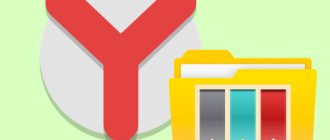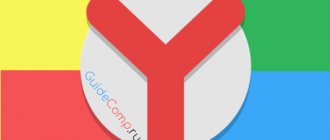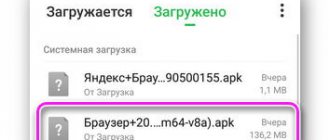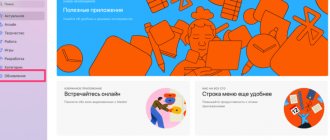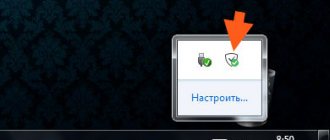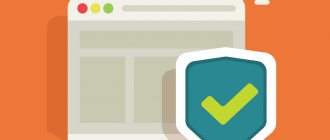The abundance of advertising and other unpleasant content on websites literally forces users to install various blockers. Most often, browser extensions are installed, as this is the simplest and fastest way to get rid of all the unnecessary stuff on web pages. One such extension is AdGuard. It blocks various types of advertising and pop-ups and, according to the developers, does it better than the vaunted Adblock and AdBlock Plus.
Installing AdGuard
AdGuard for Yandex Browser is built into the add-ons menu, so you don’t need to look for it - just go to the list of add-ons and activate it. To do this, go through the menu to “Add-ons”.
In the “Online Security” block, find AdGuard and click on the toggle switch on the right.
Here you can immediately go to the add-on settings by expanding “More details”, we will talk about this a little later.
Ad blocking
The extension copes with most advertisements displayed by websites. It copes with advertising blocks of various types without any problems, blocking their code and deleting the elements themselves. This is done in post-processing mode - when the page has already been loaded, but has not yet been displayed to the user. This does not affect the page loading speed; on the contrary, they begin to load faster, which is especially noticeable on sites overloaded with advertising. For example, this is what the home page of one of the sites looks like without ad blocking:
And so with AdGuard enabled:
Nothing supernatural, most of the analogues of this extension cope with this. At the same time, some advertising inserts are skipped and cannot be blocked, for example, Yandex contextual advertising on the Yandex.Zen website.
Other missed advertisements can be blocked by clicking on the extension icon and selecting “Block advertising on the site.”
The same action can be triggered by right-clicking on the page and selecting “AdGuard Anti-banner” > “Block advertising on this site...”.
By moving the mouse cursor, the changing green block can highlight the area that will be blocked.
Next, all that remains is to use the regulator, changing what will be blocked. By default, the minimum blocking defect is set, by moving it to the left you can increase it to the maximum. However, keep in mind that if you overdo it, you can block the main part of the page with useful content.
This is what the result of competent manual blocking looks like.
Filtering log
This section will be useful for more experienced users, since ordinary users have no reason to be interested in the details of blocking certain sites. You can go there through the extension button by selecting “Open filtering log”.
In the new window, you will need to select a tab, specify the type of filtering and see what exactly was blocked and thanks to which filter.
Site Security Report
This extension item shows expanded information about which account a particular site is located on globally. You can get there by opening the AdGuard menu and selecting “Site Security Report”.
This displays general and extended information about the security and reputation of an Internet resource based on Yandex and Google filters. This way, you can better understand whether you should trust the site, for example, when you plan to enter some personal or registration data there.
Extension settings
In general, AdGuard can work without additional settings, but to improve and personalize its functioning, the add-on can be adjusted to your needs. You can get there, again, through the extension menu or as was said at the beginning of the article.
Basic
Here you can disable search advertising (those ads in the search engine under the search bar that are displayed during a consumer request, for example, “buy a laptop”), configure work with filters and enable anti-phishing. The latter warns you if you try to go to a site that, based on AdGuard data, is unsafe for entering sensitive data or is fraudulent. It is important that the extension itself does not track your online activity, since it simply issues a warning about the site that is in the application’s own list based on hash prefixes.
Filters
There are several types of filters here - sets of rules according to which blocking occurs one way or another. By default, 3 filters are enabled; in addition, you can activate others, for example, remove social networking buttons from sites.
Anti-tracking
Nowadays there are many counters connected to sites that monitor your actions on the pages and collect a fairly large amount of information. Tracking can occur down to the IP address, which can be used to determine the city of residence and region. This is not pleasant for many users, so if you are one of those who do not want to become part of the millions of people giving away their online data to various services, you can flexibly configure the operation of anti-tracking.
White list
Here you can add sites where advertising will not be displayed. This usually includes trusted online resources that you want to help financially by viewing banners and inserts. You can immediately invert it and turn it into a blacklist, allowing advertising to be shown everywhere except the addresses included in the list.
Custom filter
This section is for experienced people who can independently create filtering rules based on HTML markup language and cascading CSS styles. Everyone else can from here simply exclude an element that is accidentally blocked on some site instead of trying to remove advertising.
Miscellaneous
This section contains all settings that do not fall into the categories above. We will not dwell on them, since these parameters usually do not play a particularly important role.
Advantages
- High-quality ad blocking;
- Possibility of flexible manual blocking, especially with a custom filter;
- View site reputation;
- Tracking protection;
- Phishing protection;
- A set of basic settings;
- Russified interface;
- Average RAM consumption.
Flaws
- Skips some targeted Yandex advertising.
AdGuard is a high-quality and customizable ad blocker with a modern and user-friendly interface. It does not provide maximum online security, but it can be very useful with its warnings about attempts to navigate to dangerous sites and the fight against user tracking. At the same time, it consumes almost 2 times more RAM than the minimalistic uBlock Origin, and the same number of times less than AdBlock and Adblock Plus. This selection criterion will be useful for owners of weak PCs who are selecting a high-quality ad blocker.
We are glad that we were able to help you solve the problem.
Add the Lumpics.ru website to your bookmarks and we will be useful to you. Thank the author and share the article on social networks.
Describe what didn't work for you. Our specialists will try to answer as quickly as possible.
AdGuard for Yandex Browser
The abundance of advertising and other unpleasant content on websites literally forces users to install various blockers. Most often, browser extensions are installed, as this is the simplest and fastest way to get rid of all the unnecessary stuff on web pages. One such extension is AdGuard. It blocks various types of advertising and pop-ups and, according to the developers, does it better than the vaunted Adblock and AdBlock Plus.
Installing AdGuard
AdGuard for Yandex Browser is built into the add-ons menu, so you don’t need to look for it - just go to the list of add-ons and activate it. To do this, go through the menu to “Add-ons”.
In the “Online Security” block, find AdGuard and click on the toggle switch on the right.
Here you can immediately go to the add-on settings by expanding “More details”, we will talk about this a little later.
Ad blocking
The extension copes with most advertisements displayed by websites. It copes with advertising blocks of various types without any problems, blocking their code and deleting the elements themselves. This is done in post-processing mode - when the page has already been loaded, but has not yet been displayed to the user. This does not affect the page loading speed; on the contrary, they begin to load faster, which is especially noticeable on sites overloaded with advertising. For example, this is what the home page of one of the sites looks like without ad blocking:
And so with AdGuard enabled:
Nothing supernatural, most of the analogues of this extension cope with this. At the same time, some advertising inserts are skipped and cannot be blocked, for example, Yandex contextual advertising on the Yandex.Zen website.
Other missed advertisements can be blocked by clicking on the extension icon and selecting “Block advertising on the site.”
The same action can be triggered by right-clicking on the page and selecting “AdGuard Anti-banner” > “Block advertising on this site...”.
By moving the mouse cursor, the changing green block can highlight the area that will be blocked.
Next, all that remains is to use the regulator, changing what will be blocked. By default, the minimum blocking defect is set, by moving it to the left you can increase it to the maximum. However, keep in mind that if you overdo it, you can block the main part of the page with useful content.
This is what the result of competent manual blocking looks like.
Filtering log
This section will be useful for more experienced users, since ordinary users have no reason to be interested in the details of blocking certain sites. You can go there through the extension button by selecting “Open filtering log”.
In the new window, you will need to select a tab, specify the type of filtering and see what exactly was blocked and thanks to which filter.
Site Security Report
This extension item shows expanded information about which account a particular site is located on globally. You can get there by opening the AdGuard menu and selecting “Site Security Report”.
This displays general and extended information about the security and reputation of an Internet resource based on Yandex and Google filters. This way, you can better understand whether you should trust the site, for example, when you plan to enter some personal or registration data there.
Extension settings
In general, AdGuard can work without additional settings, but to improve and personalize its functioning, the add-on can be adjusted to your needs. You can get there, again, through the extension menu or as was said at the beginning of the article.
Basic
Here you can disable search advertising (those ads in the search engine under the search bar that are displayed during a consumer request, for example, “buy a laptop”), configure work with filters and enable anti-phishing. The latter warns you if you try to go to a site that, based on AdGuard data, is unsafe for entering sensitive data or is fraudulent. It is important that the extension itself does not track your online activity, since it simply issues a warning about the site that is in the application’s own list based on hash prefixes.
Filters
There are several types of filters here - sets of rules according to which blocking occurs one way or another. By default, 3 filters are enabled; in addition, you can activate others, for example, remove social networking buttons from sites.
Anti-tracking
Nowadays there are many counters connected to sites that monitor your actions on the pages and collect a fairly large amount of information. Tracking can occur down to the IP address, which can be used to determine the city of residence and region. This is not pleasant for many users, so if you are one of those who do not want to become part of the millions of people giving away their online data to various services, you can flexibly configure the operation of anti-tracking.
White list
Here you can add sites where advertising will not be displayed. This usually includes trusted online resources that you want to help financially by viewing banners and inserts. You can immediately invert it and turn it into a blacklist, allowing advertising to be shown everywhere except the addresses included in the list.
Custom filter
This section is for experienced people who can independently create filtering rules based on HTML markup language and cascading CSS styles. Everyone else can from here simply exclude an element that is accidentally blocked on some site instead of trying to remove advertising.
Miscellaneous
This section contains all settings that do not fall into the categories above. We will not dwell on them, since these parameters usually do not play a particularly important role.
Advantages
- High-quality ad blocking;
- Possibility of flexible manual blocking, especially with a custom filter;
- View site reputation;
- Tracking protection;
- Phishing protection;
- A set of basic settings;
- Russified interface;
- Average RAM consumption.
Flaws
- Skips some targeted Yandex advertising.
AdGuard is a high-quality and customizable ad blocker with a modern and user-friendly interface. It does not provide maximum online security, but it can be very useful with its warnings about attempts to navigate to dangerous sites and the fight against user tracking. At the same time, it consumes almost 2 times more RAM than the minimalistic uBlock Origin, and the same number of times less than AdBlock and Adblock Plus. This selection criterion will be useful for owners of weak PCs who are selecting a high-quality ad blocker.
We are glad that we were able to help you solve the problem.
Add the Lumpics.ru website to your bookmarks and we will be useful to you. Thank the author and share the article on social networks.
Describe what didn't work for you. Our specialists will try to answer as quickly as possible.
Protection against online threats with the AdGuard extension
The AdGuard plugin for Yandex is reliable user protection from phishing sites and viruses on the Internet. Fraudulent activities may be aimed at fraudulently obtaining your personal information, such as passwords and logins. By visiting such sites, your data and the security of your computer are at risk. AdGuard blacklists contain more than one and a half million such sites, and the database is constantly being updated. If you try to go to a phishing site or a page with viruses, the plugin will block it. The extension will protect you online and make the work process more comfortable.
AdGuard ad blocking - now also in Yandex Browser
One of the key innovations in the newly released version of Yandex.Browser is a catalog of improvements - plugins that expand the capabilities of the browser. The list of plugins selected by Yandex specialists for the catalog also included an extension from Adguard for blocking ads.
The Adguard extension is presented in the “Safe Internet” category in browser version 14.2 and higher. The main tasks of the Adguard extension are to remove ads and annoying banners, block pop-ups and provide protection from phishing and malicious sites.
Let's see how Adguard copes with its tasks by examining its main features:
Anti-banner function - blocks all possible types of banner, pop-up and other intrusive advertising. Now you can use popular social networks such as VK, Facebook, LinkedIn, etc., without being distracted by unwanted advertisements.
In addition, Adguard is able to block video advertising on Youtube and other video hosting sites or sites containing video advertising.
You can also block ads manually. To do this, click on the extension icon in the browser panel, click on the “Block advertising on the site” link and select the block that should be deleted.
The main advantage of our extension is its high speed and low resource consumption compared to other popular adblock extensions. Just take a look at the browser task manager screenshot:
Anti-tracking function - we understand how important it is to maintain the anonymity and confidentiality of your data, so we have developed a special solution. No website will be able to track your activities anymore. Also, your attention will not be tired of countless widgets that only distract from the main material on the site. In addition, Adguard will not allow social modules of sites to receive data about you from social networks, which will certainly bring even greater peace of mind.
Anti-Phishing function - protects against malicious and fraudulent sites. Our filters are updated every day, and the database of verified sites is constantly updated. By the way, you can report any site if it seems suspicious to you, or view a report on its security by clicking the corresponding link in the extension.
In the provided report you will find information about the site, its popularity, reputation and level of safety for children. The data is collected from the results of checks against Google Safe Browsing, Web of trust and Yandex anti-phishing lists.
You can always configure Adguard as you wish. For example, allow or block the display of useful advertising or create your own white list of sites on which the extension will not work
The extension is included in the basic package of Yandex Browser. To activate it, you need to go to Add-ons and select the “Safe Internet” category. Click on the switch next to Adguard and surf the Internet without advertising.
We are especially proud that Adguard became the first anti-banner for Yandex.Browser. At the moment there are no adblockplus/abp (adblockplus/abp) or other similar plugins in the catalog. However, you can hardly need them if you have Adguard. When developing our adblock extension, we spent a lot of time optimizing performance and resource consumption. This is how we ensured that our product works better and faster than adblock plus (abp), adblock pro or any other anti-ad extension.
The Adguard version for Yandex Browser is the fourth in the line of extensions, which also includes free adblock extensions for Opera, Google Chrome and Safari.
You can download Yandex Browser by following the link: https://browser.yandex.ru/.
You can download Adguard here.
We'd love to hear your feedback and comments.
Taking care of you, Adguard team.
Reasons for the failure of the AdGuard extension for Yandex browser
From time to time, users complain about malfunctions of the add-on. In some cases, the plugin fails and does not work at all, while in other situations the reason lies in incorrect configuration.
If AdGuard stops working in the Yandex browser, it’s better to start looking for the reason by debugging the extension’s operation. The primary task is to determine whether the plugin skips advertising everywhere or only on a separate site.
Several ways to restore the extension if AdGuard does not work in Yandex browser on some sites:
- Checking the activity of the plugin. Sometimes users accidentally add a site to the white list, this leads to filtering being disabled on it, and then banners appear only on it. By clicking on the extension icon in the “Filtering on this site” line, the slider should be in the active position. If there is no green checkmark, click on the switch to put the extension into working condition.
- We remove ads manually. If the extension allows banners or text ads on one or a group of sites, you can manually block the element. Click on the AdGuard addon icon, then “Block ads on this site.” Next, point to the advertising element and click on it. The banner will be cut from the page code.
- We connect more filtering rules. The developers know that there are problems when working with some popular resources; they have developed separate filters for them to correctly process the code. To connect more processing rules, go to “Settings” from the main menu of the extension. In the “Anti-banner” section, click “All filters”. In the list, you can connect rules for a specific region or a special task. “Simplified domain filter”, “Irritant filter”, “Counter filter” perform well.
Another, more radical way to solve the problem when AdGuard stopped working in the Yandex browser involves manipulating the browser and more global changes in the extension:
- Disable or remove several ad blocking extensions. In combination with AdBlock and other programs, AdGuard may not work properly. If you use both addon installation methods described above, 2 extensions are installed in the browser at the same time. It’s better to remove the other add-ons and leave 1 AdGuard: Go to the Yandex browser menu.
- Click "Add-ons".
- Scroll down until you find the rest of the plugins.
- We turn them off by clicking on the switch in the line.
If AdGuard still doesn’t block ads, you can contact technical support or the forum. Most likely, the problem is known and “local” specialists will help solve it or a fix will be released in the near future.
Adguard addon for different browsers
- Adguard features
- Installation
- Plugin setup
Advertising, pop-ups, informers, banners: the current Internet is a collection of intrusive and low-quality advertising. And in order to get rid of all that abundance, all kinds of programs and applications are being developed to block this annoying content.
One of such developments is the Adguard application - a relatively young software, but it has already proven itself from the best side.
How to install AdGuard
The program is distributed in three ways:
- Extension. Installed directly into the browser, it has a limited set of functions, although they are sufficient for the average user;
- Client program for Windows, Linux, Mac OS. Has more functionality compared to a plugin;
- Android mobile phone application.
Each method comes with advantages and disadvantages, with the main advantages of the extension being ease of installation and free distribution. To get complete protection in the Yandex browser and more, it is better to install the program, it has more useful functions.
Additional features in the AdGuard program:
- Complete protection against phishing and other malicious sites;
- Parental control function;
- Blocking phishing attacks;
- Works in all browsers;
- Saves more traffic;
- Speeds up the Internet connection;
- Possibility of contacting technical support.
Installing the extension
To install the extension, you can use two methods, both require approximately the same amount of effort.
Method 1: via the "Add-ons" tab
- In Yandex browser, click on the three horizontal bars at the top of the window on the right.
- Select "Add-ons".
- Scroll down the page and find the “Ad blocking” column.
- We find the item in the section – AdGuard, it is now turned off, to start it you need to click on the switch next to it.
Method 2: through the extension store
After any method, the necessary plugin appears in the browser, which works automatically. It only needs to be configured in case of incorrect operation on certain sites or if it is necessary to disable ad blocking under certain conditions.
We recommend:
Adguard features
Blocking all types of intrusive advertising, including video advertising from such popular sites as Youtube, VKontakte, Odnoklassniki.
Blocking various types of spyware and virus programs, as well as software containing advertising inserts (adware).
Along with anti-advertising capabilities, AdGuard provides protection against visiting virus, spyware and other dangerous sites.
Thanks to new development algorithms, the load on the hardware of your computer has been reduced.
Benefits
- When loading a web page in a browser, the Adguard program removes advertisements before the page begins to load in the browser, thereby speeding up the work and loading of pages by removing blocks of advertisements before the page is received by the browser.
- The installed Adguard software allows you to use the browser without the need to install the extension of this product in each of them.
- Possibility of adding individual programs to the protection list.
- Setting up parental controls.
- User masking function.
Installation
The extension can be installed in almost all browsers, including Google Chrome, Yandex, Safari, Opera, Internet Explorer and other web browsers from the top ten of such software. The plugin is distributed completely free of charge.
Yandex
In order to download Adguard for Yandex browser, you need to go to the official website of this plugin, which can be easily found through any search engine, or via the direct link https://adguard.com/ru/adguard-adblock-yandex-browser/overview.html and select your browser. Click “Download”
After this, the application store page should open, where we select the Adguard plugin for Yandex browser. Then you need to click on the “Install” button. In the pop-up window, agree to the terms and click “Install” again.
The plugin will be installed automatically, and upon completion of the process you will be able to see a green shield icon in the upper right part of the browser page.
If the icon is gray, it means that adguard is not working.
Mozilla Firefox
Adguard for Mozilla. The installation algorithm is the same, go to the official website and select the Mazilla browser from the list (or via a direct link - https://adguard.com/ru/adguard-adblock-mozilla-firefox/overview.html). Click “Download” and go to the Firefox applications page. Click on the “Add extension to Firefox” button:
We agree to the terms and click “Add”. Ready.
Installation in Google Chrome and other browsers is similar. The names of the buttons may differ slightly, but the process is identical.
Program functions
- Antibanner. The main function of the Adguard program, which removes advertisements from web pages.
- Anti-tracking. This function prevents web resources from using cookies. Also blocks your location, hides or changes IP addresses and usage. Sites determine the information of these parameters and thereby receive detailed information. To prevent this, you must activate the “Anti-tracking” option in the Adguard program, since it is not active by default.
- Anti-phishing. This module prevents you from visiting malicious and fraudulent sites and online services. When loading this type of site, the program does not allow its content to be displayed and instead of the site you will see a warning about the dangers of this resource.
- Filtered applications. In this option, you can independently add resources for filtering. If you want to view ads on certain sites, or there are some sites that you use, but the Adguard program blocks them, then in this case it is worth adding them or excluding them from the list of filtered applications, as well as adding them to the scanning exceptions of this program.
- Parental control. This option allows you to automatically block access to sites based on age categories and also makes it possible to remove sites of this type directly from the results of popular search engines. It also allows you to block the downloading of executable files (.exe extensions) that can harm your system or install unwanted software. By default this feature is disabled.
- Extensions. In the program, this option is called “Cross-browser user script manager”. This function allows you to add one extension to this manager and work with it in all browsers without the need for personal installation.
Plugin setup
After installation, the plugin is configured and works in optimal mode, but it is possible to customize the program for yourself.
In order to get to the settings section, you must:
- Click on the Adguard icon (in the form of a green shield at the top right of the browser window);
- Select “Configure Adguard”;
- In the window that opens, select the optimal operating mode.
In addition to the basic settings, the plugin provides for adding individual resources to the white list, as well as creating your own filtering algorithm (for experienced users).
Here you can enable Adguard if it does not turn on automatically, or disable it as unnecessary.
What can I say finally, everyone will make their own conclusions about whether this software is good or not after they install and start using this free plugin. In terms of its characteristics, this plugin is already ahead of such a famous “monster” as the Adblock Plus anti-banner and, judging by user reviews, it is significantly ahead. Thus, if you are tired of the amount of annoying advertising placed on interesting sites, then feel free to install the Adguard plugin and you will forget about it forever.
Complete removal of Adguard program
There are 2 ways to completely remove a program from your computer.
- Removal using standard Windows OS utilities.
- Uninstall using RevoUninstaller.
Removal using standard Windows OS utilities
In order to completely remove the Adguard program, you first need to uninstall the program using the standard installer, then search the operating system registry and delete all entries associated with this program.
First you need to open the “Control Panel”, to do this, press the key combination Win + R and in the “Run” line that appears, enter the command “control”.
After the control panel opens, select “Uninstall programs”.
In the “Programs and Features” window that appears, find the Adguard program, right-click on it and select “Uninstall” from the drop-down menu.
After this, the program installer will open, go through all the steps, and remove the program. After the removal is complete, press the Win+R key combination and enter the “regedit” command.
After which the operating system registry will open, press the key combination Ctrl+F and enter “adguard” in the search bar and press Enter.
If we find any folders associated with the program, delete them by right-clicking and selecting “Delete” from the drop-down menu.
Uninstalling using RevoUninstaller
In order to remove the Adguard program using RevoUninstaller, first download and install.
In the program, open the “Uninstaller” section and select the Adguard program, then click the “Delete” button in the panel.
Then set the scanning mode to “Advanced”.
After uninstalling, in the program panel, start searching for the remains of the program, in the “Found ...” window, click on the “Select all” button, and then “Delete” and “Next”.
In the next window we perform similar actions.
After the removal is complete, close the program.
Installing the add-on
AdGuard is listed in the recommended directory and is a pre-installed, but not downloaded, add-on. For it to start working, you just need to turn it on. To do this you will need:
- Open the menu (icon in the form of three horizontal stripes).
- Select "Add-ons".
- In the list that appears, find AdGuard and enable it using the switch on the right.
After this, the extension will be installed and become available for use. The icon will appear near the address bar.
Beginning of work
Go to:
Activate the plugin. Set the switch to the "On" position.
The plugin will be installed. A corresponding icon will appear near the address bar.
If AdGuard is not in the list of add-ons, download it for free from the link: https://adguard.com/ru/welcome.html. Click "Download".
Ad blocking
The add-on works fully automatically when the user opens a site with advertising elements. Among the advantages of AdGuard in this area are:
- blocking advertising banners, video inserts, pop-ups;
- speed up page loading and save traffic;
- protection of personal data thanks to a system that blocks tracking of user actions on the network;
- ability to use custom scripts;
- The add-on can be downloaded for free.
The extension has a nice and user-friendly interface, with the ability to disable all social network widgets. Thus, the user will no longer have to see numerous “Cool!”, “Like!” everywhere. And so on.
Note. The extension provides the ability to block individual elements of an open page. Therefore, even if the site owner has bypassed the filter, you can always specifically remove unwanted content.
How to set up freeGate for Yandex browser
Add to list
The key and most important setting in the addon is list creation. You will have to set the settings when adding friGate3 to the browser or if you want to make changes to the standard list.
The principle of gaining access to lists is somewhat different, so in the Light version:
- Right-click (RMB) on the plugin icon.
- Select “Settings”.
- The first column contains a standard list called frigate; it cannot be edited, so you will have to create your own list. Enter any name and click on “Add List”.
- Click on the name that appears and a line will appear where you enter the domain. It is better to immediately indicate the URL with all subdomains, for example, *.telegram.org.
- Select the item from the list on the right “proxy is always enabled”. There is an alternative, the "analytic algorithm", which requires a link to a small page element to determine accessibility, but this method is not commonly used.
- Click on the “Add site” button.
Using a similar method, you can configure other sites by adding or removing them from the list.
In FreeGate3, personalization is slightly different:
- Right-click the plugin icon and go to “Settings”.
- Select the “List of Sites” tab.
- Enter the *.telegram.org addresses on a new line and click “Save”.
Additionally, you can set the preferred country whose proxy will be used, after the domain name we set a space and write the domain in square brackets, for example, , , , the final type of the line is *.telegram.org.
We recommend:
Other settings of FreeGate Light
In the CDN version you can set other settings:
- “Proxy settings” allows you to add your own server addresses, they can be found on the network;
- "Anonymity". The function can be activated if it is impossible to access the site through a proxy. To ensure maximum anonymity, be sure to change the DNS;
- “Use a proxy for TLD” means using the extension for top-level domains in the zones: .onion, .coin, .emc, .lib, .bazar;
- “Alert Settings” allows you to disable or enable notifications from the addon. The function is inconvenient due to the inability to enable a proxy for a specific page;
- “Add. Settings" we recommend enabling it, since then the extension will independently select a proxy server if it turns out to be unavailable;
- "Advertising settings". This item allows you to disable advertising offers that make the extension available for free.
If you plan to use the anonymity function, the developers strongly recommend using public DNS servers. To set the DNS address, you will have to slightly change the connection settings.
DNS replacement:
- RMB on the network connection in the tray.
- Select “Network and Internet settings”.
- Go to the “Configuring adapter parameters” section.
- Right-click on the active connection and select the “Properties” option.
- Double-click on the line “Internet Protocol Version 4”.
- Place a highlight next to “Use the following DNS server addresses.”
- In the active lines, enter the address of the public server from Google – 8.8.8.8.
Other parameters of friGate3
As for the personalization of FreeGate3, the navigation is slightly different, but the functions remain similar:
- “Operation mode” tab. There is no special choice in the first column, since all sites can be directed through a proxy only if you have your own proxy server. In the additional settings, we remove the selection only if the country of entry to the site is of fundamental importance;
- “List of sites” and “Exclusion sites” are lists of resources, they indicate parameters for managing the connection to the proxy. In the first case - resources, when accessed, the plugin will be turned on, in the second - it will be turned off. On the “Proxies” page you can add your own addresses, they can also be found on the network;
- “Proxy” allows you to add your own server addresses.
Safety
AdGuard implements several security systems at once - anti-tracking and anti-phishing. The user does not have to worry about the safety of his personal data, especially if the add-on works in conjunction with a good antivirus. The following features can be noted here:
- a database that includes more than 1,800,000 sites;
- daily updates;
- low memory consumption during operation.
Using an extension can seriously reduce the chance of your computer becoming infected with viruses or spyware. Access to potential threats is immediately blocked with a special notification, so the user will always know when to leave.
Conclusion
With AdGuard you can completely get rid of online advertising. The main advantage of the extension is its algorithms, which are difficult to bypass. If necessary, the user can independently filter out advertising blocks if they appear. There is also a paid version of the add-on with improved functionality.
What it is
AdGuard is a plugin for Yandex Browser that blocks intrusive advertising when promoting websites and videos. Protects against Internet threats. This is a set of tools for removing ads. The plugin is equipped with a huge database of phishing sites. They are created by attackers to fraudulently obtain credit card numbers, logins and passwords. There are 1,800,000 of them in the plugin database. The database is updated every day. Therefore, you don’t have to worry about the security of your personal data when surfing.
Reviews about Adguard Premium
2021-06-16Google Play 5mod | 3,606 installations | 7
| Current version: | 7.6.1 |
| Distributed by: | |
| Operating system: | Windows | Android | iOS | Mac |
| File size: | 0.1 MB |
| Category: | Safety |
| Updated: | 4.06.2021 |
| Developer: | Adguard |
| Interface language: |
DescriptionScreenshots 4DownloadReviews
Adguard / Adguard is a popular application thanks to which you can easily block ads on web pages. The new AdGuard for Computer and Android is able to block advertising banners, various types of pop-up windows, as well as video advertising. Adguard in Russian is compatible with all popular and modern browsers; the ad blocker will start working immediately after its installation.
You can also download Adguard for Android for free from us using the direct link below. Adguard is not Adblock, many people confuse them. We would like to note that AdGuard ad blocker for Android devices and computers does not require special skills in operation and configuration; the program will work automatically. Now you can forget about annoying advertising on websites; Adguard can easily block advertising that runs on many sites on the Internet. The new version of Adguard for Windows 7, 8, 10 is also capable of blocking access to phishing and malicious sites that can harm your computer.
There is a version of Adguard for iOS and Mac OS. If you are tired of annoying advertising, we recommend downloading and installing an ad blocker and enjoying surfing the Internet, from which you will not be distracted by all kinds of advertising on sites. download Adguard for free via a direct link from the official website without registration on OneProgs.ru.
4
Download Adguard extension for Firefox and Opera
Adguard allows you to block requests for advertising materials, filters HTML code, is compatible with all Firefox and Opera browsers, protects against viral advertising, filters advertising in applications, and provides 24/7 technical support.
Download Adguard anti-banner for Opera - https://addons.opera.com/ru/extensions/details/adguard/ Download Adguard extension for Firefox - https://addons.mozilla.org/ru/firefox/addon/adguard-adblocker/
You must follow the links strictly from the browsers for which the extensions are developed. You can do without links: go to Menu and select Extensions (Add-ons), enter Aduard in Search and install.
Participate in the development of AdGuard filters
We are extremely lucky to have a community around us that not only loves AdGuard, but also directly supports us. A large number of people become volunteers and help improve AdGuard for themselves and everyone else in a variety of ways. You can help too! We, in turn, are happy to reward the most active members of the community. So what can be done?
Report problems
We rely on the community to provide feedback on our filters. This way we can be sure that our filters are always relevant and that we update them efficiently. To report a problem (unblocked ads, false positives), use this web tool.
Suggest a filtering rule
Here you can find official documentation on AdGuard filtering rule syntax. You'll need to become familiar with it before you can create your own filter rules.
Other ways to help
We have a special page where you can learn more about ways to participate in the development of AdGuard.
- Basic AdGuard filter - removes advertising from websites in English. Initially based on the EasyList filter and modified by us based on complaints and wishes of users. View rules
- Filter counters and analytics systems - contains the most complete list of various Internet meters and Internet analytics systems. Use it to avoid having your online activities tracked. View rules
- Social Media Widget Filter – Hides numerous “Like”, “Share” buttons and similar social media integrations on popular sites. View rules
- Annoyance Filter - Blocks annoying website elements, including cookie notifications, in-page pop-up messages, and third-party widgets that are not related to the site's functionality (but excludes social media widgets and buttons. Based on, but not duplicated by, the Fanboy Annoyances List filter View rules
- Useful advertising filter - unblocks advertising that may be useful to users. You can find out more about this filter on its page. View rules
- Russian filter - removes advertising from sites in Russian. Initially, the RU AdList filter was taken as a basis. Subsequently, the filter developed independently, and at the moment there are practically no intersections with RU AdList. View rules
- German filter - removes advertising from sites in German. Initially based on the EasyList Germany filter and modified by us based on user complaints and messages. View rules
- French filter - removes advertising from sites in French. Initially based on the Liste FR filter and modified by us based on complaints and user reports. View rules
- Japanese filter - removes advertising from sites in Japanese. Initially based on the Fanboy's Japanese filter and modified by us based on user complaints and messages. View rules
- Dutch filter - removes advertising from sites in Dutch. Initially based on the EasyList Dutch filter and modified by us based on user complaints and messages. View rules
- Spanish-Portuguese filter - removes advertising from sites in Spanish and Portuguese. Initially based on Fanboy's Spanish/Portuguese filter and modified by us based on user complaints and messages. View rules
- Turkish filter - removes advertising from sites in Turkish. We are developing it based on user complaints and messages. View rules
- Chinese filter - removes advertising from sites in Chinese. Initially based on the EasyList China filter and modified by us based on complaints and user reports. View rules
- Experimental filter - designed to test some new filtering rules that could potentially cause conflicts or break sites. If the test is successful, the rules from the Experimental filter are added to the main filters. View rules
- Mobile advertising filter - blocks advertising on mobile devices. Contains all advertising networks known to us. View rules
- DNS filter - is composed of several filters (AdGuard Basic Filter, Social Network Filter, Counter and Analytics Filter, Mobile Advertising Filter, EasyList and EasyPrivacy), and is specially simplified for better compatibility with ad blocking at the DNS level. This filter is used by AdGuard DNS servers to block ads and tracking. You can learn more about blocking at the DNS level on this page. View rules