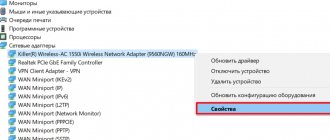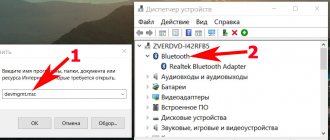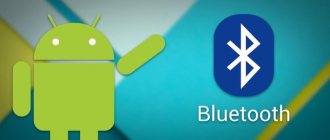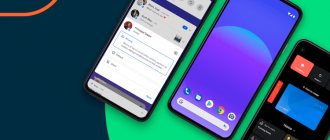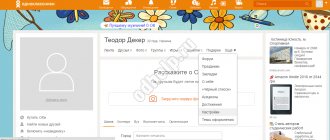Simple ways to help you find out the Bluetooth version on your phone.
The latest versions of Bluetooth significantly increase data transfer speeds, operate over longer distances, and reduce latency when listening to audio (here's a side-by-side comparison). Therefore, it is very important to know whether the smartphone can support a more advanced standard.
You can find out the supported Bluetooth version in the phone settings, in the technical characteristics of the gadget, using third-party applications and through the processor installed on the smartphone. We talk about different ways to find out the Bluetooth version on your phone.
Find out the Bluetooth version in the technical specifications of your smartphone
The easiest way to determine the Bluetooth version is to enter the name of the smartphone into a search engine and go to the manufacturer’s official website. The specifications section of your specific phone model will indicate the version of Bluetooth it supports. Also, technical specifications can be indicated on the websites of stores that sell phones. The Bluetooth version is often indicated on the device box.
Differences
Why do you need to determine the Bluetooth version on your Android smartphone? Typically, gadgets with different modules are backward compatible, that is, earlier and later ones can interact with each other. In practice, there are glitches, and it’s not possible to enjoy wireless communication without problems. In addition, individual devices may require Bluetooth of a specific edition. For example, wireless headsets or fitness bracelets. Therefore, it is better to initially understand which gadgets are suitable for your phone. And when choosing a new one, initially know the version of wireless communication on it. After all, this means greater speed, stability and quality of transmission.
Find out the Bluetooth version through the smartphone processor
A specific processor will support a specific version of Bluetooth. The processor can be found in two ways:
- In the technical characteristics of the smartphone.
- Using third party applications such as CPU-Z. After downloading the application, you need to open the “SOC” tab, which will display the name of the processor.
Having found out which processor is installed on the phone, you need to enter its name into the search engine with the postscript “Bluetooth version”. On any website with technical documentation for this processor, you can find out the version of Bluetooth that it supports.
Ratings: 2 , average: 5.00
How to see Bluetooth number on Android
So, to find out the Bluetooth version on your phone, there are several ways:
- Specifications on the manufacturer's website. A fairly accurate way to see the Bluetooth version on Android. Especially if you are just deciding on the choice of phone.
- Instructions, box, stickers. Different manufacturers may provide data on different paper media that come with the phone.
- Install an application from Google Play that will help determine the system configuration. Different applications have different functionality. If you use it to find out the processor identifier, then using this information you can easily find the required number for the wireless module on the Internet. However, there are also more precise applications.
For example, Bluetooth Low Energy Checker determines in one click whether you have Bluetooth Low Energy installed. This means it is a 4.0 module or higher. It is sufficient for the operation of most modern devices. If you find this designation with LE in other applications, it means the same thing.
One of the best programs to find out which Bluetooth is on your phone is AIDA64. After installation, open it, go to the “System” menu item and find the line “Bluetooth Version”. You will see accurate information about your wireless module.
How to find out the Bluetooth version on Android using AIDA64
First, there are only three ways to find out your wireless connection version:
- Using special applications;
- By viewing the device name;
- Using the phone's processor.
The first way is using special programs. A huge number of programs are available on the official Play Market source that are configured specifically for this process, that is, they are installed in order to view the Bluetooth version. This can be really convenient in cases where there is no other viewing option.
One such program is AIDA64. It is worth noting that this utility is one of the most popular among all. People prefer it because its functionality is quite simple and does not require special skills in handling the phone. First, you need to download this software to your device through an official source.
After installing the program, you need to perform the following algorithm:
- Open the program. We do this by clicking on the corresponding icon on the phone’s working screen;
- After this, we provide the program with the necessary capabilities for its functioning. Without them, it will not work correctly or will not work at all;
- After that, click on the “System” button on the main screen;
- In this section we find all the hardware characteristics, starting with the model, ending with the names of the processes, the amount of memory - all this information that may also be useful;
- Now we scroll through the list until the user notices the signature of such a characteristic as Bluetooth - something that needed to be found earlier;
- Opposite the mark we look at the version of the wireless connection that is installed on the phone.
After this, the user will find out the information he needs. A more detailed overview of this program can be seen in this video
Note! In it you can not only find out which version the phone is charged with, but also other quite important characteristics. You can also view the version of the current operating system, characteristics of installed numbers and much more.
Installing CPU-Z
One of the most popular applications. As in the previous case, you must first download it and then launch it. After launch, you need to select the “SoC” tab. This window will display data on the smartphone's processor.
Having taken the name, you need to place it in the search bar of any browser. After completion, open one of the presented sites, where detailed information about it will be displayed, including Bluetooth.
View Specification
In addition to using a special application, to calculate the Bluetooth version on Android, you can use general information about the device. This option requires more steps, but in the end you will receive the most reliable information. This method is relevant mainly for branded devices.
Specifications
In the “Technical Specifications” section, often also present in online stores, information about each component is published. If your phone was purchased through an official supplier, information obtained this way will be the best option.
Most information can be viewed in the “Wireless Communications” section. We have provided several screenshots as an example, but despite this, the location of the information may differ depending on the site and manufacturer.
Processor model
- Alternatively, you can find out the Bluetooth version using the processor model. To do this, just visit the “About Phone” section or use the special CPU-Z application.
- After calculating the processor model through any web browser, go to the link below.
Here you need to add previously obtained information about the CPU in the search field. Go to the WikiChip online service - From the results presented, select your processor and scroll the page to the “Connectivity” or “Wireless” block. This is where the Bluetooth version will be indicated, for example, in our case it is 4.2.
Thanks to this approach, the information will be accurate for any device, regardless of the manufacturer. However, such a search will not always be successful, especially in the case of newer processor models.
Note: In addition to the specified site, you can try any search engine with processor information.
Find out the Bluetooth version in the smartphone settings
On many models, the wireless technology version is listed on the phone itself. To find out, you need to:
- Turn on Bluetooth on your phone.
- Go to "Settings".
- In the "Applications" section, select "All".
- Find the line “Bluetooth Share” and click on it. The version will be indicated there.
If there is no such line in the Applications section, it may be in the Process Manager section.
How to determine Bluetooth version by phone name
If the option using AIDA64 does not suit you, then you can find out the Bluetooth version by searching for information on the Internet. To do this, you need to know the exact name of the phone model. By entering the name of the phone model into any search engine, it will not be difficult to find a page with detailed technical specifications.
In addition, you can use sites that collect databases of Android phone characteristics. For example, you can visit the site https://www.gsmarena.com/. Go to this site, enter the name of your phone model into the search and select it in the search results.
This will take you to your phone's page on gsmarena.com. Detailed technical specifications of your device will be listed here. Scroll down the page to the “COMMS” section and find the Bluetooth version information.
In addition, information can be searched on other sites. For example, you can search for device specifications on https://www.devicespecifications.com/ru/ or on Yandex.Market.
How to determine Bluetooth version by processor
Another option for determining the Bluetooth version is to view the technical characteristics of the processor used on the Android phone. If you know the exact name of the processor model, then you can enter it into any search engine and find the characteristics. And the processor specifications usually indicate which version of Bluetooth it supports.
For example, if you have a Qualcomm processor, you can go to https://www.qualcomm.com/products/smartphones. Here is a list of all current processors from this manufacturer.
Having selected the appropriate model, you will be taken to a page with its characteristics. Here you can see the number of cores, clock speed, supported technologies. Among other things, the Bluetooth version that is supported by this chip will also be indicated here.
Method 2: Search for official information
The second method is quite simple, but takes much more time. You need to find the characteristics in a search engine or on the official website. To do this, launch any Google or Yandex search engine, then enter the query:
*model name* characteristics
Now we look at the sites for the data we need for the dedicated version. Similarly, similar information can be found on the official page. We simply find the manufacturer’s Web page and enter the name of the mobile phone in the search bar of the site. After that, go to the page and look for the “Characteristics” or “Specification” tab. There will be a large table where you can find out and determine the Bluetooth version on your phone.
ADVICE! For easier searching, while on the characteristics page, press the “Ctrl” and “F” keys simultaneously. A small search window will open for this page, enter the word “bluetooth” in it and view all matches on this page.
In fact, it doesn’t matter where exactly you look for this information, you can also view it in some well-known store. But there may be a mistake with the Bluetooth version, but on the official page this is unlikely. I repeat once again that if you were unable to find the necessary numbers, or you are confused, then ask a question in the comments. To do this, simply write the name of your phone model in the comments.
Smartphone information in AIDA64
Step 1. Google Play application store and enter the name of the program “AIDA64” in the search. Click the "Install" button.
Step 2. Wait for the installation to complete.
Step 3. When finished, click the “Open” button.
Step 4. Select the “System” section.
Step 5: Find the Bluetooth version information in the options provided.
Method 1: Through the program
The program not only helps you find out the Bluetooth version on Android, but also shows other additional information: processor and video accelerator model, size of RAM and built-in space, platform model, processor frequency and much more. If this method does not produce results, and you do not see anything in the line or want to clarify the accuracy of the data, then you can use the second method.
On a computer/laptop (under Windows)
Now we will find out the version of the Bluetooth adapter on the computer (laptop). To do this, you must first open the device manager: press Win+R, in the window that appears, enter the command devmgmt.msc in the open line, and OK.
Launching Device Manager – devmgmt.msc
Next, you should find the “Bluetooth” tab and expand it. Among the devices there should be one whose name contains the word “adapter” (either “adapter”, or “Bluetooth radio...”, or “Broadcom Bluetooth...”) - you need to open its properties.
Note: sometimes you can immediately see the Bluetooth version in the name of the adapter (see screenshot below, this is exactly the case...).
Bluetooth adapter properties
Then go to the “Advanced” tab, there should be a line with the LMP . In my example below, LMP is 8.56425 (in general, you only need to remember the first digit “8”).
LMP 8.x - “Advanced” tab
Then see the simple list below (the version appears next to each LMP number):
- LMP 3.x - Bluetooth 2.0 + EDR;
- LMP 4.x - Bluetooth 2.1 + EDR;
- LMP 5.x - Bluetooth 3.0 + HS;
- LMP 6.x - Bluetooth 4.0;
- LMP 7.x - Bluetooth 4.1;
- LMP 8.x - Bluetooth 4.2;
- LMP 9.x - Bluetooth 5.0.
What are the differences between Bluetooth versions?
Since at the moment a wireless connection is considered the most affordable way to transfer data, you need to know how different Bluetooth models differ to one degree or another.
It is worth noting that all models differ in such parameters as:
- Data transfer rate;
- Device support;
- Battery consumption
In general, all versions differ only in these three points. The newest version at the moment is Bluetooth 5.0. It is compatible with almost all previous models, and also transfers the connection very quickly, while spending a very small amount of energy.
Is it worth pursuing a newer version of Bluetooth?
In general, the newer the Bluetooth version, the faster, more stable and better quality the connection will be, the clearer the sound (if you use wireless headphones), and the lower the device’s power consumption (which means it will last longer without recharging).
In addition, the new version of Bluetooth 5.0 (for example) allows devices to operate over a significantly greater distance. This can be very useful if you are somewhere in the country.
If we talk about wireless headphones, then not only the version of the Bluetooth protocol they support, but also the codec with which the signal is compressed can have a big impact on the sound.
The point here is this: the audio player does not directly transmit Bluetooth MP3 sound to the headphone speakers. First, the played music is compressed, then transmitted via the Bluetooth protocol to the headphone adapter - after which the signal is decoded and only then sent to the speakers. Of course, different headphones and audio players support different codec formats (which affects the sound quality).
One of the best codecs that provides very high-quality sound is aptX technology. In order for you to notice the work of this technology, both the headphones and the player (gadget) with which you pair them must support it. I note that this pleasure is not the cheapest yet.
conclusions
Checking the Bluetooth version on your phone is very easy. I myself use the AIDA64 program - there you can find out a lot of other useful data about the phone. Now you can find out everything about your wireless module yourself and give valuable advice to your friends.
Sources
- https://a-apple.ru/android-ios/instruktsii/kak-uznat-versiyu-bluetooth-na-android-vse-sposobyi
- https://besprovodnik.ru/uznat-versiyu-bluetooth-na-telefone-android/
- https://tarifkin.ru/mobilnye-sovety/kak-uznat-versiyu-blyutuz-na-telefone
- https://reedr.ru/mobile/kak-uznat-kakaya-versiya-blyutuz-na-smartfone/
- https://lumpics.ru/how-to-find-out-the-version-of-bluetooth-on-android/
- https://AndroidLime.ru/bluetooth-version-on-the-phone
- https://SmartPhonus.com/%D0%BA%D0%B0%D0%BA-%D1%83%D0%B7%D0%BD%D0%B0%D1%82%D1%8C-%D0%B2 %D0%B5%D1%80%D1%81%D0%B8%D1%8E-bluetooth-%D0%BD%D0%B0-android-%D1%82%D0%B5%D0%BB%D0%B5 %D1%84%D0%BE%D0%BD%D0%B5/
- https://ocomp.info/versiyu-bluetooth.html
What is it for
With that said, the question arises, why do you need to know which version of Bluetooth is on the Honor 10? This is necessary in order to know the functions of the “blue tooth” and its functionality. In total, since the existence of Bluetooth, the following versions have been released:
- 1.0, 1.1 and 1.2 - appeared in 1994, are already outdated and not used;
- 2.0+EDR - released in 2004, characterized by improved power consumption and faster operating speed, found in budget headphones/headsets;
- 2.1 and 2.1+EDR - protocol from 2007, has NFS support, reduced consumption by 5-10 times, improved pairing quality;
- 3.0+HS - update in 2009, speed increased to 1 Mbit/s, but energy consumption increased (this made the version unpopular);
- 4.0 - developed in 2010, with reduced consumption and speeds of up to 1 Mbit/s, found in laptops, smartphones, headsets;
- 4.1 - interference has been eliminated when working with different LTE modules, used in phones with 4G;
- 4.2 - Bluetooth with improved stability, speed of sending files and the ability to work at a distance of up to 60 m, found in many devices (including Honor phones);
- 5.0 - 2022 protocol, speed increased to 2 Mbit/s, operating distance up to 240 m, found in smartphones, laptops, wireless headphones. Pay attention to this indicator when choosing accessories and devices. So that you don’t have to think later whether wireless headphones will fit your Honor phone or not;
- 5.1 and 5.2 are planned developments with location detection (5.1) and LE Audio support (for 5.2). The last option will be aimed at wireless headphones, for which sound quality is important. With such a set, it will be a shame if Honor doesn’t see the headphones.
Buyers should find out what Bluetooth is on the Honor 8 or another phone, because its functions depend on it. The higher the version, the faster, better and more stable the blue tooth works. In addition, it becomes possible to communicate with the device over a long distance. For example, for Bluetooth 5.0 this parameter reaches 240 m in an open area and 40 m indoors. Also in this version, you can connect two pairs of Bluetooth headphones at once (for example, connect AirPods and a gadget of another brand) and listen to them simultaneously.
Having at hand information on how to find out the Bluetooth version on an Honor phone, it will be easier for you to make a purchasing decision and understand the features of the chosen model. In the comments, tell us what methods you use to obtain information about Bluetooth and what their features are.
On headphones
To find out which version of the protocol the headphones support, as a rule, it’s enough to look at their technical support. characteristics (shown on their packaging).
Characteristics of wireless headphones
If the packaging has long been lost, pay attention to the body of the headphones (you can often find out their model and name on it). And knowing the model, it won’t be difficult to find them. characteristics (unless, of course, we are talking about little-known Chinese brands).
By the way, if the headphone case does not indicate their model, try opening the control panel, the “Hardware and Sound/Sound” tab (see example below).
Equipment and sound - sound
In the “Playback” tab, you can usually find out information about the connected devices (including the headphone model). See example below.