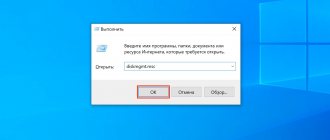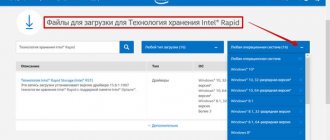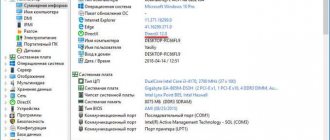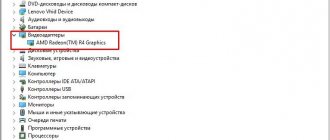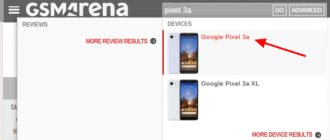How to find out what hard drive is on your computer
The hard drive is one of the main components of a computer. After all, it is used to store most data, both user and system.
In this article we will talk about how to find out what hard drive is on your computer and what its characteristics are.
Method No. 1. Disk properties.
The easiest way to find out what hard drive is on your computer is to use the built-in tools in the Windows operating system. To do this, open the “My Computer” window, right-click on any hard drive and select the “Properties” menu item.
After this, the “Disk Properties” window will open in front of you. Here, on the “Hardware” tab, there is a list of all drives connected to the computer.
Among other things, this list includes hard drives. The only downside is that the names of hard drives are presented in abbreviated form.
To get more information about your hard drive, simply enter its abbreviated name into any search engine. And you can easily find a page describing all its characteristics.
Method No. 2. HDDlife Professional program.
If you not only want to find out what hard drive is on your computer, but also get all the possible information about it, then you can use the HDDlife Professional program for this. This program is paid, but the Trial version is enough to view information about one hard drive.
As you can see in the screenshot above, the HDDlife program provides information about the hard drive model, hard drive manufacturer, technical condition of the hard drive, temperature, as well as logical drives.
The HDDlife Professional program can be downloaded from the developer’s website. There you can also download the programs HDDlife for Notebooks (version for laptops) and SSD Life Professional (version for SSD drives).
Method number 3. CrystalDiskInfo program.
CrystalDiskInfo - can be considered a free alternative to the HDDlife Professional program. The CrystalDiskInfo program displays information about all hard drives on the computer. In this case, for each hard drive, the model name, firmware version, serial number, interface used, volume letter, rotation speed, number of starts, total operating time, temperature, SMART system data, and other information are displayed.
For SSD drives, CrystalDiskInfo may display some additional information. For example, the amount of data read and written over the entire operating time of the drive. You can download the program on the official website.
In conclusion, we recommend that you read our article on checking hard drives for serviceability.
How to check your hard drive. Why did the computer start to slow down? How to check HDD for bad blocks
How to find out what hard drive is on your computer
Source
Basic characteristics of hard drives
Many users choose a hard drive based only on its form factor and capacity. This approach is not entirely correct, since the performance of the device is influenced by many other indicators, and you also need to pay attention to them when purchasing. We invite you to familiarize yourself with the characteristics that will one way or another affect your interaction with the computer.
Today we will not talk about the technical parameters and other components of the drive in question. If you are interested in this particular topic, we recommend reading our individual articles at the following links.
Form factor
One of the first points that buyers encounter is the size of the drive. Two formats are considered popular - 2.5 and 3.5 inches. The smaller ones are usually mounted in laptops, since space inside the case is limited, while the larger ones are installed in full-size personal computers. If you can’t fit a 3.5 hard drive inside a laptop, then a 2.5 can easily be installed in a PC case.
You might have come across smaller drives, but they are used only in mobile devices, so you shouldn’t pay attention to them when choosing an option for your computer. Of course, the size of a hard drive determines not only its weight and dimensions, but also the amount of energy consumed. It is because of this that 2.5-inch HDDs are most often used as external drives, since they only need power supplied through the connection interface (USB). If it was decided to make an external 3.5 drive, it may require additional power supply.
Volume
Next, the user always looks at the storage capacity. It can be different - 300 GB, 500 GB, 1 TB and so on. This characteristic determines how many files can fit on one hard drive. At this point in time, it is no longer entirely advisable to purchase devices with a capacity of less than 500 GB. This will not bring virtually any savings (the larger volume makes the price per 1 GB lower), but one day the necessary object may simply not fit, especially given the weight of modern games and high-definition movies.
It is worth understanding that sometimes the price for a 1 TB and 3 TB drive can differ significantly, this is especially evident for 2.5-inch drives. Therefore, before purchasing, it is important to determine for what purposes the HDD will be used and approximately how much space it will require.
Spindle speed
The read and write speed primarily depends on the spindle speed. If you have read the recommended article on the components of a hard drive, then you already know that the spindle and platters spin together. The more revolutions these components make per minute, the faster the movement to the desired sector occurs. It follows from this that at high speeds more heat is released, which is why stronger cooling is required. In addition, this indicator also affects noise. Universal HDDs, which are most often used by ordinary users, have speeds in the range from 5 to 10 thousand revolutions per minute.
Drives with a spindle speed of 5400 are ideal for use in multimedia centers and other similar devices, since the main emphasis when assembling such equipment is on low power consumption and noise emission. It is better for home PC users to avoid models with an indicator of more than 10,000 and take a closer look at SSDs. 7200 rpm will be the golden mean for most potential buyers.
Geometry execution
We just mentioned hard drive platters. They are part of the geometry of the device and in each model the number of plates and the recording density on them differ. The parameter in question affects both the maximum capacity of the drive and its final read/write speed. That is, information is stored specifically on these plates, and reading and writing is done by the heads. Each drive is divided into radial tracks, which consist of sectors. Therefore, it is the radius that affects the speed of reading information.
Reading speed is always higher at the edge of the platter where the tracks are longer, which is why the smaller the form factor, the lower the maximum speed. Fewer plates means higher density, and therefore higher speed. However, this characteristic is rarely indicated in online stores and on the manufacturer’s website, which makes the choice more difficult.