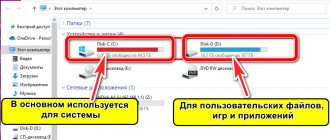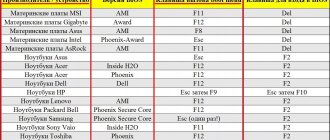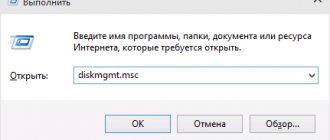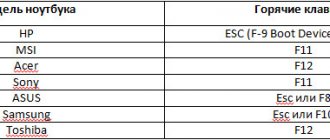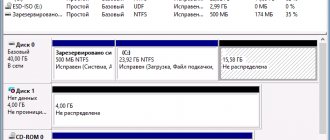07/09/2016 windows | for beginners
The topic of partition tables for GPT and MBR disks became relevant after the spread of computers and laptops with pre-installed Windows 10 and 8. In this instruction there are two ways to find out which partition table, GPT or MBR, a disk (HDD or SSD) has - using the operating system, as well as when installing Windows on a computer (i.e. without loading the OS). All methods can be used on Windows 10, 8 and Windows 7.
You may also find useful materials related to converting a disk from one partition table to another and solving typical problems caused by a partition table that is not supported in the current configuration: How to convert a GPT disk to MBR (and vice versa), about errors when installing Windows: The selected disk contains an MBR partition table. The disk has a GPT partition style.
What is important to know
What is GPT or MBR
Both abbreviations refer to hard drive partition table styles. GPT stands for GUID Partition Table, or Globally Unique Identifier Partition Table, and MBR stands for Master Boot Record. They are responsible for the structure of disk space and loading of the operating system.
What are they needed for
Both GPT and MBR perform the same function: they store information about drive partitions, telling the system which one is bootable and which partition a specific disk sector belongs to. However, there is still a difference between the options.
What is the difference between GPT and MBR
The main caveat is that GPT is part of the UEFI hardware management interface, while MBR is part of the BIOS. Without going into unnecessary detail, we can say that GPT is a newer and improved standard that replaced MBR, just as UEFI replaced BIOS.
It's simple: modern computers with UEFI use GPT; in older ones with BIOS - MBR.
Which is better: GPT or MBR
There is no question of quality as such. It’s impossible to say that GPT disks work better or faster; it’s just a matter of hardware compatibility and capabilities. If the computer and operating system are capable of accepting GPT, then you should use it; if not, choose MBR.
The only advantage of the latter is wider compatibility: MBR works with UEFI and BIOS, and also supports more OSes. However, it does not recognize disks larger than 2 TB and does not allow you to create more than four partitions.
GPT is much more functional: it has virtually no restrictions on the number of partitions and their size. The maximum size is 9.4 ZB (zettabytes), and this is simply incredibly large: a total of 940 million 10-terabyte drives will provide this amount.
More complex generator circuits
Despite the fact that the current flows only in one direction, and is therefore called loudly constant, its magnitude is constantly changing, which is why such circuits are practically inapplicable in practice.
Let's consider the structure of more complex generators that make it possible to obtain a current with less ripple.
Two-turn generator
- Let's imagine a generator design in which two frames are located perpendicular to each other, connected in turn to a collector, which is now made not of half, but of quarter rings.
- When the frames or turns rotate, an EMF arises in them, just as in the previous case. However, the maximum and minimum values of “E” are now achieved not after half a turn of the entire frame, but through a quarter, that is, turning one turn by 90 degrees.
- The figure presented above clearly shows that through side of turn 1, exactly like through side 3 (we count clockwise in the example), the maximum current flows, while on parts 2 and 4 the EMF will be zero, since these conductors slide along power lines.
- Accordingly, the design of the entire generator is made in such a way that it is at this moment that the brushes touch the contact plates of the commutator 1 and 3.
- Let's imagine the rotation of the generator. In this case, the value of the emf at turn 1 begins to decrease, while at turn 2, on the contrary, it increases. When 1/8 of a full revolution has been completed, E1 will be minimal, but it will not correspond to zero, since the conductor still intersects the lines of force when moving.
- It is at this moment that the brushes change to the opposite ones, and the EMF begins to grow again, without ever falling to zero. Now the current begins to flow along the turn, gradually increasing to its maximum. After a quarter turn, the brushes are changed again, and so on. You can understand the changed EMF values in more detail from the following graph.
EMF pulsations on a four-turn generator
It turns out that the brushes are constantly connected to “active conductors”, in which the EMF constantly fluctuates from Emin to Emax.
In this case, nothing changes in the external circuit, due to the collector being divided into four parts. The current continues to flow in the same direction from brush 2 to brush 1. It will pulsate, as before, and the pulsations will occur twice as often, however, the difference in the maximum and minimum EMF values will be significantly less than in the previous case.
By going further on this principle and increasing the number of rotating turns and collector plates, you can achieve minimal DC ripple, that is, it will indeed become almost constant.
We continue to complicate the scheme
Considering the proposed generator circuits, it is not difficult to guess that although an increased number of turns reduces ripple, the generator itself becomes less and less efficient. Since in fact the brushes are in contact with only one frame at a time, when the others remain unused. The EMF of one turn is small, therefore the power of the generator will be low.
To use the full potential of the generator, the turns are connected to each other in series according to a certain circuit, and the number of collector plates is reduced to the number of turns of the winding.
Each collector plate will be approached by the beginning of one turn and the end of another. In this case, the turns are current sources connected in series, and together this is called the armature or rotor winding of the generator. With such a connection, the sum of the EMF will be equal to the induced values in the turns connected between the brushes.
In this case, the number of turns is made large enough so that the required generator power can be obtained. It is for this reason that particularly powerful generators, for example from diesel locomotives, have a very large number of plates.
How to find out which disk in Windows: GPT or MBR
Using the Disk Management utility
Press the Windows key + R to open the Run menu, type diskmgmt.msc and press Enter.
Right-click on the drive name and select “Properties”.
In the window that opens, go to the “Volumes” tab and check the “Partition style” line. For GPT it will say “Table with partition GUID (GUID)”, and for MBR it will say “Master Boot Record (MBR)”.
Using the console command
Open "Command Prompt" from the "Start" menu → "Windows System" or through search.
Type the command diskpart , press Enter, and then allow the changes to be made by clicking Yes.
In the window that opens, type list disk and press Enter.
A list of disks with their properties will be displayed. If there is an asterisk at the end of the line with the name, then you have GPT, if not, then MBR.
Indirect signs for determining the structure of partitions on disks
Well, some additional signs that do not provide guarantees, but are useful as additional information, allowing you to find out whether a GPT or MBR disk is used on your computer or laptop.
- If the computer's BIOS (UEFI) is set to EFI boot only, then the system disk is GPT.
- If one of the initial hidden partitions of the system disk in Windows 10 and 8 has the FAT32 file system, and the description (in disk management) says “EFI encrypted system partition,” then the disk is GPT.
- If all partitions on the disk with the system, including the hidden partition, have the NTFS file system, this is an MBR disk.
- If your disk is larger than 2TB, it is a GPT disk.
- If your disk has more than 4 primary partitions, you have a GPT disk. If, when creating the 4th partition using the system, an “Additional partition” is created (see the screenshot), then this is an MBR disk.
That, perhaps, is all on the subject under consideration. If you have any questions, ask, I will answer.
Modern PCs use two methods of hard drive partitioning: MBR (used with classic BIOS) and GPT (works with modern UEFI interface). In this article we will present several ways to find out which of these two partition structures is typical for the HDD of your computer.
How to find out which disk in Linux: GPT or MBR
Through the Disks utility
From the "Accessories" menu or through the search, open and run the "Disks" utility.
Select the desired drive in the side menu and pay attention to the “Layout” line in the properties. If it says GUID Partition Table, then the disk is GPT. If Master Boot Record - then, accordingly, MBR.
Using a terminal command
Launch Command Prompt via the Administrative Tools menu or search.
Type sudo parted -l , enter your administrator password, and press Enter.
Find the line "Partition Table". GPT markup is signed here, and MBR is designated as msdos.
Features of carp
What kind of carp are you preparing? There are several types of this fish:
- mirror carp;
- Thai;
- Japanese;
- ordinary freshwater.
Delicious fish in salted, smoked, stewed, even boiled form. Use it if you want to enrich the body with iodine, phosphorus, antioxidants, and also improve metabolism, the functioning of brain cells and protect health from cancer. Carp dishes are an excellent option for those who are on a diet.
Carp is the same as carp, only the former can be bred independently, for example, in ponds on a suburban area. The fish is large, weighing three or more kilograms. The most delicious meat comes from individuals weighing 2-3 kg. Carp is a fatty fish and its content during artificial breeding can be regulated using diet.
This is interesting: Red fish in the oven - how to cook deliciously, recipes with photos (with cream, potatoes)
The best programs for partitioning computer disks
Having pointed out the limitations of the disk management utility, we could not help but talk about the best utilities for managing disk partitions, resizing them, creating new ones, moving and deleting them .
AOMEI Partition Assistant
Available in both a completely free version and various paid versions, AOMEI Partition Assistant allows you to create partitions, resize a partition, change its characteristics and format. The program also allows you to merge partitions, copy their contents to another location, and rebuild MBR information.
Thanks to AOMEI Partition Assistant, it is also possible to transfer the operating system installed on MBR devices to other MBR devices, be it HDD or SSD ; and you can convert from MBR to GPT without any problem.
The program has a built-in wizard that helps users copy the contents of partitions or entire disks (in fact, AOMEI Partition Assistant behaves like disk imaging software). Additionally, it allows you to create bootable media for partition and disk management, with the ability to create a Windows To Go image on a removable drive .
Windows To Go allows you to copy the version of Windows you are using to an external drive that can be made bootable (however, you should use a fast enough removable drive such as a USB 3.1 Type-C drive, such as the Samsung T5 or Western Digital MyPassport).
The professional version of AOMEI Partition Assistant allows, in addition to the previously presented functions , to partition partitions and align SSD blocks (a basic operation for extending their lifespan and improving performance).
AOMEI Partition Assistant Pro also allows you to use the free space of one partition and reuse it in another, as well as convert partitions from MBR to GPT or vice versa and copy data from GPT to GPT .
The paid version of the software also allows you to convert primary partitions to logical partitions and vice versa; convert dynamic disks to basic ones; change the serial number of hard drives and solid state drives and much more.
AOMEI Partition Assistant makes it easy to move the contents of traditional hard drives to SSDs, allowing you to quickly launch the operating system.
MiniTool Partition Wizard
MiniTool Partition Wizard allows you to create, delete, modify, split and move partitions, permanently delete their contents, perform conversions from FAT to NTFS and, conversely, change the size of clusters, align partitions (a very important operation in the case of SSDs), transfer the operating system from one disk/partition to another.
Unlike AOMEI Partition Assistant, with MiniTool Partition Wizard, partitioning, alignment, conversion of data partitions (not containing the operating system) from MBR to GPT and vice versa is also possible in the free version of the program.
By purchasing the paid version of MiniTool Partition Wizard, you can also manage and convert untouchable dynamic disks using Disk Management and some competing utilities, change serial numbers, convert the operating system partition to a GPT scheme, and much more.
MiniTool Partition Wizard also introduces a completely new Disk Benchmark tool in a free version. It allows you to test the performance (data read and write speed) of a hard drive or SSD using a sequential or random approach. A useful tool called Space Analyzer helps you figure out how your hard drive and SSD space is being used : when the device starts to fill up, you can use the MiniTool Partition Wizard to figure out how to clear it up.
MiniTool Partition Wizard offers a special procedure specifically designed to ease the transition from traditional HDDs to SSDs.
EaseUS Partition Master
EaseUS Partition Master brings together all the tools you need to partition your HDD and SSD without any limitations. Compared to the presented programs, the free version of Partition Master also allows you to work on dynamic disks .
The free version of the program does not have the ability to convert GPT modules to MBR and vice versa, resize dynamic volumes and convert them to basic blocks, create bootable Windows PE media and restore RAID-5 volumes.