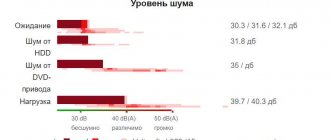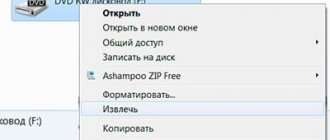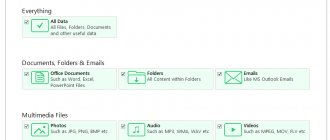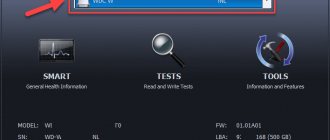It is impossible to choose a capacious, fast and, most importantly, reliable hard drive for a laptop from the huge number of different hdds and ssds that are now on the market without understanding what parameters you should pay attention to when choosing. It's like playing in a casino or lottery - there is a chance, but it tends to be close to zero.
When choosing a laptop or netbook, everyone relies on the basic parameters of the device’s performance and reliability, such as: manufacturer, processor clock speed and/or model, amount (very rarely - type) of RAM, display diagonal, video card power (built-in or discrete) ). As for the hard drive, the choice is made only by its capacity (the larger the better), but this is not always the case.
A laptop hard drive has more critical parameters for reliable operation than its desktop counterparts. If, for example, the spindle rotation speed, heating during hdd operation and power consumption in ordinary computers are not critical for the reliability of its normal functioning, then when working in a laptop these parameters directly affect the reliability of the disk subsystem and the safety of your data.
Now let’s look at what is best for us to install in a laptop from commercially available drives for its long and uninterrupted operation.
What to take - HDD or SSD
Before the appearance of SSD drives on the market, the bottleneck in the performance of any computer was precisely their disk subsystem. Even the best and fastest (including server hdds) with rpm speeds of 10,000 and 15,000 are currently several times slower than the average ssd drive in terms of parameters. Next, we'll look at the pros and cons of using hard drives and solid-state drives in a laptop.
HDD
This is a traditional type of hard drive. Its design is based on mechanics and consists of a magnetic head that reads and writes information to magnetic disks. The number of these disks affects the volume of the hard drive and its overall dimensions.
pros
- The main and probably the only advantage is the best price-volume ratio.
Minuses
- low write and read speeds (90% of modern laptops have disks with a speed of 5400 rpm, which affects performance);
- extraneous noise due to the operation of mechanics;
- higher energy consumption;
- heating of the disk during operation;
- vulnerable to shock loads (if you drop the hdd, it will most likely be inoperable, it is especially dangerous if this happens while it is working). SSDs do not have this disadvantage;
SSD
This is a modern type of information storage device. SSD (Solid State Drive) is a solid state drive. Its design and internal structure are radically different from the previous generation of hard drives. It has no mechanical parts at all, as it is based on microcircuits and controllers. In principle, this is the same flash drive, only larger in size, data storage capacity and significantly increased operating speed. An SSD is a completely electronic device and calling it a hard drive is not entirely correct. Compared to the previous generation storage device (HDD), it has a number of advantages:
pros
- the speed of reading and writing data is on average 4 times higher (it all depends on the type of memory and controller used). There are already models that are at least 10 times faster than HDD;
- the absence of mechanics significantly increases reliability;
- delays and downtime when working with data are practically absent (data access speed in solid-state drives is about 1ms, and in standard hard drives 9-12ms);
- does not emit vibrations and does not make any extraneous noise;
- very low heat generation, which has a positive effect on the operation of the disk and does not require additional cooling;
- low power consumption, which is good news, as the battery life of the laptop will increase;
- has significantly less weight compared to HDD;
- your information will not be damaged if the drive or laptop with it falls, which can easily happen with a portable device.
Minuses
- What is a plus for an hdd is a minus for an ssd drive. This is the price per gigabyte of data stored. Of course, this ratio is gradually improving and as technology develops, I think this drawback will become obsolete;
- if used and/or configured incorrectly, the service life of an ssd is shorter than that of a hard drive (this depends on the operation of the operating system, the type and manufacturer of the memory used in the ssd);
- in the event of a disk failure and loss of access to data on the solid-state drive, it is more difficult to restore the data, and it will also be more expensive.
SSHD
It would be unfair to ignore this type of drive. This is a so-called hybrid hard drive. In short, the main data is written to ordinary magnetic disks, but they are received and processed in a large buffer of fast flash memory (up to 32GB in some models). Read more about this type of drive in this article.
Selection criteria and parameters of internal drives for laptops
- First you need to decide which data transfer interface is suitable for the hard drive for your laptop. To do this, you need to look at the technical specifications, or simply remove the disk from the laptop. Older laptop models have an IDE data transfer interface (aka ATA or PATA), while modern ones have SATA. Moreover, in the latter case, SATA version 3.0 with transmission up to 6 Gb/s is faster (appeared in 2009). Nowadays, drives with the SATA 2 interface are still very common (data transfer up to 3 Gb/s). Thanks to the backward compatibility of the SATA 3 and 2 standard, drives of this format can operate in SATA 1.0 “slow mode” on older devices. When choosing a drive for your laptop, pay attention to this.
- If you have a laptop from 2004-2009, and even a business class one (small, thin, with a metal body), then it is quite possible that it is equipped with a specific HDD measuring not 2.5 inches, but 1.8, and has an IDE connector. In this case, choosing a new hard drive for a laptop will be almost impossible (only used ones), since they have not been produced for a long time. However, if the drive interface is SATA, even the oldest version 1.0, then finding a new hard drive for a laptop will not be difficult, even in a rare 1.8-inch size.
- All SSD and HDD drives designed for installation in a standard laptop space have a physical size or so-called form factor of 2.5 inches, very rarely 1.8 (internal drives of desktop PCs are 3.5 inches). This parameter comes from the width of the drives intended for mounting in the housings of various devices. There is also a version that the calculation is based on the diameter of the magnetic disk installed in the drive.
- In addition to the physical size in width, the hard drive in a laptop can also have different thickness (height). Basically, these are 9 or 7 mm, which is also worth taking into account when choosing, since a disk with a larger thickness simply cannot be connected due to a mismatch between the power and data connectors, and in the case of a smaller size, you will have to use some kind of spacers.
- Before choosing a hard drive for a laptop, you should understand a number of features of this electronic device. For example, the amount of memory (calculated in gigabytes and terabytes) does not always play a major role. Since the hard drive on a laptop has the strongest impact on its performance, it is better to initially take a faster device with a 7200 spindle rotation (energy consumption and, accordingly, heating of the disks at such a speed is greater, which places special demands on its cooling, even forced). But slow devices with 5400 rpm are sold more often. In addition, do not forget about the hard drive cache: the larger it is, the better. The fact is that a hard drive is an electronic-mechanical device, and “mechanics” greatly influence its performance. To ensure high performance, cache memory is used - a kind of data buffer that remembers information from the magnetic read heads and transmits it to the motherboard.
Type
There are two types of modern hard drives. Below we will talk about how they differ from each other and what their price depends on. Also how to choose both options correctly.
Internal disk
Internal disk - located directly in the laptop itself. This is convenient, but its volume is limited by the size of the disk bay.
External drive
The external drive is connected to the laptop using a cable to one of the external connectors - USB 2.0, USB 3.0, eSATA or FireWire. The memory capacity of external drives can reach large values, but in terms of mobility, this form factor is inferior in convenience to the built-in one. It is better to buy an external hard drive with a connector that is gaining popularity - USB 3.0.
SSD drives: how to choose the best option
You can significantly strengthen your laptop by replacing mechanical drives with solid-state drives.
The cheapest 60 or 120 GB SSD, having the same form factor as an HDD, is much better than even a top-end device with a spindle speed of 10,000 rpm and a 32 GB cache.
So far, a high-capacity SSD drive for a laptop (500 GB, 1 TB) is expensive, and if you need to store a lot of information, then choosing a regular laptop hard drive will be preferable. If you need both speed and a lot of free memory, you can disable the CD-DVD drive and connect an additional drive instead. For example, a combination of a fast SSD for the operating system and an HDD for information may be optimal. Usually it is used for laptops, except in cases where only one device can be connected to the laptop.
Memory
Of course, a person who decides to buy a cool hard drive for a laptop first of all looks at its capacity. This parameter is fundamental. If it will store a collection of films, then it is better to buy a larger copy. 1 terabyte will be enough. For those who use the laptop solely to surf the Internet or fill out text documents, this volume will be too much. In this case, it is not worth overpaying. It is better to buy a budget hard drive for your laptop. He will do his job very well. Photos and video files can also be stored on a separate device connected via USB.
Cache size
Modern disks are available with cache capacities of 16, 32 and 64 MB. A cache is a temporary data storage used when a hard drive is running. The larger the cache, the faster information will be processed, especially for small files.
Which disks to choose
Typically the form factor determines the purchase:
- size (2.5 or 1.8 inches);
- interface (connector or data transfer standard SATA 1, 2, 3);
- drive type (mechanical HDD, solid-state SSD, or hybrid SSHD systems).
If it is almost impossible to change such indicators of an SSD for a laptop as size or connector (except by using adapters), then data transfer standards are not so critical; for example, any new SATA 3 drive works well on an old laptop.
When thinking about which SSD to choose, remember that there are cell standards: MLC, SLC and TLC. The cheapest and short-lived TLC memory. If you need reliability and not too high a price, take a reliable drive with MLC memory; the fastest is SLC, but it is too expensive and is usually used for servers.
You can choose the best option for yourself only by clearly finding out for what purposes the device will be used and what the expected budget is. For example, if you need office work, then it is better to take an SSD, even a cheap one, for torrents - an HDD or a hybrid device. It should be remembered that solid-state drives have a limited number of cell rewrite cycles.
SSD Variations
In order for the laptop to please the owner with the speed and comfort of work, it is advisable to determine its characteristics before purchasing. In recent years, internal form factor has played a big role in mobile devices. Thus, many smart gadgets use permanent memory, similar to solid-state drive chips, and some devices, such as tablets or netbooks, ultra-cheap laptops can be equipped with removable eMMC drives. They have their own connector and in terms of performance occupy an intermediate state between HDD and SSD. Their memory capacity is small, about 32-64 GB, although there are also samples with 128 and 256 GB.
An inexpensive laptop should have at least 64 GB of memory, even if it is eMMC-type, otherwise you will have to constantly struggle with lack of space (Windows OS alone will require at least 20 GB).
Buy a laptop with a sufficient amount of RAM, since its constant lack of memory greatly affects the service life of hard drives due to their constant loading, with the same data that, if there was sufficient RAM, would be loaded from it. This is the main reason why the laptop slows down very much. It is better to choose a model with a less powerful processor and more memory.
More accurate data on the main characteristics of the hard drive installed in the selected laptop model can be found on the manufacturer’s website, which is not a panacea, since manufacturers can easily replace a drive from one company with another in a later release of a given laptop model.
Device Dimensions
Each technical product has its own size standards. Some of them describe not only the dimensions of the device, but also its technical parameters: orientation, position, shape, etc.
What is a hard drive form factor? These are the manufacturer's recommendations for the user, which will help you choose the device for the mounts. There are currently six known form factors for hard drives.
In part, some sizes have ceased to be popular, and in part, they have been discontinued. For example, 8 and 5.25-inch hard drives ceased to exist.
Conclusions and videos on choosing the right hard drive for a laptop
What we came to after all of the above:
- The best option for upgrading a laptop's disk system is to use an SSD drive as the main (system) drive. A regular hard drive, which we remove from the laptop, can be used in two ways: 1. Installing it instead of a DVD drive. How to do this and what you need for this is described in a separate article, the link to which is above. 2. Make it an external drive connected via USB. To do this you will need to purchase a special box.
- If the above option is not suitable, then we simply replace the hdd with an ssd, but here the requirements for the solid-state drive in terms of volume and reliability should be stricter, since you will not have the opportunity to save important data to another medium, although a flash drive can help out. It all depends on their volume.
I think that with this article I have closed for many the question of how to choose the right hard drive for a laptop. I myself have a Sony laptop from 2013 with 4GB of RAM, after upgrading according to option 1 it simply turned into a completely different device. Everything works quickly and is practically no different from a desktop PC, which also uses an SSD for the system (Samsyng 840 EVO 120Gb). By the way, I bought it on Aliexpress, like a more modern model (850 EVO) for a laptop. Everything arrived without problems or complaints. It's been on PC for almost 3 years now. The flight is normal. There is not enough statistics on the laptop yet, but so far everything is OK. If you want to make a turtle fighter out of your laptop, here is a link to the manufacturer.