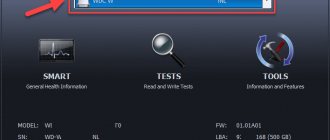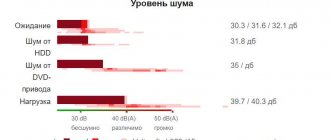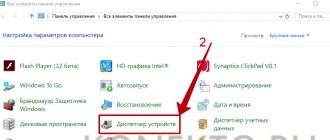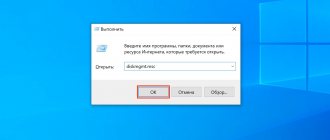Hard drives have been an integral part of the personal computer almost since its invention. It stores the operating system, its recovery files, as well as software and other information. About 10-15 years ago, it was used to build a PC based on the principle: more memory is better, but with the advent of solid-state drives and new technologies, the variety of devices has only increased. Now you have to choose based on your needs and available money.
In our new article, you will learn how to choose the right hard drive for a computer for an upgrade or build from scratch, and what parameters to save on in 2022.
HDD, SSD or hybrid
There are two types of hard drives on the computer components market: HDD and SDD. Let's briefly consider their operating principle and features, and also mention hybrid options.
Despite the expansion of solid-state SSD media, HDD drives remain popular
HDD (“hard disc drive”) is the oldest technology presented. It consists of a metal sealed case in which disks and a block of magnetic heads are installed. Magnetized aluminum alloy discs are rotated by an electric motor at a speed of 5400 – 7200 rpm.
The magnetic head reads or writes information as a cell on the disk “flies” over it, transmitting a signal to the controller board. This brings up the main disadvantage of hard drives: the slow speed of reading and writing data, vulnerability to shock, and large mass. But the reliability of storage and the likelihood of recovering information if damaged is high.
SSD (“solid-state drive”) is a new technology that has evolved from flash memory. The solid state machine has no moving parts, but only a board with memory chips soldered on it and a controller responsible for the order of reading and writing information. Each chip consists of a set of QLS, TLC or MLS cells where data bits are written.
The number of rewrite cycles is limited, which is why the durability of the first SSDs was low. With new technologies for three-dimensional etching of transistors, this drawback has been eliminated, and the operating speed is 10 or more times higher than the HDD. They are also shockproof, silent, consume less energy and weigh tens of grams.
SSHD (“solid-state hybrid drive”) is a compromise intermediate technology combining a solid-state and magnetic disk in one housing. This is an ordinary hard drive, the cache of which is filled with memory chips up to 32 GB.
As planned, it was supposed to minimize delays in accessing frequently used files unloaded from the disk surface into SSD cells. It was supposed to be a decision on which hard drive is best to buy for a computer 5 - 7 years ago, in conditions of low-quality and expensive planar flash memory. The dead-end branch of device development has been supplanted by modern 3D NAND SSDs.
If your priority is the safety of personal or work data, a large amount of memory, and the ability to restore information if the device is suddenly damaged, choose an HDD drive. For gaming, modern projects, working in graphic and video editors, creating and maintaining a website, and fast responsiveness of the operating system, it is better to buy an SSD solid-state hard drive.
The best manufacturers of HDD and SSD drives
There are hard drives from dozens of different manufacturers on the market. Depending on who produced the drive, the duration of its uninterrupted operation depends. When purchasing a hard drive, we recommend giving preference to trusted manufacturers, such as:
- Seagate is a company whose main activity is the production of SSD and HDD drives. This manufacturer holds patents on many key technologies that allow their hard drives to perform faster than competitors' options;
- Samsung is the largest brand, which, among other things, produces hard drives. Often laptops come with Samsung hard drives installed by default;
- Western Digital is another major hard drive manufacturer. The company offers hundreds of drive models for purchase, including budget options, quiet drives, drives for storing large amounts of information, server options, and more.
If you choose SSD drives, in addition to the manufacturers mentioned above, you can pay attention to the brands Corsair, GoodRAM, A-DATA, Kingston, Intel, SanDisk.
( 202 votes, average: 4.41 out of 5)
How often to change thermal paste
How to replace thermal paste on a video card
Related Posts
The bigger, the better? Choosing the optimal volume
Undoubtedly, the larger the media volume, the better. The most modern magnetic disks are so technologically advanced that they can hold up to 20 GB of information, which is redundant and expensive for home use.
SSDs in this regard lag a little behind in the consumer segment, but professional models with capacities of 10–15 TB or more are gradually appearing on sale. Let's consider which hard drive to buy for your computer, balancing between price and capacity.
Important! For convenient perception of numerical information, memory capacity is rounded to whole units. A 1 terabyte disk will contain not 1000, but 1024 GB minus the area for service data, which results in 931.32 GB.
Each gigabyte of HDDs that are slower than solid-state drives costs less, which prevents them from being forced out of the market. A suitable option for home would be a terabyte hard drive, which is enough for personal photos, videos, documentation and undemanding programs.
For the operating system, games and resource-intensive software, you additionally need an SSD with a capacity of 480 or 512 gigs. If you have little money, then the hard drive can be neglected. Inexpensive office machines are equipped with a 500 GB HDD or 128 GB SSD if speed is more important than capacity.
HDD capacity
There are still drives on sale with a capacity of less than 250 GB, but you need to take into account that most manufacturers no longer have such drives in their lines. On the other hand, the fashion for terabyte drives does not mean that you need just such a device. As practice shows, in most cases this volume is excessive, and the main part of the disk will not be used most of the time (with some reservations, because for a file system the concept of “free space” should not be taken literally - the disk is usually highly fragmented, so requests will be to almost all sectors with minimal occupancy).
It is also worth considering that with the spread of cloud storage, the need for disk space is also decreasing. At the moment, the optimal size of a hard drive, regardless of its type, can be considered 500 GB. Doubling and quadrupling the volume is needed only by film collectors and fans of modern resource-intensive games. One way or another, the question of what size hard drive to choose for a computer should be decided individually, taking into account the listed nuances.
Cache memory
The speed of the hard drive is affected by the size of the cache (remember the description of SSHD), into which the most frequently used instructions are written. The cache chips are soldered on the control board, and in total they provide from 16 to 512 MB of memory. The performance gain is especially noticeable if Windows is installed on it.
Nowadays, the hard drive cache does not play a special role, because the operating system is usually installed on an SSD, as are hardware-demanding professional programs. For any PC, a device with 32–64 MB of dedicated memory will be sufficient.
Some mid-budget and high-end SSD drives are equipped with fast cache memory. It is needed to quickly work with small system or program files. Typically, the solid state cache is represented by a 3D NAND SLC or MLC chip with 1 or 2 write bits per cell, respectively.
Speed
The higher the rotation speed of the magnetic plates on which information is recorded, the more productive the HDD will be. Accordingly, this parameter also significantly affects the speed - for this you need a high-quality, reliable electric drive motor that will rewind the resource set by the designers.
The most common models have the following spindle speed:
- 5 400;
- 5 900;
- 7 200;
- 10 000.
For a home PC, the first two options are quite sufficient. They heat up little, make almost no noise and are quite economical in terms of energy consumption. The data transfer speed of such modifications can reach 150 MB/sec.
The rotation speed affects the life of the device: the lower it is, the longer the hard drive will last. For this reason, the same devices are used in servers.
For top-end hardware, the third and fourth options are more suitable. The reading speed from such a disk already reaches 180 MB/sec.
What form factor is needed?
All modern hard drives are divided into case sizes of 2.5 and 3.5 inches diagonally. The larger form factor is used only in desktop PCs. The smaller size is suitable for general use: computers, laptops, laptops, mini PCs, etc.
It’s interesting that 3.5“ SSDs do not exist for the consumer segment, unlike server solutions.
Solid state drives mounted on the motherboard in the M.2 slot vary in length from 30 to 110 mm. Small 2230 format modules are suitable for miniature PCs, and large 2280 and 22110 formats are suitable for full-size Standard-ATX systems.
It doesn’t matter what size hard drive is best for a computer system unit. For small and lightweight computer devices with expansion slots, choose appropriate drives.
Some SSD NVMe drives inserted into the PCI-E slot are equipped with a cooling radiator. This must be taken into account when combining nearby expansion modules on the motherboard. Individual M.2 solid-state drives can be mounted under the motherboard's removable standard heatsink.
The best hard drive manufacturers - which company to choose
Even the most famous manufacturers have hard drives in their lineup that can hardly be called good. So when choosing, although you need to pay attention to the name on the box, you shouldn’t focus too much on it.
Moreover, due to the fierce competition of recent decades, the number of companies producing hard drives has seriously decreased. Some simply ceased to exist, others were absorbed by large corporations. As a result, the buyer was left with little choice.
The only companies that produce decent hard drives and remain afloat today are:
- Seagates;
- WesternDigital;
- Hitachi;
- Toshiba.
You can see the pros and cons of the best hard drive models from these manufacturers in our rating. However, you need to choose a hard drive based on your tasks and computer capabilities, so you will definitely need the recommendations of our experts.
Recommendations: 12 Best Portable Hard Drives
13 Best External Hard Drives
19 best hard drives
Interface
Internal hard drives are connected to the computer via two interfaces: SATA III and PCI-E. The first is capable of transmitting information at speeds of up to 600 Mb/s, which is quite enough for an undemanding user on a home computer.
The device can connect to SATA using the same port and cable, or using the mSATA or M.2 SATA port on the motherboard.
The second more productive and promising standard for hard drives is PCI-E, or more precisely, its NVMe data transfer protocol.
The solid state machine occupies 2 or 4 PCI-E 3.0 lanes, which is why the operating speed can reach 4 Gb/s (or 8 Gb/s with the PCI-E 4.0 standard). Disks can be in the form of PCI-E or M.2 NVMe expansion cards.
External hard drives can be connected to devices via a USB 3.0 interface. Usually the carrier is a familiar solid state drive or hard drive, mounted in a case with an adapter for a USB port.
Content:
- Selecting the main drive.
- How big should a hard drive be?
- Performance, read and write speed.
- Other characteristics to pay attention to.
- Why are HDDs better suited for static storage of information?
HDD hard drives are magnetic storage devices that are characterized by a large amount of internal memory , sufficient writing and reading speeds , as well as a very affordable price . The history of hard drives begins in the mid-fifties of the last century, when the first prototypes of magnetic hard drives were created, which had scanty, by today's standards, volumes and enormous dimensions.
Interesting fact: in the early seventies of the 20th century, IBM began developing a new type of magnetic hard drives, in which the read and write heads, as well as the disk body itself, were combined in one housing. The company's project was codenamed "30-30", meaning two modules of thirty megabytes each. The code name "30-30" was consistent with the marking of the popular hunting ammunition ".30-30 Winchester". Since then, “hard drive” has become the unofficial name for most HDD drives.
As a rule, classic HDDs are installed in a computer case by connecting a power cable and a SATA interface cable . There are also external hard drives made as a separate device connected via USB.
In addition to their large capacity and availability, magnetic drives are considered fairly reliable data storage devices. The service life of such drives can reach over 5-10 years , which is more than enough for home use.
These advantages have made hard drives one of the most popular and commonly used drives in personal computers around the world. Despite the long history and popularity of hard drives, many users wonder: “How to choose the right drive and what to look for when buying a new hard drive.” We will help you figure this out below.
How to evaluate disk reliability (time between failures)
Disc longevity is subjective and cannot be measured with exact values. This is especially true for HDDs, where mechanics work and rubbing parts wear out. The BlackBlaze cloud storage service conducted research in 2013 and determined the average lifespan of 25 thousand different hard drives.
Given 24/7 load, 75% of all HDDs lasted more than 5 years. Taking into account the frequency of operation of a home or office PC, a hard drive will last for more than 10 years of operation.
With SSD drives, durability calculations are easier to perform. As a rule, the manufacturer indicates the TBW (overwrite cycles) value on the packaging. Thus, the simplest 120 GB SSD with 3D NAND TLC memory has an average of 30-40 TBW. This means that 40 TB of data can be written to it without any problems, after which its performance will be in question.
For everyday work, games and multimedia tasks, the device will last at least 5 – 7 years, but if you plan to work with data arrays, it is recommended to purchase an option with more than 300 TBW.
Total
Despite numerous advice, the choice in practice always turns out to be more difficult. When purchasing, you have to choose between speed and memory capacity. But the main thing is to set priorities. This mini-instruction will help you:
- Decide on the purpose of the disk, this is a key factor when choosing a drive
- How much hard drive size do you need?
- Select manufacturer
We know for sure that any hard drive can fail.
No drive is completely reliable, so always make a backup copy of your data. June 4, 2022
Operation speed
Magnetic HDD drives are considered the slowest. Due to outdated technology based on a mechanical method of reading data from the disk surface, the read/write speed rarely exceeds 160-170 MB/s. The size of the files does not play a big role. An important role is played by the platter rotation speed of 7200 rpm and the cache volume of more than 32 MB.
SATA SSDs are limited by the speed of the SATA III interface, which was originally designed only for hard drives. Bandwidth does not allow you to get values more than 550 Mb/s even on the most expensive models. It is clear from the results that in terms of speed, an SSD hard drive is better than an HDD, no matter which manufacturer we choose.
The crown of computer technology can be called NVMe SSDs, often operating at speeds exceeding 3 GB/s for reading and 2 GB/s for writing.
NVMe SSD drives can operate at speeds exceeding 3 Gb/s
Their scope of application is professional activity (working with graphics, maintaining databases, server direction). Buying them solely for games and routine tasks is pointless.
Volume
A characteristic showing how much data can be stored in computer memory. This parameter significantly affects the cost of the part. Today, home PCs typically use drives ranging from 256 GB to 6 TB.
For a gaming computer, more memory is desirable. For example, for games released in 2022, the size of 30 GB is not that uncommon. Many games released in 2022 reach 50 GB in size. Indeed: high-quality textures and detailed models of characters and equipment take up a lot of space.
This trend is unlikely to change: the graphics in future games will be even better, and accordingly, these games will take up more space on your hard drive. A gamer who likes to install a lot of games is recommended to buy a hard drive with a capacity of 1 TB, or better yet 2 TB.
The same recommendation is true for 4k video: videos and films of this quality take up a lot of space. In addition, to correctly read such files, the hard drive must also be fast, which I will discuss later.
Noise and vibration levels
Solid state drives are silent because they have no moving parts. Occasionally you can hear a brief squeak from the electronics of the device. This is explained by the low-quality circuitry of the lowest-budget brands. This does not affect the durability and performance of the device.
But HDDs make noticeable noise and vibration, especially fast models at 7200 rpm. The noise level often reaches 30 dB, which is the threshold value for hearing comfort. Over time, the files fragment throughout the plate, and the bearings wear out, which can add a characteristic crunch and vibration to the noise.
2.5" drives are quieter than their larger brothers, and until recently they were used in laptops without any problems. If you are building a quiet computer, then a hard drive is not your choice.
Other characteristics
Parameters that are not so critically important, but which are recommended to pay attention to when choosing a part:
- Noise level – the volume of sounds made by the moving parts of the HDD during operation. For a home PC, it is desirable that this figure does not exceed 25 dB.
- Power consumption. For a desktop PC this is not critical, but in the case of a laptop it can be important, as it affects the battery life of the device.
- Operating time. As the drive's magnetizing strength decreases over time, the drive loses its capacity (sometimes along with the stored data). The higher the number, the more reliable the part is considered.
Filling
Disk performance is affected by how the user manages free space. Thus, files located in cells closer to the axis of rotation of the HDD disk platters will be read faster than on the outside.
The magnetic head unit will need less time to move. Therefore, it is preferable to install the system, important programs and games on volume C: (the first marked area from the center). Don’t forget about timely defragmentation and cleaning the system partition from unnecessary information.
The SSD drive controller reads and writes data bits at the same speed regardless of cell placement. But the operating principle of a solid-state drive is such that it is easier for it to write many small files than one large one.
It follows from this that it is better to buy an SSD hard drive for the computer operating system and for games. Also, you should not fill it more than 80 - 85% of the available volume - the operating speed may drop significantly due to cache overflow.
Choosing a Primary Drive
To begin with, you should immediately separate the concept of “hard drive”, which for the purposes of this article will apply only to HDD drives. A direct competitor to hard drives are solid-state drives (SSDs), which have increased writing and reading speeds, but smaller capacities and higher costs.
Currently, most modern personal computers are equipped with two types of storage devices. SSD drives, due to their high performance, are used to install the operating system, programs, games, etc. This allows you to get maximum efficiency, performance and speed.
At the same time, HDD media, due to its large capacity, reliability and affordable cost, are used to store personal data such as photos, videos, documents and other files that are statically stored on the media most of the time.
It is worth understanding that the above is not an axiom, and any user can use an HDD drive to install an operating system and programs (as was done before the widespread use of fast solid-state drives), but the overall efficiency of the system in this case will be lower than when using an SSD. That is why we recommend that you immediately decide for what tasks the hard drive will be used, since its further choice will largely depend on this.
Record type
Writing information to a magnetic disk HDD is performed using one of two algorithms: CMR or SMR. CMR (“conventional magnetic recording”) is a classic type of recording, where the magnetic head works with one track without touching the adjacent ones.
But, more recently, leading hard drive manufacturers began to produce consumer models using SMR (“shingled magnetic recording”) technology . In them, the tracks are partially layered on top of each other, compacting the disk space.
The advantage of this technology is an increase in memory capacity by almost 20%.
Disadvantage: reduced recording speed.
For a home computer, it is preferable to buy CMR type hard drives, but not all manufacturers indicate the recording method in the specifications. Most often, SMR models have a large capacity (more than 1 TB) and an unstable “sawtooth” recording schedule. If you plan to install Windows and resource-intensive software on an SSD, then it doesn’t matter which HDD you buy for your computer in 2021—any of the two will do.
Connector Type.
There are two types of HDD connector interface IDE and SATA .
IDE - still found in old computers and differs in the number of wires on the cable ( 40 and 80 wires, they are interchangeable, differ in throughput speed).
IDE - connector
SATA is a newer, modern interface. Of course, higher throughput compared to IDE .
SATA comes in three types. SATA (up to 1.5 Gbit/s ), SATA 2 (up to 3 Gbit/s ) and SATA 3 (up to 6 Gbit/s ). They differ in data transfer speed.
SATA , SATA 2 , SATA 3 are interchangeable. But, before you buy a more expensive SATA 3 , make sure that your motherboard has SATA 3 support, otherwise you will end up wasting money, because a SATA3 HDD connected to the SATA on an old motherboard will work at limited speed up to 1.5 Gbit/s without using all its capabilities.
SATA - connector
Manufacturer
Only three HDD companies have survived to this day: Toshiba, Seagate and Western Digital. The quality of their products is at the same level. Just a few years ago, Seagate was the leader in the frequency of sudden “deaths” due to poor-quality platter spindle bearings. For server systems and file storage, WD is considered the most reliable. But the choice is always up to the buyer.
With SSDs everything is more complicated, because there aren’t enough fingers and toes to count all the manufacturers. This is a profitable and technologically less complex business, which many digital brands are trying to get into.
The most reliable devices are considered to be SSD drives from Samsung, Intel, Crucial and Western Digital . Kingston and ADATA are also leaders in the budget segment .
There are no specific market outsiders in terms of quality, because everyone has unsuccessful or extremely cheap devices in the line, where reliability fades into the background.
We do not recommend installing products from Chinese basement workshops into the system: Kingspec, Goldenfir, Kingfast, Kingbank, etc. They often contain slow and short-lived first-generation planar memory and low-quality controllers.
Other Features You Should Pay Attention To
Other characteristics that should be considered when choosing a hard drive are:
- Cache or buffer volume is the built-in memory of the drive, which is responsible for the performance of the media. In the affordable segment you can find media with a cache from 16 to 256 megabytes. If the disk will be used as storage, you can choose a model with a small cache size. If the media is installed as the main one, preference should be given to models with a higher memory buffer.
- Manufacturer – There are constant debates on the Internet about hard drive manufacturers. Some are impressed by one manufacturer, others prefer to choose another company. If you look at this situation without bias, you can understand that most popular manufacturers are approximately at the same level in terms of reliability, workmanship and performance. This doesn't mean you should just buy the cheapest drive. This only suggests the fact that the average option will serve and operate reliably throughout the entire operational period.
- Noise level – an important parameter when choosing a hard drive is its noise level, which can disturb the user and others. Every hard drive makes a variety of sounds that are caused by moving parts in the storage device's design. If you plan to build the quietest possible computer, you should give preference to low-noise models or SSD drives that do not make sounds during operation .
- Size – The standard built-in desktop hard drive has a standard size of 3.5 inches. 2.5-inch models are used in laptops (but they can also be connected to the motherboard if you use a mounting adapter).
- Connection interface - most modern drives use the SATA interface, which provides high performance and speed of the drive. In addition to it, there is an IDE interface, which was once popular, but has now lost its relevance. Thus, it is better to choose a drive with a SATA interface.
Conclusion
To sum up our material, it is impossible to say for sure which hard drive is better to buy for a computer: HDD or SSD. Hard drives are still in demand, since the safety of data in the event of damage is higher, and the volume at a reasonable price is greater.
But if you are building a new PC from scratch or upgrading an old unit, here are the average characteristics of a home gaming solid-state SSD drive:
- Type – M.2 SSD or 5″ SATA SSD;
- Volume – 480 – 512 GB;
- Memory structure - 3D NAND;
- Recording density - TLC (3 bits per cell);
- Peak recording speed - 500 Mb/s;
- Peak read speed - 550 MB/s;
- Rewriting resource (mean time between failures) - 300 - 350 TB.
Similar indicators of a good home HDD:
- Type - HDD SATA III CMR;
- Volume - 1 TB;
- Cache size - 32 MB or more;
- Plate rotation speed - 7200 rpm;
- Peak read and write speed - 150 MB/s or more;
- The operating noise level is less than 30 dBa.
Hard drive specifications
First, I’ll tell you about the characteristics of hard drives and which ones are important, which ones are not so important, and which ones you shouldn’t pay attention to at all.
Volume. One of the key characteristics that determines how much data can be stored on the drive. Modern hard drives are mainly represented by models from 0.5 to 18 terabytes, and with the current volumes of information, purchasing a HDD of 2 terabytes or less is not very rational. In addition, according to the conditional “cost of one gig,” devices from 3 to 8 TB are the most profitable. If you don’t store a ton of media content on your PC, then your choice is a 3-4 terabyte HDD. And if, like me, you store, then buy several “hard drives” of 6-8 terabytes, just not just any - read on, and you will understand what I mean.
Price. Everything here is already clear, but I’ve already talked about what size solutions it’s most profitable to purchase. But the situation may change, for example, thanks to discounts and promotions.
Speed. I'm not talking about the spindle rotation speed, but about the speed of sequential reading and writing. Before the advent of fast and affordable solid-state drives, this parameter was also one of the most important, but now you can not pay much attention to it - as, by the way, to the spindle speed. There are no particularly slow HDDs on the market (except for SMR), and if you need speed, buy an SSD; SATA versions are many times faster, and M.2 PCI Express is ten times faster, and we are talking about sequential operations, but if we talk about random ones, the difference is even more impressive.
Cache memory size. Another characteristic that has practically lost its significance when the OS, programs and games migrated to the SSD.
Interface. For PCs, we are only interested in SATA III, since SAS is intended for servers.
Form factor. 3.5-inch hard drives are for computers, 2.5-inch hard drives are for laptops. You can install the 2.5-inch model in a desktop, but there is no point in this: the only advantage of this form factor is its miniature size. In other respects, larger HDDs are better - they are larger and faster. Simply put, if there is a free 3.5 or 5.25 slot, for a PC we always take a 3.5-inch hard drive, only in the second case we will also need a slide.
Filling. It can be air or helium. The trick of helium is that its density is much lower than the density of air, which means that more “pancakes” can be placed in the hard drive case, and energy consumption and vibration levels are also reduced. However, helium has a significant disadvantage - it can seep even through solid metal, albeit very slowly. Over a time period of about several years, this is not scary, and HDDs with helium, on average, still show themselves to be even more reliable than classic ones, but what will happen in the long term is unknown, therefore, in my opinion, it is better not to buy helium hard drives for a home PC - especially Moreover, among the 6-8 terabyte models there are already enough good options, and “hard drives” with a more modest volume do not need helium in principle. However, if you consider yourself an innovator and like to take risks, you can take a helium HDD, just back up important data from it, just like from any other.
Record type. There are classic and tiled (Shingled Magnetic Recording, SMR), with tracks partially overlapping each other. This is a critically important parameter, and my recommendation is simple: do not buy SMR drives at all for any use case except those where you write something to it once and will not rewrite it again. In a home PC, this scenario is rare - it is more likely for archives and data centers.
I will answer why I am so categorically opposed to hard drives with a tiled recording type. When overwriting any data, when the CMR buffer is exhausted, such drives have to overwrite much more tracks than conventional ones - not only the target, but also neighboring ones. Accordingly, the recording speed decreases significantly, and with large volumes of data and severe fragmentation, it becomes unacceptably low, and the disk may freeze or fall off the system, after which only turning the PC off and on will help.
Important: Do not buy hard drives with a tile recording type (SMR) for gaming, home and office PCs - their performance when rewriting large amounts of data is extremely low, and stability leaves much to be desired. The destiny of such HDDs is the use case scenarios “we recorded the information once, then we only read it.” An almost complete list of SMR disks can be found in this article on Habré.
You can also mention recording heated by microwaves or lasers, but solutions with such technologies are just beginning to enter the market, and it is too early to consider them for a home PC.
Purpose and mode of operation. For some hard drives, the manufacturer states the target operating mode is “8 hours a day,” while for others it is 24/7. Of course, we are only interested in the second option, so I do not recommend buying Seagate Barracuda and WD Blue. Personally, my computer turns off extremely rarely, and I believe that the situation is the same for most users. As for the purpose, some HDDs are positioned as desktop ones, others as intended for video surveillance systems, others for NAS, others for servers, and so on. You shouldn’t pay much attention to this, although you should look at the accompanying characteristics: for example, some server drives are fast, but at the same time very noisy, and some Western Digital Red intended for NAS use the tiled recording type.
Noise level. It is better if it is up to 30 decibels, in extreme cases - up to 35, although everything also greatly depends on your body and subjective perception. Read reviews and testimonials - sometimes the manufacturer claims a model as quiet, but in fact it produces unpleasant and quite loud sounds - for example, crunching or clicking.
Manufacturer. Choosing a manufacturer is largely a matter of personal preference. Over the past 15 years, several Seagate hard drives have died, and 2 of them died without warning in SMART, and none of the WD ones died, although I bought more of them, but there are probably users for whom the opposite is true. I have never bought a Toshiba and currently do not plan to - the low price and bad reviews inspire certain suspicions. Let us know in the comments - what hard drives did you have, and which brand of solutions do you consider more reliable?
How can I find out what type of connection I need?
When considering internal hard drives, it is important for us to understand what type of connection our motherboard has. In 95% of cases this is SATA that is relevant today, but if your computer is already old and you are not sure, then it is better to clarify.
One way is information about the model of our motherboard. I already talked about how to find out this in my article “How to match the processor to the motherboard.” Contact her to find out how this can be done.
Using a search engine and the name of the board, we can easily find information about supported interfaces on the Internet. This was described similarly in the article linked above. All you need to know is SATA support. If your board does not support this interface, then, unfortunately, in your case you will have to look for outdated hard drives with an IDE connector at flea markets.
You can also look at your motherboard yourself and make sure that it has the following slots:
With a laptop, everything is similar: we look for information based on the model of the board or the laptop itself. Most likely, it will also be SATA, since very old devices have IDE interfaces.