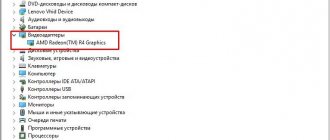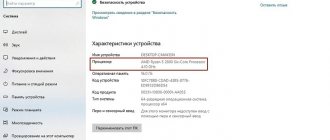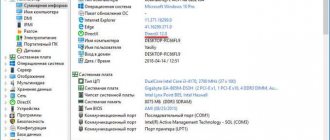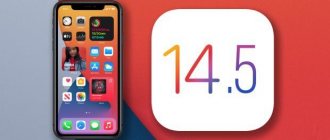How to find out the processor on a mobile device running Android is a question asked by some users in the process of getting to know the technical features of a smartphone or tablet. It is quite easy to obtain general information, but finding detailed information, on the contrary, is not as easy as it seems at first glance.
The user will need information about which processor is installed on the phone in order to understand the capabilities of this mobile device. They will help you evaluate the device based on important indicators, comparing the data obtained with other smartphones or tablets.
The central processor is the most important part of a mobile device; the computing power of the entire device and the speed of completing tasks depend on it. For the balanced operation of a mobile device, of course, other device equipment also plays an important role.
The productive operation of the device primarily depends on the capabilities of the processor, and then on everything else. With a relatively weak processor, a mobile phone running on the Android operating system will slightly slow down during active use.
Modern mobile devices mainly use one, two, four, six, eight and ten-core chips operating at different clock frequencies. The overall performance of the central processor depends on the number of cores, frequency, architecture, and device manufacturer.
The performance of the processor determines which games can be played on a smartphone, and which 3D games should not even be installed on a mobile device, and the ability to work in demanding applications.
There is a wide variety of processors that differ from each other in their main characteristics:
- According to a technical process, measured in nanometers, performed using a certain technology.
- By the number of CPU cores.
- By clock frequency, measured in gigahertz, the value of which determines the calculated power of the processor.
Often a graphics accelerator (GPU) is built into the chip, which has its own frequency and cores, on which the operation of the device’s video subsystem and graphics processing depend.
Processors that are similar in basic characteristics may have differences in architecture. Most smartphones use popular processor families: Qualcomm Snapdragon, MediaTek, Exynos, HiSilicon Kirin.
Using benchmarks: synthetic tests, for example, AnTuTu, Geekbench, etc., the performance of phones from different brands and manufacturers is compared.
Therefore, for an interested user, the answer to the question of how to find out which processor is installed on Android is relevant in order to obtain information about its characteristics.
How to find out the processor of a smartphone? There are several ways to answer this question, depending on what you want to know about the processor's characteristics. It is quite easy to obtain general information, but to obtain detailed parameters, you will need to install a special application on your mobile device.
How to find out what processor is on an Android phone (general data)
The easiest ways to find out general information about the processor without going into detailed specifications: get information on the device itself, from the documentation for the smartphone, on the Internet.
- Go to “Settings”, click on “About phone”.
- On some models you will have to select another settings item.
- As a result, the screen will display general information about the device, including the processor.
This method will mainly allow you to find out the number of cores the processor has and their clock speed.
To obtain detailed processor characteristics, you will have to use third-party applications from the Google Play Store. We will use the free programs CPU-Z and AIDA64, analogues of which have been working on computers for a long time and provide detailed information about PC hardware.
You may also be interested in:
- AIDA64 - diagnostics, testing, collection of system information
- CPU-Z for technical specifications information
Search for technical specifications on the Internet
As you can see, it is not difficult to obtain information about the processor used. All you need to do is install one of the proposed applications and study the information that is provided there. If your phone does not work or you cannot install the specified programs, then in this case you need to look for information about the CPU on the Internet. To do this, just enter the name of the mobile phone into the search engine and study the search results.
You can also turn to sites that specialize in collecting characteristics about mobile phones. For example, you can go to gsmarena.com, enter the name of the phone in the search and click on the link found.
After this, you will see a page with detailed characteristics of your mobile phone. Here you need to find the line “Chipset”. It will indicate the name of the processor that is installed on your Android device.
If gsmarena.com does not have the gadget you need, then try searching at www.devicespecifications.com/ru/. There is also a large database of mobile phones with detailed characteristics of each device.
See also:
- How to overclock the processor on Android
- How to find out which video accelerator is on Android
- How to reset settings on Android
How to find out which processor is on a smartphone in CPU-Z
The CPU-Z application operates in English. Search the app store for CPU-Z, and then follow these steps:
- Install the CPU-Z program on your device.
- Launch the program, if necessary, give the application the necessary permissions.
- The application will open in the “SoC” tab, which contains information about the processor installed on this mobile device.
The “SoC” tab contains all the necessary information:
- Full name of the processor.
- Number of Cores.
- Architecture and revision information.
- Information about the technical process.
- Load of processor cores at a given time.
- Data about the video accelerator installed on the chip.
Other tabs collect data on the following parameters:
- Devise - general information about the device.
- System - system information.
- Battery—information about the device’s battery.
- Thermal - temperature on the device components
- Sensors - information about sensor devices.
- About—information about the application.
Types of installed processors
Google's mobile operating system only works fully on chipsets using ARM architecture. We have already written about this in an article dedicated to Android emulators on PC. However, a variety of processors can have the same architecture. First of all, they differ from each other in the technical process. The most popular chipsets now are those made using the following technical process:
- 28 nm - it is now believed that such processors have too large transistors;
- 20 nm - in such chipsets the internal dimensions are already noticeably smaller, which has a positive effect on power consumption;
- 16 nm - even smaller transistors provide the processor with almost maximum energy efficiency;
- 14 nm - this technological process was introduced in the second half of 2016, chipsets made using it are superior in power to absolutely all competitors.
It is believed that in the future the creators will be able to introduce a 10-nanometer technical process, and the laws of physics will not allow them to further reduce the internals of the processor, unless they change the structure of the chipset. However, the current capacity of smartphones and tablets is more than enough, so there is no point in developing this area.
Of course, mobile processors differ not only in the method of their creation. They also have different other parameters:
- Number of cores - the simplest chips use one core, and the most powerful ones use ten or even more;
- Clock frequency - the higher this parameter, the more powerful the computing cores are;
- A graphics accelerator or GPU is what processes graphics in games and videos; in fact, it is a kind of addition to the chipset with its own cores and frequency.
Interestingly, it mainly depends on the processor whether the smartphone will support fourth-generation mobile networks. Also, not all chipsets are capable of recognizing two or more SIM cards. They also differ in their cost - the newest and most powerful models cost smartphone manufacturers 50-60 dollars apiece!
How to find out the processor of an Android smartphone in AIDA64
The AIDA64 program supports work in Russian. Install and then launch the AIDA64 program on your mobile device.
In the first AIDA64 window you need to select the “CPU” option.
In the next window, the program will show detailed information about the phone's processor. The information is provided in Russian, so the user can easily understand it.
The AIDA64 application provides a wide variety of information about your mobile device. Useful data is grouped into sections: "System", "CPU", "Display", "Network", "Battery", "Android", "Devices", "Temperature", "Sensors", "Applications", "Codecs", “Folders”, “System files”, “About the program”.
When and why is this needed?
The processor on an Android smartphone plays a very important role. It is he who processes all commands. The more powerful it is, the faster the device will cope with certain tasks. Of course, RAM also makes its contribution, but the role of the chipset is still much more important. Therefore, before you buy a smartphone, you should definitely find out about the name and structure of the processor. What if some very weak quad-core solution from MediaTek is used here? In this case, you shouldn’t place very high hopes on the device - it will definitely slow down.
Such knowledge will also be useful for those who have already purchased a smartphone. If you familiarize yourself with the characteristics of the installed chipset, you can understand which games are worth downloading from Google Play and which you should not waste your time on. For example, dual-core solutions are gradually becoming a thing of the past, but devices created on their basis can still be bought second-hand. If you have just such a gadget, then you can forget about modern games with 3D graphics. The only exceptions are Intel mobile processors - they are made using a special technology, as a result of which the power is usually quite sufficient. But it’s becoming less and less common to find such chipsets every year, since the American company has almost completely abandoned the development of this area.
Obtaining information about the installed processor
If you are choosing a smartphone for yourself and asking the question “How to find out which processor is built into Android?”, then we advise you to go to Yandex.Market or some other site that specializes in displaying the characteristics of portable gadgets. Here you will definitely find a mention of the model of the installed chipset. And in most cases, the main specifications of the processor are also indicated here - clock speed, number of cores and the video accelerator used.
If you already have a smartphone or tablet in your hands, then you can do it even simpler. To get acquainted with information about the installed chipset, just go to the settings, select the “About phone” section, and then go to the “All parameters” menu.
Information about the smartphone model, firmware version, RAM and processor will be displayed here. If this is not enough, then try downloading some benchmark. AnTuTu Benchmark is excellent for these purposes . But he evaluates absolutely all components of the device, and therefore testing takes quite a long time. If you are only interested in basic information, then download CPU-Z . Initially, this program displayed only information about the processor, although now it can also find information about some other components - for example, the version of the operating system and the amount of RAM.
To display chipset information using CPU-Z, follow these steps:
Step 1. Download and install the application using the Google Play online store.
Step 2. Launch the utility by finding its shortcut on the desktop or in the menu.
Step 3. If you are using Android 6.0 or a newer version of the operating system, the program may ask you to give it permission to get acquainted with system data. Grant it all required permissions.
Step 4. Next, you can navigate through the tabs with various information. The chipset, its characteristics and load are indicated in the very first tab called SOC (from the word “Socket”).
That's all! This utility, like almost all benchmarks, is distributed free of charge, but advertisements may be displayed while using it.
About the processor
- Clock frequency. Shows how quickly information is processed. The higher the frequency, the better the performance.
- Number of Cores. It determines how many processes can be running simultaneously.
- Cache memory. It contains the data that the device works with. If the cache is small, the CPU will load information from RAM more often. As a result, it will do fewer operations in one “cycle”.
- Graphics accelerator. Essentially similar to the video card on a PC.
- Energy consumption. A powerful processor requires a lot of energy. See if it drains your battery quickly.
- Temperature. The CPU heats up during operation, and its specifications indicate the temperature at which it can operate. If it exceeds the maximum value, the device may burn out.
- 4G support.
- Work with one or two SIM cards.
And that's not all the specifications. It's just that they affect performance. You can also figure out how to find out the architecture of the Android processor, what technical process was used to create it, and whether it has a turbo mode. It is better to get a full description of all characteristics at once.
This is what an electronic unit or integrated circuit (microprocessor) looks like, executing machine instructions (program code)
Benchmarks
Benchmarks are needed to determine the capabilities of Android gadgets. But they also provide information on the CPU. Testing with such utilities takes some time.
AnTuTu
Here's how to find out the processor type on Android using the AnTuTu application:
- Find the program on Google Play, download and install. Additional services may be required for its operation. She will offer to download them herself.
- Launch the utility.
- A menu will open with a large “Test” button. The equipment model will be indicated above it.
- Click on "Test".
- Wait for the scan to complete. The progress will be displayed on the screen.
- When testing is finished, return to the previous menu (arrow at the top left or the “Back” key on your phone).
- Open the "Info" tab.
- Scroll down to the "CPU" section. There will be brief information there.
- To view details, tap on “Learn more” under “XCU”.
AnTuTu Benchmark is the world's most popular testing application for Android
Geekbench 4
Here's how to find out the processor version on Android using Geekbench 4:
- Download, install and run.
- Even before the test starts, information about the CPU will be available.
- Click "Run CPU Benchmark".
- Wait.
- Scroll down the results. The “Processor” and “Processor ID” items will contain the necessary information.
Geekbench 4 – an updated version of the much-loved tester
PassMark PerformanceTest
Here's how to find out the processor on Android using the PassMark PerfomanceTest utility:
- After starting the program, click "Run Benchmark". You can pre-select what to test.
- The process will take some time. The utility will play multimedia files to evaluate performance.
- When the test result appears, the processor characteristics will be in the “CPU Information” section.
PassMark PerformanceTest is a suite of tests from PassMark that allows you to evaluate the overall performance of your computer.
There are many more applications that determine CPU specifications. But be careful when installing programs. Some of them may be malicious. If you are interested in how to find out what processor is on your Android tablet or smartphone, it is better to use proven methods and utilities.
Click "Like" and read the best posts on Facebook
If you are reading this text, then you are probably looking for information on how to find out the processor of your phone and most likely your phone is running Android. You can, of course, look for the phone's specifications on the Internet. But! Manufacturers can install different processors in one phone model. Which processor is installed in the phone sometimes depends on the region in which the model will be sold, for example, for the USA there is one option, for Europe a second, for Asia a third. And in some cases, even in one region, a model with different fillings may be supplied and the differences will only be in the cost of the device. In fact, find out what processor is on the phone, even in Chinese