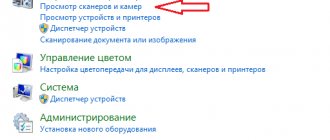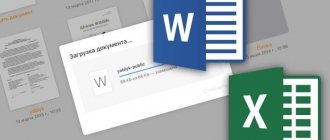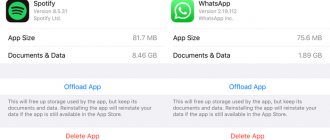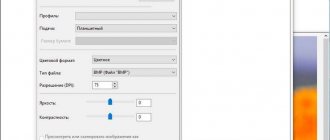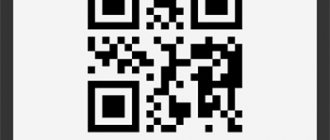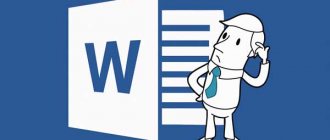10/02/2021 iOS and MacOS | for beginners | mobile devices | programs
If you have a modern smartphone, you don’t need to have a separate scanner to simply scan documents and then send them: scanning with sufficient quality for many tasks can be done on the phone itself using special applications, and sometimes without them.
This review includes the best free ways to scan documents from an Android phone or iPhone, a brief overview of the additional features of scanning applications, and a video where the entire process is clearly shown.
Microsoft Lens, Office and OneDrive
Many Microsoft mobile apps for Android and iOS have a built-in scanning feature. Microsoft Lens (formerly Office Lens) was originally developed for this purpose, but the feature was later added to the Office mobile app and the OneDrive cloud storage app. Using the scanning function in all three cases is very similar, I will show an example for Microsoft Lens:
- On the Home screen, tap Start Scan and point the camera at the document. It is advisable that it be well lit. A frame will appear around the document.
- Click the capture button.
- After this, you will be asked to change the frame of the document if necessary and, in general, you can save the scanned document, however, I recommend going to “Filters”, among which one of the first is a filter that removes excess shadows and paper defects (shown later in the video) .
- On the same screen, you can perform other actions to edit the scan, and if necessary, add a new page to the scanned PDF using the “Add” button.
- When finished, save the scanned file (PDF by default).
- Please note that on the screen with the capture button while focusing on a document, you can select “actions” at the bottom and, for example, perform OCR to copy and paste into the document: it doesn’t work perfectly, but it can be useful.
Scanning in other Microsoft applications looks similar.
For example, in Office, on the Home screen, you just need to select the Actions tab, and then Scan to PDF. And in the OneDrive application, click on the add file button and select “Scan”.
Official links to application stores where you can download the described tools:
- Microsoft Lens for Android
- Microsoft Lens for iPhone
- Office for Android
- Office for iPhone
A high-quality scan of a document using a smartphone – why is this necessary?
When registering on some sites, you may need a photo of one of the documents. For example, when verifying an electronic wallet, you are often asked to provide a scan of your passport to confirm your identity. It also happens that you urgently need to provide some documents to the employer, but the employee is in another country at that moment. In any such case, a scan of your passport comes to the rescue, which can be sent electronically.
Scanning in the Google Drive app
Many Android smartphones come pre-installed with the Google Disk (Google Drive) application, which allows you to quickly scan documents to PDF, including multi-page documents. To scan, follow these steps:
- Click the Plus button in the main Disk application window and select Scan.
- Point the camera at the document, ideally in good light and with maximum alignment, and take a photo.
- The app will automatically trim the edges of the document and show you the finished document in a preview window where you can save it.
To add new document pages in the preview window, click on the “Plus” button at the bottom left: the phone will return to shooting mode and you will be able to photograph additional pages that will be added to the PDF file with which you are working.
Algorithm of actions
Here is one option on how to scan a document on Android using Google Disk:
- In the right corner of the screen (at the bottom) we find the “+” icon and click on it;
- In the menu that opens, select “Scan” (“Camera”);
- We allow access to videos and photos;
- Select a document and take a photo;
- Editing;
- We save in cloud storage;
- We send or move to the selected location.
A functional document scanner for Android in Russian is a convenient and always up-to-date application.
Adobe Scan
Adobe Scan is my preferred application for scanning documents, all basic functions are free, but registration is required. The use is very simple, even a novice user can handle it:
- We start scanning and point the camera at the document, the application itself will determine the boundaries and take a photo.
- On the next screen, the result will appear with the document page boundaries; you can change them or re-shoot the document. If everything suits you, click “Continue”.
- You will be returned to the scan page to automatically scan the next page of the document. If this is not required, click on the document thumbnail in the lower right corner to go to preview and editing. The document will already be “restored” and aligned; as a rule, no additional actions are required; all that remains is to save it.
- By default, scans of documents are saved to the Adobe cloud, but if you want to save PDF to your device or save scans as JPG, from the main page of the application, open the document menu and select the desired item.
You can download Adobe Scan for free in the following app stores:
- Play Store for Android
- App Store for iPhone
How to scan documents on Android
There are two ways:
- Built-in phone tools;
- Specialized software.
The quality of the scanned document depends on the resolution of the phone's camera.
Google Drive
The application comes pre-installed on every Android phone. Its main advantage is its versatility and freeness. No advertising.
How to use
Launch the program. Click the “+” button at the bottom right. Select: Next: The document should fill the entire screen. Use a flash if your phone has one. Document scanning will begin. Once completed, a preview will appear. Part of the document will be cut off. To select an area to save, click the button: The area will be highlighted. Press and hold your finger to change it. Having selected the area, click the button in the form of a check mark at the bottom right. After scanning, three options will be available:
- Add pages. "+" icon;
- Repeat scanning. Circular arrow icon;
- Complete and upload to Google Drive.
Click on the palette at the top right. Change the color. By default, the scanner selects the best result. Click on the three dots icon at the top right to: The result will be saved in PDF format on Google Drive. Rename it:
Create a link to the file by clicking the "Share" button. Other users will be able to view it by clicking on it. By clicking “Send”, share the file with other people by sending it via email.
CamScanner
There are many other scanning applications for Android and iPhone, not from such famous developers. Among the best-reviewed apps is CamScanner.
Using the application should not be difficult for most users: select “Smart Scan” (or another action, but keep in mind that some of them are only available in the Premium version), scan the document with your phone camera, and, if necessary, configure and save.
- CamScanner for Android
- CamScanner for iPhone
Frequently asked questions about the Scanner app for Android
Can I scan documents using my phone?
Definitely yes! There are many Android scanning apps that use your phone's camera. You only need to download the application that best suits your needs. You can even take 3D panoramic photos with the best 3D scanner apps for Android.
Receipt scanner – what is it?
Receipt scanners are actually software packages that have a function designed to recognize what information needs to be converted into digital form. For example, when you scan a business card, it analyzes the contact information and automatically creates digital records from it.
Is there a QR scanner on Android?
Yes, Android can scan QR codes. However, you will still need an app on your smartphone to be able to read the QR code.
Scanning in the Camera app on your phone
On some smartphones, the built-in Camera application can perform simple document scanning. For example, if you use a Samsung phone, then when you point the camera at a document, the “Scan” button will appear (provided that the phone “recognized” that it was pointed at the document), when clicked, a scan will be performed.
The result can be saved. When using this method, there are fewer possibilities for working with scans: we only get an aligned rectangular photo of the document, but for many tasks this may be enough.
vFlat - Simple and tasteful
vflat can rightfully be called the most minimalistic solution for creating PDF documents. At the same time, the program is not without features that distinguish it from its competitors. The most convenient function seems to be setting a 3-second timer. It will be convenient if you need to scan many pages at once. Just select it and vFlat will take a photo every 3 seconds, saving you from having to press the camera shutter button over and over again. All that remains is to place the sheets under the lens.
Download: vFlat
What scanning program?
Programs for scanning documents
- ABBYY FineReader.
- OCR CuneiForm.
- Scanitto Pro.
- Readiris Pro.
- VueScan.
- PaperScan.
- RiDoc.
Interesting materials:
How many Hz is the iPhone 6s screen? How much does the screen cost on a Samsung a50? How much does the screen cost on Samsung s8? How much does it cost to change the screen on Honor 10 Lite? How much does it cost to change the screen on Samsung a10? How much does it cost to change the screen on a Samsung S8? How much does it cost to replace the screen on a Lenovo laptop? How much does it cost to replace the screen on a Samsung A10? How much does it cost to replace the screen on Samsung Galaxy A50? How much does it cost to replace the screen on Samsung s9?
How do I scan and send a document by email?
Home mode
- Click the Scan tab.
- Select the document type and scan size.
- Click Scan.
- The scanned image appears in the image viewer. Confirm and edit (if necessary) the scanned image.
- Click Send Email.
- The Send Email dialog box appears. Configure the settings for the attached file *1 and click OK.
Tips and conclusions
Gone are the days when you needed a device to scan documents. Now everything you need for this can be done in just a few minutes using the built-in capabilities of a modern smartphone and using specialized software. At the moment, Clear Scanner is considered one of the best applications of this kind.
Please post your comments on the current topic of the material. We are extremely grateful to you for your comments, responses, subscriptions, dislikes, likes!
Please leave your feedback on the current topic of the material. Thank you so much for your comments, responses, likes, dislikes, and subscriptions!
Let me know what you think about this article topic in the comments. For comments, dislikes, subscriptions, likes, responses, I bow to you!
DMDanil Mordvinovaauthor