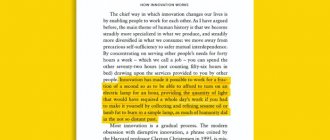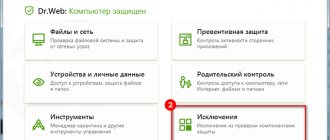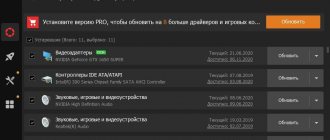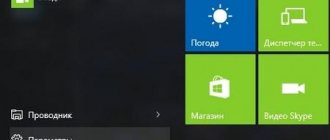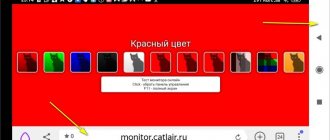QR code (QR code) is a trademark for a type of matrix barcode (or two-dimensional barcode) originally developed for the Japanese automotive industry.
I think you have noticed that all products, especially technical ones, are equipped with a special QR code, shaped like a square with many black and white rectangles inside a fancy shape. This is not just a drawing, it is encrypted data, to read which you need a camera and a program that knows how to decrypt the drawing.
The problem with computer vision is that it requires enormous computing power and makes a lot of errors, which is unacceptable for industrial use.
For this reason, a special algorithm was developed that, using a clear graphical pattern, encrypts the necessary data.
The Quick Response Code cannot encrypt a lot of data, but a link to a website, a part number in a catalog or other similar information can be written down, and the scanner quickly and accurately reads it in less than a second.
Quick Response Code has found application in everyday life, when instead of typing long and complex addresses of sites and pages into the browser, Xiaomi users use a scanner and instantly get to where they need to go.
There are two ways to scan QR on Xiaomi: with a special application and with the main camera.
Return to content
QR code - what is it?
Quick Response Code - a quick response that stores a certain amount of data encrypted using barcodes. In appearance, it is a small black and white square with intricate patterns inside. Four encoding modes are used for encryption. You can decipher the code using a scanner , which can be a phone camera or special devices.
This technology was first used in the Japanese automobile industry. But now it is a popular everyday feature that makes sending and receiving information much easier. For example, instead of including a long link on the product box, the manufacturer simply adds a small square.
QR capabilities
The QR code immediately opens the object that was encrypted in it. Most often these are links to Internet pages. But codes can also be present on business cards, advertising banners, packaging, books with educational videos or augmented reality. Using a QR code scanner, you can add a contact to instant messenger or social network + connect to a Wi-Fi network without manually dialing a number.
What you need for scanning
Using instant response codes is very convenient. The only thing you need is an application that scans QR codes . Xiaomi and Redmi phones come with this tool pre-installed from the factory. You can also find excellent third-party programs in the Play Store.
Scanning proceeds as follows: point the camera at the QR code and wait for the encrypted action to work. If this is a link, the system will ask in which application or browser to open it.
Making purchases
This option is only available in Chinese stores, but it is likely that devices supplied to the global market will soon appear. The principle of its operation is that when you point the Xiaomi scanner at a photo or image of an object, the smartphone begins searching for it in popular online stores. After processing the data, the user is offered a structured list of products.
How to scan a QR code on a Xiaomi and Redmi phone: instructions
Now we will take a detailed look at the method of scanning the QR code through a Xiaomi mobile phone. There are two options - using a special application or from a regular camera.
Through the Scanner application in MIUI
This is a system program for QR codes that does not need to be downloaded and installed separately.
- Typically the application is located in the Tools . We find it and launch it.
- We place the camera so that the barcode falls within the designated frames .
- Let's take a photo.
- After a few seconds, a certain action should be triggered, for example, opening an Internet page.
Using a stock camera
The main camera can also recognize QR codes, but this function is usually deactivated. To enable it you need:
- Open “Settings” and go to the “Applications” path – "System applications".
- Click on “Camera”. In the menu that opens, scroll down to the item “Scan QR code” , and move the slider to the “On” state.
Or you can go into the camera and click on the three dots in the upper right corner of the screen. A page with similar parameters will open.
As you can see, it is convenient to check QR codes through the system application. If you are not satisfied with the functionality of the built-in software, take a closer look at the tools from Google Play.
Text translation
A very useful option, as it allows you to translate text placed in pictures using the Xiaomi QR Code scanner. At the same time, translation of words can be done in live mode, that is, you just need to point the device at the desired word or phrase.
Currently, the set of language pairs is limited, but, nevertheless, it is possible to translate from Chinese into almost all major languages of the world, including Russian.
Document mode
Its advantage is that when you point the screen at a document, a frame is automatically captured, and the system automatically detects the edges of the document and then crops it. At the same time, various irregularities in the frame are corrected.
Users can also manually trim unnecessary borders.
It is very convenient to use the Xiaomi scanner in this mode for scanning a large volume of documents, since it not only ensures accurate frame capture, but also all files are saved in a separate folder.
You can later convert the scanned document into a monochrome image, perform text recognition, and then copy it to the clipboard or save it in a word processor.
The use of a QR scanner on Xiaomi significantly expands the capabilities of the smartphone and allows the user to quickly and efficiently perform various operations with text and graphic material.
How to scan documents using Xiaomi without using third-party apps
To scan documents using our Xiaomi, we just need to open the camera and then follow these steps:
Thanks to this MIUI camera mode we can automatically scan documents. In addition to cropping the document itself, this mode allows us to choose between whether we want to see it in its original format, in black and white or to apply an improved filter to make it appear better.
Once you scan a document using Xiaomi, it will be saved in the gallery. From there we can forward it, attach it to an email, print it, or even convert it to a PDF, either alone or in combination with other documents.
Source
How to use the Xiaomi scanner
Select scan type
Change result
Additionally, if we select the document scanner, the camera viewfinder will be enlarged to cover the entire document area. When we take a photo, the scanner will give us the opportunity to remember the extra edges in order to adjust the final result and be more accurate in relation to the original scanned document. Having cropped to our liking, we will see the scanner style in the document and will be able to save it on our device or share it instantly.
Settings and tips
If this scanner is always used for a specific function, such as scanning the document itself. We can click on the top right corner to go to the options menu and change the default scanning option. In addition, the scanner gives us the opportunity to activate the flashlight in case of unfavorable lighting conditions, both for scanning QR codes and documents.
Source
How to scan documents using Xiaomi camera
The camera app that Xiaomi introduces in all its MIUI smartphones has changed a lot in recent years. Now we can scan documents from our Xiaomi without using third party applications.
From the camera app we can scan all kinds of documents, certificates, letters or business cards. To do this, Xiaomi used artificial intelligence to ensure that the scanned document not only crops itself, but also is viewed in a better way.
And all this without the need for third-party applications. Simply by opening the camera application we can scan any document with our Xiaomi, which will be stored in the gallery and later we can go to PDF.
Third party code reading apps
On Xiaomi you can download many scanner applications that differ in interface and functionality. The only disadvantage compared to the pre-installed program is that it requires additional space on the internal storage.
QR Code Reader
Fast and simple QR scanner for Android smartphones. To scan a barcode, place it within the designated frames. The action will work instantly : if it is a link, it will open in the browser, and if it is just text, it will immediately appear on the screen. In poor lighting, turn on the backlight with a flashlight.
On Xiaomi you can scan the QR code to instantly connect to the Wi-Fi network. There is no need to manually enter a password. There is also a built-in Quick Response Code generator. All features are free.
QR and barcode scanner
A versatile tool that scans quick response codes and regular barcodes. The application reads information both from the screen of another phone and from physical media. The following data is recognized:
An interesting function is supported - scanning from an image that is saved in the “Gallery”.
QR scanner
Another great application whose main feature is checking the security of encrypted information. The tool scans the data and if malicious elements are detected, it immediately blocks them. This is especially true when opening a link that may lead to a dangerous site.
The application is no longer different from its analogues. The code recognition scheme is the same: we point the smartphone camera at the square and wait for it to respond.
Google Goggles
A multifunctional application that, in addition to scanning codes, can:
All actions are carried out using a camera or through an image . Using this software, you can learn more about the world around you, as well as quickly decipher codes. The program was developed by Google, so it is safe, high-quality and reliable.
One of the fastest QR code readers for Xiaomi. Users in the comments note the instant discovery of information. You can also encrypt information yourself: this is useful in situations where it is impossible to transfer data without a QR code.