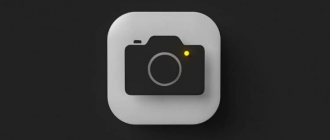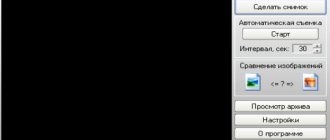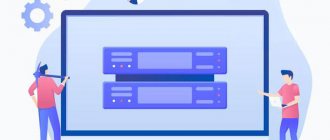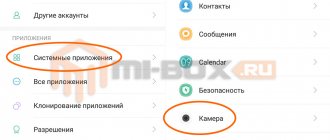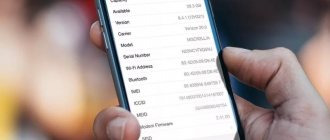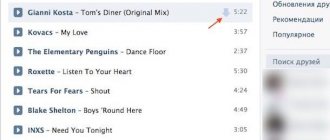Do you want to broadcast to the whole world? In this guide, we'll cover how to create your own Twitch.tv channel, what software and equipment to use, how to set up a stage, and much more.
Conducting online broadcasts is becoming more accessible every year, so it is not surprising that more and more people want to become streamers on the largest platform - Twitch. Popular casters gather tens of thousands of viewers on their channels and also make good money doing what they love.
But the point of streaming is not only about fame and fortune. All popular streamers try first of all to share their gaming experience with a friendly community. This is a great way to socialize and make friends, even if you are used to spending time in splendid isolation, sitting for days at a computer in the farthest corner of the house.
Registration on the service
Before you can start streaming or interact with other broadcasters, you must register on the platform.
To do this, follow simple steps:
- go to the official website Twitch.tv and click “Registration” in the upper right corner;
- fill in your username, password, date of birth and email;
- confirm registration by clicking the link that will be sent to your email;
- log in to your account.
Advice! Link your Twitch profile to Facebook to always have the option of alternative authorization.
Download and Install Open Broadcaster Software
There are more than enough tools for screen recording today. However, the undoubted leader is OBS. It is better to download such a program from the official OBS Studio website. This way you will protect yourself from dubious and viral files that can harm your gadget. There are different variations for downloading, which differ based on the operating system. You can download the software via direct download, or by using BitTorrent or GitHub torrents. The program for recording streams is available for all operating systems.
Rules for streamers
The platform has created a unified set of rules, violation of which results in profile blocking.
The basic rules include the following:
- Compliance with Laws - Local and national laws must be followed.
- Evading blocking - attempts to bypass blocking or use a profile before the end of the block will result in a ban.
- Suicide attempts - self-harm, excessive consumption of alcohol or drugs are not condoned on Twitch.
- Violence, threats against other people - you should not threaten or intimidate others. Slander is also prohibited.
- Display of confidential information - the privacy of other people is inviolable. You cannot display information from private personal profiles.
- Porn and explicit behavior - any activity (photos, videos, clothing, behavior) related to pornography is prohibited.
- Copyright Infringement - Any pirated content will not be tolerated. If you have not purchased the rights to demonstrate, your profile may be blocked.
- Games for adults - elements of sex and pornography are prohibited. A list of all games that cannot be streamed can be viewed on the Twitch list.
This is not the entire list of prohibited actions. The platform is constantly changing the rules to remove uncertainty and keep viewers safe.
How to set up a channel and start streaming on Twitch?
In order to set up a channel, you need to go to Twitch and open the “Control Panel” section.
The following settings need to be configured:
- save past broadcasts to the list of video materials;
- adult content to warn viewers about the content of the content;
- delay mode to disable time synchronization between the viewer and the broadcast;
- a video player banner that will be displayed when there is no streamer;
- raids from other streamers.
You also need to download special software to broadcast. The most popular application is Open Broadcaster Software (OBS). You need to set it up and start streaming.
How to set up and launch a test stream?
To start a test stream, you need to go to the OBS settings and change some of the parameters.
Set up the following:
- in Stream Type you must select “Streaming Services”;
- in the next line, select Twitch from the drop-down list of services;
- select the location of the server from which the broadcast is made;
- Enter your own streaming key and add “?bandwidthtest=true” at the end of the line.
Advice! For adequate streaming, an Internet speed of at least 100 Mbit/second is required.
Video broadcast (mention the closed broadcast)
Standard broadcast is a streaming video available to all visitors to the twitch website. The main settings available to the streamer include broadcast quality and delay. Any user can follow the link or announcement of the stream and join the viewing.
There is also the possibility of closed broadcasts. In this case, a special link is used to invite viewers or a password is set for the stream. Unfortunately, this functionality is not available on Twitch.
Text broadcast on twitch
Quite a strange possibility, but it still exists. If there are problems with broadcasting or transmitting audio and video to Twitch servers, streamers resort to text streaming. This is similar to chatting; just go to the control panel or channel chat and leave messages there. If necessary, you can mute all messages from other users to leave only your own text.
Important! There is no other functionality for text broadcasts yet.
Radio for streaming
There is a huge amount of music in the world, but not all sources can be used for broadcasting due to copyrights. Radios and applications with a free license are suitable for such purposes.
The main ones include:
- Jamendo
- Audionautix
- Free Music Archive
- FreeSound
- Musopen
How to stream from ps4 or xbox one to twitch?
No additional software is required to stream from game consoles. It is enough to have a registered profile on Twitch and a channel configured for streaming. In the case of PS4, just use the touchpad and click on the “Share” button.
A new window will appear with the option to log in to Twitch or Ustream. After selecting a Twitch, you need to enter your name and password, configure the settings and go to the broadcast. Console owners can also connect a PlayStation Camera.
Xbox One owners can start a stream using two options. The first is to use Kinect 2.0, the voice assistant and the phrase “Xbox, broadcast”, and the second is to download and launch the Twitch application. After opening Twitch, you need to log in and start streaming.
How to stream from your phone?
There is a fairly large category of games for phones that are of interest to viewers. Therefore, there is a need for streaming from a smartphone. For example, a couple of years ago, all ratings were beaten by PokemonGo broadcasts, which took top places in terms of the number of views.
To stream from your phone, you must use third-party apps, including:
- Screen Stream Mirroring;
- Gusher Screen Broadcaster.
Reference! In addition to screen sharing, users can share images from the front and rear cameras.
Where to see?
Read also: TOP 25 old games on PC (from 2000 to 2010): A true gamer's kit
The creators of the video service took care of the users. They provided the opportunity to enjoy streams on personal computers, laptops and mobile devices.
To watch broadcasts, you will need a browser if we are talking about a computer or laptop running Windows, Linux or macOS.
In addition, you can download Twitch to your mobile device and watch broadcasts anywhere you have access to unlimited Internet (it is not recommended to use a limited mobile plan, since playing streaming video requires a large amount of traffic).
The mobile application is available for iOS or Android operating systems. You can download it absolutely free. The functionality of the mobile version is no different from the stationary one.
There is also a special utility for smartphones that allows you to stream from them (more on that below).
Most recently, the developers presented an application for PC. Thanks to it, you no longer have to constantly keep the Twitch tab open in your browser.
You can download it on the Twitch.tv main page by clicking the “Download Twitch for PC” button. After that, click on the “Download” button again to start downloading the installer (about 120 MB).
How to save and delete a broadcast?
Channel owners can always configure the saving of past broadcasts. To do this, you need to go to the channel settings and enable the “Save past broadcasts” option.
After this, content is automatically saved for 14 days, but partners and Twitch Prime/Turbo subscribers have an extended retention period of 60 days!
Advice! Duplicate recordings of streams on YouTube so that viewers always have access to them.
Saved broadcasts are automatically deleted from the general list after 14 or 60 days, depending on the status of the streamer. To delete material early, you need to go to the channel control panel. In the “Video” section you can find the desired content and delete it.
Finding a Niche
You can stand out by offering authentic content. Not all streamers need to find a niche; many find success by copying competitors. But it’s better to find yourself in some area and fill it with your own content.
You can come up with a character or personality, rely on a mixture of creativity, skill in the game and humor, try different formats for presenting content, maintain and improve the achieved results. An essential part of finding a niche is market research .
How to read chat while streaming?
One of the important tasks of a streamer is to communicate with viewers. But during the broadcast it is inconvenient to minimize the game to read messages. This interferes with the gameplay and makes it difficult to concentrate on any of the actions. Therefore, third-party applications are used to read chat.
The main ones should be highlighted:
- RestreamChat is a convenient free program for transferring chat to anywhere on the screen. The application also allows you to customize the size, icons, filters and transparency.
- RutonyChat is a paid program for reading chat and setting up many notifications. Features include multichat, notification of subscribers, your own bot, and much more.
Recommendation! Many popular streamers use a second screen for chat, as it is the most convenient method for communicating with viewers without affecting the quality of the game.
Is it possible to stream pirated content (movies, games, music) on Twitch?
An interesting and frequent question about pirated versions of content.
Let's look at the author's content on Twitch:
- Music is monitored, especially foreign music. The broadcast or its recording may lose sound in prohibited sections.
- Films - in the case of commenting, broadcasting your own webcam and chat, the stream is considered an analysis of materials. But the arguments are weak and if the copyright holder complains, the channel will be subject to penalties.
- Games - it is almost impossible to distinguish between licensed and pirated games. But this is, first of all, a deception of the viewer. If they become aware of dishonest intentions, their reputation will suffer.
Copyrights must not be violated. In case of complaints, Twitch will take action against the streamer by deleting his posts or blocking the channel. Twitch may also terminate the partnership agreement.
How to rebroadcast (host) a stream?
Rebroadcasts are often used to entertain audiences. When a streamer is offline, his channel broadcasts other streams.
To enable the feature you can do the following:
- ask the channel editor to turn on rebroadcasting;
- use the chat command /host;
- enable rebroadcasting in the control panel, section “Broadcast”;
- configure automatic activation of the function.
To enable the hosting function, you need to go to the channel settings and go to the “Automatic relay” item.
Changeable parameters include:
- turning the function on and off;
- creating a list of rebroadcast channels;
- channel priority;
- hosting of pre-recorded videos (announcements, stream recordings, clips).
Streaming equipment
The main equipment for streaming includes a powerful gaming computer that works adequately with all demanding games and a program for launching the broadcast.
Additional equipment includes the following:
- Second screen - necessary for reading chat, browsing the browser, switching music and much more. The easier it is to interact with viewers and the fewer functions are concentrated in the game window, the better.
- Microphone - the success of any streamer lies in high-quality sound. You shouldn’t skimp on equipment, because the audience will listen to you. Extraneous noise distracts users and worsens the overall impression of the broadcast.
- Headphones - determine the convenience of playing games, listening to music, etc. Any device is suitable, regardless of price and appearance.
- A webcam is not a required element of the broadcast, but showing a webcam increases user trust and channel engagement. The viewer is interested in watching not only the game, but also the person. The best players give demonstrations of the keyboard and how they press it.
Among the additional equipment, it is worth highlighting artificial light, a quiet room, soundproofing panels on the wall, a comfortable chair, room design for streaming and much more. All these things gradually appear on each streamer as the channel’s popularity grows.
Which server to choose for streaming on Twitch?
The choice of server affects the quality of the broadcast and the smooth operation of the stream. To select the best server, you need to use an additional program. Install TwitchTest, select a continent (Europe) and click start.
After this, a connection test with the servers will occur, and then the round-trip delay and connection quality parameters for each of them will be displayed. It is better to choose a server with a connection quality of 100 and a minimum RTT parameter. The information received is changed in the settings of the streaming program.
Buy a good microphone
A microphone performs approximately the same function as a webcam, that is, to add a zest to the stream - your individuality. But you should understand that it can not only make the stream better, but also ruin it. A loud, squeaking or echoing microphone is one of the most unpleasant things for the average viewer's ear.
If you are using a stationary mic or the one built into your webcam, then you simply need to play with headphones. Otherwise, the sound from the speakers will pass through the microphone and create an unpleasant echo effect. You should also decide which voice device to use because most gaming headphones have a built-in microphone.
Our advice is to use a stationary one, because the microphone in gaming headsets is often of poor quality. They rarely have noise cancellation and other useful things. If you want to conduct really high-quality broadcasts, then you need to buy a professional microphone. It will cost approximately $100-150 or 7-10 thousand rubles.
Here are examples of great microphones that are worth the money:
- Samson G-Track Pro
- has the best sound, but is demanding on the sound card; - Blue Yeti Nano
- best for beginners; - Zalman ZM-Mic1
- lavalier leader in the budget segment; - Rode NT USB
is an expensive all-inclusive solution; - Blue Yeti USB
is the best in terms of customization flexibility; - Razer Seiren X
- high-quality and compact; - AntLion ModMic
is the best solution for headphone users without a built-in microphone; - Focusrite Scarlett CM25 MkII
- used in professional studios, but requires experience to set up.
All of these microphones at the time of writing cost between $100-150. Any one is suitable for a high-quality stream, but you need to choose based on your own preferences and experience in using audio equipment.
Program for streaming on Twitch
With the growing popularity of streaming platforms, the number of programs available for broadcast has increased.
There are three most popular applications:
- OBS Studio is one of the most popular streaming software. Allows you to capture the screen of your computer and other devices, including tuners and game consoles. Thanks to its huge user base, OBS has an excellent base of instructions and documentation for setting it up.
- XSplit Broadcaster is an interesting software solution with the ability to connect plugins and various additions to the screen. During the broadcast, you can also customize captions, images, sound, content quality, etc.
- Razer Cortex: Gamecaster is a software product from the creator of equipment and components of the same name. The application is simple and no frills, but with flexible settings for video, audio and screen capture.
This is not a complete list of programs. All Twitch broadcast apps are available in Control Panel > Broadcast Tools. There is also a download button and an installation guide.
Broadcast key
To get the broadcast key, you need to go to the channel settings. It is displayed in the “Main Broadcast Key” field in encrypted form.
You can see it at any time by clicking on “Show” or copy the key for third-party applications.
Reference! If someone stole your key, you need to reset it. In this case, the settings will be reset in all active applications.
OBS Features
Read also: Complete freedom: TOP 20 Open-world PC games of 2022
Let's understand a little about the functionality of OBS to make it easier for you to manage screens and capture new windows.
The main OBS screen contains 4 main blocks, which are marked in the figure.
Streaming Features in OBS
Let's look at each of them:
1Main window. The picture that the stream viewers will see is displayed here. A preview of how the captured windows look is available even before the broadcast starts. You can stretch and move windows around the scene with the mouse (by holding CTRL, the movement becomes smooth, and the windows do not “stick” to the corners);
2Scenes and sources. These lists are used to control the contents of the screen. A scene can include multiple sources. They can be saved and switched with one click, which is very convenient. Using the +/- buttons you can move scenes according to importance and need;
3Mixer for controlling the volume of the microphone and sound on the stream. Through the gears you can configure plugins and so on;
4Stream control. Using the buttons you can turn on/off the broadcast, go to settings, and so on.
Under all blocks there is a status bar.
It displays the number of frames per second on the screen, Internet speed, broadcast or recording time, the number of lost frames as a percentage and the load on the computer processor.
If problems occur on the stream, first of all pay attention to this line. It can be used to determine what the problem is (in most cases).
How to become popular on Twitch?
Gaining popularity and winning the love of the audience is the main dream of all streamers. You should immediately understand that there is no easy and quick method. Building an audience is a long and difficult task that requires a lot of effort. You can speed up the process with the help of money and a competent PR campaign.
The main methods include:
- eSports and gaming on a professional stage - spectators love a beautiful game;
- advertising and PR are a great way to exchange money for an audience;
- hard work - streams at night, promotions for viewers and much more help increase popularity;
- Collaborating with other streamers is a great method for attracting new audiences.
Broadcasting on Twitch is a long-term game of gaining an audience and popularity. Only hard work will help develop the channel and win the trust of viewers.