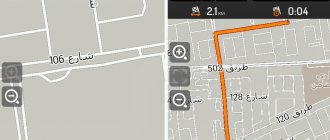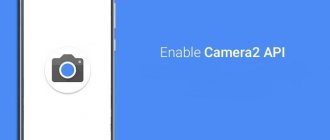After watching enough reviews and buying a new smartphone, we don’t always get what we expect. The video from the camera is not of such quality, and the photographs, especially at night, are very noisy. How to set up the camera on Xiaomi Redmi and improve the results?
First, you should set the quality of the camera itself to maximum (or to the proper level).
To do this, in the system settings, go to the “System applications” section and click on the “Camera” item.
The camera settings menu opens, where you can set parameters for both photos and videos.
Settings options
It seems that there is nothing easier than setting up the camera on Xiaomi smartphones , however, there is no need to rush. To achieve the desired result and get a high-quality photo or video, you need to be a little photographer and understand some basic elements of photography, which you cannot do without and which, willy-nilly, you will have to adjust yourself.
Exposure is the cornerstone, a set of basic camera parameters, such as light sensitivity, aperture, shutter speed. Correctly selected exposure gives a high-quality output product.
ISO
First of all, this is photosensitivity or ISO. The matrix sensor, depending on the sensitivity value of the light sensor, receives as much light as specified. The range is very wide, from 100 units to 3200.
The more light there is, the fewer units are set when setting up and vice versa.
If you set the ISO to maximum on a bright sunny day, you will end up with a blurry photo. It's all about the notorious "noises" that people warn about everywhere. A pixel, a single element of the matrix, under the influence of a large amount of light, begins to give up some of its charge to its neighbors and blur occurs in the frame, and mixing tones of different shades distorts the image. As the ISO increases, the pattern only intensifies, and when set to the maximum, the result is a blown-out photograph.
If there is a lack of light in the evening, in cloudy weather, increasing the ISO, on the contrary, will allow you to collect all the available light and get a clearer image. Therefore, ISO adjustment is always based on specific shooting conditions and time of day.
An example of increasing the ISO setting in a dark room.
Aperture
Next is the diaphragm or aperture in the English style. This is the “neck” through which light is “poured” onto the matrix. The aperture value is expressed in the formula: f/X, where the smaller the X number, the more light will enter the camera. Here we come to the main difference between a smartphone camera and a real camera. Due to the small size of the camera, this value cannot be controlled. It is impossible to “twist” the lens, since it is built into the phone body.
An alternative in this case is the fashionable modern trend of “hanging” external lenses on the camera eye, with subsequent adjustment of the aperture ratio. Phone manufacturers have taken a different path. Installing dual cameras with different apertures allows you to superimpose two images from different cameras onto the same frame, which increases the contrast and detail of the main subject, blurring the entire background.
In addition, the aperture ratio changes digitally, when individual areas of the matrix are adjusted depending on the selected exposure by the user. Even in the budget Xiaomi Redmi line, in the system settings of the camera you can find exposure mode settings that adjust the aperture ratio over the area of the matrix, which replaces the aperture adjustment.
Excerpt
The easiest exposure setting to understand. Essentially, this is a delay when the “shutter” is released. Increasing the time for shooting makes the photo stretched over time, the matrix receives a greater luminous flux, which has a beneficial effect on the quality of the image. Reducing latency is beneficial when there is movement in the frame, when you need to add clarity to details.
Unfortunately, the possibility of direct adjustment is hidden deep in the phone’s firmware and cannot always be used.
Not to be confused with a timer, as this is simply a delay of the shutter action for a certain number of seconds.
There are a number of parameters that you can and should work with. Try it! Set the sharpness, contrast, saturation of the photo according to your taste and needs. It is important to take into account the shooting conditions, periodically checking the settings and making adjustments.
White balance
By default, it is always set to auto mode, however, in relation to the type of lighting in the environment, the location of photography, it is useful to make changes. The frame acquires richness and originality, sparkling with colors. In some cases, it is simply necessary to add a certain background and change the tone in the frame; you cannot take pictures with the same parameters during the day and evening, at night and in the morning, in cloudy and sunny weather.
Example of setting white balance.
Camera resolution
The parameter is available for adjustment. The frame size can be set either in full format or in truncated format. The aspect ratio of the camera matrix is 4:3, so by choosing this format, we get photos in maximum resolution. 16:9 is represented by a photograph with a narrowed top and bottom, the matrix is partially used.
Adjustment will be needed if you want:
- get details of image fragments;
- view photos and videos in 16:9 format on a widescreen device, such as a TV;
- have a complete picture of the object; the 16:9 option is convenient for the human eye;
- To subsequently process the frame, the easiest way to do this is with maximum use of the matrix, that is, in 4:3 format.
Attention! It is strictly not recommended to take photos using zoom. It is better to enlarge (or cut out) the desired detail after photographing; changing the camera resolution is suitable for this purpose.
Focusing
This element of changing the distance to the object and adding clarity and contrast in details is present in all Xiaomi main and front cameras. This functionality cannot be disabled. It can only be made either continuous or by touch. That is, point the camera at the subject and press the screen with your finger. Then, without stopping, shoot video. Autofocus often works, however, to fully detail the picture you need some time and not shaking hands, a tripod will help.
Photo and video formats
In different models, this parameter is specified differently, for example, quality. It is set based on the user’s own artistic taste, as well as the characteristics of the shooting. For video, Full HD is recommended, if, of course, the camera supports this format.
High resolution video recording gives the clearest possible picture, not blurred, especially if you view the footage on a wide screen, and the larger the screen size, the higher resolution required for shooting.
Slow motion video involves lowering the resolution but increasing the number of frames per second (fps) captured. What cannot be filmed in high resolution, for example, 1080p, or Full HD, turns out to be available in 720 (HD) resolution. Depending on whether you are filming a football match or a ceremonial meeting, in accordance with the requirements of the moment, in the first case you need to set the resolution to low, in the second to high.
Attention! Low fps does not give a clear frame in motion, you should always remember this.
You have already noticed that many settings have limited values, and they cannot, like in a modern SLR camera, be twisted and changed endlessly. On the phone everything is a little simpler: either yes or no, a little more, or a little less. This was done to simplify the setup process.
Redmi 4 series camera settings
For review, let’s take from the lineup the Xiaomi Redmi 4 Pro model, which is average in terms of optics quality. Let's describe the camera settings in as much detail as possible.
- We tap on the camera and enter it, select modes and find ourselves in a place where everything that is needed for adjustment is collected. There is a gear in the upper right corner. It is filled with basic and advanced settings. Do not forget that the settings will be for the shooting mode that is selected. To switch from photo to video settings, you should switch to video.
- Those who don’t want to bother with a huge selection of options can simply go to the “Enhance” option and set the level to high. For this user, the camera setup process is completed, the camera parameters are working at maximum.
- In the gear we activate “Grid Lines”, this will help those who have a blocked horizon and lack spatial coordination. The frame is divided into regular squares, which, however, will not be reflected in the final image.
- Automatic improvement of dark photos - activate the option, it will help in extreme conditions.
- Frame format, or resolution. Here it’s up to you to decide what’s more important to you: use the entire matrix (4:3) or use a truncated widescreen version of 16:9.
- The photo quality is, of course, high.
- Let's move on to additional settings. Enabling the option to recognize faces by age and gender is not an acquired taste; the camera is shamelessly deceiving, depending on the degree of illumination. Suitable for those who want to look younger, the camera errs on the smaller side.
- Anti-flicker offers several settings, but it is better to choose the auto mode for all occasions.
- Exposure mode, or which part of the sensor to use as much as possible. The main indicator here is brightness, it is measured by the camera. Without getting tired of complex physical calculations, we can recommend the average-weighted exposure mode, when the brightness is measured in the center of the matrix, and only partially at the edges. We have, as it were, a highlighted central object of the photograph.
- Contrast, saturation, sharpness. There is a lot of advice, but everyone sees this world in their own way. The only universal recommendation is to turn sharpness to minimum, oddly enough. Excessive sharpness highlights the smallest grains of detail so much that it only spoils the overall impression of the frame.
- Manual mode. Allows you to manually set white balance and ISO. There are many criteria, how and what to choose is indicated at the beginning of the article. There is no shutter speed setting; only an advanced user can extract it from the depths of the phone.
- Alignment. For hand tremors, place the subject on a flat surface.
- A panorama will produce a photo consisting of numerous frames during a 360-degree rotation. You just need to press the shutter and rotate the phone around you. The output is a full-fledged three-dimensional image.
- Timer and sound. This turns on the shutter automatically. In the first case, after a given amount of time, in the second, by voice. Relevant for those who want to take selfies using the main camera.
- Scenes, night photography, all sorts of tunnels and fish eyes. For those who like to practice with the camera and take photos with some effect. You can deal with this variety of possibilities all day long.
- Don't forget about the video. We switch, and in the modes there is only one option! Acceleration. How to adjust it and what is it? Go to the gear and find the option “Interval in acceleration mode.” You can set video shooting in accelerated mode by selecting one of the options you like. Then you get a fun carousel on the screen. You find yourself in the era of silent films.
- Video quality - Full HD. This is the maximum that a phone camera can provide. That's what you need to choose.
- Focus Mode – There are two options, continuous and touch. For video, continuous is better. No need to worry about focus.
Features not included in the settings related to the Bokeh effect (blurred background) are not typical for the device being described.
Let's look at the model that has this option. There is no need to describe how to improve the camera of Xiaomi Redmi Note 4X, everything is stated above . But a smartphone with a dual main camera allows you to achieve this effect; you just need to go to “Modes ” and select stereo.
Summing up this series, it is worth mentioning the leaders and outsiders. All cameras in the line are very similar, the differences are extremely minor. Only the Xiaomi Redmi 4X has a slightly higher aperture, which makes the photo a little brighter, but this is all subjective. Let's put a small plus.
The Chinese version for the domestic market, Xiaomi Redmi 4A, as the cheapest of the line, also took its rightful place , however, the camera was given exactly as much attention as for other models. Individual complaints about the poor quality of filming in the dark from the few Russian users of the device still put this model at the bottom of the list.
Hard Reset, the latest solution to camera problems on Xiaomi
When nothing we have seen before is able to restore and solve the camera problems of our Xiaomi mobile phone, we only have Hard Reset. Before we do this, we must know that this process will delete all data and leave our mobile on the first day, so we must save our most valuable photos and files on another device or somewhere else.
- First we must turn off the device by pressing and holding the Power button.
- When the mobile is turned off, we press "volume up" and "power button" at the same time until we see the Xiaomi logo.
- We will move with the volume up and down keys, we will take with the power button.
- Select Clear Data/Clear Data.
- We then select Reboot and then Reboot the system now.
Now all we have to do is wait for our mobile to delete all data and turn it back on. When we reconfigured it, we had to restore our cell phone camera.
Redmi 5 series camera settings
Let's move on to the best line of budget phones from Xiaomi to date. And they became the best because of upgraded cameras, with more advanced software. True, the progress of this series was not immediately affected.
For example, to configure Xiaomi Redmi 5A, you do not need to delve into the topic of parameters; they are quite standard and recognizable. This includes non-automatic HDR and the absence of any stabilization. A low aperture value “causes” pictures taken in the dark to be quite “noisy.” In the following models, Xiaomi decided to make a breakthrough. And released a couple of high-end smartphones.
Particularly notable is the Xiaomi Redmi Note 5A Prime , which has a super-powerful front camera with a resolution of 16 megapixels, enhanced by an LED flash. The camera setup is standard, as in the fourth series, and does not contain anything original. In general, this entire line, which claims advanced optics, did not reassure users on stock apps from Xiaomi. All the same shortcomings, but at a higher level. The video quality on Xiaomi Redmi 5 Plus was improved only by using the Cinema FV-5 application, which made it possible to add stabilization to video shooting. The user is required to install this application on the phone and make settings in the shell of this program.
- The first thing is to turn on stabilization.
- Video format: Full HD.
- Set the maximum bitrate (the video stream processed by the camera during shooting is measured in bits per second), the higher the bitrate value, the higher the video quality. High-quality video starts from a minimum threshold of 60 MB/s. The program allows you to set the value to 84 Mb/s.
- It becomes possible to increase the audio bitrate, since this camera records sound of rather low quality due to the low bitrate.
HDR and HDR+ - what they offer and how they differ
High Dynamic Range is a mode in which the smallest details appear in photographs, thereby increasing the quality of the photo. This is achieved by overlaying several images on top of each other. The only drawback of HDR is the lack of sharpness when the smartphone shakes strongly at the time of shooting.
HDR+ works in a similar way, but the algorithm is improved. The updated technology better handles noise without sacrificing detail. The quality of color reproduction has also improved, so you get clearer, brighter shots in low light.
The HDR+ shot (right) is much brighter and has much more detail. Photo: googleblog.com
There is no need to use HDR or HDR+ always and everywhere, since in some cases they are inappropriate. Sometimes, on the contrary, they literally save the photo. For example: there is a poorly lit object in the foreground, and a bright background behind it. In standard mode, the photo will turn out to be desaturated and not clear enough, but HDR will correct this. The function will also be useful when shooting a landscape, when people are standing in the foreground, and oncoming light is shining from behind them. HDR will darken some areas and make the photo harmonious.
Features of flagship models
It's time to set priorities. Everything discussed above is an economical option. And accordingly, it does not satisfy all the requirements of a real “photomaniac”. But the company wouldn't be what it is today if it had stopped its optical progress at a mid-level. The flagships now have really powerful cameras with advanced functionality at their disposal. What is it about.
- The presence of a dual camera, with the second one acting as a telephoto lens. Its aperture is less than that of the main camera, but it is important that with its help a 2x optical zoom is implemented and you can take portrait photographs with an unforgettable Bokeh effect.
- Models with optical and electronic image stabilization have appeared. An undoubted breakthrough, video filming received a major trump card and gained real quality. The bitrate has increased, the number of frames per unit of time has jumped from the frozen figure of 30 to 60 and even 120 (slow motion video).
- The camera has become smart. And these are not just beautiful words. In the latest Xiaomi models, such as the Mi Mix 2S, camera parameters change without human intervention, the quality of photos and videos is improved only with the help of its own artificial intelligence.
- Added adjustments. Now the camera settings on a Xiaomi smartphone resemble preparation for operation of a real SLR camera, with a complex system for regulating shutter speed, photosensitivity, focusing distance, and white balance. But at the same time, it is also a phone where photos can be stored, processed, sent to the recipient and done with them whatever you want.
- The camera's response to changes in illumination has increased, stability has appeared, colors do not disappear, photos, even in the dark, do not lose much in perception. The company's performance indicators are clear.
It’s no wonder that flagship camera solutions began to compete with the monsters of the telephone industry and show values close to the maximum in synthetic tests. They score a lot of points, let's look at this from a practical point of view.
Setting up the Mi 5 series camera
Since the camera parameters are built into the MIUI shell, repetitions are inevitable. The unification of all phones, budget or flagship, has led to the fact that any happy owner of Xiaomi will be able to painlessly “switch” to another “horse” at any time. And you won’t get confused with the camera settings.
Further we will talk only about the features of a specific model, additions and modifications.
The Mi 5 series received a powerful camera, even after time has passed, the phone was released in 2016, the parameters are impressive. In subsequent modifications - 5S, 5S +, the matrices were only improved, the aperture ratio was added, optical and electronic stabilization was screwed in, and the functionality was significantly expanded. These are the changes:
- The “Square in Modes” option is needed to produce square photos, designed for social networks.
- The already familiar panorama has been modernized in terms of linking images into one. There are no boundaries of transitions from frame to frame, shooting can be carried out in fast mode, there will be no failures. The relief for the user is obvious; there is no need to strain and move the phone around like a robot, for fear of blurring the final photo.
The first picture has no complaints, it looks like one whole, taken with the Mi 5 camera.
The second one is inferior in clarity, made with the Redmi 4 camera.
- The manual mode has changed significantly. The white balance has undergone changes, in addition to the familiar preset sets such as daytime, warm, cool, there is also full manual adjustment of the color temperature in Kelvin degrees (from 2000 to 7000). The tone of the frame actually turns yellow as the temperature increases.
- For the convenience of macro photography, manual focus adjustment has been added. There is a scale that determines the distance to the object; you can use it to navigate.
- Shutter speed adjustment has appeared. The function allows you to change the time of exposure of the light flux to the matrix, is adjusted in fractions of a second, and has a wide range of values.
- ISO adjustment remains the same.
It should be noted that all these positions are set to auto by default. This is the answer to those who believe that the camera is configured in the best way from the factory and there is no need to adjust anything, it can only be ruined. There is an answer for such experts - no one has yet canceled a reset to factory settings. This option is available in all Xiaomi smartphones and more.
- Tilt-shift. This option appeared not so long ago. She suggests selecting a certain area in the photo and blurring the rest. Let's say it's a circle with an object in the middle or parallel lines.
- The camera resolution, as usual, is changed in the system settings and is set to high.
Setting up the Mi 6, 6X camera
Before us is a flagship, conceived as a killer of Apple products. It has a dual main camera module with a Sony matrix, with very advanced parameters. Here are the dimensions of the matrix itself and the dimensions of the “grain”. The aperture is close to the maximum available for cameras on phones - f/1.8. However, the camera on Xiaomi Mi 6 is worth and needs to be configured.
The fact is that the telephoto lens has an f/2.6 aperture, so much less light enters the matrix than the main camera; noise reduction may not work at a long set shutter speed and the picture will be excessively blurry. Optical stabilization only works on the main camera, which results in sensitivity to background shake. You must be careful when manually adjusting the focal length to the subject. The TV camera was also equipped with phase stabilization, which means that no one will help the second camera during shooting, only you.
Recommendations for setting up videos are identical to the previous ones. Finally, let’s dwell on the main feature of the Mi 6, as a smartphone with a dual camera, namely shooting in “Stereo” mode.
In the camera icon, when activated, in the middle of the display, at the top, there is an option to turn on the second camera for “Stereo” shooting. Moreover, the object being photographed should be no further than 2 meters from the lens; you should not use zoom, it is better to come closer. Some experts claim that the image obtained using the described method is not inferior to the photo of SLR cameras.
Photos shown without magnification
and with 2x optical zoom.
Setting up the Mi A1 camera
Pretty good phone, but not a flagship. Close attention to it is based on optics. The Xiaomi Mi A1 cameras are amazing. The detail is such that in a small drop of water in the photo you can see the projection of a multi-story building opposite with clear windows inside.
This camera copes equally well with both macro shots and detailed photos of printed circuit boards without blurring the outlines of microscopic parts on the board and making it possible to see markings on millimeter wires.
But not everything is so rosy and there are shortcomings in the operation of optics that can and should be addressed.
Oddly enough, the best results are obtained by third-party applications such as Snap Camera or One Plus Camera. They make it possible to expand the adjustable shutter speed range, improve the HDR mode, and in addition make it possible to increase the bitrate to 60 Mb/s, which affects the quality of the recorded video (although the camera is stated to be 4K, the video is highly compressed and blurred).
An external lens is useful for macro photography
Finally, let’s talk about the features of using the optical zoom that the second camera sports.
- To shoot indoors, you need to activate the 2x zoom icon, while the main camera with digital zoom takes pictures.
- The second camera is activated in manual mode; to do this, you need to tap on the “telephoto lens”.
- To take pictures of people and low sharpness, you need to activate the icon with a man, it is located in the camera on the left.
Mix Series Camera Setup
The article repeatedly mentioned possible mods and changes in camera control. Using the above series as an example, we will try to improve the Xiaomi Mix 2 camera.
The Camera 2 API application has proven itself well, install it on your phone. Below are steps to take the best photos during the day and evening.
So, during the day or in bright light
- In the application, set the shutter speed to default (analogous to auto mode).
- HDR+ mode.
- Reboot the camera, log in again, select forced (advanced) HDR+.
- Point the lens at the object and take a photo.
Important! Stock optics shoot as is, without focusing, so the photo often turns out blurry, but the 2 API camera first focuses and then shoots.
This method works against overexposure of the frame. For shooting in the dark, another algorithm:
- Replacing the shutter speed with a slow shutter, do not set any fractions of seconds, as in the stock application.
- Activate HDR+.
- Always reboot the application when changing parameters, followed by cleaning.
- Be sure to fix the phone; nothing better than a tripod has been invented. The Chinese offer a lot of solutions on this topic to choose from, it’s worth taking advantage of! No movement when removing the shutter. You can activate the timer.
- Focusing is manual. HDR+ maximum.
- The camera will take several pictures, select the best one.
This instruction does not replace the drain, but expands the user's capabilities. Everything is relative. Video settings and other adjustments are similar to those discussed earlier.
Max series camera setup
The list of camera parameters for this model takes up an entire page of neat text. The functionality is impressive, there is stabilization, even the front camera records 4K video.
For inquisitive minds, another modification is offered: Camera 2 API, which allows you to shoot RAW video formats that are inaccessible to a standard camera, and also greatly enhances the effect of a person’s presence in the settings.
Adjustments to photosensitivity, shutter speed, white balance, and focus expand the range and increase the capabilities of the camera. Change the number of frames during video shooting, compress unprocessed video formats, all this becomes available.
I’ll give just one example of what the optical system of a smartphone is capable of. Only when using the Camera 2 API is the wow effect achieved. For those who don’t know: an element of unforgettable quality, overall “wow”!
- Go to the program settings.
- Activate the Low Light Mode and Auto Light Mode options.
- Set a value from 3 to 5 for Low Light Frames.
- The camera must be motionless.
- After some time, we have some super high-quality photos with a wow effect!
Rules for using modes
It's time to put everything that has been said into one whole and develop some tips for using certain shooting modes on Xiaomi.
Let's start with simple truths. Night mode is called night mode because it allows you to capture at least something on camera at night, if you are not surrounded by complete darkness. Many parameters such as light sensitivity, shutter speed, aperture are used in accordance with the amount of light that is available to the camera lens.
HDR mode. Gives the picture additional bright colors by taking several pictures at different shutter speeds, combining them and getting the best option. Completely useless with flash, not used in motion, as it blurs the picture. Used when the subject is sufficiently illuminated.
Panoramic mode. When framing, do not jerk the phone, move smoothly and slowly. This recommendation is slightly outdated due to improvements in survey processes. For flagships, hand shake is not critical.
Manual mode. One of the most important shooting modes on your phone. There is one rule, but the most important one is that you cannot combine incompatible things, adjust parameters without taking into account their relationship: aperture, shutter speed, white balance. The rules are standard and must be memorized like a multiplication table.
- Reducing ISO—Darkens the picture and increases detail. Take pictures only when the subject is well lit. There is virtually no “noise”.
- Increasing ISO - Leads to the appearance of “noise” in the image, good for use in low light conditions. In modern flagships, the threshold value is 400 units, which further distorts the clarity of the picture.
- Reducing shutter speed - used to capture a frame in motion, fixes the position of the object in space as accurately as possible. Measured in thousandths of a second
- Increasing the shutter speed is necessary for slow motion photography, a long shutter speed, measured in seconds, leads to beautiful shots where the flow of movement is represented by a single line.
- White balance is selected in such a way as to correctly convey all the colors of the subject being photographed, taking into account the lighting conditions of the shooting location, the time of year and day, and selecting the correct light tone. The hint is the name of the balance specified in manual mode.
the “Scene” mode according to its intended purpose, as described; do not use the settings for winter in summer and vice versa. This mode is good to use exactly as it is named.
Fast and slow motion video modes. Use continuous focusing. Use the Full HD video format, optical stabilization can only do harm and instead of a super picture you will get a shaky jelly.
Checking compatibility with Camera2 API
Without going into details, the Camera2 API is something like a driver that acts as an intermediary between the technical part of the smartphone (in our case, the camera) and the installed software.
By default, the Camera2 API is most often inactive, but this can be checked. Install the Camera2 API Probe application. The program will show a lot of different information about the hardware, but we are interested in the Hardware Support Level section, which contains four items:
- LEGACY (only supports functions of the old Camera1 API)
- LIMITED (limited features of the new API are available)
- FULL (full support for Camera2 API)
- LEVEL_3 (additional functions such as RAW capture, etc. are open)
We need FULL and LEVEL_3 to be marked with green checkmarks. In this case, you can easily install the Google camera on your Xiaomi.
Camera2 API Probe app on Google Play and an example of a blocked Camera2 API: LEVEL_3 is connected, but FULL is not active
What to do if Camera2 API is inactive
In this case, additional manipulations are required to install GCam. They will require an unlocked OS bootloader with custom Recovery (the most popular option is TWRP) or root rights. We'll talk about this in more detail later.
Installing applications
The article already contains many references to various applications, the installation of which will give the user many preferences. These are the previously mentioned Google Camera, Camera 2 API, Snap Camera HDR and many others. Installation is not difficult, but here you need to answer the main question: What does it give?
- The ability to regulate “hidden” parameters inside the firmware and, as a result, optimize the camera’s operation.
- Adding new features, such as HDR+, which expands the dynamic range of the entire palette of light tones.
- Improves camera performance, photos and videos become better. There are plenty of examples on this topic.
Sometimes it is worth waiting for events to develop and installing an update from the manufacturer. Stock applications will return an incorrectly configured camera to factory settings.
Understanding the vast world of optics is not easy. Many users quickly run into “unsolvable” problems and abandon the setup. But in vain! The result of your work will not be long in coming, and you will be pleasantly surprised at how colorful and unique the world captured by the camera of your Xiaomi is.