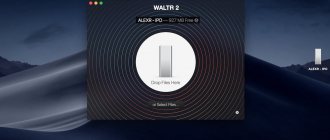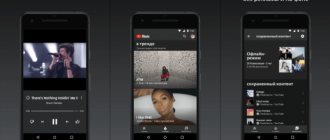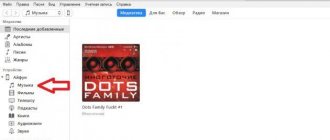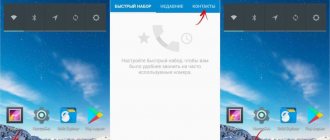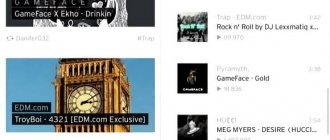Every owner of a tablet with a “bitten apple” on the back cover sooner or later faces the question of how to download music to the iPad? As you know, with Apple products this task is not so simple - you cannot simply connect the device with a USB cable to the computer as a flash drive or via Bluetooth and upload a folder with your favorite music entirely, or selectively. Because of this, inexperienced users often give in to such a trivial task as downloading music tracks to their gadget.
An iPad user can use several methods to download music
Nevertheless, this question has several possible solutions:
- purchasing and downloading music to iTunes directly from your tablet;
- download songs from a computer or laptop using the desktop version of iTunes;
- use of third-party PC applications;
- all kinds of “downloaders” for iPad.
How to download music to your computer from the Internet (Vkontakte, YouTube, etc.)
There are many services and sites with huge music archives. If desired, you can download the desired song from Vkontakte, YouTube, torrent trackers or, for example, from the website zaycev.net.
We talked in more detail about programs for downloading music to a computer in this material.
To avoid compatibility issues in the future, we recommend downloading music in MP3 format.
ON TOPIC: How to control music on your computer remotely from an iPhone or iPad.
Paid method - download for money
This method involves spending money, since it is the official way to install music on an i-device. Naturally, we are talking about purchasing music from the iTunes store. Of the minuses, we will immediately highlight two factors: firstly, it is money; and secondly, we can say with confidence that we will not find any penguin anthems or songs from Soviet films here. As well as everything that iTunes management doesn’t think is interesting, or that they don’t have the rights to.
It is unlikely that this method will appeal to those who operate with the first method, but it exists and we are obliged to mention it in the article. It reads like this:
- We go to the iTunes Store on the iPad and select the “Music” tab.
There we see what iTunes recommends downloading. If among the proposals there is not something for which we are ready to part with our money, it is necessary:
- In the search, type the name of the desired composition/group/album;
- Then click on the price tag, which, after activation, will turn into “Buy”.
Figure 5
Next you will need to enter your Apple ID password and confirm the purchase. The funds will be debited from the card that is linked to the Apple ID. No question - the method is interesting, but, as already indicated, the method is not free. And this, in turn, greatly spoils all its interestingness. Well, the limited range of compositions also does not incline one to choose this method.
How to download music from a computer to an iPhone or iPad via iTunes for free (we recommend)
1. Install iTunes on your Windows or Mac computer. Download link.
2. Launch iTunes and connect your iPhone or iPad to your computer using a Lightning cable. iTunes should detect the connected device (the corresponding icon should appear in the panel).
3. Upload the desired audio recordings to your iTunes Library. This can be done in two ways:
- through the menu File -> Add file to library...
- by dragging songs from the folder using the mouse into (you must first open the Music section in iTunes and select the Songs tab).
4. Click on the icon of the connected device and go to the Music section.
5. Click the checkbox next to Synchronize music
and choose which songs you want to sync with iPhone: “Entire Library” or “Favorite Playlists, Artists, Albums and Genres.”
6. Click the Apply button to begin synchronization.
7. Synchronization may take several minutes depending on the amount of content being synced. The songs will appear in the Music app on your iPhone or iPad.
To add music, you need to repeat the steps described above, selecting new names in step 5 (artists, albums, playlists, songs).
The main advantage of this method is the organization of a home media library in iTunes (creating your own playlists and other features), which is convenient to use on a computer and can be easily transferred to an iPhone or iPad. It should also be noted that all music will be played on iOS devices through the standard Music application, which has an excellent design and all the necessary features for convenient listening.
ON TOPIC: 12 useful settings for the Music app in iOS that you might not know about.
The main disadvantage of this method is the connection to a computer and the need to use a cable.
RELATED: How to open and configure the music visualizer in iTunes on Mac and Windows.
Method number 3 - download managers
This method involves the use of download managers and other players. Through these applications, files will be downloaded to our i-device immediately, without “intermediaries” (PC, iTunes and cable).
Our preference is the QWE Music manager. A very convenient and multifunctional thing. The only negative is the constant pop-up ads. But this can also be solved. It is enough to upgrade to the Pro version (in the “Settings” of the downloaded application) and everything unnecessary will immediately disappear.
Download the application from the App Store. Click on the QWE icon on the iPad desktop. The application interface has a minimum of sections. We need the "Browser" section. In the browser that appears, open “VKontakte” - “My audio recordings”. Select and launch the composition.
The application will offer a choice of three actions: download, open in the player, or continue listening without any action. In addition, you can use the “Magic Scan” function (the icon is an image of a note in a magnifying glass). With its help, it is possible to download available audio recordings from the page. Selectively, or all that is available at once.
Browser with VKontakte page opened in the QWE application
Now you can listen to music offline. We look forward to your comments and opinions.
Published by ProfiAppler Don't forget to read the comments, there is also a lot of useful information there. If your question is not answered, but later comments are answered, then your question is answered in the article, respect other people's time.
You may also be interested
Create a ringtone directly on iPhone
How to Download Music from Computer to iPhone or iPad Without iTunes
Google Play Music (recommended)
You don't need to use iTunes or other file managers to download music to your iPhone or iPad. For example, you can use the Google Play Music service for this purpose, and you will not need to sign up for a paid subscription (however, a credit card is required).
1. Create (if not already, of course) an account on Google (E-mail account in Gmail).
2. .
3. Go to the Google Play Music registration page.
4. Go through the procedure of registering a free account:
- press the “No, thanks” ;
- on the next screen click “Next” ;
- click "Add a card" and then "Add a credit or debit card" ;
- enter your credit card information and click “Save” (no fee will be charged);
- Click "Activate" to accept the Google Play Music terms of use.
Let's move on to downloading songs to the cloud and to the iPhone (iPad).
5. Download the Google Play Music Download Manager to your computer, which is necessary to download music to your library. Google Play Music download manager is available for Windows and macOS.
6. Launch Google Play Music Download Manager and log in using your Google (Gmail) account username and password.
7. Select a location on your computer where Google Play Music Download Manager will look for music and click Continue.
8. Select the music detected by Download Manager on your computer and click Continue.
9. Music will begin downloading to your Google Play Music library. This may take a long time - it all depends on the amount of music downloaded and the speed of your Internet connection.
Uploaded files will be placed in the appropriate sections.
10. Open the Google Play Music iOS application downloaded in step 2 on your iPhone or iPad and log in using your Google (Gmail) account username and password.
That's all! The music will start appearing in the app on your iPhone or iPad.
To listen to music, select the “Music Library” section in the main menu.
Clicking on the icon with three vertical dots in the player will open the parameters of the current song:
Don't forget to visit the Settings section in the application and on the service website. Here you can find information about the number of downloaded tracks, quality parameters, associated devices, caching settings, etc.
The application allows you to save (cache) downloaded music into the gadget’s memory, so you can enjoy your favorite tunes without an Internet connection. It is worth noting that music downloads on the service are limited to 50 thousand songs, but this amount is more than enough for even the most passionate music lovers.
In order to save (cache) a song in the Google Play Music application, you need to start playing the track and click on the icon with an arrow in a circle. Once loaded, the icon will change to a “tick in an orange circle.”
Google Play Music can be used as an alternative to the native Music app on your iPhone or iPad. The service offers a user-friendly interface, and the tracks being played are displayed in the Control Center and on the lock screen. There are no advertisements in the application, which is very important.
ON TOPIC: Equalizer: adding bass (low frequencies) when listening to music on iPhone and iPad.
Waltr
Naturally, there are many other alternatives to Apple’s iTunes media processor, which allow you to copy the desired content from your computer to your mobile device in a few clicks. For example, you can use the Waltr desktop program from Softorino. Its operating principle is extremely simple, and even despite the English-language interface, even a child can transfer music to an iPhone or iPad. In fact, you just need to connect the device to the “big brother” and drag the necessary files into the program window.
The program is not cheap - a license will cost the buyer $36, but a trial version is provided.
Telegram, FileMaster and other iOS applications that allow you to download music to iPhone and iPad directly from the Internet or from a computer via Wi-Fi
If you want to transfer music from your computer to your iPhone or iPad, but you don’t have a Lightning cable at hand, a Wi-Fi connection will help out. Naturally, you will also need special (usually free) software for iOS - PlayerXtreme , FileMaster or many others. These programs work according to the following algorithm: after making sure that the iDevice and the computer are on the same Wi-Fi network, copy the IP address displayed in the mobile application and enter it into the address bar of the browser on the computer.
If the connection is successful, you will have access to the framework to download files.
The FileMaster app also allows you to download content from online media storage sites. Everything works very simply - the built-in browser allows you to find the desired composition on third-party resources and download it using the “Download” button.
Next, all that remains is to transfer the resulting audio file from the “Download” section to “Music”; for this, use the standard “cut/paste” procedure (details).
It is also worth noting the increasingly popular way of listening to music in the Telegram , which we described in detail in this material.
In addition, there are a number of third-party unofficial services that offer the opportunity to access free and (paid) music downloads directly to an iPhone or iPad from the VKontakte social network (we strongly DO NOT recommend).
One of the most popular is LazyTool 2 (review), the application of which is installed through the iOS developer profile. Unfortunately, such services are quite unstable and are often banned.
ON TOPIC: How to clear memory on iPhone or iPad: 40 ways.
Method 2 - Without Using iTunes Manually
When you need to upload just one or a few tracks to your device, you don’t have to use iTunes and wait for the synchronization to finish. You can transfer songs to your iPod without adding them to the program’s library. To do this, you need to go to iTunes settings and do the following:
- Connect the device to the PC.
- Open iTunes and select it from the list by clicking "Browse". Select the “Options” menu by scrolling all the way down the page and check the box next to “Manually process music and videos.”
- Having completed this operation, open the “On this iPod” tab, select the music storage location and upload the downloaded songs to the player.
Downloading music using downloaders
Let's look at another technique that gives an idea of how to download music to iPad. It involves the use of third-party downloader utilities. The most popular applications are QWE and MyMedia, which can be found in the AppStore. Please note that when installing the second program in the AppStore, you need to select only the music download application called MyMedia - Downloader and File Manager, and not anything else.
Both utilities work in a similar way. For example, a user decided to download music from some media site. To do this, select a browser section in the program, enter its address in the address bar, find the desired composition on the resource and press the save or load button, which is usually located somewhere next to the track name.
Next, in the save window, enter the desired name, if it is not specified initially, and confirm your actions. This way the song will be saved directly to the iPad. You can check the downloaded track in the “Media” section. If it is not there, you should look in the “Other Files” section.
If the user is registered on the VK social network, you can use the launch of a track in your audio recordings, after which, for example, the QWE program will offer three options for further actions: downloading, adding to the player and listening. In addition, a special Magic Scan button can be useful; clicking on it allows you to immediately download selective tracks or the entire playlist (list). After saving, you can listen to music directly on your device offline.
Import CD
Now let's look at another rather interesting method of how to download music to an iPad from a computer if you have a music CD available. The program has the ability to automatically pull up song titles from the Internet, but this function does not work on manually recorded discs. It's okay, you can first refuse import and rename the tracks yourself.
If the disc is not pirated and it is detected, we agree to the import, after which you can configure its parameters (as a rule, an AAC encoder is used). Next, click the import button and wait until the contents of the CD are converted and added to the library. The time depends on the speed of your computer or laptop.
If the disk is not detected automatically, the problem of how to add music to an iPad from an audio CD can be solved by setting the appropriate parameters. To do this, use the edit menu, after which you go to the settings and select the “Basic” tab. Once you change the settings when you insert an audio CD, you will be prompted to import immediately.