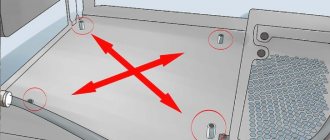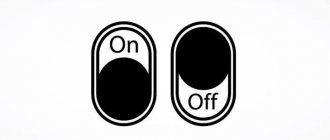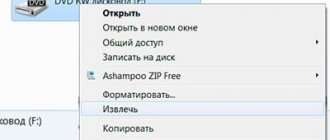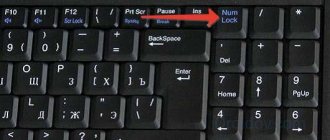Each of us, after purchasing new equipment, no matter which hp, asus, sooner or later faces various breakdowns and other problems. These problems can be of completely different kinds, serious or not very serious, perhaps the problem is common, or maybe this only happened to you. And the worst thing is not even that you cannot solve the problem, but that you do not know the sources of problems or breakdowns.
Today we will talk about laptops and one of the most common problems, or rather, the involuntary shutdown of the laptop.
Laptop processor overheats
Overheating of the processor in laptops is the most common problem. Acer laptops with AMD processors suffer from this especially often.
The BIOS contains protection that turns off or restarts the laptop if the maximum available temperature is exceeded, thanks to this the processors do not burn out from overheating.
Intel's new processors have their own overheating protection, which does not reboot or turn off the laptop, but simply resets the frequency. This action is called throttling.
You can check the temperature of the laptop in the Everest program, you can download the Trial version from the link, and there you can also check whether the processor is throttling or not.
If the program shows a high temperature and your processor is throttling, then you urgently need to clean the laptop, replace the thermal paste and check the functionality of the cooling system
If, under load, cold air comes from the cooler and the temperature rises, then it is urgently necessary to change the cooling system. The pictures below show how to use the Everest program to find out the temperature and throttling of the processor.
You can also use the AIDA64 program, you can download the test version “Here”
Virus infection
The laptop can shut down on its own due to viruses. Nowadays, various miners have begun to appear that are used to earn bitcoins (mining). This virus is quite insidious - it loads the video card and processor at 100%.
As a result, the laptop will freeze, slow down and get very hot even on the desktop. If you open the task manager, it will show high CPU load even when you are not running any resource-intensive programs.
Therefore, it makes sense to check your laptop for viruses. To do this, you can install any antivirus (Avira, Avast, Kaspersky) and scan Windows with a special utility to search for and remove malicious software.
The video card in the laptop overheated and the protection triggered
The situation is similar to that with the processor. When the maximum available temperature is exceeded, protection is triggered and the laptop turns off.
This often occurs when playing on a soft surface (sofa, carpets, etc.).
Lint clogs the grilles on the bottom of the laptop, preventing normal air flow. Because of this, the internal temperature of the laptop increases due to the fact that the cooling system simply cannot cope and the protection is triggered.
Do you want to know how to clean a laptop at home?
then read our article “Laptop Gets Very Heated”
Other reasons and their solutions
Of course, everyone is interested in the question, what to do? What to do if nothing helps? And we will answer it soon .
This problem can be solved by restoring the operation of the cooling system, and what exactly will have to be restored in it depends, of course, on one of the reasons given above, either cleaning the laptop and replacing the thermal paste, or eliminating high loads, or a full repair of parts that have become unusable.
The second reason why the laptop turns off on its own is a problem in the system.
- The power supply, cord, or plug may be faulty.
- Motherboard (multi-controller, various individual chips).
- Processor, video card, RAM, etc.
The following factors will help determine that the problem is in the system itself:.
- The laptop turns off immediately after turning it on or after a short time.
- The laptop does not start on the first try, and when turned on it starts to heat up quickly.
- After shutting down the laptop will no longer start.
- Problems with the Windows system itself.
Of course, you can diagnose it yourself, although you won’t be able to do much, but why not try.
The first thing you can do is reset the BIOS settings. To do this, you need to go into the BIOS itself and select an option such as: Load Default Settings or BIOS Default.
BIOS is a very important component of a computer; to be precise, it is a set of microprograms, thanks to which you can configure individual elements of the system unit, the malfunction of which, as mentioned earlier, can lead to the involuntary shutdown of the laptop. Resetting the settings will probably solve the problem and the laptop will return to stable operation without problems.
In addition, you can check whether your laptop works with a working processor, if so, then obviously the problem was with the processor of your laptop.
This is interesting! Headphones don't work on laptop
In other cases, you will probably have to take the laptop to a service center where professionals will take care of it, however, in most situations, the problem is still so minor, a simple overload or contamination of the computer with dust, and you should simply clean it and inspect it with your eyes, without disassembling anything, if there is a breakdown not inside the processor, you will immediately detect this, and sometimes in order to restore operation, it is enough to simply tighten the loose screw more tightly or it is better to fix the cooler.
Sometimes the problem is not in the hardware at all, but in the software or in violations of its operation. We are talking about drivers and viruses that you get or install on your laptop. A virus or a driver can also act indirectly and directly, usually it simply overloads the computer, and we return to where we started, from the overload the computer turns off, just as a person goes crazy from an excess of emotions, and the computer is the same person.
And there are also other programs that are capable of seizing control of the computer, controlling the voltage, changing the processor clock frequency, that is, the number of processor operations per second, all this also ultimately leads to overload or overheating, and more often to both , but the outcome, as we know, is one.
Also, a shutdown can be caused by problems in the Windows operating system itself: application errors, driver errors; in all these cases, reinstalling or uninstalling individual programs and, in extreme cases, the entire system, as well as scanning the computer for viruses helps.
That's all, we have described the most common and serious problems. In 99 percent of cases, the problem is precisely due to such failures or the cause is a malfunction and you need to pay attention to them first of all. Enjoy your work and relaxation with your favorite laptop, and most importantly, without failures, lags and breakdowns, otherwise, this article was written for you.
Battery malfunction (if the laptop turns off when running on battery power)
If the laptop works fine from the network, does not turn off, does not reboot, but while running on battery power, suddenly turns off, then most likely there are problems with the battery or charge level controller.
You can try to check the contacts on the battery, maybe something has gotten there, but in 99% of cases it’s a problem with the battery and you can’t do it without a service center.
Critical error in laptop operation
While running Windows 10, a large number of factors can cause an error. The most common ones include: hardware problems, software conflicts or incompatibility with the OS, and the use of old equipment.
Read Laptop turns off when booting into Windows 10
Microsoft offers the following methods to solve the problem:
- You should remove the new connected device, after the start of operation of which a blue screen began to be displayed.
- The Windows 10 update process can not only eliminate shortcomings in system security, but also correct errors or eliminate conflicts in the operation of the laptop or its elements.
What can a sudden shutdown of a laptop cause?
- If the laptop turns off due to problems with the processor, this can lead to its failure, the same applies to the video card.
- During any emergency shutdown of the laptop, the HDD suffers; systematic shutdown can lead to failure of the HDD and subsequent replacement.
- If the laptop is clogged with dust, this leads to an increase in the temperature of the processor, video card and internal temperature of the laptop due to the fact that the cooling system is not working at full capacity. In turn, due to the increase in temperature, any part of the laptop can fail.
- Shutting down your laptop suddenly can result in a black screen or blue screen of death.
- If your laptop turns off and won’t turn on again, the article “The laptop won’t turn on: causes and solutions” describes in great detail common situations and provides actions that can help you.
If none of the points helped you, describe your problem in detail and we will give you an answer to it as soon as possible.
Laptop overheating
Of the hardware (hardware-related) reasons, the most common is computer overheating. When the parts reach critical heating, they automatically turn off so that they do not start to melt.
You can check the temperature of components using the Speccy or HWiNFO utilities. Both programs are free and available for download over the Internet. The HWiNFO application allows you to view detailed information about the system, but does not have a Russian-language interface. There are versions for operating systems of various bit sizes - 32 and 64 bits. There are also portable versions that do not require installation. Download and launch HWiNFO.
Important! You can clarify the OS bit depth through the “System Type” section. Right-click on the “This PC” shortcut and select the bottom item in the context menu.
In the top menu, select “Sensors”. Information from all computer sensors, including voltage and load, is collected here. To determine overheating, see the temperature values of the parts. It is indicated by a thermometer icon on the left. The table columns reflect the sensor name, current, minimum, maximum and average values.
When you select a parameter, the dynamics of its changes will open. Here you can see how the temperature rises or falls in real time to identify dependencies with application execution. You can scale the graph by specifying an extreme value in the top text field. The heating is shown at the bottom.
Note! Threshold temperature values for components are indicated on the manufacturer's website or in the instructions. When the current temperature significantly exceeds the limit, the device turns off.
Cleaning the dust that has accumulated inside the case will help reduce heat. When it settles on the parts, the free flow of cold air becomes impossible. The electronics overheat and the device turns off. It is recommended to replace thermal paste - a creamy material used to better transfer cold from radiators to chips. It is sold in computer stores.
There are videos on the Internet on disassembling and cleaning different models of portable devices. Use these step-by-step instructions to clean your computer yourself. But if you are not sure that you can properly assemble all the components after removing the dust, use the services of a specialist.
Dust clogged
Clogging the device with dust causes overheating. If there is a large concentration of dust, the functionality of the cooling system is impaired. This is evidenced by:
- loud fan operation;
- violation of air circulation inside the case;
- case heating;
- system freezes.
As a result of contamination, overheating occurs and the device turns off spontaneously. There is only one solution - clean your laptop. To avoid dust accumulation, clean the inside of the device every six months. We recommend that you entrust this laptop care to specialists.
Periodically clean the outside of the device to remove dust, hair, crumbs, and other debris. Laptop specialist Charles Jeffies recommends using a miniature toothbrush and a can of pressurized air and a straw to help remove clogs from hard-to-reach areas. Be sure to perform the procedure on a hard, level surface and do not put too much pressure on the surface of the device. If you need to move your laptop, close it first.
How to repair a laptop yourself
If the first problem applies to your PC, then to fix it you need to carefully disassemble the device and clean all components with a dry brush with soft bristles. A watercolor brush or an old toothbrush will work. A new layer of thermal paste needs to be applied to the processor. If you doubt that you can successfully clean your laptop, take it to a professional and don't waste your time.
Software defects can be corrected by using the integrated control panel or using third-party software. In the first case it is necessary:
- Go to the Start menu and activate the Control Panel tab.
- In the new window, find the “Programs and Features” section.
- After clicking on the line, you will see a complete list of software integrated into your laptop.
- One of this software may be the reason why the computer turns on and off on its own initiative.
An excellent third-party utility for detecting software garbage is CCleaner. This development is lightweight, but has great functionality and is useful not only when “spring cleaning” your PC. Do not touch those items in the list whose manufacturer is listed as Microsoft. In most cases, these are system updates and important drivers. Uninstall software whose purpose you understand. Otherwise, you risk only adding to your problems.
Replacement of components should be carried out by a technician with the appropriate knowledge; if you know where and what boards are located in the laptop, this does not guarantee that you are able to correctly select a new part. A win-win option would be to remember the technical data of the burnt component and look for a spare part using them. Many elements require synchronization with the motherboard using a soldering iron, and the wrong temperature can lead to burning out another panel. Regular users are advised to replace only the most easily installed parts themselves, such as the hard drive and RAM boards.
If you have problems with the BIOS, restart your computer and press the F2 or Del key before the system starts booting. You will find yourself in the Windows Global Settings window. There is no need to set values at random or help yourself with an English dictionary in translating function names - press the F11 key. It serves to reset all options to factory settings; this is the best option in this case. On the BIOS start page, pay attention to the processor temperature; it should not exceed 60-65 degrees Celsius.
Battery fault
A broken battery also causes the computer to randomly shut down. Even if it is always connected to the power supply, the device operates through the battery; its failure causes a shutdown. To diagnose, try disconnecting the battery and using the computer without it. Power will be provided through the network. If operating normally without a battery, consider replacing it.
Hard drive damage
During operation of the laptop, unreadable sectors appear on the surface of the hard drive. They are called “bad sectors” or “bads”. If the information used to run Windows is located on one of these sectors of the HDD, an error occurs that causes the laptop to turn off by itself.
An experienced technician can identify HDD errors by sound. When the read head hits a bad sector, characteristic clicks occur. For inexperienced users, special applications have been developed that check the disk surface for the presence of “bads”. Popular utilities: MHDD, Victoria and HDDScan.
Helpful advice! To search for bad sectors, it is better to use an application loaded from a flash drive or CD. When running the program under Windows, data access conflicts are possible.