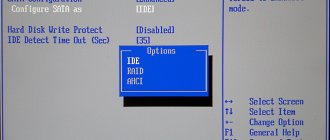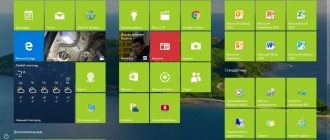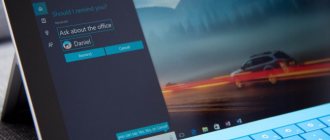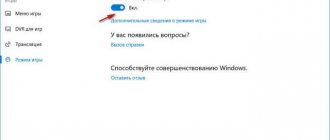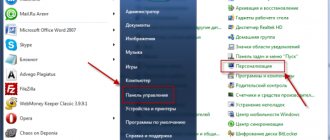In this article we will present several ways to enable AHCI mode for SATA in the BIOS without reinstalling Windows 10 and thereby increase performance, efficiency, and also reduce energy consumption of modern HDD and SSD drives...
What is the difference between AHCI and IDE?
IDE is the old mode of operation via the SATA interface, which is practically no different from its predecessor PATA (a wide and thin cable was used for PATA). This operating mode was popular before the widespread introduction of AHCI, which allowed modern drives to unleash their full potential in speed and capabilities.
AHCI is a modern mode of operation via the SATA interface. Working in this mode allows you to get maximum efficiency from SSD media with a very high data writing speed. In addition, AHCI mode has more economical power consumption and also allows you to replace hard drives without turning off the computer. Working in AHCI fully reveals the capabilities of the SATA interface.
Possible SATA Mode values
Nowadays it is increasingly rare to find a BIOS with expanded functionality of the “SATA Mode” option. The reason for this will be explained a little later, but for now let’s look at the main values that exist in any “SATA Mode” variation.
- IDE - compatibility mode with legacy hard drives and Windows. By switching to this mode, you will get all the features of the motherboard IDE controller. In general, this affects the performance of the HDD, reducing its speed. The user does not need to install additional drivers, since they are already built into the operating system.
- AHCI is a modern mode that gives the user increased speed of working with the hard drive (and, as a result, the entire OS), the ability to connect an SSD, and “Hot Swap” technology (“hot” replacement of the drive without stopping the system). For it to work, you may need a SATA driver, which can be downloaded from the motherboard manufacturer’s website.
- A little less often you can find the RAID mode - only owners of motherboards that support the creation of RAID arrays from hard drives connected to an IDE/SATA controller have it. This mode is designed to speed up the operation of drives, the computer itself, and increase the reliability of information storage. To select this mode, at least 2 HDDs must be connected to the PC, preferably completely identical to each other, including the firmware version.
- Enhanced Mode (Native) - activates the enhanced mode of the SATA controller. With its help, it becomes possible to connect HDDs in an amount equal to the number of corresponding connectors on the motherboard. This option is not supported by Windows ME and lower operating systems and is intended for more or less modern versions of this OS line.
- Compatible Mode (Combined) - compatible mode with restrictions. When you turn it on, up to four drives become visible. It is used in cases with Windows 95/98/ME installed, which cannot interact with the HDD of both interfaces in a total number of more than two. By turning on this mode, you force the operating system to see one of the following options: two regular IDE connections;
- one IDE and one pseudo-IDE, consisting of two SATA drives;
- two pseudo-IDEs made up of four SATA connections (this option will require selecting the “Non-Combined” mode, if there is one in the BIOS.).
The other 3 modes are less popular. Some BIOS have them (located in “SATA Configuration”) in order to eliminate any problems when using older OS:
The compatible mode can also be enabled for Windows 2000, XP, Vista, if, for example, the second operating system is Windows 95/98/ME. This allows you to see the SATA connection in both Windows.
How to determine the current operating mode?
To determine the current operating mode, simply follow these steps:
Step 1. Go to “Control Panel” “Start” button .
Step 2. In the window that opens, select the “Small icons” display mode and LMB click on the “Device Manager” .
Step 3. In the window that opens, click on the “IDE/SATA controllers...” and the operating mode will be indicated opposite the standard controllers. The screenshot shows IDE mode.
You can also find out the operating mode through the BIOS or UEFI. The parameters where information about the operating mode is located are usually located in the items “SATA Mode” , “Storage options” , etc. depending on the motherboard model and firmware.
Important! Do not switch operating modes in BIOS or UEFI, as this will make it impossible to boot the operating system.
Method number 1. Enabling AHCI mode through the registry
Step 1: First, you need to open the Registry Editor. This can be done by right-clicking on the “Start” button and then selecting “Run”. In the jnr line you must enter the regedit and confirm with the OK .
Step 2. In the window that opens, go to the path HKEY_LOCAL_MACHINE\ SYSTEM\ CurrentControlSet\ Services\ iaStorV
Step 3. Click on the “Start” , set the value to 0 and confirm the action with the “Ok” , as shown in the screenshot.
Step 4. Go to HKEY_LOCAL_MACHINE\SYSTEM\CurrentControlSet\Services\iaStorAV\StartOverride and do the same steps for the parameter called 0.
Step 5. Go to HKEY_LOCAL_MACHINE\SYSTEM\CurrentControlSet\Services\storahci , double-click on the Start and set the value to 0.
Step 6. Go to HKEY_LOCAL_MACHINE\SYSTEM\CurrentControlSet\Services\storahci\StartOverride and set the value 0 for the parameter called 0.
Step 7. Reboot the PC and go into the BIOS, where you need to set the AHCI operating mode. In different models of mother cards, the path to the mode switching screen may have different names. The screenshot below shows the most common option.
Save the changes and restart the computer in safe mode.
After the reboot, a new SATA driver package will be installed, and the system will require another reboot, after which AHCI mode will be enabled.
It is worth noting that in some cases this method does not work, which leads to a “blue screen” and a further reboot.
To try another method, you need to return IDE mode to the BIOS
RAID or AHCI?
| 19.08.2014, 17:36 | ||
| AHCI, Raid Good day, comrades. Essence of the question. — in the BIOS, the SATA mode began to be automatically reset to. error when loading No disk reserved for RAID use, RAID disabled. Please help me with this problem. An old computer, only an AMD sempron for accessing the Internet. RAID via SCU or better AHCI? Greetings to all forum members, Mom: supermicro X9SRA (manual) with Chipset Intel C600-A (datasheet). SSD in IDE or raid mode if there is no AHCI The actual question is if there is no AHCI mode, what is better to choose in the settings? | ||
| 19.08.2014, 17:37 | 2 | |
| Unless of course you are going to build an array. | ||
| 19.08.2014, 17:40 [TS] | 3 | |
| I use the sas disk just like a regular hdd and that’s it Added after 53 seconds what kind of array do I have 2 sas disks but I repeat they are used purely for storing information | ||
| 19.08.2014, 17:44 | 4 | |
| 19.08.2014, 17:48 [TS] | 5 | |
| 19.08.2014, 19:32 | 6 | |
| 19.08.2014, 23:22 | 7 | |
| 19.08.2014, 23:22 | ||
| I order tests, coursework, dissertations and any other student work here. From RAID to AHCI and back There is a level 0 RAID array of 2 1Tb hard drives. You need to switch SATA to AHCI mode and then. SATA mode selection: IDE; AHCI; RAID Good afternoon everyone. This problem never leaves me. I really want to fix it, because the operating mode. AHCI is missing in the RAID MODE list, only IDE Hello! With the help of Sagittarius, I restored drive C, but when booting, the system does not boot, because in. SATA RAID/AHCI drivers for B450M GAMING Dear friends! Some power management programs work in Windows 10 Pro Version 1909. | ||
Method number 2. Enable AHCI mode using the command line
Step 1. Turn on the computer, right-click on the “Start” and open the “Command Prompt” or “Windows PowerShell” as an administrator.
Step 2. In the window that opens, enter bcdedit /set {current} safeboot minimal and confirm by pressing Enter .
Step 3. After completing the operation, you need to restart the PC, go into the BIOS and change the operating mode, as described in the first method. The computer will boot into safe mode and install the necessary drivers. After that, open the command line again as an administrator and enter the command bcdedit /deletevalue {current} safeboot . Confirm by pressing Enter .
After the next reboot, a new operating mode will be enabled, optimized for the use of high-speed SSD drives.
What to do if important data is missing?
Any manipulation of the hard drive increases the likelihood of data loss. Especially when it comes to manipulating the disk operating mode, etc.
Often, in an attempt to enable ACHI mode, users perform actions that disrupt the logical structure of disks . Moreover, often inexperienced users, when enabling ACHI via the command line, execute commands that initialize the disk - that is, all data on the disk is destroyed and initial settings are made.
Therefore, be extremely careful when performing any manipulations with the disk.
If you notice the disappearance of important files or problems with local drives, immediately restore the data to a safe place. Otherwise, you may lose your data permanently .
To recover data, download and install the RS Partition Recovery .
RS Partition Recovery program
One-stop data recovery solution
The program allows you to recover lost data due to accidental deletion of files , formatting of the drive , damage to the logical structure of the drive and in many other cases.
In addition, RS Partition Recovery supports ALL types of modern file systems , so you can recover files not only from Windows disks, but also from those that worked in other operating systems (including server ones).
Important : Be sure to select a drive that is different from the one on which the file was previously stored as a location for recording the recovered files. This will avoid overwriting the file.
It is for this reason that RS Partition Recovery allows you to write recovered files to a separate hard or local drive (or flash drive ), pack the recovered information into a ZIP archive , or immediately send it to an FTP server .
IDE mode - what is it?
IDE is the mechanism by which equipment connected via the ATA interface operates. This is an old technology that found widespread use in the 90s. The first mass-produced devices to use the IDE were the IBM PC (popular computers at that time).
The maximum data transfer rate over this interface was 150 megabits per second. In addition, it did not support some useful technologies, such as hot-swapping devices (disconnecting one device and connecting another without having to reboot the system). However, later engineers nevertheless introduced the necessary technologies, but not all computers received their support
Until about 2005-2006, Parallel ATA interfaces were actively used in many computers, but then they were replaced by more advanced Serial ATA.