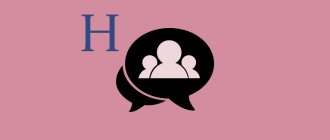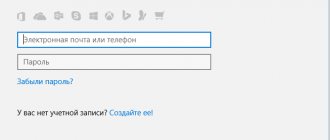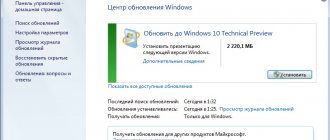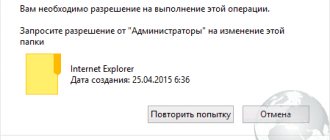As a rule, users do not give this folder due attention until there is absolutely no space left on the system volume for the normal functioning of the computer. This directory can take up tens of gigabytes and continue to grow.
The longer Windows runs on a PC without periodic clean reinstallations, the heavier its system “Installer” directory becomes. Some people have a simple solution to any problem in the form of reinstalling the OS with preliminary formatting of the system partition, but this problem can be solved using less drastic methods.
Why shoot sparrows with a howitzer when you can get by with a little bloodshed. Below are methods that allow you to free up memory in the partition of the hard drive on which the OS is installed, which do not require a significant investment of time and effort from the computer owner.
What is this folder?
Usually, the first question of any PC user faced with an acute lack of space is what is this “Windows Installer” folder and can it be safely deleted, i.e.
Why is it even needed on a computer? It belongs to the system category, so it cannot be deleted. It is also unnecessary to blindly erase all its contents. It stores files that are needed to update the software, as well as to be able to uninstall them correctly.
To get to the “Intaller” directory and find out how much disk space it occupies, you need to follow the following chain:
- Open “My Computer”;
- Then enter the contents of the system volume; as a rule, in most cases a section designated by the letter “C” is allocated for it;
- Next, go to the “Windows” directory, where you will find the desired folder under the name “Installer”.
If the user does not see it in the specified Windows directory, then several sequential steps will be required to display it in Explorer.
To this end, the following steps should be followed:
- In Explorer, click the “View” menu;
- Click “Options”;
- In the menu that appears, open the “View” tab;
- Remove o and check the box “Show hidden files, folders and drives”;
- Click “Apply”;
- Click “Yes”;
- Ready. Now the directory of interest will be visible in the Explorer window.
To find out how much space it takes up in an important section, you just need to call up the context menu from it.
After that, click on the “Properties” line.
On some computers with Windows installed for a long time, it can weigh a lot. There are cases when the folder occupied more than 70 GB.
If the OS is freshly installed, then the directory size is insignificant and amounts to no more than a hundred megabytes.
A constant increase in its mass is facilitated by system updates, installation and uninstallation procedures for various utilities, computer toys, software, etc.
What happens if it is removed?
The files stored in the “Installer” are used by the system during recovery, uninstallation and application update procedures.
For example, if the user removes the Microsoft Office package installer from it, it will no longer be possible to supplement it with components (Word, Excel, Powerpoint, etc.).
Also, sometimes the launcher icons for Office programs stop working. The same applies to other programs installed on the PC.
Thus, the consequences of deletion cannot be called catastrophic, but there is little pleasant in them either. When eliminating programs that are no longer relevant, errors will begin to occur that prevent the user from performing actions.
Next, we will consider methods that allow you to free up memory in the partition of the hard drive on which the OS is installed by clearing the “Installer” directory with a special application and moving it to another logical partition of the hard drive.
Main conclusions
The presented fully automatic method will make it easy to deal with the problem when the Windows 10 installer folder takes up a lot of space and continues to increase enormously, growing by more than 30 gigabytes.
I have tested this on myself and the computers of loved ones more than once, and I can say for sure that everything works like a Swiss watch. If the program suddenly makes a mistake, then in that case I said in one of the points above that you need to make a backup copy of the entire target directory through the program.
Then, if you see that some program cannot be removed using standard Windows tools, you can return one of the files to its place.
I will be glad to answer your questions if you still have any after reading my note. Please write your questions in the comments below. And by reposting, you are helping not only me, but also other people, because the problem described here is quite well known.
Cleaning procedure using a third party application
Experts from Microsoft, for obvious reasons, do not welcome the removal of content from Windows system directories.
However, the huge size of the Installer directory forced other specialists to develop an application that allows the folder to be cleaned safely for the system.
The program is called “PatchCleaner” and you can install it directly from the official source of its developer.
The application can identify files that can be erased from memory without negative consequences for the normal operation of the system, and also shows which files will be required by the OS in the future and will not allow them to be deleted, as this may lead to errors.
The application installation procedure is completely standard.
After completing the installation, you will need to restart the PC and then launch the utility. In automatic mode, it will analyze the files in the “Installer” directory and show the user the number of files needed and those that can be deleted.
If you need more detailed information, just click “details” and read the detailed report.
For experienced users, it is possible to fine-tune the operation of filters. To do this, just click the “Gears” picture in the utility menu and then, for example, configure the application to save files related to certain components and software.
The cleaning process itself comes down to just a few of the following steps:
- Click “Browse”;
- Next, indicate the location of the directory;
- Click “Select folder”;
- Click “Delete”;
- Click “Yes”;
- Ready.
If the user does not have the ability or desire to install an additional application, then you can simply move the folder to another hard drive volume and thereby free up space on the system partition.
How to clean using PatchCleaner utility
In order not to create problems out of nowhere by manually deleting data that is unnecessary in subjective opinion, it is better to use a third-party software solution. The small free utility PatchCleaner works intelligently, determining what the operating system and its components need in the “Installer” and what can be safely destroyed.
The standard installation and launch field of the application in the upper left corner of its window will display information on the files:
- still used - “still in use”, that is, cannot be deleted;
- are excluded by filters - utilities excluded for processing by filters;
- are orphaned - “orphaned”, that is, unnecessary and you can safely erase them.
The details button next to each item allows you to examine the files to be deleted. Perhaps among them you will find those that the user himself needs. To exclude them, there is a gear icon under the Browse button, where in the empty field you need to enter the name of the program, click the “+” button, then “Save”.
After - Refresh, to update the scan results. Unneeded data can be deleted (Delete button) or moved (Move) by specifying the path to move (Move Location).
Procedure for moving a folder
First, find out the size of the Installer directory using the instructions at the beginning of this guide.
Then make sure that there is enough free space in the logical partition where you plan to move the directory.
Next take the following steps:
- Call the context menu for the folder;
- Click “Copy”;
- Go to the section where you plan to move the folder and paste the contents of the clipboard;
- Reopen the “Windows” directory on the system partition and again call the context menu from the “Installer” directory;
- Click “Delete”;
- Then confirm your firmness of intentions and then, by going to the “Trash”, empty the contents;
- Open command prompt with extended privileges;
- In the console that appears, type “mklink /j “c:\windows\installer” “e:\Installer””;
Note: The partition letter on your hard drive may differ; you should be careful to write it correctly in the command entered into the console. In the example above, volume “E” is specified, but if the user moves the directory, for example, to “D”, he will need to enter it.
After typing the command, press the “Enter” key;- Ready. Now it is recommended to make sure that the actions taken are correct and open the “Windows” directory in Explorer;
- The window that appears should already contain “Installer” with a characteristic arrow icon;
- Ready. Space in the system partition from a large folder has been freed.
Automatically clean up update backups in WinSxS
In addition to cleaning the contents of this folder manually, you can use the Windows Task Scheduler to have this happen automatically.
To do this, you need to create a simple StartComponentCleanup task in Microsoft\Windows\Servicing with the required execution frequency. As you can see, your RDSH hosts can be clogged with a lot of garbage and old files that Windows itself creates, so be sure to clean out the Installer, ServiceProfiles, WinSxS folders. Ivan Semin, author and creator of the IT blog Pyatilistnik.org, was with you.
Is it possible to use cleaning programs to clean a directory?
Particularly popular among users of all skill levels are special programs designed to clean and optimize the system, such as CCleaner, Advanced SystemCare and the like. Frustration even with in-depth cleaning of junk files or components of the operating system itself sets in immediately. In fact, the effect of using such applications is not observed only because the Windows Installer folder as a protected system object is simply ignored by such utilities. But then what can be done?
Is it possible to delete files from C:\Windows\Installer in Windows 10
And first, about what these files are in Windows\Installer - these are files of program installers (those installed on your computer) that use the Windows Installer service for installation and they are used when the program is updated or when you, on the contrary, install it. uninstall through “Control Panel” - “Programs and Features”. They can also be used for the Fix Installation feature. Accordingly, if they are removed, problems may arise when performing these tasks.