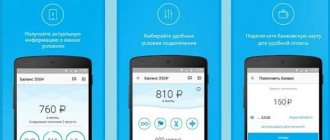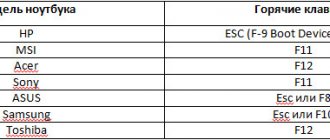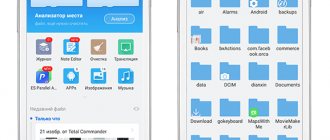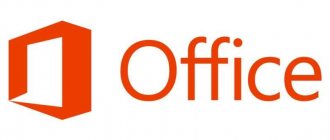Ok, today let’s do some nonsense, i.e. I wanted to say installing Windows 8, 7, XP, 98, 95 on an Android tablet. Basically, such bad thoughts among users of Android tablets arise purely out of curiosity, but there are some individuals who seriously dream of installing a windowed OS on the tablet, and for them it is necessary, not only that all the functionality of the tablet works, and that this axis replaces or complements the main one, with the ability to switch between them. Yeah, everyone's gone crazy.
Before I run too far, I’ll ask you to slow down your horses so that you don’t read this material in vain. I will help people with a normally functioning brain save a lot of time and a whole bucket of nerves. You can install it through an emulator - play around and return to Android, or replace Android with Windows forever . The most important thing I want to say is that Windows is not installed “forever” on all Android devices, but only on those whose processor supports running an OS such as Windows. As a rule, these are processors with i386 architecture (Windows 7, or ARM (Windows 8 only). You can find out what processor you have in the instructions, rummaging through the papers in the box from under the tablet, or look for information on the manufacturer’s website. Here are some examples names of devices that support full installation of Windows:
- Odeon TPC-10
- Archos 9
- ViewSonic ViewPAD
- Iconia Tab W500
- 3Q Qoo
Determine for yourself the goals you are pursuing:
1.
Just to play? We install the emulator, you can turn it off at any time and use the normal Android OS.
2.
If you need Windows as a working axis...um, do you want some thrills? Well, then you will have to rewrite Windows over Android, having previously saved everything important, because there is a high probability that you will turn your device into a pile... just a non-working pile of the case and parts.
3.
If you really need different operating systems on your tablet, you should think about purchasing a special device, such as the Ekoore Python S tablet. It has three operating systems installed at once: Ubuntu, Windows, Android. They work separately from each other, and you can freely switch between operating systems. For another example, look at the ViewSonic ViewPad 10 device - there are 2 OS, Android and Windows.
4.
If you really want a “caramel” interface, like on the seven, or a tiled interface, like on the eight, but you don’t want to follow all these hellishly complicated instructions for installing the emulator and running Windows on it, for God’s sake, download any launcher from Google Play that simply replace the standard shell (the appearance of the desktops) with the Windows one.
By the way, you don’t have to have a special processor to do this. About the power of devices, the speed of the OS, and the capabilities of the system
Keep in mind that it is Windows in Africa (i.e. on a tablet). Therefore, to run it you need quite powerful devices. Almost all you can do is launch standard simple programs such as WorPad and Paint, use the Windows interface, opening and closing folders. Oh yes, I forgot that Windows is mainly installed on tablets in order to run games under Windows. Yes, I hasten to congratulate you, you will be able to launch “Klondike”! If you try really hard, you can, through dancing with tambourines, launch a couple of very old igrulins, like they were back in the days of MS-DOS. If 512 MB of RAM and 1 GHz processor are enough to run/install Windows 95-98, then for XP this will not be enough. And if you want to install seven or eight, you will need at least a dual-core, or better yet, a quad-core device with two GB of RAM. Have you changed your mind yet? Okay, let's move on. By the way, I don’t recommend installing outdated Windows XP at all, even if you love it very much.
Is it possible to install Windows on an Android phone?
Enthusiasts have found a way to install Microsoft's OS on devices running Google's OS. There are 2 methods:
- Installing Windows instead of Android means, in fact, changing the firmware.
- Use an emulator.
The first option should not be considered for the following reasons:
- the flashing device must work with i386 architecture cores (chipsets from Intel);
- after installation, the system may be unstable due to the lack of drivers written for the device;
- If the firmware is unsuccessful, the device will turn into a “brick” that cannot be restored.
The second option is simpler, but requires a powerful device to emulate the operating system, HDD, video card and CPU.
On the Storage tab
1. ata0-master - Set the type to CDROM and hang the Windows installation image on it. 2. ata1-master - Set the type to disk and specify the path to the empty IMG , vfat . Please note that our virtual disk is named c.img , this is not a requirement, but rather a recommendation, since there is a chance that Bochs will not see a disk with a different name. 3. Since the virtual system will boot from the emulated drive, in the Boot section select cdrom .
Everything is ready, you can start installation, but before that we recommend connecting an external keyboard to your mobile gadget via an edge cable. What is it for? And although Bochs supports touch keyboards, it may not have service keys that control how to install them.
XP, for example , you cannot do without F8, which confirms the installation of the system.
Having connected the keyboard, click the Start and get to the installer menu window, where we select the installation item.
The procedure that follows is no different from that when installing the system on a PC, except that everything will be slower. On our Lenovo Tab 2 A10 with a 1.7 GHz MT8732 processor, 2 GB of RAM and a dedicated 256 MB of RAM, installing XP took one and a half times longer than installing on VirtualBox, and the performance of the installed system left much to be desired.
It is curious that KolibriOS , and this operating system should just fly.
It's possible that the slow speed of the emulated OS has something to do with the drivers, although there's no mention of this on the Bochs Google Store page.
How to install Windows on an Android smartphone using an emulator
The Bochs application will be used as an example. To download it:
- Open "Play Layout".
- Click on the search bar.
- Enter the name of the software and click "Install".
After downloading:
- Open the software.
- Go to the tab "Hardware".
- In the “CPU Model” a processor for emulation is installed - a Pentium 4 or AMD Athlon is universal.
- In the “Chipset” , leave “i440fx” .
- In “Memory”, set the amount of RAM to 1 GB. The RAM will be borrowed from the smartphone.
- Set "Bochs VBE (PCI)" to "VGA Card" .
- Enter "Crative Sound Blaster 16 (ISA)" in the "Sound Card" .
- It is recommended to install “Realtek RTL8029 (PCI)” in the “Ethernet Card” .
- "PCI" is left unchanged.
Important! Settings vary depending on the system you select to start or install.
The next step is to install a full OS:
- Return to the "Storage" .
- Activate "ata0-master" select "cdrom" and press "select".
- Specify the path to the Windows image.
- IN "ata1-master" install "disk" and click "select".
- Select the virtual hard disk. Download a larger HDD if you plan to install programs or games.
- In the tab "Boot" install "cdrom" and press "Start".
- Windows will begin unpacking.
Important! OS images and virtual disks are downloaded from the Internet.
If there is a file with the installed system:
- IN "ata0-master" select "disk" and press "select".
- Select the path to the virtual disk.
- In the tab "Boot" put "disk" and press "Start".
We recommend: How to delete a Google account on an Android phone
Control in the emulator occurs through the virtual keyboard marked as AB (located in the upper left corner). Swipes and taps are used as an analogue of a mouse. Those who want to get complete immersion in the OS can use an OTG cable to which they connect a full-fledged keyboard and/or mouse.
On the Hardware tab
• CPU Model - Emulated processor. For Windows 7, XP and older versions Intel Pentium 4 ; for Windows 8.1 and 10, you should choose a more powerful CPU, for example, Intel Core i7 . • Chipset - Chipset. The best option is i440fx . • Memory - The amount of allocated RAM depends on the requirements of the installed OS and the availability of free memory on the mobile device. 1/2 should be available
amount of RAM, but it will be better if you do not get close to the threshold values.
• We set VGA Card (video card), Sound Card (audio card), Ethernet Card (network adapter) as shown in the screenshot.
Alternative emulators
Besides Bochs, there are two popular alternatives:
- QEMU - besides Windows, can run other operating systems, including Linux.
- Limbo PC Emulator - works faster, but less stable.
Note! Both of the above projects are not available for download from the Play Store.
There is software called Change My Software, which offers to unpack Windows versions 7 to 10 on a smartphone. In fact, this is a fake program that pre-installs a computer OS design and several spyware viruses on the device.
Program features
The program contains all the tools for launching and configuring applications from the Windows virtual environment:
- file management through the built-in manager;
- installing and uninstalling games;
- manual control configuration or selection of a ready-made configuration;
- connecting external controllers;
- changing graphics settings, screen resolution;
- switching between text translations.
ExaGear Windows Emulator does not have pre-made templates and configurations suitable for specific strategy or role-playing games. If you want to play projects of a certain genre, then download the RPG or Strategies version from our website.
Pros and cons of changing OS
If we talk about the positive and negative aspects of changing the OS on a phone or tablet, then it’s worth first of all to figure out why the user may not be satisfied with Android:
- Problems with OS updates on different mobile devices. The thing is that different manufacturers do not always provide the necessary support on time, and some remain completely abandoned. Accordingly, users cannot update the system on their own without any problems. If we talk about Windows, then everything is simple and clear. Everyone knows perfectly well the features of this OS, how often it is updated and how it is reinstalled if necessary;
- Android suffers from bugs that appear after 3-6 months of use. This mainly happens because the system is overloaded with a lot of junk that is not easy to get rid of. This is also where the third problem arises - memory quickly becomes clogged. The user is forced to constantly dig through applications and folders to find out what actually takes up a lot of space, and sometimes not everyone manages to do this.
Perhaps these are the main disadvantages of the system that may make you want to change it. On the other hand, Android pleases its users with quite a wide range of functionality. The choice of a wide variety of programs, applications and games is quite large.
As for the disadvantages of changing the OS, the following stand out:
- The phone and tablet must be quite modern and meet the previously specified parameters. Without this, there will simply be no talk of any reinstallation;
- The flashing procedure itself is quite complicated and risky. Wrong actions can lead to the fact that the user will be left without an OS at all, which means the phone will not work. In this case, only a specialist can help;
- If we talk about completely replacing one OS with another, then the opportunity to use products designed specifically for Android disappears, and as was said earlier, there are quite a lot of them.
Running Windows on a tablet has its pros and cons
Whether it is worth changing from Android to Windows is up to each user to decide for themselves. However, if this is not due to work needs, but a simple desire to play some specific games, then it is best to use a regular emulator. It's easier and safer. All other options should be used carefully and carefully, not forgetting to create backup copies, since restoring lost data can sometimes be very problematic.
Advantages and disadvantages
Pros:
- entirely in Russian;
- adaptation of controls and navigation to touch screens;
- minimal delay and no lags;
- setting up synchronization with files on your computer via a Wi-Fi network.
Minuses:
- 64-bit applications are not supported;
- The official version requires a patch through a special program.
ExaGear Windows Emulator provides complete freedom of action to the user. You can manually configure configurations, test various programs and games that are not on the official list of supported software. It is also better to familiarize yourself with the TOPIC on the website w3bsit3-dns.com.ru: https://4pda.ru/forum/index.php?showtopic=992239&st=1640, you need to be prepared, delve into and read tons of information. Emulation of PC games on Android is only gaining momentum.
Installing Windows as a second OS
Installing Windows 10 on an Android tablet as a second system is a very labor-intensive process. If you are not sure that you can do everything yourself, it is recommended to contact a specialist. First of all, it is necessary that the device has Dual/MultiBoot technology. This is the only way such an idea will become possible.
How to install a playlist in IPTV on Android - setup instructions
Another option is to use a device with UEFI firmware. The thing is that Recovery mode does not provide the ability to work with any other operating system other than standard Android. If everything is done correctly, then at the end of all procedures the user will receive a device with Dual Boot technology.
In addition, it is necessary to use a smartphone that, in principle, is able to support several operating systems at once. Otherwise, nothing will work.
Preparing a bootable flash drive
The installation work must begin by creating a bootable USB flash drive. If you use special software for this, then no problem will arise. Rufus is used as an example. What to do:
- Download and install the program. It is best to download Rufus from the official website.
- Launch.
- Check that the device section displays the flash drive on which the OS will later be written.
- Specify the path to the file with Windows. The section with the partition scheme is the choice of the scheme for the disk where the OS will be installed. In this case, the main parameters are specified automatically. Other parameters will also be specified independently after the choice of distribution has been determined.
- Next, you need to click on the “Start” button and wait until the procedure is completed.
Note! If you use the Rufus program to create a bootable flash drive, then you should take into account that the new version does not support XP format OS. In other words, only new versions of Windows can be recorded.
Installing Windows as a second OS
Flashing
The procedure for installing the second system should be carried out carefully and in detail, since a rollback will not be possible. In this case, it is recommended to save all basic information as a backup copy. The installation itself is performed according to the following scheme:
- First of all, the installation flash drive is connected to the device. You can also use an SD card with the OS stored on it.
- Through the UEFI console, you need to install booting from the exact media on which the system is located.
- The installation of Windows 7, 8 or 10 itself is carried out in the same way as if it were done on a computer.
- After Windows is installed, you will need to install drivers for it to work correctly. You can choose a version of the system that will do this yourself. It is recommended to ensure that you have a tablet for the OS in advance if the utility is not installed automatically.
Introduction
The bulk of tablets that computer stores are filled with today do not support this OS (with the exception of Windows RT). The “blame” for everything is the architecture of ARM mobile processors on which Android and other mobile systems run. Windows is designed for x86\x64 processors.
Installing windows on an android tablet
You can find out what processor your tablet is equipped with from its documentation. Here is a short list of models that definitely support "windows":
- Archos 9;
- Odeon TPC-10;
- Iconia Tab W500;
- ViewSonic ViewPAD;
- 3Q Qoo.
If your device is not one of them, installing Windows is only possible as a guest system, that is, you can run it directly under Android in an emulator program. The native firmware of the tablet will remain unchanged.
If anyone now remembers branded ARM Microsoft Surface tablets with a system similar to Windows 8, and this raised doubts about our words, they say, how they were installed on them, know that this is not an “eight”, but a special OS written especially for ARM processors - Windows RT. It cannot be downloaded anywhere - it is flash memory firmware with integrated drivers, codecs and some software. RT is installed only by device manufacturers; it is not available to users.
Basic Wine setup
Let's customize the appearance of Wine for convenient display on the smartphone screen. Call up the keyboard from the curtain.
In the command line (Start -> Run) type winecfg and press enter.
To change the screen resolution, open the Graphics tab and change the resolution.
If you have a problem with screen resolution - not everything fits on the display, a solution to the problem.