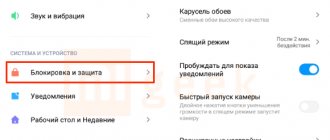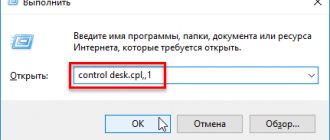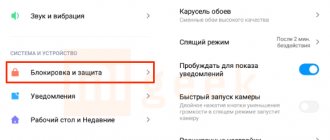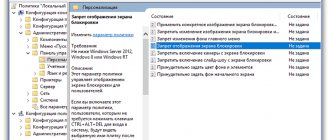Setting up a lock on Android
After this procedure, you will need to perform certain actions to log into your smartphone. Many modern devices scan your fingerprint. All this takes time, but the device will be protected from accidental button presses and unwanted access.
Android smartphones are used by millions of people around the world.
First, open the smartphone settings. In them they find the item “Security” or “Security and Location” (or “System and Device”), and then “Security” (“Locking and Protection”). Next, select “Screen lock”.
For your information! It happens that the lock is set by default: a person swipes his finger across the screen - the phone is unlocked. Such protection is unreliable, and it is better to change it.
Now you need to choose a blocking method, following the system prompts.
To configure the nuances, click on the gear-shaped icon next to the words “Screen lock”. A menu will appear. It sets the time until blocking and the button that turns it on.
Important! Some actions are only available on devices running Android 10 or later.
Ways to lock the screen on Android phones:
- no - the screen is not blocked;
- swipe across the screen;
- graphic key;
- Pin;
- password.
Setting up a graphic key
Everything is clear with the first two points. When you select the “Pattern Key” option, a field with nine dots will appear on the screen. They are combined into any shape that is easy to remember, and the graphic key is ready.
The pattern should be easy to remember, but not too simple
Note! Use a minimum of 4 points. You cannot connect the first point to the last, touch the same point twice and break the line.
Setting up a PIN and password
The procedure is the same, only instead of a pattern key, the system will ask you to enter 4 digits (PIN code) or a word 4-17 characters long (password). For the password, use Latin letters or Cyrillic alphabet, special characters, and numbers.
Setting up fingerprint unlocking
New phone models have a scanner that allows you to take a fingerprint. To do this, go to settings, “Security and Privacy”, select the “Fingerprint” option. Then the finger is placed several times on the scanner, which is located on the back of the phone. The system will make several fingerprint IDs and save them.
Note! Usually a PIN code or a pattern key is configured in parallel. This is useful if your hands are dirty or wet and the fingerprint is not recognized.
Auto unlock
On earlier versions of Android it is called Smart Lock. The function is configured so that the blocking is removed under specified conditions - at home, at work. On OS version 10 and higher there is a similar function: you can make the phone remain unlocked longer, for example, in the office.
My mobile phone automatically changes wallpaper
Among the situations and options for customizing layers in Android that can make us think of a bug is the option that automatically changes the wallpaper. Fewer and fewer layers offer this, but it is still present in a few, such as MIUI, One UI or EMUI. We only need to go into settings, find the wallpaper and change this option, which is not a bug with the wallpaper but a bad choice. This way we will have a static wallpaper that will not rotate continuously as if it were a carousel of images.
Setting wallpaper using standard options
How to put a clock on the lock screen for Android
Both default images and those downloaded from the Internet are suitable as a picture for the lock screen. To change the screensaver you need:
- Go to your phone settings and select “Screen”.
- Click on the “Wallpaper” tab.
- Specify which screen the picture will be displayed on - the home screen or the lock screen.
- Select an image (the easiest way is through the gallery).
For your information! On many smartphone models, the menu can be called up by long pressing on an empty area of the screen. Several buttons will appear, including Wallpaper. If you tap on it, an additional menu will appear where you need to select the “Lock screen” option. Next, install a picture from the standard ones or from the gallery.
If the picture is stretched or unclear
The main reason for this problem is that the picture is not the right size. In order for it to look as it should when viewed, it must exactly meet the system requirements for a particular model. During installation, it will be stretched and distorted due to the fact that the operating system will adapt it to the size of the screen.
When looking for suitable wallpaper, you need to choose a picture in the highest quality resolution and exactly in accordance with the screen size. In this case, the image quality will be the best.
In which shells can you change the theme and lock screen?
How to install a GIF on Android wallpaper - put a GIF image
Depending on what graphical shell is on the phone, the procedure and names of the items change, but only slightly. The interface of modern devices is intuitive.
So, in Huawei smartphones, instead of “Lock screen” it says “Home screen”. The MIUI shell in Xiaomi models allows you to select the “Carousel” effect, and several images will follow each other.
Setting up Carousel in MIUI on Xiaomi
In general, you can change the design in any shell, customizing the phone to your taste.
I can't set my photos as wallpaper
We have made sure that it is not difficult to upload a custom image for our mobile phone, but still, the photos we take using our mobile phone are not always easy to use. wallpaper no problem . In many cases, this is due to an internal Android bug that makes it difficult to use, but can be easily resolved as follows:
- We access mobile settings.
- Then we look for Parameters and enter them.
- We touch three points and select system parameters to view.
- Now we are looking for wallpaper.
- To finally access it, enter Storage and clear cache and data.
With this process we have launched a section of the system that is causing problems using a camera image with its own wallpaper.
Applications to change the default Android lock screen
To change the standard settings on a smartphone and improve protection, they use third-party software: applications downloaded through PlayMarket or Google Play. This:
- CM Locker;
- DIY Locker;
- Echo Notification Lockscreen;
- Go Locker;
- NextLockScreen;
- Locker Master.
How to install live wallpaper on Android - put your image
Each program has its own characteristics.
CM Locker
Suitable for both new and old versions of Android. When you activate the program for the first time, you need to click on the “Protect” item so that it is activated. Then security is set - a PIN code or password, other functions are configured, after which the program will transfer the user to the main screen. There is a "Themes" section and a "Wallpapers" tab on the bottom panel.
You can add your own photos or uploaded images. To do this, go to the page called “I”. There, in the “My” tab, you need to click on the “+” icon and add pictures from the phone’s memory. After uploading and selecting an image, click “Apply” in the upper left corner of the screen.
Note! CM Locker is inconvenient because, due to the replacement of the security system, the user may have difficulty accessing the device, but it controls the locking well.
DIY Locker (Solo Locker)
With this application, you cannot set live wallpapers on the lock screen, but you can use images to set a password. It looks like this: to remove the blocking, you need to connect the photos in the required sequence.
Another plus of the application is a large selection of wallpapers installed on the lock screen on Android.
Echo Notification Lockscreen
The program is good for its smart approach to notifications. It sorts them by importance and displays them on the lock screen. Sorts notifications by category. For example:
- Job;
- meetings;
- sequence;
- other, etc.
Note! Using Echo Notification Lockscreen, you can reformat the notification into a reminder that the system will display at a set time. You can view notifications directly on the lock screen.
Grouped notifications in Echo Notification Lockscreen are displayed clearly and unobtrusively
The application supports unlocking by moving the lock on the screen, graphic keys, and live wallpaper.
Other advantages are a laconic, intuitive interface and stable operation.
Go Locker
The program from the developer GOMO Go is maximally adapted, so it is suitable for both old and advanced phones. There are many themes and images to choose from.
Installs easily, works stably, looks nice. Important notifications and messages can be read directly from the screen without removing the lock. To do this, you need to specify in the program which applications are allowed to show notifications.
The application has interesting features. For example, you can set the device to unlock by shaking or create visual effects that will appear when unlocking.
Important! To install this application, the user needs to install a special launcher for Android GO Launcher EX on the phone.
Next LockScreen
This is a lock screen developed by the famous Microsoft. Thanks to it, you can set up different wallpapers for different locations: for home, office, street. The selection of images is large; pictures downloaded from the Internet and photos from a smartphone camera are also uploaded.
Synchronizes with your phone's calendar and displays the weather forecast, reminders of important dates and meetings on the lock screen. The application also notifies you about letters that arrive in the mail, missed calls and messages.
Another convenient feature is access to your favorite apps, flashlight and network connections (Bluetooth, Wi-Fi) from the lock screen.
Locker Master
The app developer is Finally Clean. The interface is simple and will be understandable even to non-technical users.
The application gives you a choice: use ready-made lock screen templates or create them yourself. There are many tools for editing images and screens, which allows you to come up with wallpapers with almost no restrictions.
Locker Master is a vast field for creativity
Note! Locker Master users can join the community and share unique custom wallpapers.
It supports locking with a PIN code, a pattern, and there are many unlocking options, including unusual ones, for example, by blowing into the microphone.
Using standard tools for changing wallpaper on the lock screen or third-party applications for Android is a matter of taste and habit. You can limit yourself to the default pictures or create your own unusual theme. Modern applications open up great opportunities that will not only make your phone more beautiful, but also ensure data privacy.
How to install wallpaper from online resources
It is possible to get beautiful and original wallpapers by taking advantage of what is offered on specialized sites. Usually the page lists the different phone models for which the pictures are intended. This is due to the fact that the screen can be of different sizes.
In addition, there is a division into wallpaper categories. Different users prefer different image themes. If we are talking about static wallpaper, then you can simply download the picture to your smartphone and install it from its memory.
When it comes to live wallpapers, they are actually applications. They need to be downloaded and installed on your phone. For each of them, suitable device models and operating system versions are indicated.
Muzei Live Wallpaper
Muzei Live Wallpaper is an application that primarily aims to provide you with live wallpapers. Besides the extensive collection of both live and regular wallpapers, what may be important to some users is the fact that Muzei Live Wallpaper is an open source application. There is also support for devices running Android Wear.
Download: Muzei Live Wallpaper
Zedge
The final app on our list. It allows you to install not only one of the proposed pictures, but also a custom photo on your desktop. In this regard, Zedge copies the functionality of the “Gallery” and settings of a mobile device.
There are also additional options. So, in addition to pictures, Zedge can set ringtones and set up notifications. It is unlikely that these functions will be useful to the average user, but for some, their presence will be a useful option.
Go Locker
A program that shows not only the user-selected picture, but also notifications on the locked screen. You can opt out of this and other additional features if you wish.
The operating principle of Go Locker is no different from the previously discussed programs, so there is no point in going into detail about each step of the algorithm. Download the app from the Play Store and check out the list of wallpapers provided to choose the best option.
Backgrounds HD
Backgrounds HD is one of the best free Android apps with over 100 million downloads. It covers a vast collection of wallpapers with more than 30 different categories. Before installing wallpaper, you can crop the image, install some filters, select different orientation and rotation modes for images, and so on.
Download: Backgrounds HD