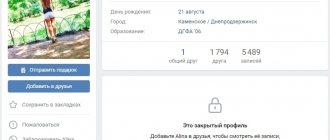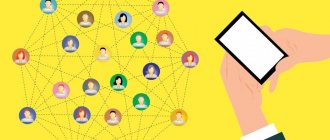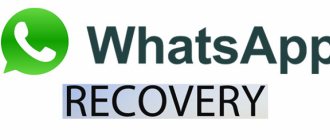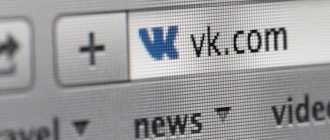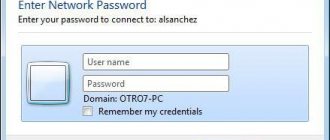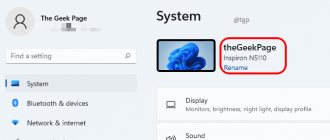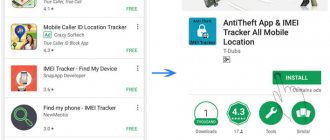Do you want to find out who has left your VK friends, but don’t know how to do it? There are many methods, application descriptions and other methods in this article.
We spend a lot of time on the social network VK - we add our close acquaintances as friends, as well as those people we would like to meet.
- We communicate with some people, but we simply don’t pay attention to the pages of others.
- We often don’t notice how someone removed themselves from the list of friends or did not confirm their friend request.
- It’s easy to find out who has left VK friends.
- There are various apps and other ways to help you do this quickly. Read more in the article.
How to see who has left your friends on PC or phone
There is an easy way to find out on VKontakte who has unsubscribed or been removed from friends. The principle of operation depends on the device at hand.
On PC
First, let's look at how to view deleted friends on VK via a computer. The algorithm is as follows:
- Go to the left menu and click the Friends link.
- Select the “Friend Requests” section on the right and enter the “Outbox” section.
- Review the list of subscriptions.
Analyze and find out who withdrew or did not approve the application. In this case, the active unsubscribe button will be lit. If the order is still active, there should be a "Cancel Order" button. Please note that the "Unsubscribe" link is displayed even if the person has not approved the application. The downside of this method is its inaccuracy. Especially if you do not know the entire list of your VKontakte friends.
On the phone
Now let's look at another feature of VKontakte - how to find out who has photographed your friends on a smartphone. If you are using the mobile app, follow these steps:
- Enter the side menu and go to the desired tab.
- Click the small arrow next to the name and find the Applications section in the drop-down list.
- Enter the Outbox item.
- See the number of people you follow and those who unfriended.
The analysis of information here is the same as in the previous case. If you need to see who left VKontakte friends on the mobile version, the algorithm will differ little from the regular version.
You can directly access the list of excursions on your PC using the link vk.com/friends?section=out_requests. If the number of interlocutors decreased, but the list did not change, the person was removed from the blacklist. In this case, the application is automatically canceled.
To avoid further confusion with your friends, you can unfollow most users and leave only really interesting ones. If there are only 10 people left on the list, you can take a screenshot and check the process. If someone leaves, this fact will immediately become obvious to the user. Another article contains ways to delete all friends at once - life hacks and methods of work.
Method #1: View the list
It is possible to find out if there are friends who have moved away, but sometimes it takes some effort to find them. The simplest and at the same time quite effective way is to look at deleted friends in the list.
If you notice that the number of contacts has decreased, you can check your list of all current friends and try to determine who is missing from it. Unfortunately, this method only works if the number of users in the list is small. Otherwise, it is impossible to remember everyone and understand which person left.
Who has left friends on VK - how to see, check: methods, application
Maybe a person has been removed from friends, but still shows interest in your person - he comes to your page. VKontakte does not have a feature that allows you to see who is visiting your profile, but this can be done using applications. Read more about this in the article on our website. If you know that a person has unfriended themselves but is still visiting your page, you can ask them what the reason for unfriending is. Maybe there was a misunderstanding or mistake, or maybe the person sympathizes with you.
There are several ways to find out who left VKontakte friends. Just make a couple of clicks and in a few minutes you will find out which of your friends left without saying a word or explaining why. These are the ways:
Outgoing requests
This method is suitable for you if you have requested to add a specific user as a friend. Just two clicks and you will find out whether the person has not yet added you as a friend or has already unfollowed you. You need to do the following:
In the "Friends" section, find the "Outgoing Requests" link
- Now look at the section with outgoing complaints.
- Open the Friend Requests link.
- Go to the "Friends" section.
- Sign in to your account.
Users on this list have intentionally unfriended you or have not approved your friend request. You are now their subscriber, but you can unsubscribe from both friend status and news by clicking the "Unsubscribe" button.
Studying statistics via phone
Click on Friend Requests in the app.
In the mobile application everything is as simple as in the full version of the site:
- Then “Outgoing requests”.
- From the drop-down menu, click Applications.
- Enter the "Friends" section. There is an "arrow" next to this word: click on it.
- Go to the VK application - your profile will open.
Outgoing requests point to retired friends
A list of people opened who, as in the first case, deleted you or did not accept your application.
Checking the status
This method is suitable for those people who have few friends, say up to 100 or so. If you remember each of your friends, go to each of them on the page and see the status of whether they are a friend or not.
If the person is a friend, under the avatar it will be written: “... (name) is your friend.” If the person has left, you can see that you are subscribed or in the “Add as a friend” message. This means that person has been removed from your friends list.
interesting pages
Deleted friends are on interesting pages
This is another simple tool for identifying who has left your friends list. Here are the instructions:
- Here are the groups you're in and the people you follow.
- Find the “Interesting Pages” window on the left, just below your avatar. Click on this section.
- Go to your profile.
These are the people who unfriended you.
Important to know: The list of interesting pages may also include people you just sent a friend request to or whose page you followed. Therefore, it is important to distinguish between friends of this block who have been deleted or have not yet become your friends.
Application on VKontakte
An easy way to help you recognize deleted users from your friends list. Here are the instructions:
Application for identifying retired friends
- You will see a list of friends who have been deleted, as well as users who have recently been added as friends.
- Open the “All About Friends” section in the application. Select the "Change Friends" tab. No matter what application you install or use, the names of all tabs and sections will be almost the same.
- Go to the list of applications and find the My Guests application. If you don't already have it, you'll need to install it first. This can be done through the “Games” section. Type the name of the application in the search field, then "Enter" and select what you need. Click “Install” and you’re done.
Note: in the application interface there is a column “Who added / deleted whom and when” - this is what you need. In this column you will see friends who have been added or removed from your friends list.
What to do?
You already know how to find out who left your VKontakte friends, but perhaps you have a question: “What to do?”
Firstly, if you assume that the user deleted you from their contacts for the first reason, while you were communicating well with him, it makes sense to write to him in his personal messages asking whether he intentionally deleted you from his friends. If they say yes - what to do, if not - you will probably be added to the friends list again.
Secondly, if you have not communicated with the person in any case, you can remain in his subscribers or leave by clicking on “Cancel request and unsubscribe” (all in the same place, that is, in “My Friends”). Thirdly, as a last resort, you can always find new friends.
Microsoft Excel
Almost every user has Microsoft Office Word installed on their computer.
Therefore, each of us can use this method. So, how to find out on VKontakte who has left. Open Microsoft Excel and export your friends list there. If you use the “export data from web page” function, the plate will be built automatically. Save this document and forget about it for a while. But when you want to find out who left, feel free to open it. Open your friends list again and paste it adjacently, checking all columns.
Thus, even manually, just by scrolling down the page, you can see which friends have left. If this is too long, you can use the formula =VLOOKUP(A2;$B$2:$B$11;1;FALSE), which should be entered in the first cell of the empty column. That is, this will be the third column. And then the program itself will calculate everything and show you the result.
Using apps
On social media, apps and games are used not only for entertainment but also for profit. Let's consider frequently used and functional ones that will help you find out who has left VKontakte friends.
Both applications work regardless of the installed browser. It is important that VKontakte utilities are displayed correctly in a web browser. Only then will it be clear who removed me from the friends list.
my guests
- Open a web browser and log into the VKontakte social network.
- Go to the “Games” section through the menu.”
- Scroll down to the search query line.
- In the search query, enter: “My guests.”
- Select the most popular application “My Guests” and log into it. Download QR-Code My guests - VK activity page Developer: Dominant Studios Llc Price: Free
- Find and click the “All About Friends” button.
- Click "Friends Change."
- This list displays all the information about friends who have retired.
- To keep only deleted friends in the list, uncheck the “Show added friends” checkbox.
The advantages of the application include the almost complete absence of annoying advertising, the simplicity of the interface and automatic notification of friends’ actions. The application is popular and widespread among those who actively monitor their accounts.
However, there are also disadvantages. This is an inaccuracy of the application, as well as incorrect information about the user who recently deleted it.
Helper apps
Some applications will also help you find out who has left your contacts as friends.
It’s quite easy to control this process using the popular contact application “Friends - list of friends for recording”. After you install this application on your page, a window with three tabs appears in front of you: added, deleted, visitors. In the first tab “added” you can always see what date and month this or that friend was added to you. The third tab “visitors” automatically includes those who came to your trap link. Typically, users post a link to this application somewhere on their page. The person who visits it will be listed in the list of visitors to this application in contact. And finally, the “deleted” tab we need allows you to find out who has been removed from friends in a contact. Here your former friends will be displayed in a column with an avatar, name and date of deletion. Moreover, the list includes both those who themselves removed you from friends in contact, and those whom you deleted. The application begins to operate from the moment of installation. That is, if someone recently left, and you just now installed the application, then it will not show you this person.
There is a similar application in VKontakte, where you can track who has left your friends in VKontakte. It is chosen by those users who do not need additional options, such as in the previous application (visitors, date of deletion, avatar of the deleted one). Install the application “Friends 2.0: Who left? Who ololo? So far you have written that there are no changes. And when someone is removed from the list of friends in a contact, under the “-” sign you will see the surname and initials of the former friend.
Someone might suggest that you simply copy the entire list of friends in a contact into an Excel file, and then check it if suspicions creep in that a friend has deleted you. But you must admit, it’s much easier to look through applications and applications!
Hello, dear readers! Today we will continue to get acquainted with the social network Vkontakte. Sometimes you notice that there are fewer friends on our page, and naturally everyone wants to know who left?
In this article I will tell you about a free application and tell you how to find out who has left your friends in contact?
Finding remote friends in VK
Once a user's account is removed from the friends list, it automatically falls into the subscriber category. To remove it from there, you need to go to the page with subscribers. The corresponding section is located immediately below your profile photo. Select the person you just removed from this list, then click the cross to the right of their avatar thumbnail. Confirm your action by clicking "Continue". Consequently, he will be included in the “Black List”.
Application "My Guests"
This option, due to the skills and characteristics of the work, has recently become increasingly popular. View deleted and added friends, page guests and those who actively follow your life on the social network. Information about former friends is stored in the “All about...” - “Changes” tabs. The application itself is available at https://vk.com/app638461.
Application "Who has left"
One of the best in the category – “Who has left” – stopped working with the introduction of new features of the social network. It was replaced by a similar “Friends: who has been added and removed” with a basic interface. To work, insert the pages you want to follow into the field and wait for someone to convert you to subscribers.
The latest service, located at https://vk.com/app4701247, does not even require installation. Just indicate your email along with the pages - and reports will arrive at the specified interval.
Simple and free
Thanks to the new changes, it is impossible to completely remove a person from friends. A person who is removed from friends automatically goes to the group of subscribers and will remain in it until he sees that he is in this group and is removed from it. As a result, those who unfollow can only transfer you to the subscriber category. To find out who has been removed from friends in a contact, go to the “My Friends” section. Find the Friend Requests column and click on it. If you follow someone, you will have an Outgoing Requests tab. Clicking on it will give you a list of everyone you follow. If among them there are former contact friends, then they have recently unfollowed you.
How to find out who has left through the application: overview of options
Another way to find out who left VK friends is to use the functionality of a special application.
my guests
The most popular option is to use the “My Guests” program. To check, do the following:
- Open your browser and go to the VKontakte website with your personal data.
- Enter the Games section through the main menu.
- Scroll down to the Search for Games section.
- Enter a query for my guests.
- Launch the application and look at the interface.
After this, you will be able to see who left VKontakte friends through the application. Because of this:
- To keep only those who have retired, check the Show friends' additions checkbox.
- in the resulting list, study the history of interaction with different people;
- go to the section Changes in friends;
The advantage of the application is that it has no advertising and has a convenient and simple interface. There is also automatic notification of the actions of comrades. Using the program, you can quickly see on VKontakte who unfriended me and take the necessary measures. In addition, the program shows the exact time when the person left. If a user has added you to an emergency situation, but has not previously removed you from their comrades, the necessary information will not be displayed.
"Who Got Away"
If you do not have the Applications item activated in the menu, then click on the “My Settings” link and check the box next to “Applications”:
Reload the page and click on the above item
In the search box we write “Who left” and see what they offer us. Personally, I tested the first one and it didn’t work, so I settled on the second one, which is called “Who left? Guests! Friends!". Select it:
After installation, we will see a screen in which we will need to go to the ICT tab. and click on the “Show history” button. In this case, we will see the history of friend additions:
On the right side we show who has left and his avatar is loaded with the ability to go to the page:
About the same thing will be shown on the ISM tab. In this case, only the latest changes will be displayed to us. The disadvantage of this application is that it does not show us when it was deleted or added. Therefore, whether to use it or not is up to you.
Using the phone
If you are used to using the VKontakte mobile application, then you can find out which users have removed you from their friends list as follows.
- Open the side menu and select Friends.
- Then at the top next to the page title - “Friends”, click on the small arrow.
- A drop-down list will open, select “Applications” from it.
- Then go to the "... Outbox" tab. The number of following people will be indicated instead of an ellipsis. View a list of people who have ended friendships. To also remove them from your list of not friends but people they follow, click the “Cancel Question” button.
Via phone
Users are more likely to visit social networks on their smartphones. This is a mobile way to stay in touch and follow the news of interest.
To find out who and when left VK friends using an Android mobile phone, follow the following procedure:
- Log in to VKontakte via your smartphone.
- In the right corner, click on the three stripes.
- Select the Friends tab.
- In the drop-down list, find the “Application” section.
- Click on the "Outbox" column.
- A list of people who will come out and talk about who left or did not accept the request to be friends.
However, it is not possible to determine in what period of time the profile was deleted from friends.
On the computer
A little later we will talk about an application for checking who has left VKontakte friends, and now let’s move on to the instructions for the computer. If you understand well how to see in VK who responded from friends on the phone, you will notice that the algorithm for a computer is not much different:
- Go to the contacts section;
- Log in to the social network;
- Find “Applications” in the subsections on the right”;
- Inside, click the “Outbox” button;
- Here is the same list of deleted ones.
Please note that next to each profile you will see a blue “Unfollow” button. Scroll through the list and click this button, so you can delete your subscription list in literally no time.
Now you can see on VK who removed you from friends, and you can also easily remove yourself from someone else’s subscriber list. But the methods listed above have a significant drawback - they will not show you people who, after deleting a profile, added it to the blacklist. You will only be able to find out about this if you log into this account: you will see the message “The user has restricted access to their page.”
“Friends: who has been added and removed”
Log in to the social network;.
- In the drop-down list, find the “Requests” command;
- Click on the “Outbox” column;
This mechanic allows you to track who has unfriended you: these people will appear in the list of your subscriptions - in the “Outgoing Friend Requests” . This list also contains people to whom you have sent friend requests.
To do this, just add the subscriber to the blacklist by clicking on the “Block” on his page. It is not necessary to keep him there all the time: after 10 minutes you can remove him from the list (if you remove him earlier, he will become a subscriber again). In this way, you can remove a person from your friends without appearing in his list of outgoing requests. How to See Who Unfollowed as Friends on VKontakte
VK blacklist: how to remove yourself from friends on VK without being noticed?
Add a user to the VK blacklist and he will be removed from friends
If you want to be removed from a user's friends list, but do not want him to track your manipulations through the application or in other ways, add him to the black list - emergency situations. This section allows you to block a person’s access to your page, photos, videos. He is also automatically removed from your friends list.
Remember: if he goes to your page, he will see what is urgent there.
If you feel uncomfortable with your actions when someone asks you why you did it, you can easily reinstate the user as a friend and tell them it was an accident. As a result, this distance from friends was painless for you and your friend.
Now you can check who has been removed from your friends list. You know all the ways and tricks that will help you do this quickly and easily. Good luck.
Why are VK friends deleted?
Who has deleted VK friends
There are many reasons why VK users delete friends. Some users do everything to be removed from the list of friends, not realizing that they are making the person nervous and causing a negative attitude towards themselves. Here are several reasons why your friends may remove you from the list of VK friends:
- You constantly delete your page and then restore it . Many people are annoyed when a “dog” appears instead of an avatar.
- You set negative statuses, constantly complain about something, post whining posts on your wall, upload inappropriate pictures, photos, videos . All your updates are in your friends' news feeds, and not everyone likes to watch some user's idiotic behavior.
- Love to troll . Many people close their profiles to avoid reading negative reviews and comments. If you like to be negative towards people, even in the virtual world, don’t be surprised if they start to unfriend you.
- A fake page instead of a normal one. People don’t like to communicate with users who, instead of a photo on their avatar, have some kind of advertisement or an incomprehensible picture. And why would you keep such a “friend” as your friend? Better to delete.
- Compromising evidence is not the best way to attract attention. If you have unsuccessful photos of some user and you decide to post them, and even tag a friend in them, then do not be offended if your friend does not like such attention and he removes you from VK.
- Advertising and spam are very annoying when there are a lot of them . If there is a lot of such content coming from your page, then your friends will not tolerate it.
- Prohibited content . If your page has pornographic photographs, videos, pictures, and you constantly update them, publishing something new every day, then don’t be surprised that soon you will have no VK friends left at all.
Now you know the reasons for unfriending. Of course, you can make friends for yourself and not worry about remote users. But remember that friends added in this way can be deleted even faster. Read the article on our website on how to make 10,000 friends. This is how many friends you can have on VK.
Tips: how to ensure security and not lose access to the group
The owner is the creator of the community or one of its administrators to whom the creator has transferred his rights. This is an important element of your community.
Do not take the security of the owner's page seriously; you risk losing access to the group forever. The owner is the same administrator as the others, but only other administrators cannot remove rights to the group from him, and only he can transfer owner rights to another administrator. In addition, only the owner can perform some community management actions, such as making a group public and vice versa.
- Attention to the appointment of directors. These should be people you completely trust. If there are other people in the admins, you need to remove them from there. And if a person will only post materials or play the role of moderator, then there is no need to appoint him as an administrator; it is enough to release the rights of the publisher.
- If the group belongs to an organization, you need to double check who owns the group. This should not be about an employee who is unable to protect their account, much less a former employee who has already been fired.
- Even if you don't use the owner page, you should receive all messages that come in person and be able to respond to them. It is recommended to enable notifications of new messages by email or SMS. The fact is that if one of the other administrators tries to send an application with a request to transfer the owner’s rights to him, the VK administration will contact the current owner to clarify the circumstances of the case. And if they don't receive a response within two weeks, the owner's rights may be transferred to another person.
- Take care of the owner's account. Your page should always be linked to a valid phone number. Follow all safety precautions.
- If a group owner is no longer involved in managing the group, ask them to transfer ownership rights to you. This is done in group management, in the “Participants → Leaders” section.
- Do not do anything on behalf of the owner page that might be blocked. Do not violate the rules of VKontakte - do not spam, do not invite people to the group.
How to distinguish those who have been removed from “Friends”
If you just went to the page of an acquaintance (or even a stranger) who was a friend, but now under his photo instead of “Friends” you see “Unfollow”, then this is also, unfortunately, a sign that you have been removed from the friends list.
In addition, there are various VKontakte applications that have such a feature in their functionality. For example, “My guests” or “My friends”. Each of these apps has over a million registered users.
After installing the widget on the VK page, the “Who unfriended me” function will also be available. However, don't expect to see anything new in this section. You will be shown all the same retired friends as in the page menu. And since apps sometimes crash and take a long time to load information, they don't make much sense.
How to find out who has completely left
There are situations when a user deletes not only friends, but also subscribers. So in the same way, you will not be able to find out who canceled you, in the “Outgoing Requests” section it will be empty. I was pleased with the answer on one of the sites: make a list of all friends in Excel and compare them once a week. Yes, it’s possible, but why, everything was invented a long time ago. The VKontakte social network has many applications that allow you to track your list of friends and register incoming and outgoing users.
I won’t be unfounded, go to the “Applications” block and write in the search “who is missing”, select one of the 3 presented applications, install and that’s it. As soon as someone is removed from friends, everything in the application will improve. All friends are under control.
Many of us are so accustomed to the social network VKontakte that we do not notice some seemingly insignificant things. For example, by checking personal messages every day, we may miss that the list of friends has fallen, that someone has disappeared there. And if there are a lot of friends, it will be very difficult to determine who is missing. However, if your memory is low, some functions and different contact applications will come to the rescue. So, how do you find out who has left your friends in contact?
How to find out who you removed from your friends on VKontakte
If you are removed from friends, the account is moved to the “Subscribers” section. This is the only factor that you should pay attention to when you need to find the answer to the question of who deleted whom on VKontakte.
A simple algorithm works here: contact No. 1 and contact No. 2 are on each other’s friend list. Then the first deletes the second and from this it turns out that user No. 1 is not subscribed to user No. 2, but the latter still has a subscription to the first.
Thus, the social network automatically moves all deleted friends to subscribers. But here you also cannot miss the moment to know exactly who was deleted. After all, the majority immediately unfollows unnecessary people.
What is in “Outgoing Requests”
Another option for “social intelligence” is to go straight to the subscription list. If you open the main page (i.e., your profile) of VKontakte, then scrolling just below the friends who are currently online, you can find the “Subscriptions” section.
Go to this tab and scroll all the audiences with your mouse wheel to the end. Below will be the personal pages of users that you subscribed to of your own free will, or they themselves “deleted” you. There will also be a blue “Unsubscribe” button under their profile picture.
If there are many public and public pages in your page subscriptions, browsing may take a long time.
Sources
- https://DjDiplomat.ru/kak-uznat-kto-udalil-vas-iz-druzey-vkontakte/
- https://faqkontakt.ru/kak-uznat-kto-udalilsya-iz-druzei-v-vk/
- https://subscribest.ru/vkontakte/kto-udalilsya-iz-druzej
- https://socialbus.ru/kto-udalilsya-iz-druzej-vkontakte/
- https://qqurl.ru/vzaimodejstvie/kak-posmotret-udalennyh-druzej-v-vk.html
- https://heaclub.ru/kto-udalilsya-iz-druzej-v-vk-kak-posmotret-proverit-sposoby-prilozhenie-pochemu-vk-udalyayutsya-druzya-chernyj-spisok-vk-kak-udalitsya-iz- druzej-v-vk-nezametno
- https://GreatChat.ru/vkontakte/kto-udalilsja-iz-druzey-vkontakte-sposobi-osobennosti
- https://ve-kon.ru/obshchenie/kogo-udalil-drug-vkontakte.html
- https://smm-guide.com/kak-uznat-kto-udalilsya-iz-druzey-v-vk